Install qBittorrent on Ubuntu 18.04 / 16.04 / Linux Mint 19 / 18 & Fedora 27/26 – uTorrent Alternative
qBittorrent is a simple yet very fast open source BitTorrent client for Linux operating system. It is often called as an alternative to uTorrent because it comes with uTorrent like user interface, configuration settings, integrated search engine and much more.
If you are the one looking for the best open source BitTorrent client, then qBitttorent could be a better choice than any other BitTorrent client available online.
Still, you want to use uTorrent:
READ: Install uTorrent on Ubuntu 18.04 / 17.10
READ: Install uTorrent on Ubuntu 16.04
READ: Install uTorrent on Linux Mint 19 / Linux Mint 18
qBittorent available on all platforms: Windows, Linux, Mac OS X, OS/2, and FreeBSD. Also, available in 70 languages approximately.
Features of qBittorrent
- uTorrent like user interface
- Integrated search engine for searching torrent files over other Torrent search sites
- qBittorrent Supports BitTorrent extensions such as Magnet links, Distributed hash table, peer exchange protocol, local peer discovery.
- Has inbuilt web interface similar to regular GUI
- Sequential downloading
- Create and publish torrents
- Schedule and limit the Bandwidth
- Supports IPv6 protocol
Add qBittorrent Repository (Ubuntu / Linux Mint)
qBittorrent is available on Ubuntu 18.04 / Ubuntu 17.10 , Linux Mint 19 and Fedora base repository, so you do not need to add the qBittorrent repository.
On Ubuntu 16.04 / Linux Mint 18, you will need to add the qBittorrent repository for fetching the latest version of qBittorrent as the package in OS repositories may be out of date.
Use the following command to add the qBittorrent repository on Ubuntu 16.04 and Linux Mint 18.
### Ubuntu 16.04 / Linux Mint 18 ###
$ sudo add-apt-repository ppa:qbittorrent-team/qbittorrent-stable
$ sudo apt-get update
Install qBittorrent
Use the following command to install qBittorent on Ubuntu 18.04 / Ubuntu 16.04 / Linux Mint 19 / Fedora 27.
### Ubuntu 18.04 / 17.10 / 16.04 / Linux Mint 18 ### $ sudo apt-get install -y qbittorrent ### Fedora 27 / Fedora 26 ### # dnf -y install qbittorrent
Open / Start qBittorent
Ubuntu 18.04 / Ubuntu 17.10: Activities >> Search for qBittorrent.

Ubuntu 16.04 : Dash Home >> Search for qBittorrent.
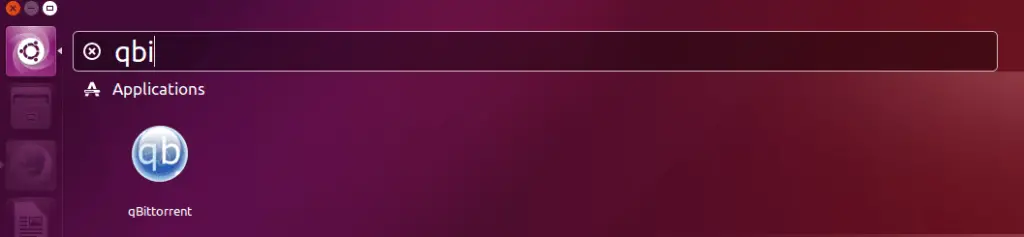
Linux Mint 18 (Cinnamon): Menu >> Internet >> qBittorrent.
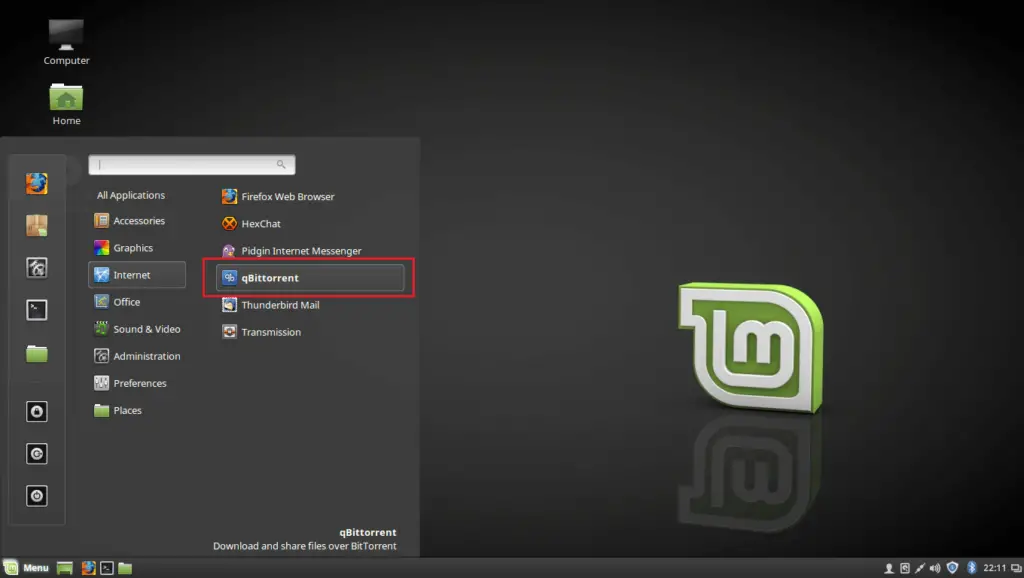
Fedora: Activities >> Search for qBittorrent.
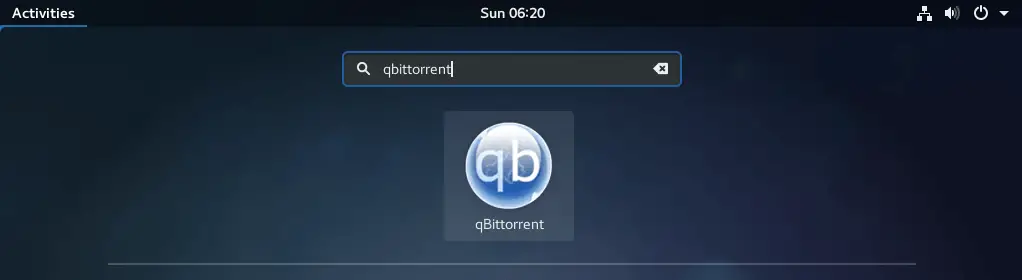
You would need to agree to qBittorrent Legal Notice.
Ubuntu:
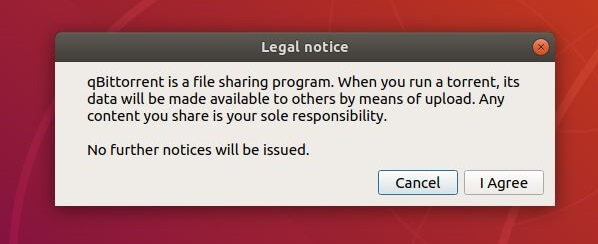
Fedora:
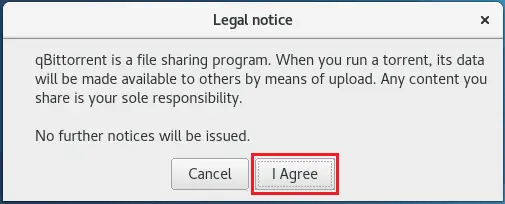
Screenshot of qBittorrent running on Ubuntu 18.04 / 17.10:

Screenshot of qBittorrent running on Ubuntu 16.04:
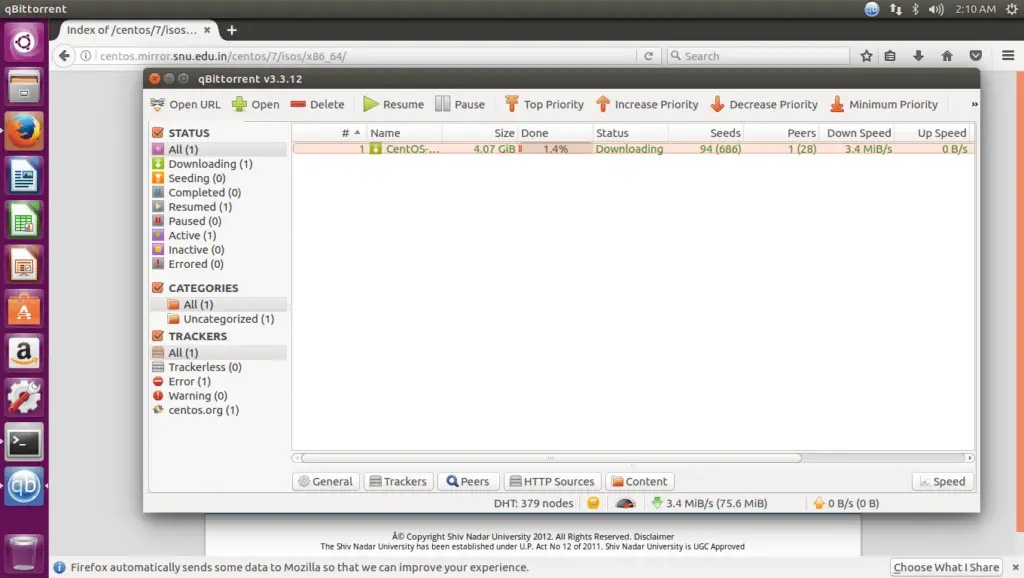
Screenshot of qBittorrent running on Linux Mint 19:

Screenshot of qBittorrent running on Linux Mint 18:
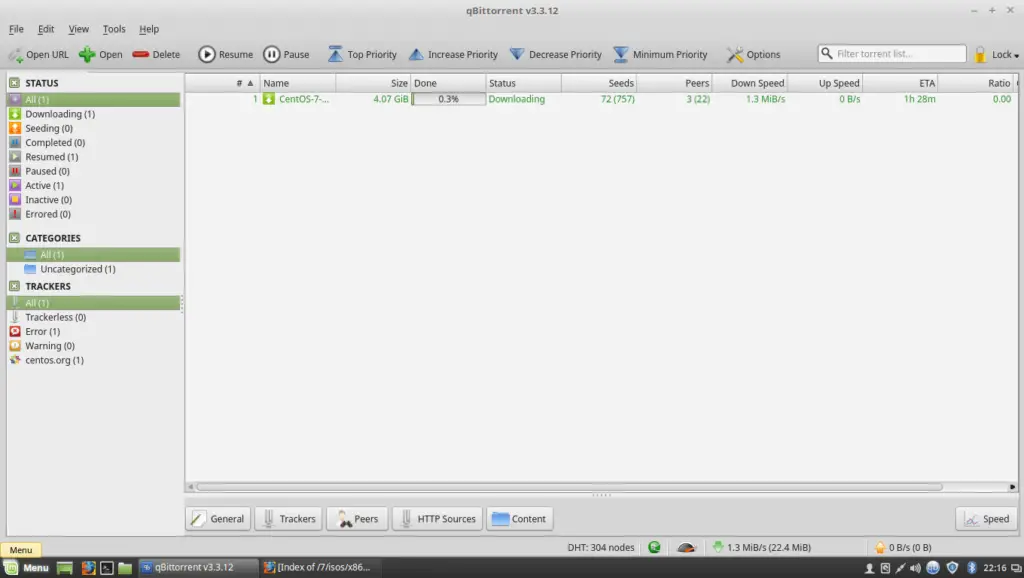
Screenshot of qBittorrent running on Fedora 27/26:
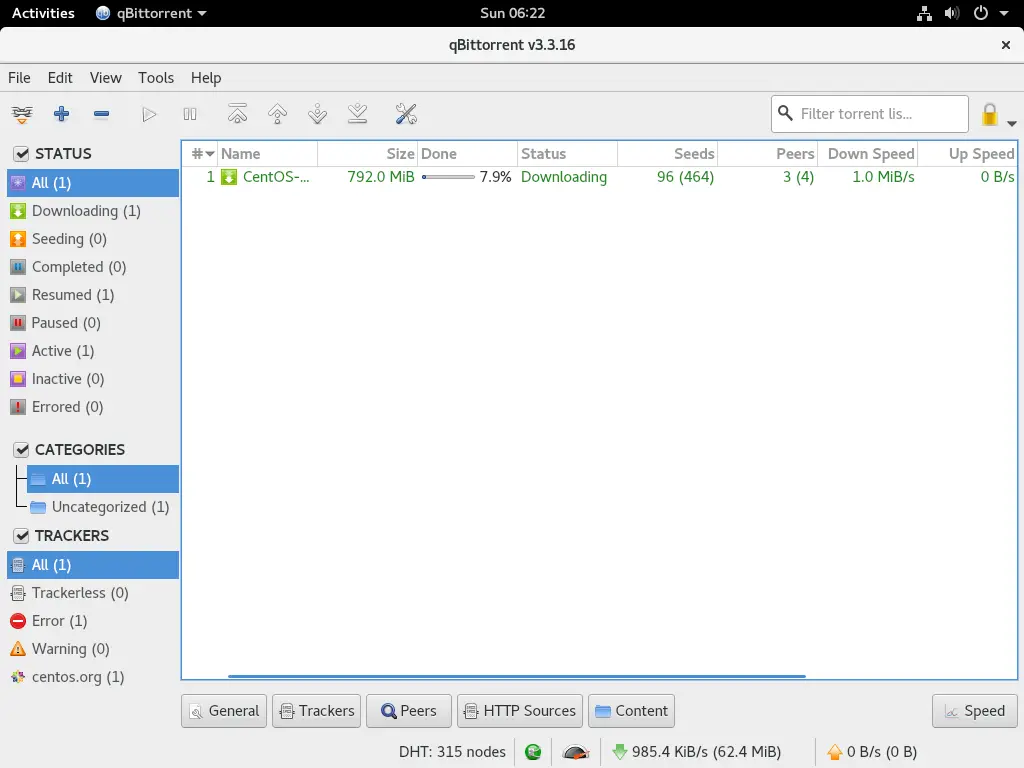
Enabling qBittorrent Web Interface
You can enable qBittorent web interface by going to Options –> Web UI –> Enable Web User Interface (Remote control).
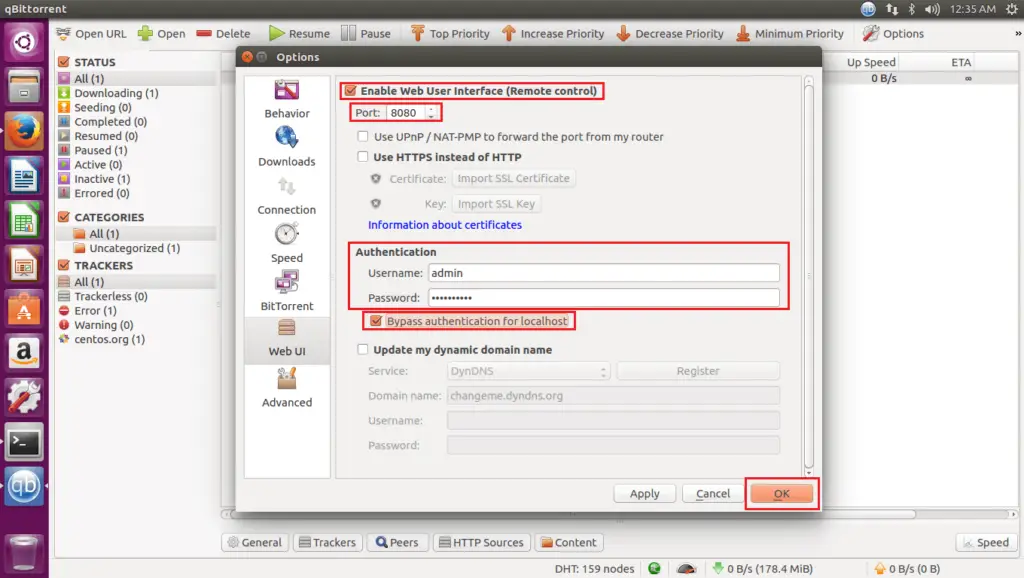
qBittorent web user interface will look like below.
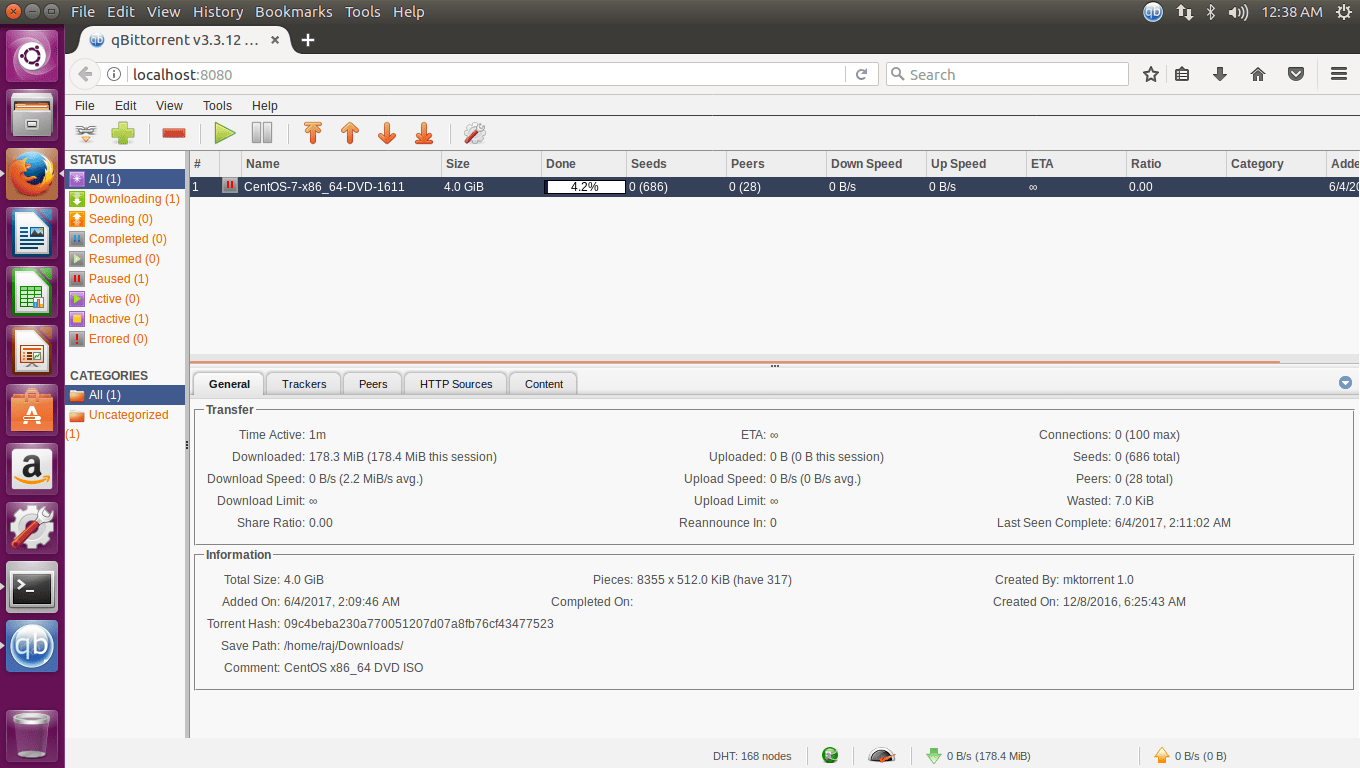
That’s All.
