Linux Basics: 30 YUM Command Examples for Linux Package Management
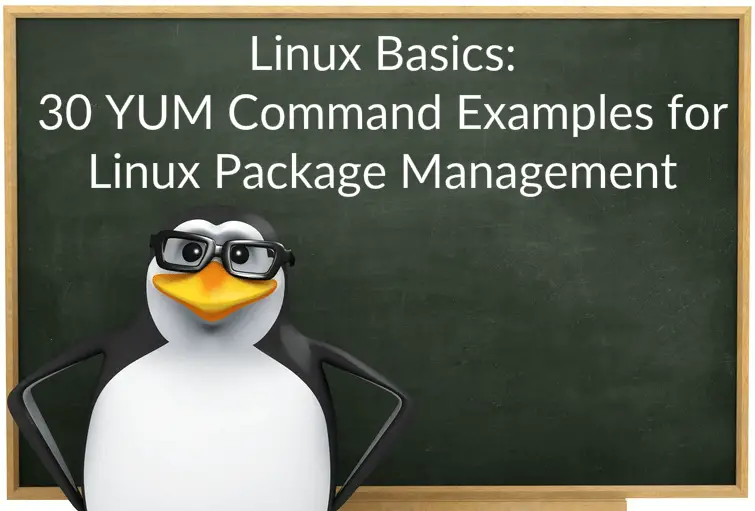
Yellowdog Updater, Modified (yum) is an open source package-management utility in Redhat based operating system. Yum takes care of automatic installation of dependent packages during package installation, removal, and updates.
Yum uses Redhat Package Manager (RPM) and can install software packages from yum repositories (collections of RPM packages), which can be accessed locally or over a network connection.
READ: How to create Local/Network YUM repository on CentOS 7 / RHEL 7
Here, we will take a look at YUM commands examples for managing packages on Linux (CentOS / RHEL / Fedora)
1. Install a Package with YUM
To install a RPM package, you can use the following command. You can mention multiple package names separated by a space.
# yum install vsftpd Loaded plugins: fastestmirror Loading mirror speeds from cached hostfile * base: centos.excellmedia.net * extras: centos.excellmedia.net * updates: centos.excellmedia.net Resolving Dependencies --> Running transaction check ---> Package vsftpd.x86_64 0:3.0.2-22.el7 will be installed --> Finished Dependency Resolution Dependencies Resolved ================================================================================================== Package Arch Version Repository Size ================================================================================================== Installing: vsftpd x86_64 3.0.2-22.el7 base 169 k Transaction Summary ================================================================================================== Install 1 Package Total download size: 169 k Installed size: 348 k Is this ok [y/d/N]: y Downloading packages: vsftpd-3.0.2-22.el7.x86_64.rpm | 169 kB 00:00:00 Running transaction check Running transaction test Transaction test succeeded Running transaction Installing : vsftpd-3.0.2-22.el7.x86_64 1/1 Verifying : vsftpd-3.0.2-22.el7.x86_64 1/1 Installed: vsftpd.x86_64 0:3.0.2-22.el7 Complete!
2. Remove a Package with YUM
To remove any package, run the following command. You can mention multiple package names separated by a space.
# yum remove vsftpd Loaded plugins: fastestmirror Resolving Dependencies --> Running transaction check ---> Package vsftpd.x86_64 0:3.0.2-22.el7 will be erased --> Finished Dependency Resolution Dependencies Resolved ================================================================================================== Package Arch Version Repository Size ================================================================================================== Removing: vsftpd x86_64 3.0.2-22.el7 @base 348 k Transaction Summary ================================================================================================== Remove 1 Package Installed size: 348 k Is this ok [y/N]: y Downloading packages: Running transaction check Running transaction test Transaction test succeeded Running transaction Erasing : vsftpd-3.0.2-22.el7.x86_64 1/1 Verifying : vsftpd-3.0.2-22.el7.x86_64 1/1 Removed: vsftpd.x86_64 0:3.0.2-22.el7 Complete!
3. Update a Package with YUM
To update any package to the latest version, run the following command. You can mention multiple package names separated by a space.
# yum update sudo Loaded plugins: fastestmirror Loading mirror speeds from cached hostfile * base: centos.excellmedia.net * extras: centos.excellmedia.net * updates: centos.excellmedia.net Resolving Dependencies --> Running transaction check ---> Package sudo.x86_64 0:1.8.19p2-10.el7 will be updated ---> Package sudo.x86_64 0:1.8.19p2-11.el7_4 will be an update --> Finished Dependency Resolution Dependencies Resolved ================================================================================================== Package Arch Version Repository Size ================================================================================================== Updating: sudo x86_64 1.8.19p2-11.el7_4 updates 1.1 M Transaction Summary ================================================================================================== Upgrade 1 Package Total download size: 1.1 M Is this ok [y/d/N]: y Downloading packages: Delta RPMs disabled because /usr/bin/applydeltarpm not installed. sudo-1.8.19p2-11.el7_4.x86_64.rpm | 1.1 MB 00:00:01 Running transaction check Running transaction test Transaction test succeeded Running transaction Updating : sudo-1.8.19p2-11.el7_4.x86_64 1/2 Cleanup : sudo-1.8.19p2-10.el7.x86_64 2/2 Verifying : sudo-1.8.19p2-11.el7_4.x86_64 1/2 Verifying : sudo-1.8.19p2-10.el7.x86_64 2/2 Updated: sudo.x86_64 0:1.8.19p2-11.el7_4 Complete!
4. Downgrade a Package with YUM
To downgrade a package using yum command, run the following command. This command will revert the package to the previous version.
It will work only if the repository has a previous version of the mentioned package.
Ex: Let us downgrade the sudo package which was just updated in our previous example.
# yum downgrade sudo Loaded plugins: fastestmirror Loading mirror speeds from cached hostfile * base: centos.excellmedia.net * extras: centos.excellmedia.net * updates: centos.excellmedia.net Resolving Dependencies --> Running transaction check ---> Package sudo.x86_64 0:1.8.19p2-10.el7 will be a downgrade ---> Package sudo.x86_64 0:1.8.19p2-11.el7_4 will be erased --> Finished Dependency Resolution Dependencies Resolved ================================================================================================== Package Arch Version Repository Size ================================================================================================== Downgrading: sudo x86_64 1.8.19p2-10.el7 base 1.1 M Transaction Summary ================================================================================================== Downgrade 1 Package Total download size: 1.1 M Is this ok [y/d/N]: y Downloading packages: sudo-1.8.19p2-10.el7.x86_64.rpm | 1.1 MB 00:00:02 Running transaction check Running transaction test Transaction test succeeded Running transaction Installing : sudo-1.8.19p2-10.el7.x86_64 1/2 Cleanup : sudo-1.8.19p2-11.el7_4.x86_64 2/2 Verifying : sudo-1.8.19p2-10.el7.x86_64 1/2 Verifying : sudo-1.8.19p2-11.el7_4.x86_64 2/2 Removed: sudo.x86_64 0:1.8.19p2-11.el7_4 Installed: sudo.x86_64 0:1.8.19p2-10.el7 Complete!
5. Reinstall a Package with YUM
You can reinstall an RPM using the following command to resolve installation issues.
# yum reinstall sudo Loaded plugins: fastestmirror Loading mirror speeds from cached hostfile * base: centos.excellmedia.net * extras: centos.excellmedia.net * updates: centos.excellmedia.net Resolving Dependencies --> Running transaction check ---> Package sudo.x86_64 0:1.8.19p2-10.el7 will be reinstalled --> Finished Dependency Resolution Dependencies Resolved ================================================================================================== Package Arch Version Repository Size ================================================================================================== Reinstalling: sudo x86_64 1.8.19p2-10.el7 base 1.1 M Transaction Summary ================================================================================================== Reinstall 1 Package Total download size: 1.1 M Installed size: 3.9 M Is this ok [y/d/N]: y Downloading packages: sudo-1.8.19p2-10.el7.x86_64.rpm | 1.1 MB 00:00:09 Running transaction check Running transaction test Transaction test succeeded Running transaction Installing : sudo-1.8.19p2-10.el7.x86_64 1/1 Verifying : sudo-1.8.19p2-10.el7.x86_64 1/1 Installed: sudo.x86_64 0:1.8.19p2-10.el7 Complete!
6. List a package with YUM
Do you know the package name? Then use the below command to know whether the package is already installed or available for your system.
The output will have the repository name from which the package was installed. In case it is not already installed, the output will have the name of the repository from which we can install the package.
Installed Package:
# yum list tar
Loaded plugins: fastestmirror
Loading mirror speeds from cached hostfile
* base: centos.excellmedia.net
* extras: centos.excellmedia.net
* updates: centos.excellmedia.net
Installed Packages
tar.x86_64 2:1.26-32.el7 @anaconda
Available Package:
# yum list httpd
Loading mirror speeds from cached hostfile
* base: centos.excellmedia.net
* extras: centos.excellmedia.net
* updates: centos.excellmedia.net
Available Packages
httpd.x86_64 2.4.6-67.el7.centos.6 updates
7. List all installed packages with YUM
Sometimes you may want to get a list of packages installed on your system. Use the below command.
yum list installed | less
8. List all available packages with YUM
You can use the below yum command to get a list of all available packages for your system.
yum list available | less
9. Find / Search a Package with YUM
Did you forget the package name? You can use below command to search for a package. The command will simply list packages that contain given phrase.
# yum search telnet
Loaded plugins: fastestmirror
Loading mirror speeds from cached hostfile
* base: centos.excellmedia.net
* extras: centos.excellmedia.net
* updates: centos.excellmedia.net
====================================== N/S matched: telnet =======================================
perl-Net-Telnet.noarch : Net-Telnet Perl module
telnet.x86_64 : The client program for the Telnet remote login protocol
telnet-server.x86_64 : The server program for the Telnet remote login protocol
tn5250.i686 : 5250 Telnet protocol and Terminal
tn5250.x86_64 : 5250 Telnet protocol and Terminal
10. Find which package provides a file with YUM
This command will help you find a package that provides a file. For example: let us find which package provides the date command.
# yum provides date
Loaded plugins: fastestmirror
Loading mirror speeds from cached hostfile
* base: centos.excellmedia.net
* extras: centos.excellmedia.net
* updates: centos.excellmedia.net
coreutils-8.22-18.el7.x86_64 : A set of basic GNU tools commonly used in shell scripts
Repo : base
Matched from:
Filename : /usr/bin/date
coreutils-8.22-18.el7.x86_64 : A set of basic GNU tools commonly used in shell scripts
Repo : @anaconda
Matched from:
Filename : /usr/bin/date
11. Get an information about a Package with YUM
To know more about a particular package, use the following command.
# yum info tar
Loaded plugins: fastestmirror
Loading mirror speeds from cached hostfile
* base: centos.excellmedia.net
* extras: centos.excellmedia.net
* updates: centos.excellmedia.net
Installed Packages
Name : tar
Arch : x86_64
Epoch : 2
Version : 1.26
Release : 32.el7
Size : 2.7 M
Repo : installed
From repo : anaconda
Summary : A GNU file archiving program
URL : http://www.gnu.org/software/tar/
License : GPLv3+
Description : The GNU tar program saves many files together in one archive and can
: restore individual files (or all of the files) from that archive. Tar
: can also be used to add supplemental files to an archive and to update
: or list files in the archive. Tar includes multivolume support,
: automatic archive compression/decompression, the ability to perform
: remote archives, and the ability to perform incremental and full
: backups.
:
: If you want to use tar for remote backups, you also need to install
: the rmt package on the remote box.
12. Download packages with YUM
In some cases, like repository creation, you will need to download rpm packages without installing using YUM command. Below command will download FTP server package to /tmp directory.
# yum install vsftpd --downloadonly --downloaddir=/tmp
Loaded plugins: fastestmirror
Loading mirror speeds from cached hostfile
* base: centos.excellmedia.net
* extras: centos.excellmedia.net
* updates: centos.excellmedia.net
Resolving Dependencies
--> Running transaction check
---> Package vsftpd.x86_64 0:3.0.2-22.el7 will be installed
--> Finished Dependency Resolution
Dependencies Resolved
==================================================================================================
Package Arch Version Repository Size
==================================================================================================
Installing:
vsftpd x86_64 3.0.2-22.el7 base 169 k
Transaction Summary
==================================================================================================
Install 1 Package
Total download size: 169 k
Installed size: 348 k
Background downloading packages, then exiting:
vsftpd-3.0.2-22.el7.x86_64.rpm | 169 kB 00:00:01
exiting because "Download Only" specified
Verify whether the package has been downloaded or not.
# ls -al /tmp | grep vsftpd
-rw-r--r--. 1 root root 173060 Aug 10 16:13 vsftpd-3.0.2-22.el7.x86_64.rpm
13. Check updates with YUM
Want to know what are all packages need an update for keeping your system safe then use the below command.
# yum check-update
Loaded plugins: fastestmirror
Loading mirror speeds from cached hostfile
* base: centos.excellmedia.net
* epel: epel.mirror.net.in
* extras: centos.excellmedia.net
* updates: centos.excellmedia.net
NetworkManager.x86_64 1:1.8.0-11.el7_4 updates
NetworkManager-libnm.x86_64 1:1.8.0-11.el7_4 updates
NetworkManager-team.x86_64 1:1.8.0-11.el7_4 updates
NetworkManager-tui.x86_64 1:1.8.0-11.el7_4 updates
. . .
. . .
xmlsec1-openssl.x86_64 1.2.20-7.el7_4 updates
Obsoleting Packages
grub2.x86_64 1:2.02-0.65.el7.centos.2 updates
grub2.x86_64 1:2.02-0.64.el7.centos @anaconda
grub2-tools.x86_64 1:2.02-0.65.el7.centos.2 updates
grub2-tools.x86_64 1:2.02-0.64.el7.centos @anaconda
grub2-tools-extra.x86_64 1:2.02-0.65.el7.centos.2 updates
grub2-tools.x86_64 1:2.02-0.64.el7.centos @anaconda
grub2-tools-minimal.x86_64 1:2.02-0.65.el7.centos.2 updates
grub2-tools.x86_64 1:2.02-0.64.el7.centos @anaconda
14. Update system with YUM
To update all installed packages in a single go or upgrade the system to the new release of the operating system, you can use the below command.
yum update
15. Exclude a Package from update with YUM
Sometimes, you want to prevent a package(s) from being updated. For that, you can use below command. You can mention multiple packages separated by a comma.
yum update --exclude kernel
16. Get history details with YUM
Until this step, you might have executed the yum command for many times. Below command will let you view historical data of successful yum command executions which have actions like install, erase, and update.
# yum history
Loaded plugins: fastestmirror
ID | Login user | Date and time | Action(s) | Altered
-------------------------------------------------------------------------------
9 | root | 2017-12-03 09:01 | Install | 1
8 | root | 2017-12-03 08:21 | Reinstall | 1
7 | root | 2017-12-03 08:09 | Downgrade | 1
6 | root | 2017-12-03 08:09 | Update | 1
5 | root | 2017-12-03 08:07 | Update | 2
4 | root | 2017-12-03 08:02 | Erase | 1
3 | root | 2017-12-03 08:00 | Install | 1
2 | root | 2017-11-23 10:40 | Install | 1
1 | System | 2017-11-21 21:11 | Install | 311
history list
ID is unique for each yum transaction and which will be useful in next few examples.
17. Check information yum history
To know what happened during the particular yum command execution, you can use yum history info command.
For example: let us see changes happened during yum execution (ID 9).
# yum history info 9
Loaded plugins: fastestmirror
Transaction ID : 9
Begin time : Sun Dec 3 09:01:14 2017
Begin rpmdb : 312:6bf3ea07cb67a6d39ce9c212f5afa384fb4b6daa
End time : (0 seconds)
End rpmdb : 313:b71df284ffdb6a3c0f809b15dfb8db623954acc5
User : root
Return-Code : Success
Command Line : install epel-release
Transaction performed with:
Installed rpm-4.11.3-25.el7.x86_64 @anaconda
Installed yum-3.4.3-154.el7.centos.noarch @anaconda
Installed yum-plugin-fastestmirror-1.1.31-42.el7.noarch @anaconda
Packages Altered:
Install epel-release-7-9.noarch @extras
history info
18. Revert packages with yum history
This command enables you to revert the changes happened for a particular yum command execution.
For example: In the previous step, you can see that the package called epel-release was installed during ID 9. Let us revert (remove package) that whole installation with yum.
# yum history undo 9 Loaded plugins: fastestmirror Undoing transaction 9, from Sun Dec 3 09:01:14 2017 Install epel-release-7-9.noarch @extras Resolving Dependencies --> Running transaction check ---> Package epel-release.noarch 0:7-9 will be erased --> Finished Dependency Resolution Dependencies Resolved ================================================================================================== Package Arch Version Repository Size ================================================================================================== Removing: epel-release noarch 7-9 @extras 24 k Transaction Summary ================================================================================================== Remove 1 Package Installed size: 24 k Is this ok [y/N]: y Downloading packages: Running transaction check Running transaction test Transaction test succeeded Running transaction Erasing : epel-release-7-9.noarch 1/1 Verifying : epel-release-7-9.noarch 1/1 Removed: epel-release.noarch 0:7-9 Complete!
19. Undo revert with yum history
This command will undo the revert (install the removed package – step 19) happened for a particular yum command execution.
# yum history redo 9 Loaded plugins: fastestmirror Repeating transaction 9, from Sun Dec 3 09:01:14 2017 Install epel-release-7-9.noarch @extras Loading mirror speeds from cached hostfile * base: centos.excellmedia.net * extras: centos.excellmedia.net * updates: centos.excellmedia.net Resolving Dependencies --> Running transaction check ---> Package epel-release.noarch 0:7-9 will be installed --> Finished Dependency Resolution Dependencies Resolved ================================================================================================== Package Arch Version Repository Size ================================================================================================== Installing: epel-release noarch 7-9 extras 14 k Transaction Summary ================================================================================================== Install 1 Package Total download size: 14 k Installed size: 24 k Is this ok [y/d/N]: y Downloading packages: epel-release-7-9.noarch.rpm | 14 kB 00:00:00 Running transaction check Running transaction test Transaction test succeeded Running transaction Installing : epel-release-7-9.noarch 1/1 Verifying : epel-release-7-9.noarch 1/1 Installed: epel-release.noarch 0:7-9 Complete!
20. List YUM repositories with YUM
Want to get a list of repositories configured on your machine. Use the below command. The command will list only the enabled repositories.
# yum repolist
Loaded plugins: fastestmirror
Loading mirror speeds from cached hostfile
* base: centos.excellmedia.net
* epel: epel.mirror.net.in
* extras: centos.excellmedia.net
* updates: centos.excellmedia.net
repo id repo name status
base/7/x86_64 CentOS-7 - Base 9,591
epel/x86_64 Extra Packages for Enterprise Linux 7 - x86_64 12,126
extras/7/x86_64 CentOS-7 - Extras 283
updates/7/x86_64 CentOS-7 - Updates 1,134
repolist: 23,134
21. List all YUM repositories with YUM
Using yum with all option can give you the list of all repositories configured on your system including the disabled repositories.
# yum repolist all
repo id repo name status
C7.0.1406-base/x86_64 CentOS-7.0.1406 - Base disabled
C7.0.1406-centosplus/x86_64 CentOS-7.0.1406 - CentOSPlus disabled
. . .
. . .
epel/x86_64 Extra Packages for Enterprise Linux 7 - x86_64 enabled: 12,126
epel-debuginfo/x86_64 Extra Packages for Enterprise Linux 7 - x86_64 - Deb disabled
epel-source/x86_64 Extra Packages for Enterprise Linux 7 - x86_64 - Sou disabled
epel-testing/x86_64 Extra Packages for Enterprise Linux 7 - Testing - x8 disabled
epel-testing-debuginfo/x86_64 Extra Packages for Enterprise Linux 7 - Testing - x8 disabled
epel-testing-source/x86_64 Extra Packages for Enterprise Linux 7 - Testing - x8 disabled
extras/7/x86_64 CentOS-7 - Extras enabled: 283
extras-source/7 CentOS-7 - Extras Sources disabled
fasttrack/7/x86_64 CentOS-7 - fasttrack disabled
updates/7/x86_64 CentOS-7 - Updates enabled: 1,134
updates-source/7 CentOS-7 - Updates Sources disabled
repolist: 23,134
22. List disabled repositories with YUM
You can use yum with a disabled option to list only the disabled yum repositories on your system.
# yum repolist disabled
Loaded plugins: fastestmirror
repo id repo name
C7.0.1406-base/x86_64 CentOS-7.0.1406 - Base
C7.0.1406-centosplus/x86_64 CentOS-7.0.1406 - CentOSPlus
C7.0.1406-extras/x86_64 CentOS-7.0.1406 - Extras
C7.0.1406-fasttrack/x86_64 CentOS-7.0.1406 - CentOSPlus
C7.0.1406-updates/x86_64 CentOS-7.0.1406 - Updates
. . .
. . .
fasttrack/7/x86_64 CentOS-7 - fasttrack
updates-source/7 CentOS-7 - Updates Sources
repolist: 0
23. Enable repository with YUM
You can also enable a particular repository for the time being to install rpm package.
For example: To install any package from the epel-testing repository which is in disabled state (see 13th step output), the command might look like below.
yum install unifont --enablerepo=epel-testing
24. Enable repositories with YUM
Sometimes, multiple repositories have the same package. To avoid duplicates, you can use below command to enable particular repository by disabling all other repositories.
Use yum list or yum search command to know on which repository the package is available.
yum install httpd --disablerepo=* --enablerepo=base
25. List package groups with YUM
Below command will list you the available groups and environments for your system.
# yum grouplist
Loaded plugins: fastestmirror
There is no installed groups file.
Maybe run: yum groups mark convert (see man yum)
Loading mirror speeds from cached hostfile
* base: centos.excellmedia.net
* epel: epel.mirror.net.in
Available Environment Groups:
Minimal Install
Compute Node
Infrastructure Server
File and Print Server
Cinnamon Desktop
MATE Desktop
Basic Web Server
Virtualization Host
Server with GUI
GNOME Desktop
KDE Plasma Workspaces
Development and Creative Workstation
Available Groups:
CIFS file server
Compatibility Libraries
. . .
. . .
Virtualization
Web-Based Enterprise Management
Xfce
iSCSI Storage Client
Done
26. Install group of packages with YUM
Installing packages in a group will configure a system to a particular state. For example: if you install “Server with GUI” group then your system will have a grahical interface (desktop).
yum groupinstall "Server with GUI"
27. Generate Meta cache with YUM
Download and make usable all the metadata, like packages, for the currently enabled yum repositories. This command will help you faster the transcation of package installation.
# yum makecache Loaded plugins: fastestmirror base | 3.6 kB 00:00:00 epel/x86_64/metalink | 5.0 kB 00:00:00 extras | 3.4 kB 00:00:00 updates | 3.4 kB 00:00:00 (1/8): extras/7/x86_64/prestodelta | 51 kB 00:00:00 (2/8): extras/7/x86_64/other_db | 87 kB 00:00:00 (3/8): epel/x86_64/prestodelta | 807 B 00:00:01 (4/8): updates/7/x86_64/other_db | 362 kB 00:00:02 (5/8): base/7/x86_64/other_db | 2.5 MB 00:00:04 (6/8): epel/x86_64/filelists_db | 9.9 MB 00:00:14 (7/8): epel/x86_64/other_db | 2.9 MB 00:00:16 (8/8): updates/7/x86_64/prestodelta | 428 kB 00:01:02 Loading mirror speeds from cached hostfile * base: centos.excellmedia.net * extras: centos.excellmedia.net * updates: centos.excellmedia.net Metadata Cache Created
28. Clear caches with YUM
YUM creates caches in /var/cache/yum/ directory, and this needs to be cleared if you get any errors or make some disk space.
yum clean all
29. YUM shell
YUM has its own interactive shell prompt where you can do all tasks shown in previous steps. Below example shows you how to install a package with YUM shell.
# yum shell Loaded plugins: fastestmirror > install vsftpd Loading mirror speeds from cached hostfile * base: centos.excellmedia.net * epel: kartolo.sby.datautama.net.id * extras: centos.excellmedia.net * updates: centos.excellmedia.net > run --> Running transaction check ---> Package vsftpd.x86_64 0:3.0.2-22.el7 will be installed --> Finished Dependency Resolution ================================================================================================== Package Arch Version Repository Size ================================================================================================== Installing: vsftpd x86_64 3.0.2-22.el7 base 169 k Transaction Summary ================================================================================================== Install 1 Package Total download size: 169 k Installed size: 348 k Is this ok [y/d/N]: y Downloading packages: vsftpd-3.0.2-22.el7.x86_64.rpm | 169 kB 00:00:01 Running transaction check Running transaction test Transaction test succeeded Running transaction Installing : vsftpd-3.0.2-22.el7.x86_64 1/1 Verifying : vsftpd-3.0.2-22.el7.x86_64 1/1 Installed: vsftpd.x86_64 0:3.0.2-22.el7 Finished Transaction > exit Leaving Shell
30. Get help with YUM
You can get more information about YUM using the below commands.
yum --help
That’s All. Post your valuable commands
