How To Install Eclipse IDE on Debian 10 & Debian 9
Eclipse is a well-known, versatile, Integrated Development Environment, widely used for developing JAVA applications all around the world. Eclipse is written in Java and released under Eclipse Public License, an open-source license.
Eclipse is not only used for developing Java applications, but it can also be used to develop applications in various programming languages including COBOL, Ada, C, C++, Perl, PHP, Python, R, Ruby (including Ruby on Rails framework), Clojure, Scala, Groovy, and Scheme.
Development environments include the Eclipse Java development tools (JDT) for Java, Eclipse CDT for C/C++ and Eclipse PDT for PHP, among others.
With the support of plugins available in Eclipse Marketplace, we can extend the functionality of Eclipse.
Install Eclipse On Debian 10 / 9
To be able to install Eclipse, you need to be logged in as a user with sudo privileges.
Install Java
Eclipse requires Java to be available on your machine. So, go and install the Java JDK. You can either install Oracle Java JDK or OpenJDK.
For this demo, I will use OpenJDK 11.
sudo apt update sudo apt install -y openjdk-11-jdk
Verify the Java version on your machine.
java -version
Output:
openjdk version "11.0.7" 2020-04-14 OpenJDK Runtime Environment (build 11.0.7+10-post-Debian-3deb10u1) OpenJDK 64-Bit Server VM (build 11.0.7+10-post-Debian-3deb10u1, mixed mode, sharing)
Download Eclipse
Download the latest version of Eclipse IDE (2020-03) from the official page using a web browser.
OR
Download the Eclipse package over a terminal using the following command (risk of being changed).
sudo apt install -y wget wget http://mirror.umd.edu/eclipse/technology/epp/downloads/release/2020-06/R/eclipse-java-2020-06-R-linux-gtk-x86_64.tar.gz
Extract Eclipse package to your desired directory (Ex. /usr/).
sudo tar -zxvf eclipse-java-2020-06-R-linux-gtk-x86_64.tar.gz -C /usr/
Symlink eclipse executable to /usr/bin path so that users on the machine can able to use Eclipse.
sudo ln -s /usr/eclipse/eclipse /usr/bin/eclipse
Create Eclipse Launcher Icon
To launch the Eclipse from Gnome, perform the below steps.
sudo nano /usr/share/applications/eclipse.desktop
Use the following content in the above file.
[Desktop Entry] Encoding=UTF-8 Name=Eclipse IDE Comment=Eclipse IDE Exec=/usr/bin/eclipse Icon=/usr/eclipse/icon.xpm Categories=Application;Development;Java;IDE Type=Application Terminal=0
Start Eclipse
Command Line
eclipse
GUI
Go to Activities >> Search for Eclipse IDE.
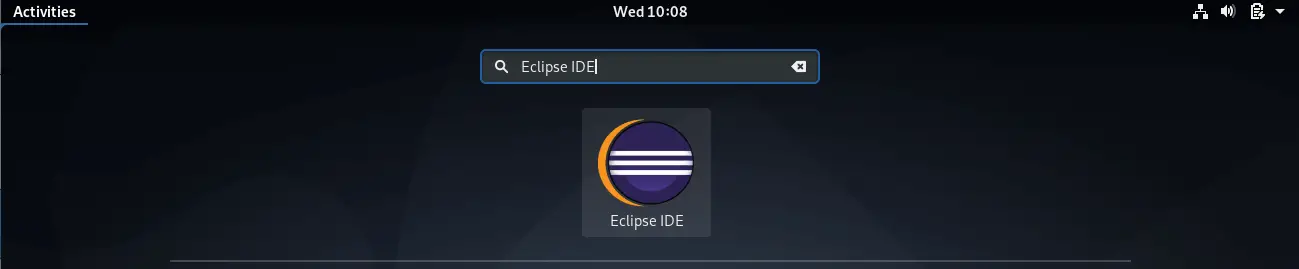
Select a directory as your workspace for Eclipse and then click Launch.
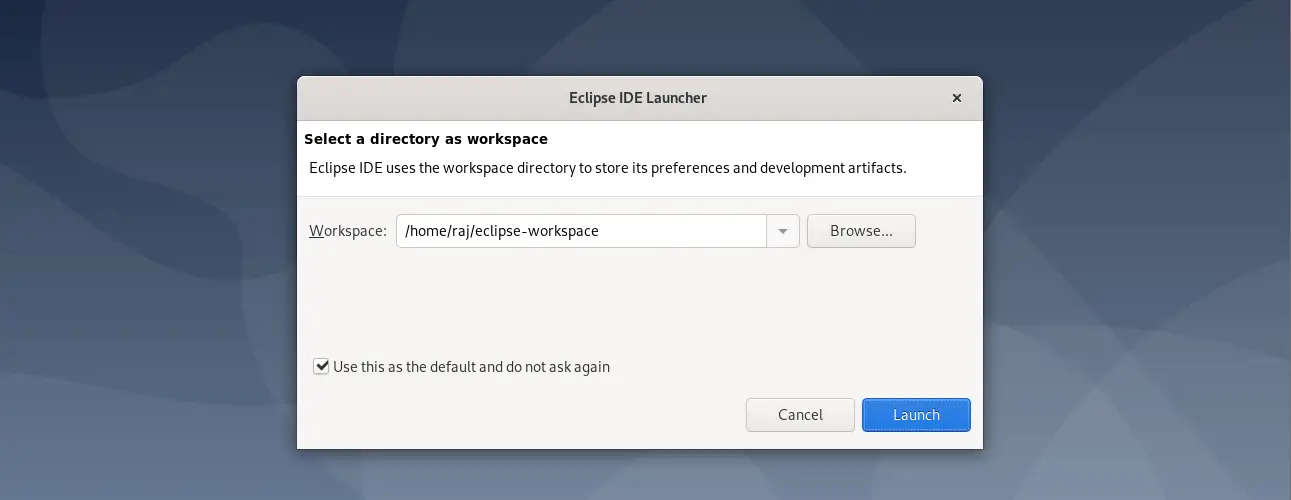
Eclipse IDE running on Debian:
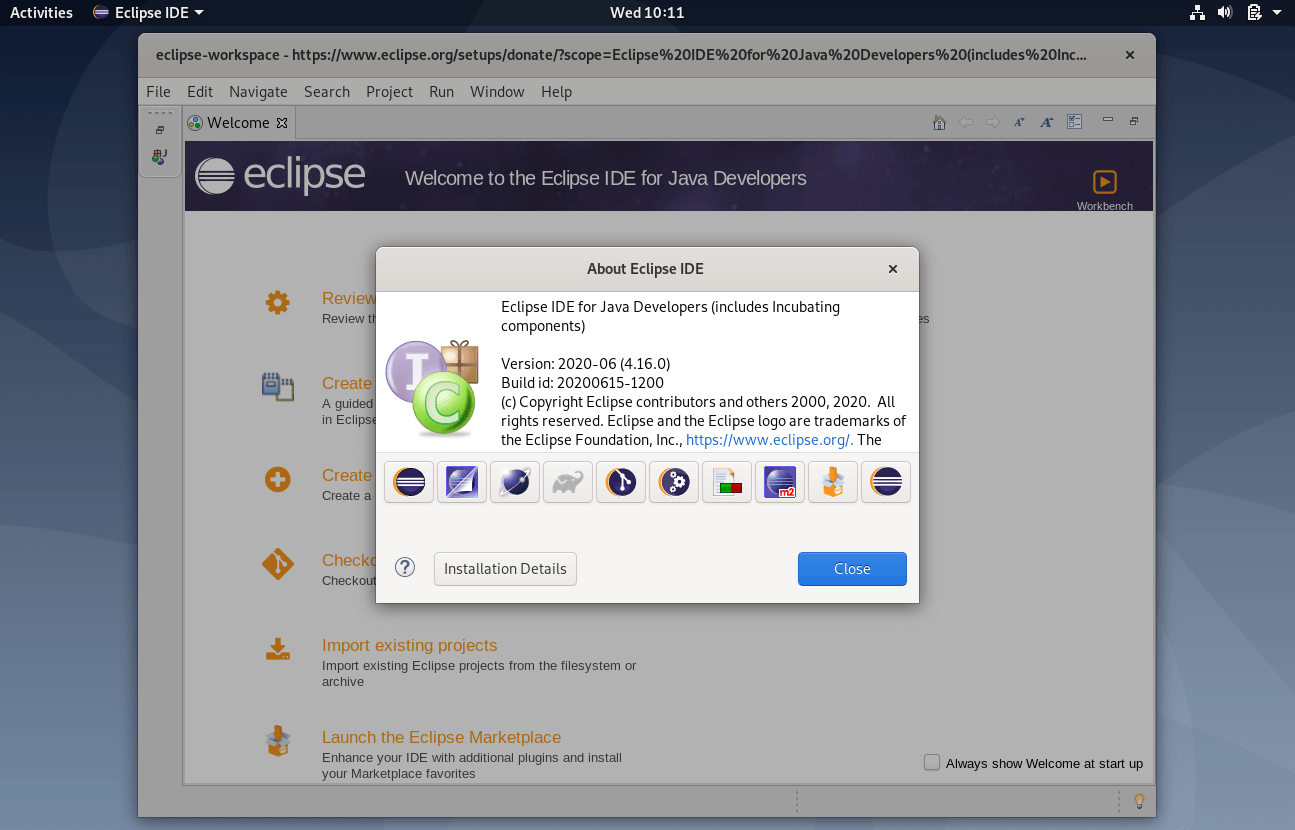
Conclusion
That’s All. I hope, you have learned how to install Eclipse IDE on Debian 10 & Debian 9. You can visit Eclipse Market Place to download plugins to extend the functionality of Eclipse IDE.
