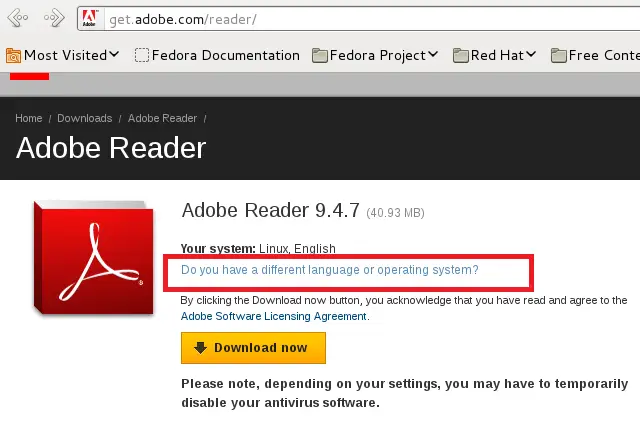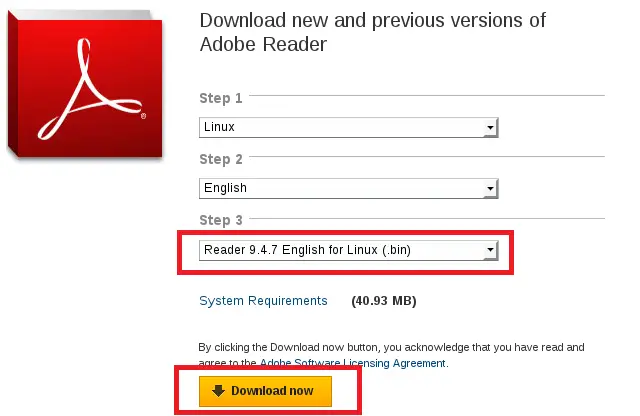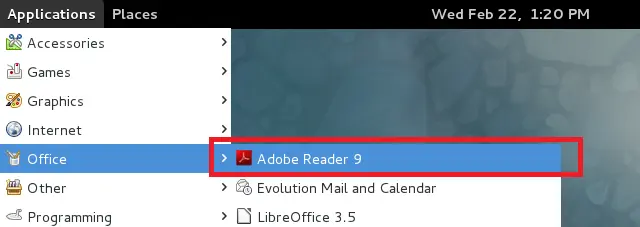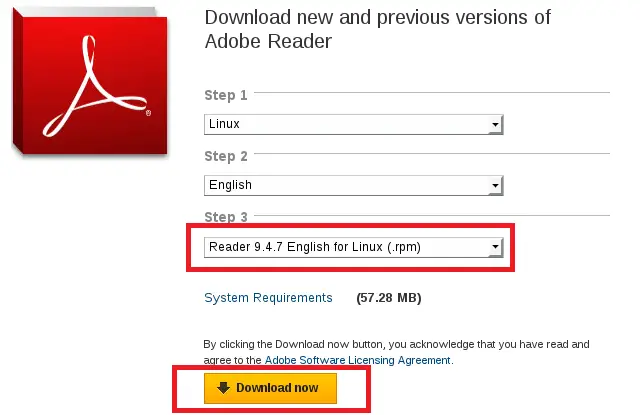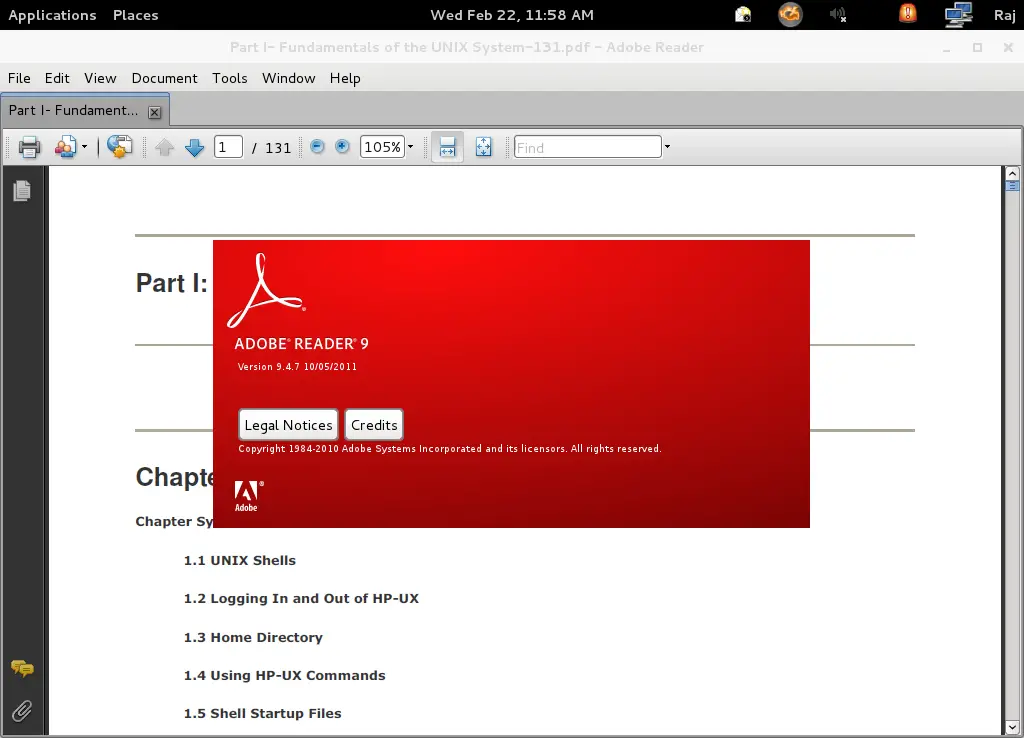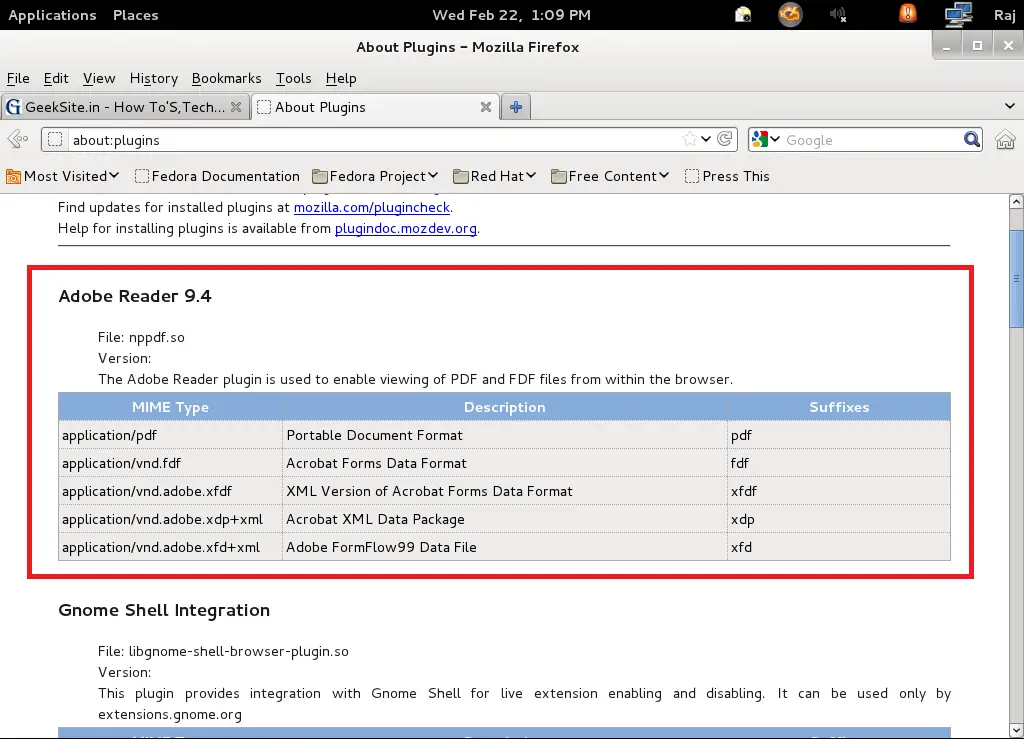How to install Adobe Reader 9.4.7 on Fedora 15/16 and CentOS 6 / RHEL 6
 Adobe reader is most widely used application for viewing the portable document format (PDF) developed by Adobe systems, it is available for Windows, Linux, Mac, Android, IOS and available in 29 languages. By default Fedora Linux has Document Viewer for viewing the pdf documents; but it does not full fill the needs because you might have read the pdf documents on Adobe reader in Windows. Adobe reader has lot of features over the document viewer such as
Adobe reader is most widely used application for viewing the portable document format (PDF) developed by Adobe systems, it is available for Windows, Linux, Mac, Android, IOS and available in 29 languages. By default Fedora Linux has Document Viewer for viewing the pdf documents; but it does not full fill the needs because you might have read the pdf documents on Adobe reader in Windows. Adobe reader has lot of features over the document viewer such as
- Take advantage of the security of Protected Mode in Reader, which helps safeguard your computer software and data from malicious code.
- View information more precisely and efficiently. Choose reading mode to fit more content on the screen or two-up mode to view page spreads. Use keyboard shortcuts like print, zoom, and find within the browser.
- Make notes and share your feedback with others by marking up PDF documents using the Sticky Notes and Highlighter tools.
- Open and view contents of a PDF Portfolio, a collection of PDF documents, and other document types, including drawings, email messages, spreadsheets, and videos.
- Reader users can access and interact with CAD designs and geospatial maps that have been converted to PDF.
- View and interact with PDF files that contain a wide variety of content types, including drawings, email messages, spreadsheets, videos, and other multimedia elements.
- Directly access online services at Acrobat.com from within Reader. Perform common tasks such as creating PDF files, securely sharing and storing documents, and screen-sharing.
Many more.
Here is the Step by Step guide for installing Adobe Reader on Fedora 15 / Fedora 16. Adobe reader comes with two type of installer package for RPM based Linux distribution, installation depends on the type of installer package; here i will show how to install adobe reader using both installers.
Download Adobe Reader:
Go to the Download page of Adobe reader, click on Do you have different language or operating system? instead of Download now.
Install Adobe Reader Method 1:
Select the Operating system (Linux), Language (English) and then select Reader 9.4.7 English for Linux (.bin); save it on your computer. Note: Download file will be saved in ~/Downloads directory and install it with root privileges.
Make the file executable.
[root@geeksite Downloads]# chmod 755 AdbeRdr9.4.7-1_i486linux_enu.bin
Run the installer, it will ask you to specify the location for installing Adobe reader; just press Enter to install on /opt directory.
[root@geeksite Downloads]# ./AdbeRdr9.4.7-1_i486linux_enu.bin
Extracting files, please wait. (This may take a while depending on the configuration of your machine)
This installation requires 136 MB of free disk space.
Enter installation directory for Adobe Reader 9.4.7 [/opt]
/opt
Installing platform independent files ... Done
Installing platform dependent files ... Done
Setting up libraries ... Done
Setting up desktop and menu icons ... Done
Setting up the browser plugin ... Done
Start Adobe reader (Applications —> Office —> Adobe Reader 9).
By command Line.
[root@geeksite Downloads]# acroread
Install Adobe Reader Method 2:
Select the Operating system (Linux), Language (English) and then select Reader 9.4.7 English for Linux (.rpm); save it on your computer. Note: Download file will be saved in ~/Downloads directory and install it with root privileges.
Install using the following command.
[root@geeksite Downloads]# rpm -Uvh AdbeRdr9.4.7-1_i486linux_enu.rpm
Start Adobe reader (Applications —> Office —> Adobe Reader 9).
By command Line.
[root@geeksite Downloads]# acroread
Screen Shot Adobe Reader on Fedora 16.
Verify the Adobe Reader plugin for Mozilla Firefox.
That’s all.