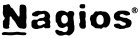Install Nagios 3.5 on Fedora 18
Nagios is the most widely used open source monitoring tools which help us to monitor the services and application that run’s on Windows,Linux,Routers and other network devices. With the help of Nagios you can monitor basic services and attributes. We can access the Nagios using web interface coming with the bundle and configuration need to be done on the file level.
Services List:
This Tutorial describes how can you monitor “private” services and attributes of Linux/UNIX servers, such as:
Attributes:
- CPU load
- Memory usage
- Disk usage
- Logged in users
- Running processes
- etc.
Private Services:
- HTTP
- FTP
- SSH
- SMTP
- etc
Prerequisites:
yum install httpd php gcc glibc glibc-common gd
rpm -Uvh http://download1.rpmfusion.org/free/fedora/rpmfusion-free-release-18.noarch.rpm
Install Nagios:
Nagios is available on Fedora repository, just issue the following command. Nagios plugins will be installed from rpmfusion repository.
Configure Nagios:
Username and password must be entered to access web interface, authentication file can be found under /etc/nagios directory.
htpasswd /etc/nagios/passwd nagiosadmin
Please do not enter any password, keep the password blank. Just press ENTER button two times. I have tried using the generated password to login into Nagios, but it didn’t accept. After long try, i succeed by leaving password field empty.
Access Web Interface:
Restart Nagios and Apache web server.
Enable on system start up.
systemctl enable nagios.service && systemctl enable httpd.service
Now access the Nagios web interface using the following URL. You’ll be prompted for the username (nagiosadmin) and password ( I left it blank).

You will redirect to the home page, Click on the Services to view Status of Hosts.

That’s All.