How To Install Eclipse IDE on Linux Mint 20 / Linux Mint 19

Eclipse is a well-known, widely used IDE (Integrated Development Environment) for developing Java applications and also developing applications in COBOL, Ada, C, C++, Perl, PHP, Python, R, Ruby, Clojure, Scala, Groovy, and Scheme.
Eclipse is written in C and Java and released under Eclipse Public License. It includes development environments for Eclipse JDT for Java, Eclipse CDT for C/C++ and Eclipse PDT for PHP, among others.
With the plugins available in Eclipse Marketplace, we can extend the functionality of Eclipse.
Install Eclipse IDE On Linux Mint
Prerequisites
To be able to install Eclipse IDE, you must have sudo privileges.
Install Java
Update the system repository index.
sudo apt update
Eclipse requires Java 8 or above needs to be available on your machine. To do that, you can either install Oracle JDK or OpenJDK.
For this demo, I will use OpenJDK 11 here.
sudo apt install -y openjdk-11-jdk
Verify the Java version on your machine.
java -version
Output:
openjdk version "11.0.7" 2020-04-14 OpenJDK Runtime Environment (build 11.0.7+10-post-Ubuntu-3ubuntu1) OpenJDK 64-Bit Server VM (build 11.0.7+10-post-Ubuntu-3ubuntu1, mixed mode, sharing)
Download Eclipse
Download the latest version of Eclipse IDE (v2020-036) from the Eclipse IDE’s official page using a web browser.
OR
Download the Eclipse package over a terminal using the below command.
sudo apt install -y wget wget http://mirror.umd.edu/eclipse/technology/epp/downloads/release/2020-06/R/eclipse-java-2020-06-R-linux-gtk-x86_64.tar.gz
Extract Eclipse package to your desired directory (Ex. /usr/).
sudo tar -zxvf eclipse-java-2020-06-R-linux-gtk-x86_64.tar.gz -C /usr/
Symlink the eclipse executable to /usr/bin path so that all users on your machine can able to run and use Eclipse IDE.
sudo ln -s /usr/eclipse/eclipse /usr/bin/eclipse
Create Eclipse Launcher Icon
Sometimes creating an Eclipse launcher icon in GNOME will let you quickly start the application from the start menu of Linux Mint.
sudo nano /usr/share/applications/eclipse.desktop
Use the following information in the above file.
[Desktop Entry] Encoding=UTF-8 Name=Eclipse IDE Comment=Eclipse IDE Exec=/usr/bin/eclipse Icon=/usr/eclipse/icon.xpm Terminal=false Type=Application Categories=Development;Programming StartupNotify=false
Start Eclipse IDE
Command Line
eclipse
Graphical Mode
Go to Menu >> Programming >> Eclipse IDE.
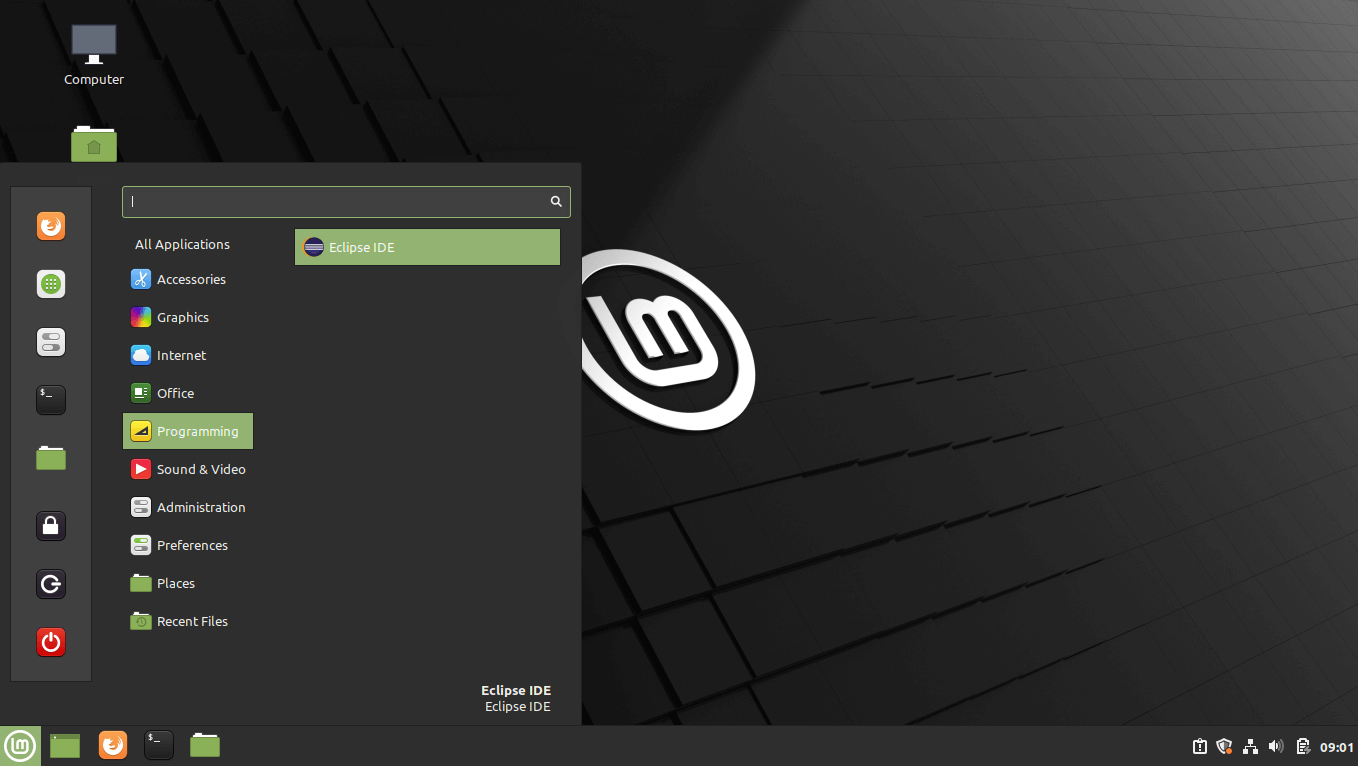
Select a directory as a workspace for Eclipse and then click Launch.
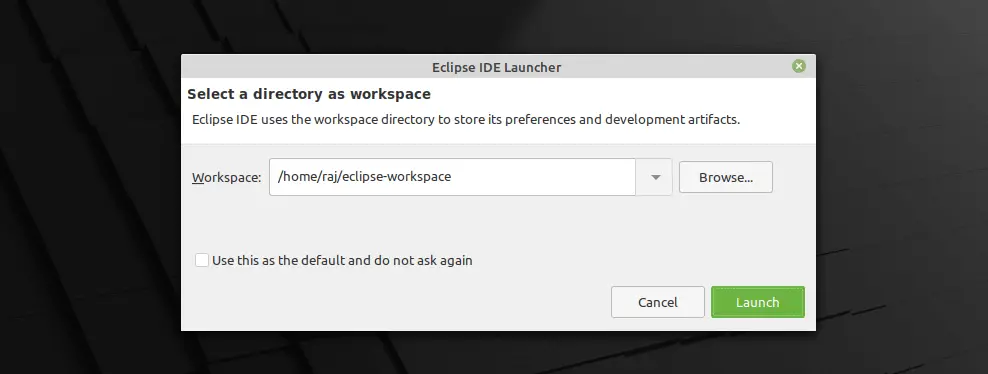
Eclipse IDE v2020-06 running on Linux Mint 20:
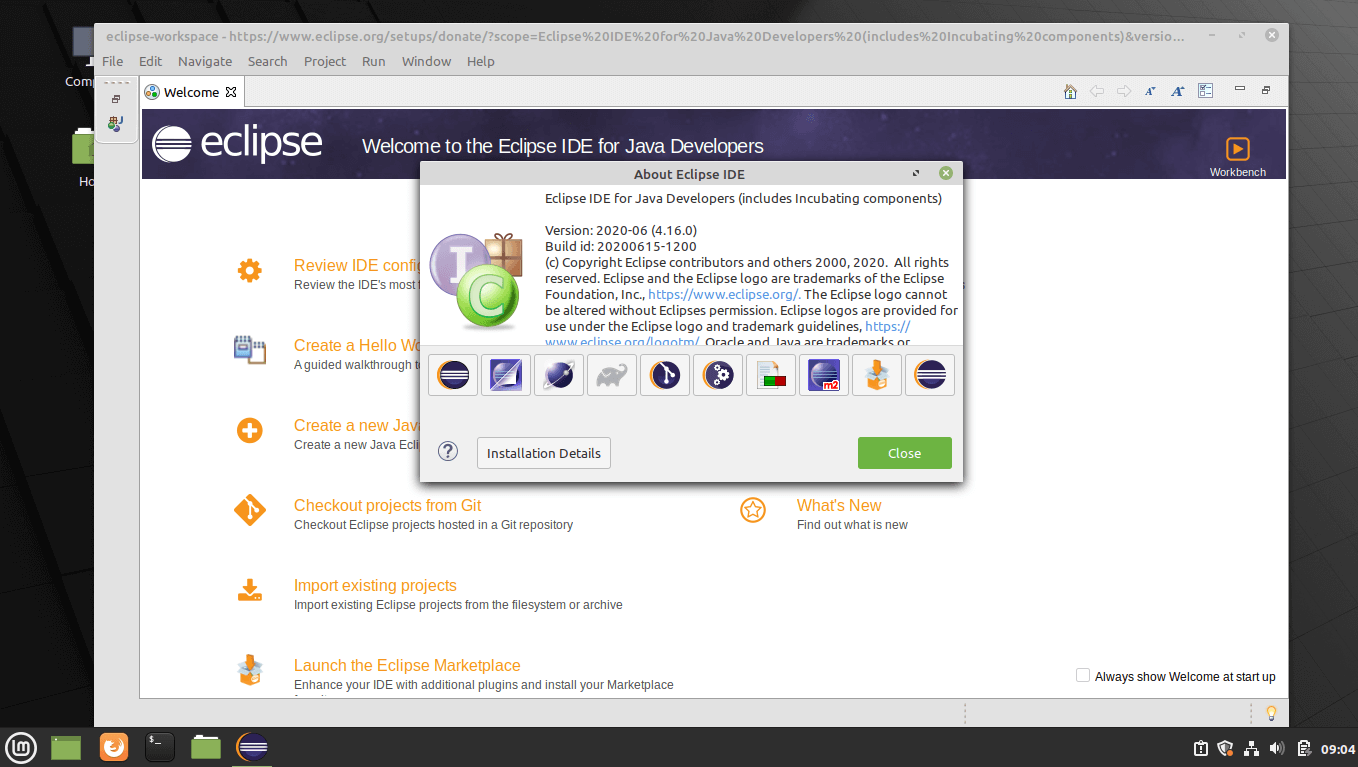
Conclusion
In this article, you have seen how to install Eclipse IDE on Linux Mint 20 / Linux Mint 19. You can go to Eclipse Market Place to download plugins and products to extend the functionality of Eclipse IDE.
