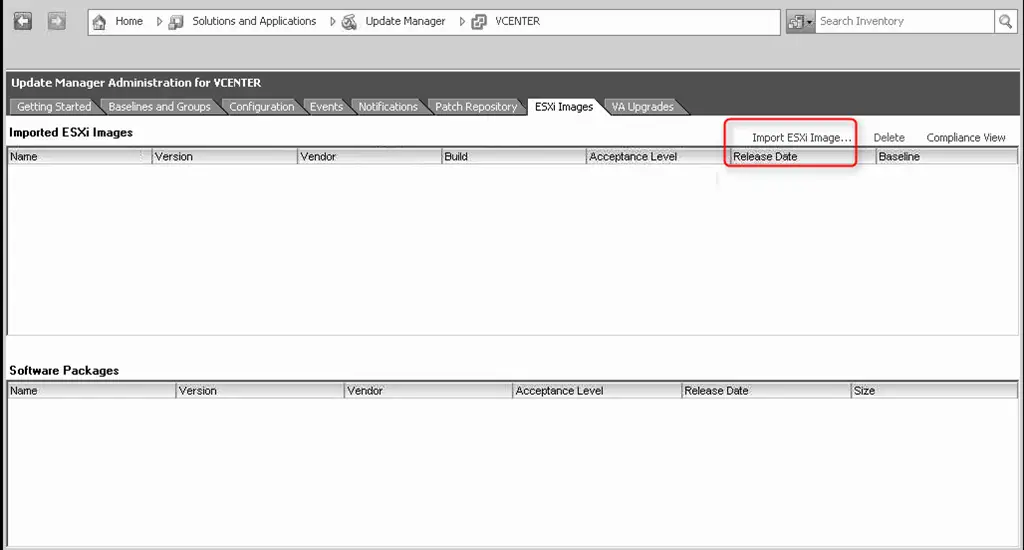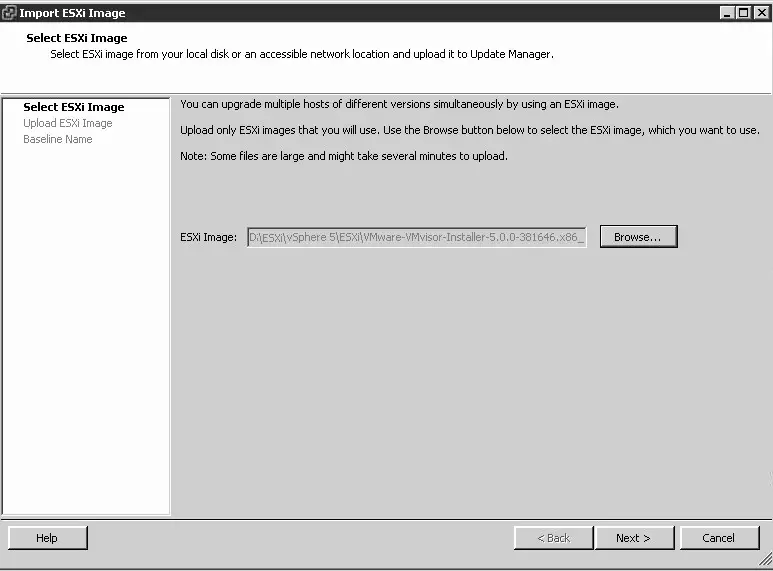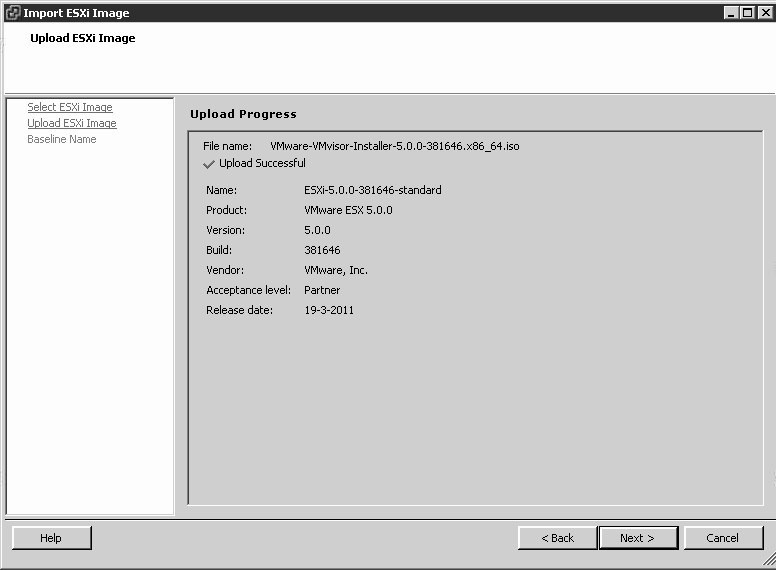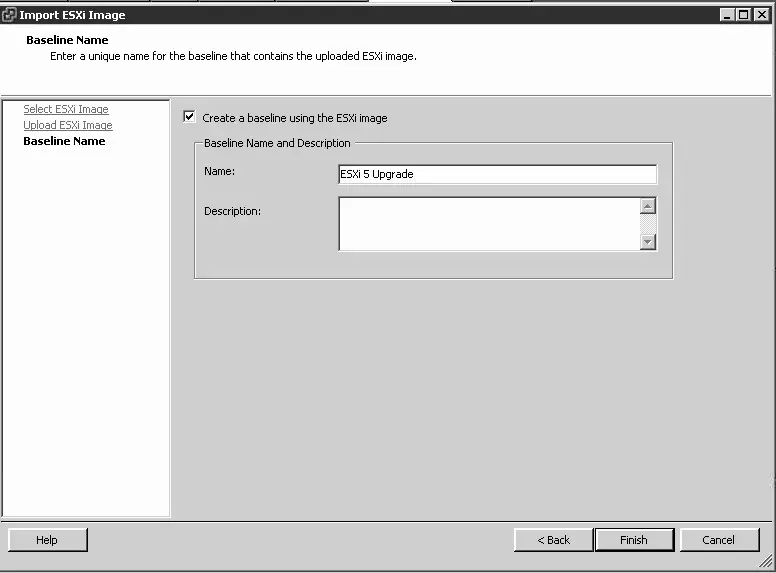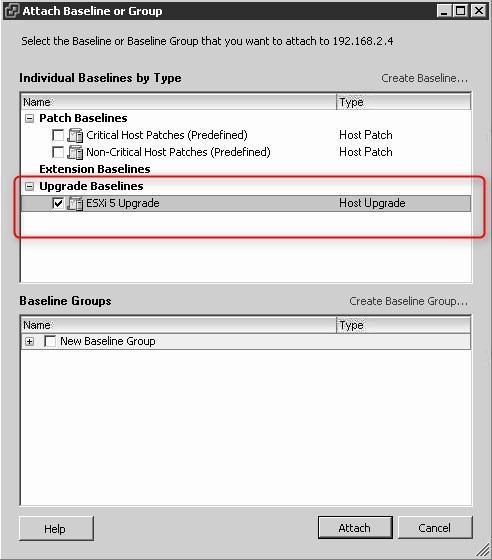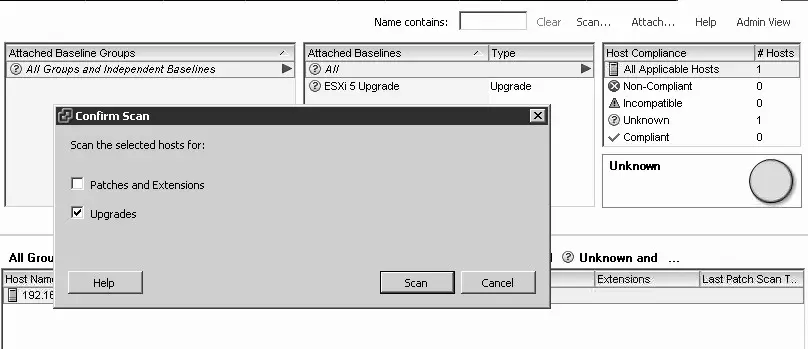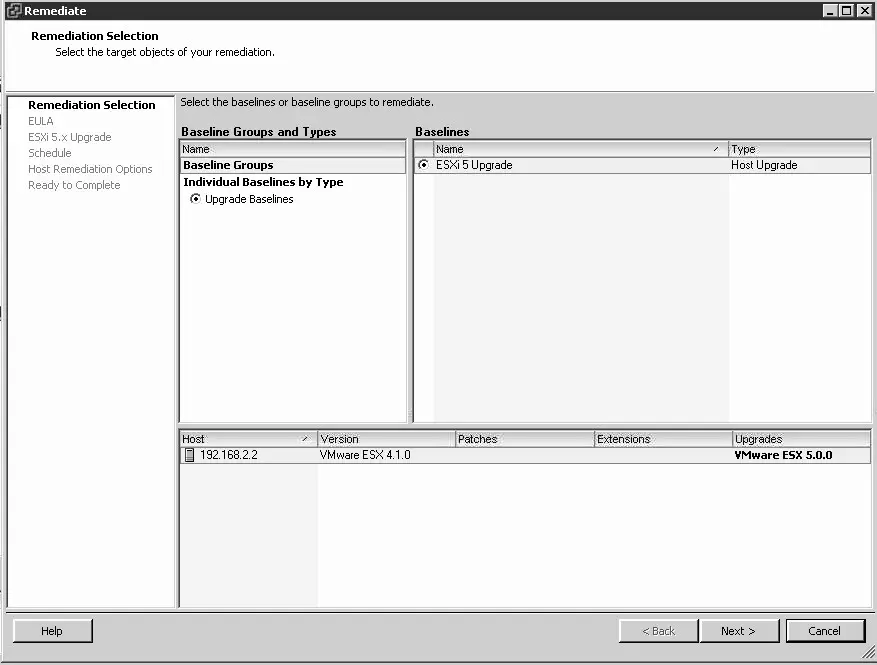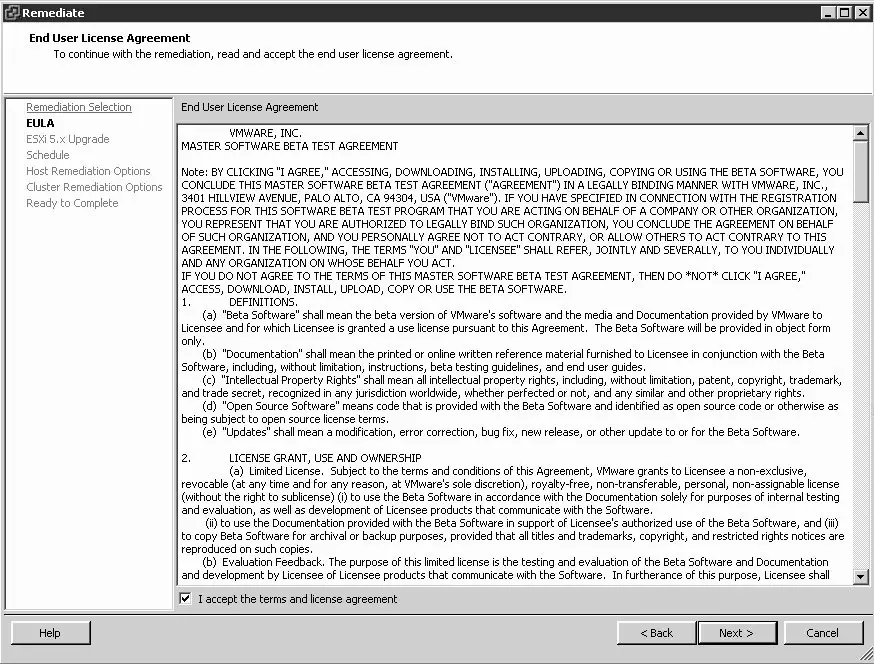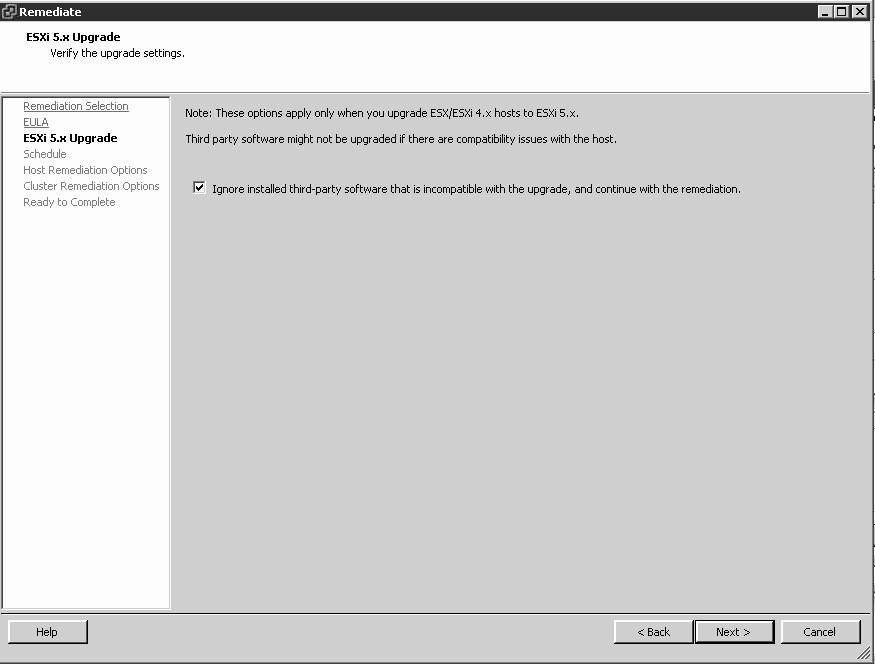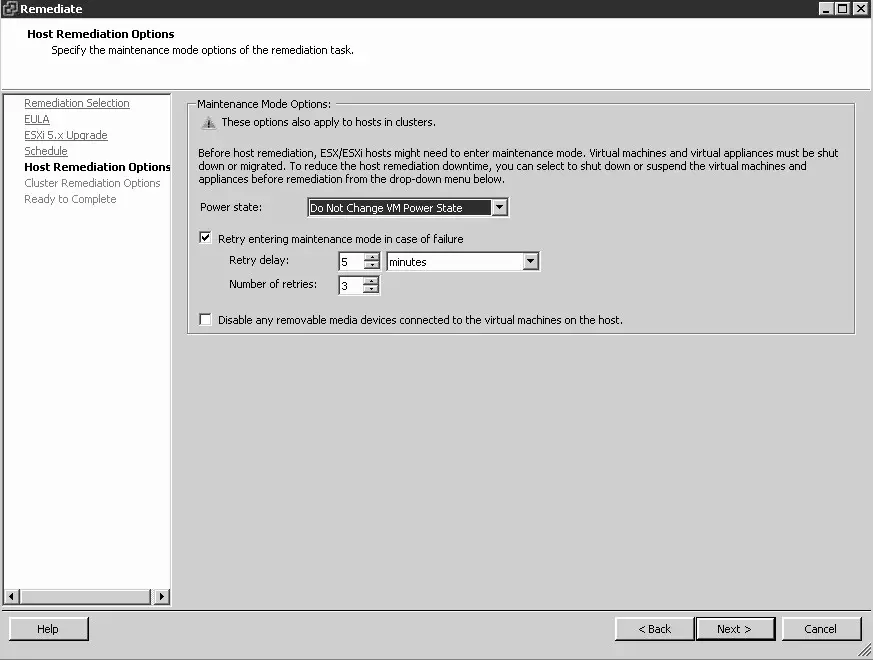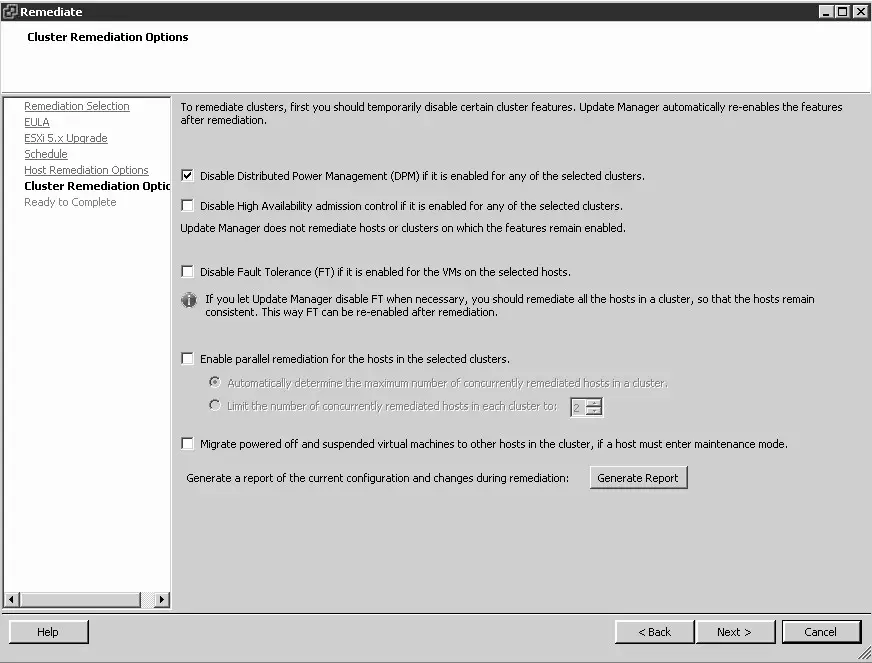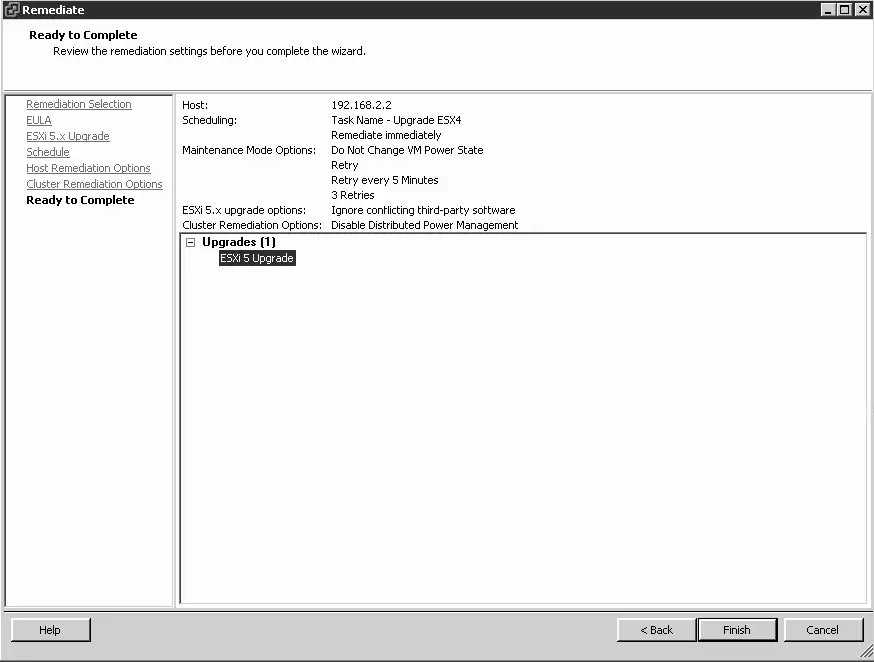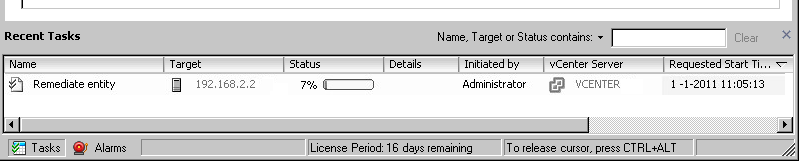Upgrade/Migrate VMware ESX / ESXi 4.* To ESXi 5.0 – vSpere Update Manager
 VMware has recently released VMware ESXi 5.0. VMware is replaced the ESX with ESXi and the biggest change (between ESX and ESXi) is the architecture.
VMware has recently released VMware ESXi 5.0. VMware is replaced the ESX with ESXi and the biggest change (between ESX and ESXi) is the architecture.
Methods of Upgrade:
There are three suppoted method of upgrading VMware ESXi from 4.* to ESXi 5.0 .
- Interactive upgrade from CD, DVD, or USB drive.
- vSphere Update Manager.
- Scripted upgrade.
Here i am using the vSphere Update Manager
Things to remember before upgrading:
- Use only static IP addresses. DHCP Ip addresses may cause problems when you are upgrading to ESXi 5 with VMware Update Manager.
- Backup ESX or ESXi host configuration files:For ESX back up the /etc/passwd, /etc/groups, /etc/shadow, and /etc/gshadow directories, custom scripts, local VMs, templates, iso and *.VMX files.For ESXi use vicfg-cfgbackup command in from the VMA or esxcli.
- If you uograde the host by vCenter server, you must upgrade vCenter server to version 5 before upgrade ESX or ESXi.
- Once you have upgraded or migrated your host to ESXi 5.0, you cannot roll back to your version 4.x ESX or ESXi software.
- If you are using anu third party modules on the host, the upgarade will remove them.
- Lopsided boot banks can occur in systems that are upgraded from ESXi 3.5 to ESXi 4.x, and then upgraded directly to ESXi 5.0. vSphere Update Manager assumes the boot banks are both at 250MB. If it detects one boot bank is smaller than the other it will report an invalid boot disk and won’t even try to upgrade. More information can be found here.
Requirements:
- VMware ESXi 5.0 Hypervisor ISO and the VMware vSphere 5.0 Client, you will need a VMware account for this if you don’t already have one.
- vCenter Server should be already installed to manage this host ESXi 4.
- vCenter Server version should be 5.
- Require vShpere update manager pluging should be installed on vCenter server.
Step 1: Login to vCenter Server by using vSphere client. Open vSphere update manager plugin and import ESXi 5 ISO image that you have already downloaded.
Step 2: Browse for the VMware ESXi 5 installer ISO, and click Next to continue.
Step 3: Now the ISO image will be uploaded on vShpere update manager. Once upload successful click Next.
Step 4: Create the Host Upgrade baseline. Click Finish.
Step 5: Next is to Attach your baseline.
Step 6: Once attached. it will prompt you to the scan for upgrade, patches and Extensions to the particular host where you want to upgrade.
Step 7: If you have any third party modules installed on this host, you will get the warning saying that Upgrading will remove the modules. If you don’t have any modules installed you will not warn by system. Any case click on Remediate.
Step 8: Follow the steps below by clicking Next.
Once Remdiate completed. The host system should be upgraded to ESXi 5.