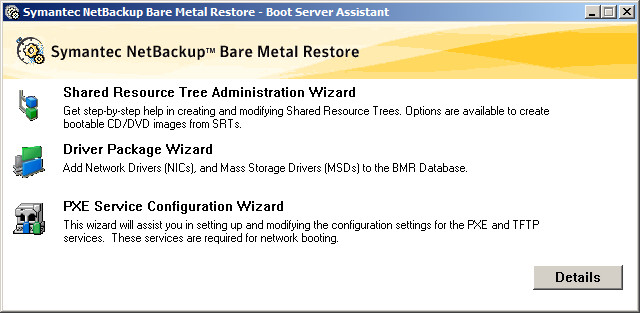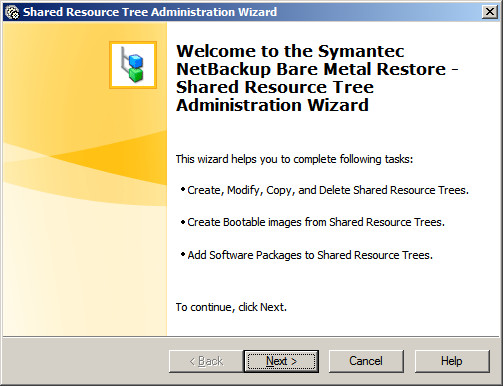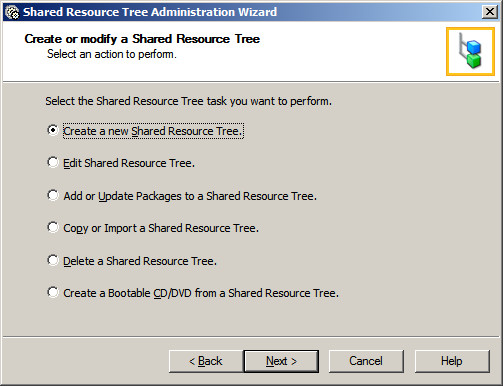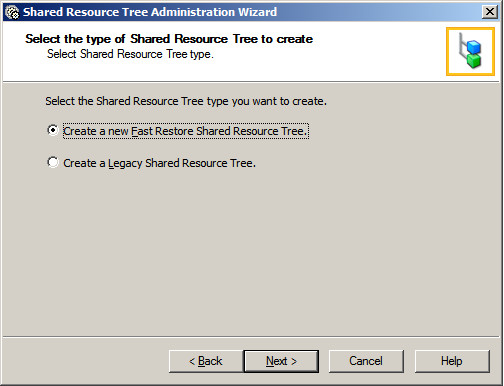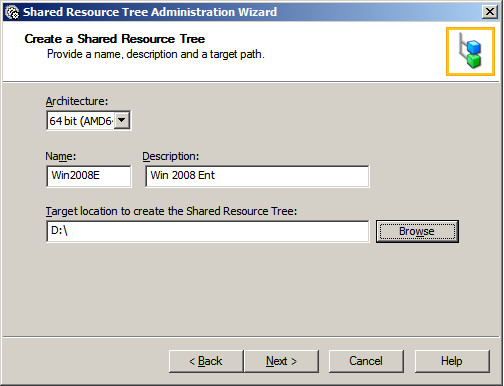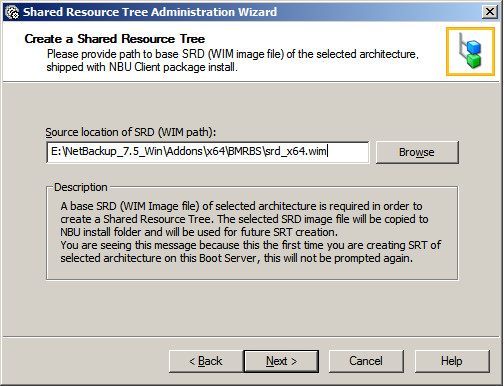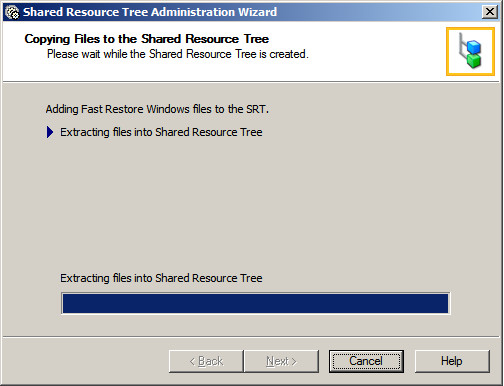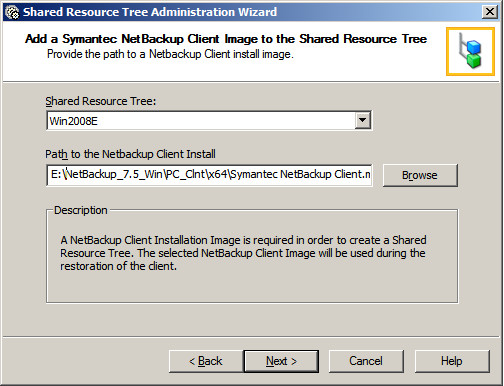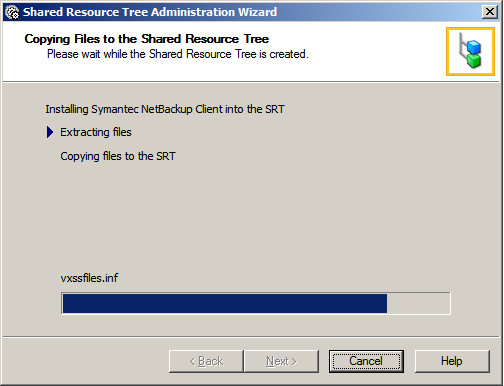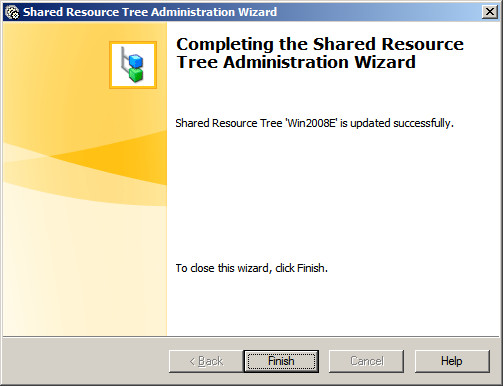Create Shared Resource Tree Symantec NetBackup 7.5 – Windows
Shared resource tree must be created before preparing to bare metal restore, shared resource tree can be created from the start menu. Before creating it we need to setup boot server by using the following command. This command should be executed on the Netbackup installation directory.
bmrsetboot.exe -register
Run the Boot Server Assistant.
Start –> All Programs –> Symantec NetBackup –> BMR Boot Server Assistant. Select Shared Resource Tree Administration Wizard.
Click Next on Welcome Page.
Select Create New shared resource tree and then click next.
Select create fast shared resource tree and then click next.
Add name, description , Architecture and destination location where to save shared resource tree.
Provide the base location of SRD, it should match the selected architecture and it is required to created a shared resource tree. This SRD image will be copied to NBU installation folder for further SRT creation. You will see this message when you are creating a SRT on selected architecture on first time. SRD image can be found on the installation DVD under the Addons/x86/BMRBS or Addons/x64/BMRBS.
Extracting files.
Browse to the Symantec client installer.
Copying files.
Finish.
Successfully created SRT for BMR boot server.