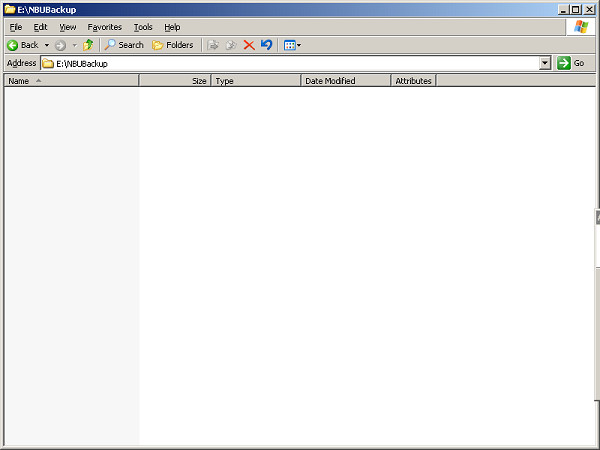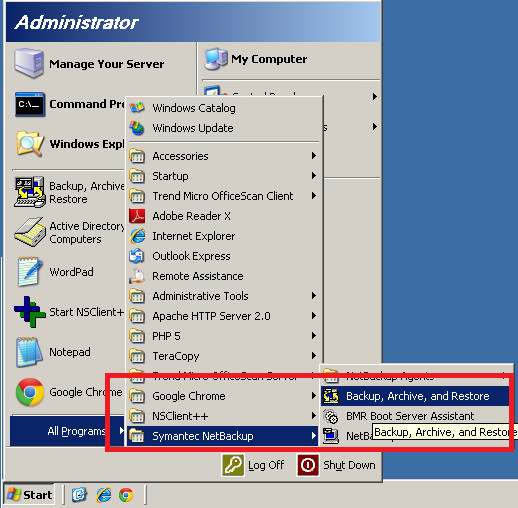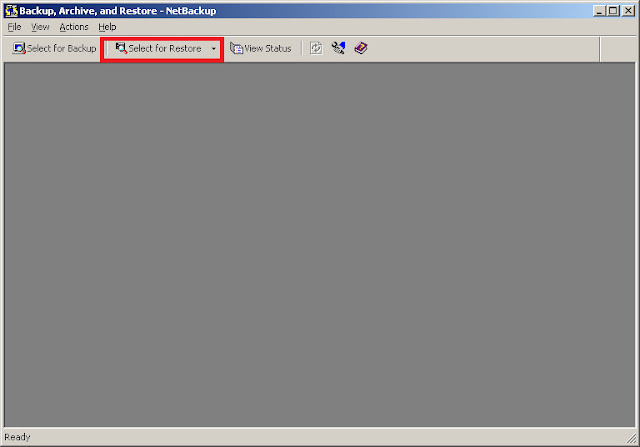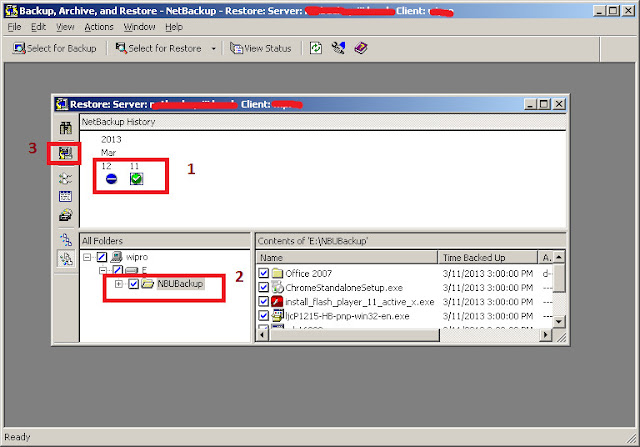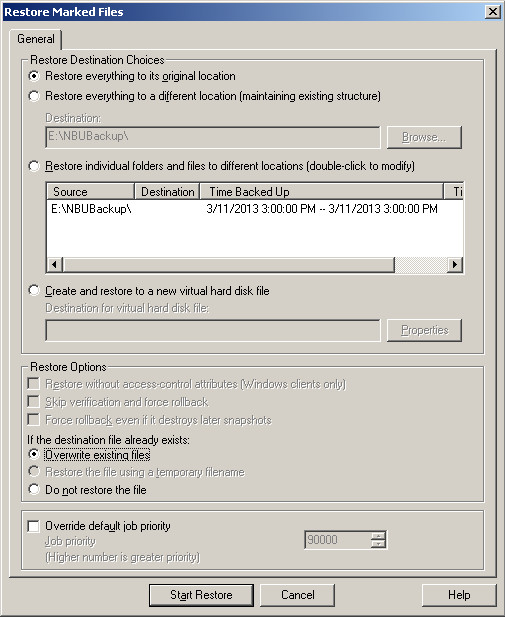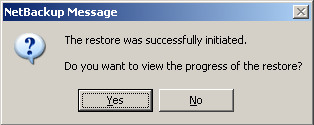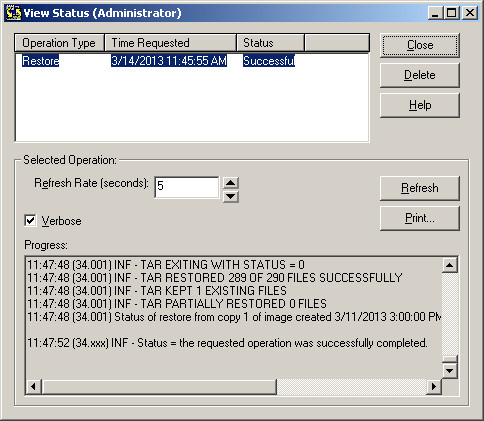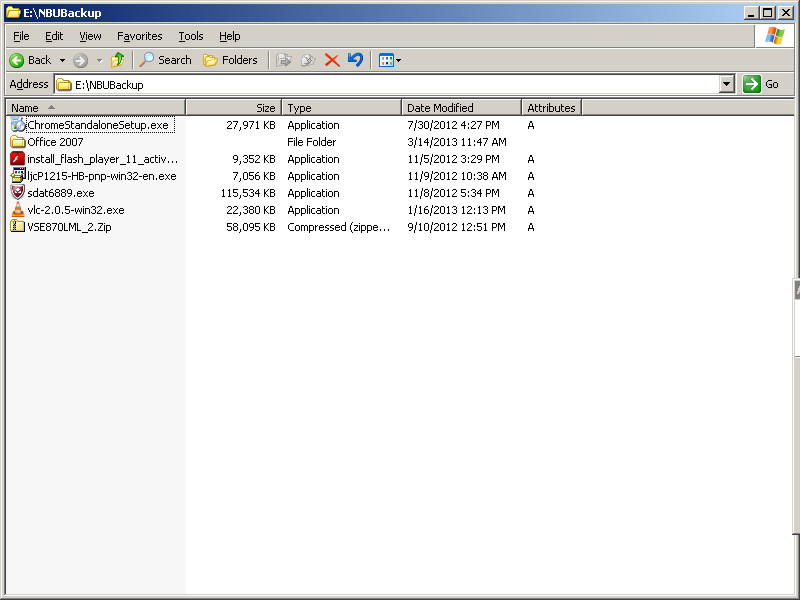Restore Data using Symantec NetBackup Policy – Windows 2003
From the previous article Create a backup policy on NetBackup 7.5, backup was scheduled to run at 3 PM; it has been completed on time. Now it’s the time verify the data backup by restoring to same location or to specified location. This tutorial explains you to restore the loss of data using Symantec NetBackup
For example, remove the data under the directory that you have backed up.
Open Symantec restore. Start –> All Programs –> Symantec NetBackup –> Backup,Archive and Restore.
Click on Select for Restore from the panel.
Select backup date, select the files or folders that you want to backup and then click on restore button from left panel.
Select restore destination, here files will be restored to original location. you can select either to original location or specified location and then click on Start Restore.
Click on Yes to view the progress.
Watch the status, once restoration completed it will the following message,
Go to the backup folder and confirm the restoration.
That’s all, Now you have successfully restored the data using Symantec NetBackup 7.5 on windows operating system.