How to Install Skype on Fedora 36 / Fedora 35
Skype is one of the most popular communication tools, allowing you to call friends, family, and colleagues across the globe over the Internet for free.
Skype has revolutionized the way people communicate, and it’s now available on just about every platform imaginable, from computers and laptops to smartphones to video game consoles.
Here, we will see how to install Skype on Fedora 36 / Fedora 35.
Add Skype Repository
Though the Skype package for Fedora is available as an rpm package for installation on the official page, we will configure the repository to download and install it through the dnf package manager.
First, Install the packages for Skype installation.
sudo dnf install -y at alsa-lib pipewire-pulseaudio glibc libXv libXScrnSaver
Then, add the Skype repository to your system with the below command.
sudo dnf config-manager --add-repo https://repo.skype.com/rpm/stable/skype-stable.repo
Install Skype on Fedora 36
After adding the Skype repository, install Skype with the dnf command.
sudo dnf install -y skypeforlinux
Launch Skype
After installing Skype, you can start it by running the skypeforlinux command or going to Activities » Search for Skype.
Finally, you can now sign in to Skype with your account and start making calls to your loved ones.
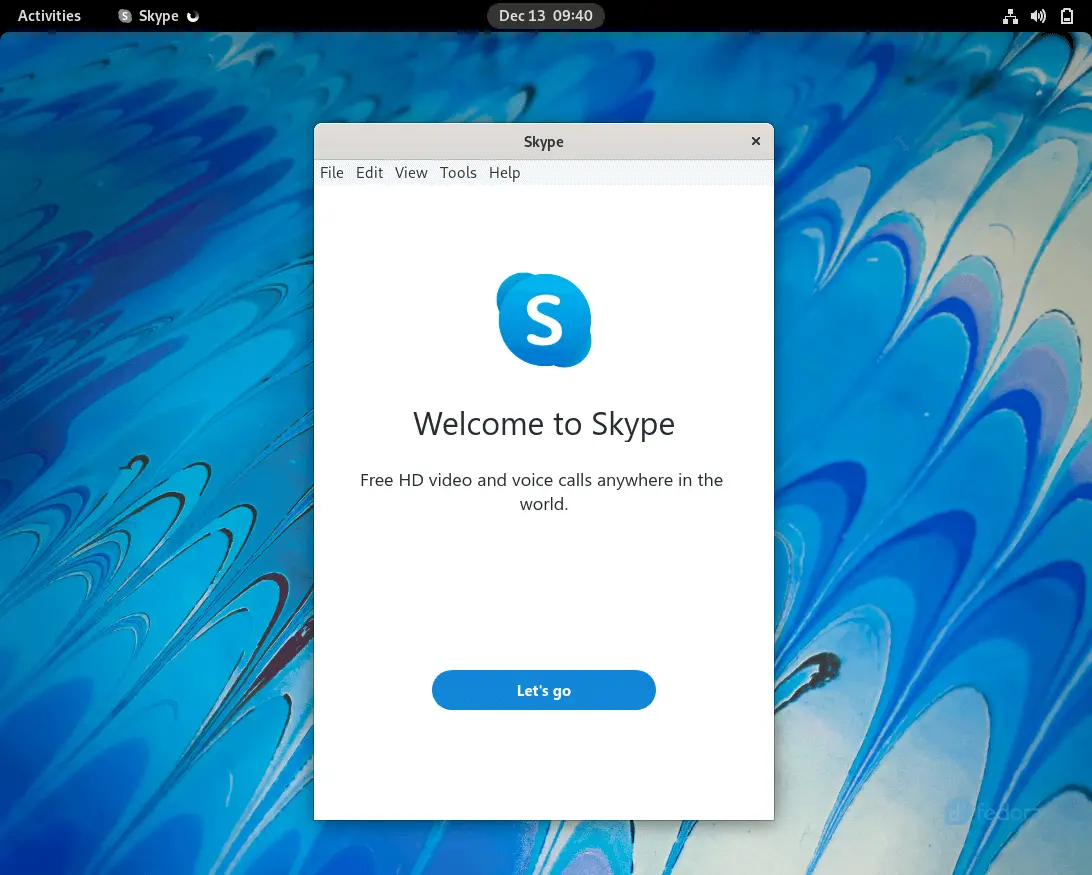
Update Skype
Since the system already has the Skype repository, you can use the dnf to update the Skype to the latest version at any time.
sudo dnf update skypeforlinux
Conclusion
That’s All. I hope you have learned how to install Skype on Fedora 36 / Fedora 35.
