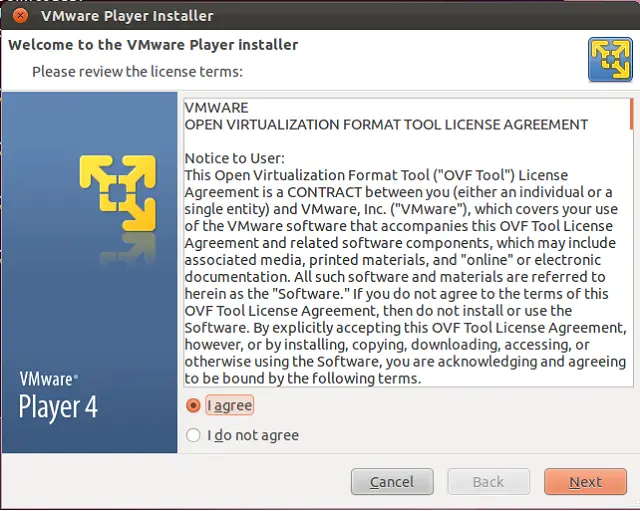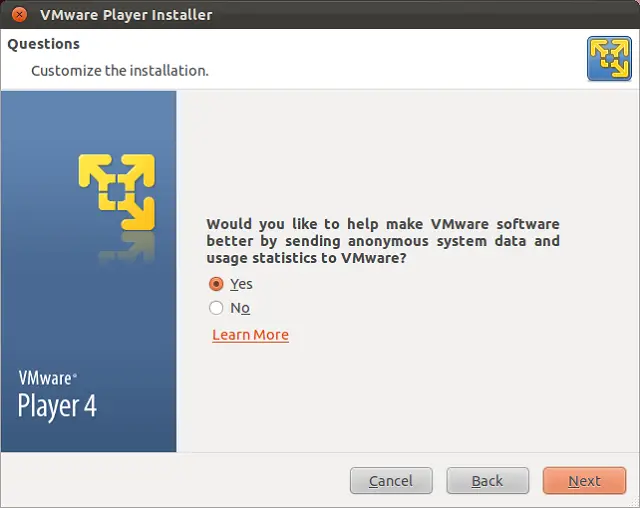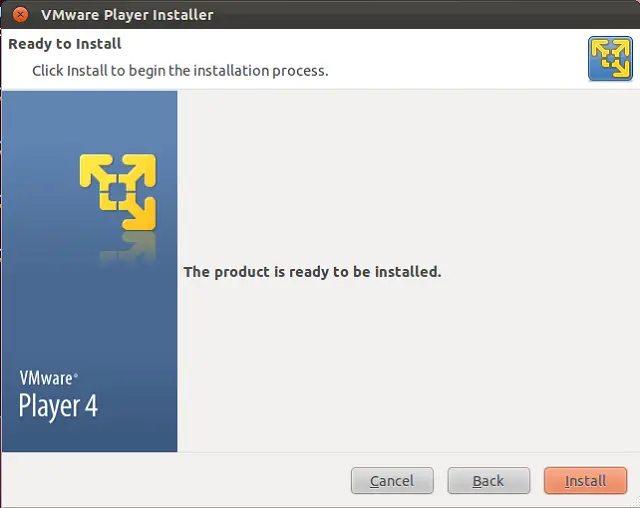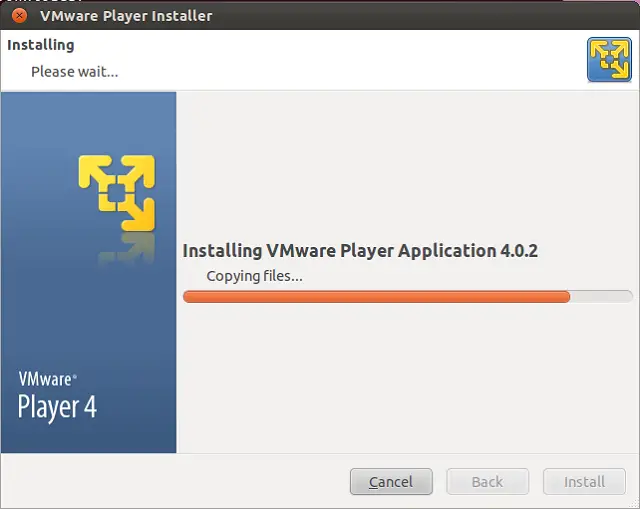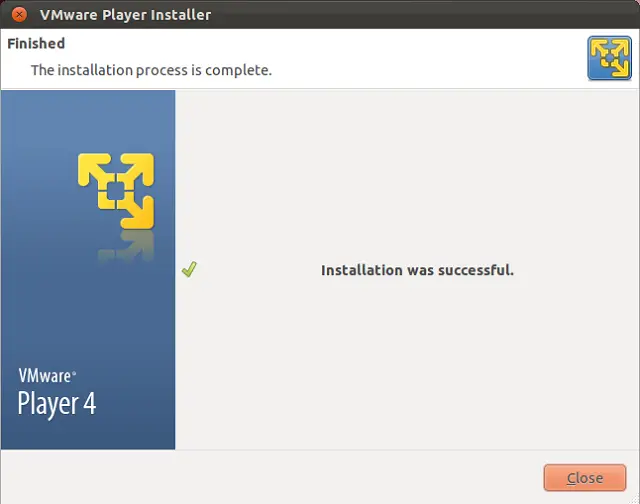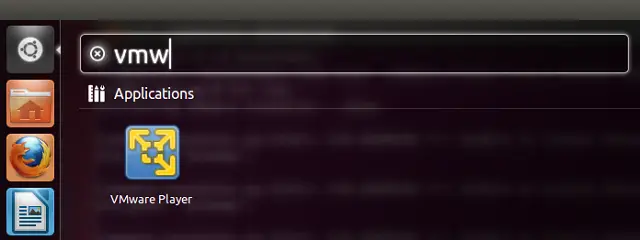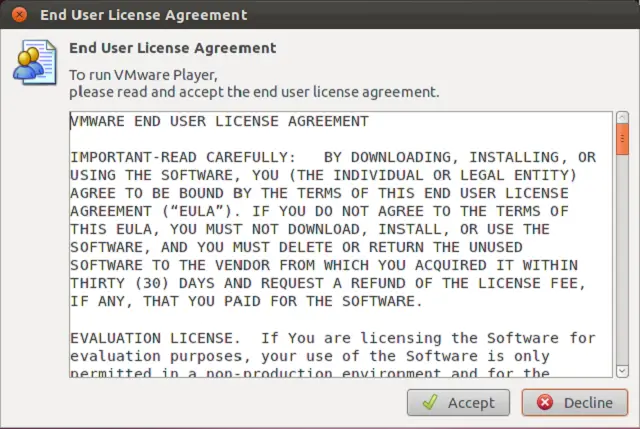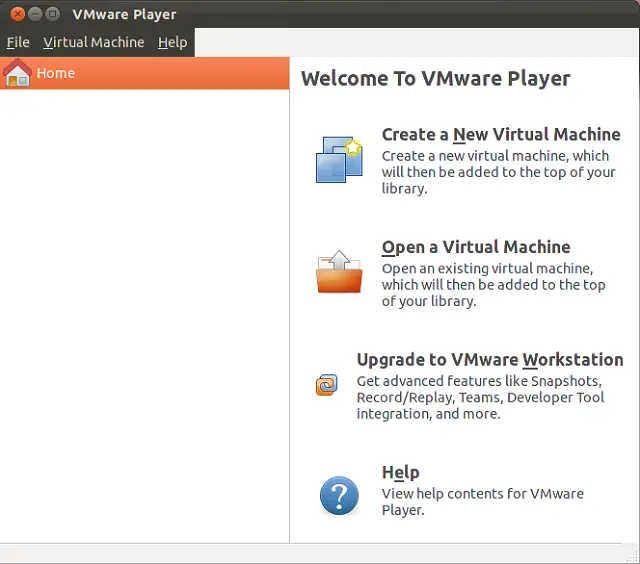How to Install VMware Player 4 on Ubuntu 11.10 / Linux Mint 12
 VMware Player is the free virtualization product from the VMware. VMware Player can run existing virtual appliances and create its own virtual machines, It uses the same virtualization core as VMware Workstation ( a similar program with more features, and not free of charge). VMware does not offer any support for this product and but you can get the support from knowledge base. With VMware Player you can create and run guest operating systems (“virtual machines”) such as Linux, Windows, FreeBSD, etc. on your desktop, i.e., you can run multiple operating systems on the same hardware.
VMware Player is the free virtualization product from the VMware. VMware Player can run existing virtual appliances and create its own virtual machines, It uses the same virtualization core as VMware Workstation ( a similar program with more features, and not free of charge). VMware does not offer any support for this product and but you can get the support from knowledge base. With VMware Player you can create and run guest operating systems (“virtual machines”) such as Linux, Windows, FreeBSD, etc. on your desktop, i.e., you can run multiple operating systems on the same hardware.
Step 1: Download the VMware Player by going Here (Requires registration). On download page find the suitable VMware player for your architecture. My architecture is i386, so i have downloaded 32 bit version of VMware Player.
Step 2: Install the packages needed by VMware Player.
sudo apt-get install build-essential linux-headers-$(uname -r)
Step 3: If you have used Firefox, downloaded file will be in ~/Downloads. So go to download directory.
raj@geeksite~/$ cd ~/Downloads/
Step 4: Start the VMware Player Installation.
raj@geeksite~/$ sudo bash ./VMware-Player-4.0.2-591240.i386.bundle
The above command will start the graphical installation of VMware Player.
Step 5: Accept License Agreement and then click next.
Step 6: Choose the option for updates and then click next.
Step 7: Choose the option for sending statistics and then click next.
Step 8: Click on Install.
Installation will begin now, sit back for a while.
Step 9: Click on Close to finish the installation.
Step 10: Start the VMware Player ( Dash Home —-> Search for VMware Player).
Step 11: Accept the End user license agreement.
Next you will get the home screen of VMware Player, here you can create or open an existing virtual machine.
That’s all. Why are waiting for go and play with VM’s.