How to install Graylog2 on CentOS 7 / RHEL 7

Graylog (formerly known as Graylog2) is an open source log management platform, helps you to collect, index and analyze any machine logs on a centralized location. This guide helps you to install Graylog2 on CentOS 7 / RHEL 7, also focus on installation of four other components that makes Graylog2 a power full log management tool.
We can install Graylog in two ways,
2. By using official binary packages (Recommended).
In this tutorial, I will be showing graylog installation using binary packages.
Components:
1. MongoDB – Stores the configurations and meta information.
2. Elasticsearch – Stores the log messages and offers a searching facility, nodes should have high memory as all the I/O operations are happens here.
3. GrayLog – Log parser, it collect the logs from various inputs.
4. GrayLog Web interface = provides you the web-based portal for managing the logs.
Pre-requisites:
1. Since the Elasticsearch is based on java, we would require to install either openJDK or Oracle JDK. It is recommended to install Oracle JDK.
To use openJDK, install it using below command.
# yum install java
Verify the java version by using the following command.
# java -version java version "1.8.0_11" Java(TM) SE Runtime Environment (build 1.8.0_11-b12) Java HotSpot(TM) 64-Bit Server VM (build 25.11-b03, mixed mode)
2. Configure EPEL repository on CentOS 7 / RHEL 7.
Install Elasticsearch:
Elasticsearch is an open source search server, it offers a realtime distributed search and analytics with RESTful web interface. Elasticsearch stores all the logs sent by the Graylog server and displays the messages when the graylog web interface requests for full filling user request over the web interface.
This topic covers configuration settings that is required for Graylog, you can also take a look on Install Elasticsearch on CentOS 7 / Ubuntu 14.10 / Linux Mint 17.1 for detailed instruction.
Let’s install the Elasticsearch, you can download it from official website.
Import the GPG key.
# rpm --import https://packages.elastic.co/GPG-KEY-elasticsearch
Add Elasticsearch repository.
# vi /etc/yum.repos.d/elasticsearch.repo [elasticsearch-1.7] name=Elasticsearch repository for 1.7.x packages baseurl=https://packages.elastic.co/elasticsearch/1.7/centos gpgcheck=1 gpgkey=https://packages.elastic.co/GPG-KEY-elasticsearch enabled=1
Install the latest version using yum command
# yum -y install elasticsearch
Configure Elasticseach to start during system startup.
# systemctl daemon-reload # systemctl enable elasticsearch.service
The only important thing is to set a cluster name as “graylog2“, that is being used by graylog. Now edit the configuration file of Elasticsearch.
# vi /etc/elasticsearch/elasticsearch.yml cluster.name: graylog2
Disable dynamic scripts to avoid remote execution, that can be done by adding the following line at the end of above file.
script.disable_dynamic: true
Once it is done, we are good to go. Before that, restart the Elasticsearch services to load the modified configuration.
# systemctl restart elasticsearch.service
Wait at least a minute to let the Elasticsearch get fully restarted, otherwise testing will fail. Elastisearch should be now listen on 9200 for processing HTTP request, we can use CURL to get the response. Ensure that it returns with cluster name as “graylog2”
# curl -X GET https://localhost:9200
{
"status" : 200,
"name" : "Silver Fox",
"cluster_name" : "graylog2",
"version" : {
"number" : "1.7.2",
"build_hash" : "e43676b1385b8125d647f593f7202acbd816e8ec",
"build_timestamp" : "2015-09-14T09:49:53Z",
"build_snapshot" : false,
"lucene_version" : "4.10.4"
},
"tagline" : "You Know, for Search"
}
Optional: Use the following command to check the Elasticsearch cluster health, you must get a cluster status as “green” for graylog to work.
# curl -XGET 'https://localhost:9200/_cluster/health?pretty=true'
{
"cluster_name" : "graylog2",
"status" : "green",
"timed_out" : false,
"number_of_nodes" : 1,
"number_of_data_nodes" : 1,
"active_primary_shards" : 0,
"active_shards" : 0,
"relocating_shards" : 0,
"initializing_shards" : 0,
"unassigned_shards" : 0,
"delayed_unassigned_shards" : 0,
"number_of_pending_tasks" : 0,
"number_of_in_flight_fetch" : 0
}
Install MongoDB:
MongoDB is available in RPM format and same can be downloaded from the official website. Add the following repository information on the system to install MongoDB using yum.
# vi /etc/yum.repos.d/mongodb-org-3.0.repo [mongodb-org-3.0] name=MongoDB Repository baseurl=https://repo.mongodb.org/yum/redhat/$releasever/mongodb-org/3.0/x86_64/ gpgcheck=0 enabled=1
Install MongoDB using the following command.
# yum -y install mongodb-org
If you use SELinux, you must install below package to configure certain elements of SELinux policy.
# yum -y install policycoreutils-python
Run the following command to configure SELinux to allow MongoDB to start.
# semanage port -a -t mongod_port_t -p tcp 27017
Or, if you do not wish to use SELinux on the system, consider disabling of SELinux.
Start the MongoDB service and enable it to start automatically during the system start-up.
# service mongod start # chkconfig mongod on
Th above steps are enough for configuring graylog2, you can find the detailed configuration here.
Install Graylog2:
Graylog-server accepts and process the log messages, also spawns the RESTAPI for the requests that comes from graylog-web-interface. Download the latest version of graylog from graylog.org.
Use the following command to install graylog2 repository.
# rpm -Uvh https://packages.graylog2.org/repo/packages/graylog-1.2-repository-el7_latest.rpm
Install the latest graylog server.
# yum -y install graylog-server
Edit the server.conf file.
# vi /etc/graylog/server/server.conf
Configure the following variables in the above file.
Set a secret to secure the user passwords, use the following command to generate a secret, use at least 64 character’s.
# pwgen -N 1 -s 96 5uxJaeL4vgP9uKQ1VFdbS5hpAXMXLq0KDvRgARmlI7oxKWQbH9tElSSKTzxmj4PUGlHIpOkoMMwjICYZubUGc9we5tY1FjLB
If you get a “pwgen: command not found“, use the following command to install pwgen.
Note: Do not forget to configure EPEL respoitory on CentOS 7 / RHEL 7.
# yum -y install pwgen
Place the secret.
password_secret = 5uxJaeL4vgP9uKQ1VFdbS5hpAXMXLq0KDvRgARmlI7oxKWQbH9tElSSKTzxmj4PUGlHIpOkoMMwjICYZubUGc9we5tY1FjLB
Next is to set a hash password for the root user (not to be confused with system user, root user of graylog is admin). You will use this password for login into the web interface, admin’s password can not be changed using web interface, must edit this variable to set.
Replace “yourpassword” with the choice of your’s.
# echo -n yourpassword | sha256sum e3c652f0ba0b4801205814f8b6bc49672c4c74e25b497770bb89b22cdeb4e951
Place the hash password.
root_password_sha2 = e3c652f0ba0b4801205814f8b6bc49672c4c74e25b497770bb89b22cdeb4e951
You can setup email address root (admin) user.
root_email = "[email protected]"
Set timezone of root (admin) user.
root_timezone = UTC
Graylog will try to find the Elasticsearch nodes automatically, it uses multicast mode for the same. But when it comes to larger network, it is recommended to use unicast mode which is best suited one for production setups. So add the following two entries to graylog server.conf file, replace ipaddress with live hostname or ipaddress, multiple hosts can be added with comma separated.
elasticsearch_http_enabled = false elasticsearch_discovery_zen_ping_unicast_hosts = ipaddress:9300
Set only one master node by defining the below variable, default setting is true, you must set it as a false to make the particular node as a slave. Master node performs some periodic tasks that slave won’t perform.
is_master = true
The following variable sets the number of log messages to keep per index, it is recommended to have several smaller indices instead of larger ones.
elasticsearch_max_docs_per_index = 20000000
The following parameter defines to have total number of indices, if the this number is reached old index will be deleted.
elasticsearch_max_number_of_indices = 20
Shards setting is really depends on the number of nodes in the Elasticsearch cluster, if you have only one node, set it as 1.
elasticsearch_shards = 1
The number of replicas for your indices, if you have only one node in Elasticsearch cluster; set it as 0.
elasticsearch_replicas = 0
Add MongoDB authentication information.
mongodb_useauth = false
Start the graylog server using the following command.
# systemctl restart graylog-server
You can check out the server startup logs, it will be useful for you to troubleshoot graylog in case of any issue.
# tailf /var/log/graylog-server/server.log
On successful start of graylog-server, you should get the following message in the log file.
2015-09-16T21:26:05.689-04:00 INFO [ServerBootstrap] Graylog server up and running.
Install Graylog web interface:
To configure graylog-web-interface, you must have at least one graylog-server node. Install web interface using below command.
# yum -y install graylog-web
Edit the configuration file and set the following parameters.
# vi /etc/graylog/web/web.conf
This is the list of graylog-server nodes, you can add multiple nodes, separate by commas.
graylog2-server.uris="https://127.0.0.1:12900/"
Set the application scret, you can generate it using pwgen -N 1 -s 96.
application.secret="sNXyFf6B4Au3GqSlZwq7En86xp10JimdxxYiLtpptOejX6tIUpUE4DGRJOrcMj07wcK0wugPaapvzEzCYinEWj7BOtHXVl5Z"
Restart the gralog-web-interface using following command,
# systemctl restart graylog-web
Access Graylog web interface:
The web interface will listen on port 9000, configure the firewall to allow traffic on port 9000.
# firewall-cmd --permanent --zone=public --add-port=9000/tcp # firewall-cmd --reload
Point your browser to https://ip-add-ress:9000. Log in with username “admin” and the password you configured at root_password_sha2 on server.conf.
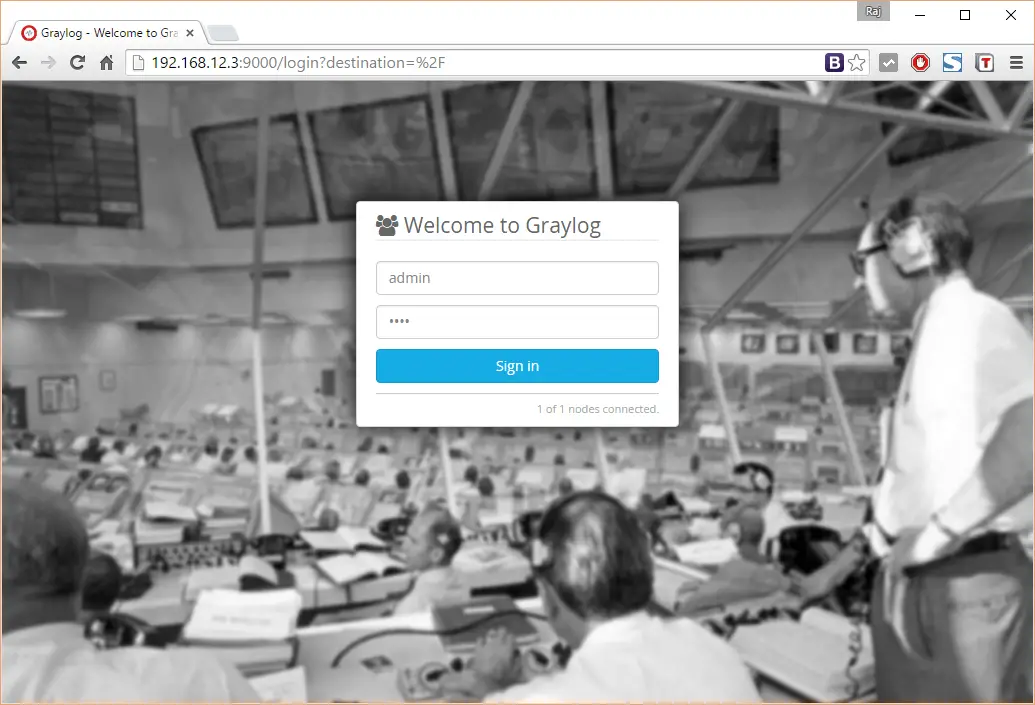
Once you logged in, you will get following search page.
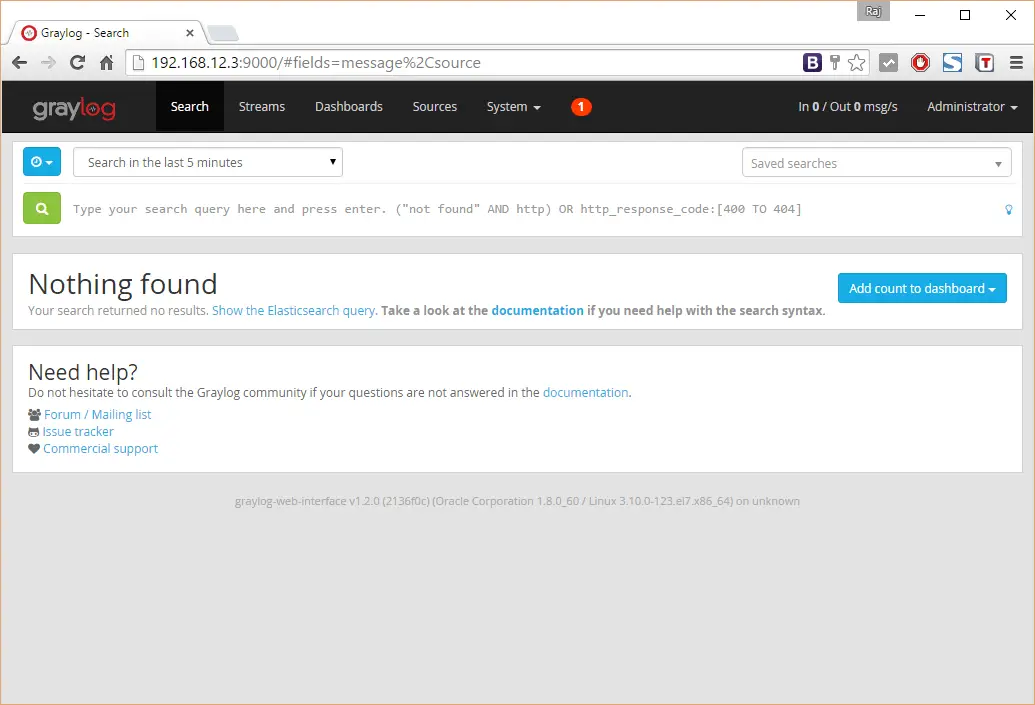
That’s All!, you have successfully installed Graylog2 on CentOS 7 / RHEL 7.
