How To Install NodeJS On CentOS 8 / RHEL 8
NodeJS is an open-source, cross-platform JavaScript runtime environment for developing network tools and web applications. Many of the NodeJS modules are written in JavaScript which makes the development of applications easier.
NodeJS is a combination of the Runtime environment and JavaScript modules. Node.js interprets JavaScript using Google’s V8 JavaScript engine, developed by Ryan Dahl in 2009.
In this post, we will see how to install NodeJS on CentOS 8 / RHEL 8.
NodeJS Versions
There are two versions of NodeJS available for users. Check out the official page to find the latest version of Node.js.
- v12.x (Long Term Supported)
- v13.x (Current Latest Version)
Install Build Toos (Optional)
To compile and install native addons from npm, you need to install development tools.
yum groupinstall -y 'Development Tools'
Install NodeJS on CentOS 8 / RHEL 8
Install NodeJS Using NodeSource (Recommended)
Install NodeJS 12
curl -sL https://rpm.nodesource.com/setup_12.x | bash - yum install -y nodejs
Install NodeJS 13
curl -sL https://rpm.nodesource.com/setup_13.x | bash - yum install -y nodejs
Install NodeJS Using OS Repository
NodeJS v10.x is available from the AppStream repository (rhel-8-for-x86_64-appstream-rpms) for RHEL 8 and AppStream for CentOS 8. So, you can simply install it using yum command.
When NodeJS installed, NPM (Node Package Manager) will also be installed along with Node.js.
yum install -y @nodejs
Validate NodeJS Installation
Check the Node.js version using the following command.
node -v
Output: (NodeJS v13)
v13.8.0
Check the npm version.
npm -v
Output:
6.13.6
Create Test Web Server
To test the Node.js installation, create a web server and then run it with Node.js.
Create a file called web_server.js.
vi web_server.js
Place the below contents into the web_server.js file.
const http = require('http');
const port = 9000;
const server = http.createServer((req, res) => {
res.writeHead(200, {'Content-Type': 'text/plain'});
res.end('Hello World\n');
});
server.listen(port, () => {
console.log(`Server running at https://your-ip-add-ress:${port}/`);
});
Now, start the web server using the below command.
node --inspect web_server.js
When you run the web_server.js file, you will get the following message in your terminal.
Debugger listening on ws://127.0.0.1:9229/25dae7a2-afb9-4244-b827-8264791d70ff For help, see: https://nodejs.org/en/docs/inspector Server running at https://your-ip-add-ress:9000/
The above output confirms that the web server has been started and listening on port 9000.
Firewall
Allow the port 9000 in the firewall to access the web application from external machines.
firewall-cmd --permanent --add-port=9000/tcp firewall-cmd --reload
Test NodeJS
Open a web browser and navigate it to the following URL.
You should get the web page as below.
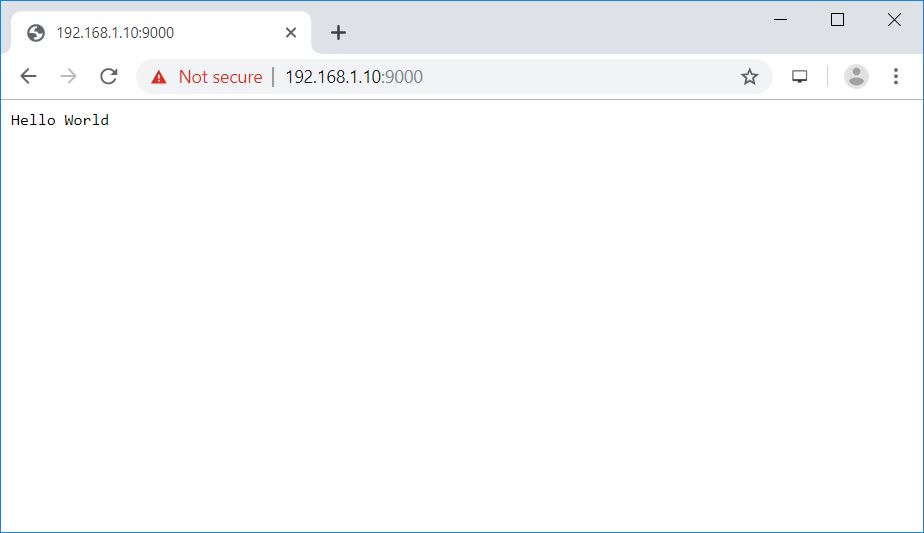
Conclusion
That’s All. You have successfully installed Node.js on CentOS 8 / RHEL 8. Please share your feedback in the comments section.
