
Webmin is a web-based system/application configuration tool for Linux operating systems, and it helps you to manage operating system’s internal such as changing passwords, disk quotas, file system, process, scheduled jobs, software packages, system logs, and much more.
Also, with Webmin, you can manage/configure open source applications such as DNS, DHCP, MySQL server, PostgreSQL, Apache HTTPD server and other networking services.
This post guides you to install Webmin on Debian 9 / Ubuntu 16.04.
Switch to root user.
$ sudo su -
OR
su -
Install Webmin
Install dependencies for Webmin.
apt-get -y install perl libnet-ssleay-perl openssl libauthen-pam-perl libpam-runtime libio-pty-perl apt-show-versions python apt-transport-https
Add Webmin package repository to the system.
echo "deb https://download.webmin.com/download/repository sarge contrib " | sudo tee /etc/apt/sources.list.d/webmin.list
Download Webmin’s GPG key.
wget https://www.webmin.com/jcameron-key.asc
Import Webmin’s GPG key into the system.
apt-key add jcameron-key.asc
Update the repository index.
apt-get update
Install Webmin package using “apt-get” command.
apt-get -y install webmin
Output:
Reading package lists... Done Building dependency tree Reading state information... Done The following NEW packages will be installed: webmin 0 upgraded, 1 newly installed, 0 to remove and 6 not upgraded. Need to get 15.5 MB of archives. After this operation, 162 MB of additional disk space will be used. Get:1 https://download.webmin.com/download/repository sarge/contrib amd64 webmin all 1.850 [15.5 MB] Fetched 15.5 MB in 16s (958 kB/s) Selecting previously unselected package webmin. (Reading database ... 125376 files and directories currently installed.) Preparing to unpack .../archives/webmin_1.850_all.deb ... Unpacking webmin (1.850) ... Setting up webmin (1.850) ... Webmin install complete. You can now login to https://server:10000/ as root with your root password, or as any user who can use sudo to run commands as root. Processing triggers for systemd (232-25) ...
Control Webmin
To start the Webmin, run:
systemctl start webmin
To stop the Webmin, run:
systemctl stop webmin
To restart the Webmin, run:
systemctl restart webmin
To view the status of Webmin daemon, run:
systemctl status webmin
To auto start Webmin at system startup, run:
systemctl enable webmin
Firewall
Configure the firewall so that the Webmin Web Interface can be accessible from external machines.
FirewallD:
firewall-cmd --permanent --add-port=10000/tcp firewall-cmd --reload systemctl restart firewalld
UFW:
ufw allow 10000/tcp ufw reload
Access Webmin Interface
Now open up a browser and visit
Webmin uses a self-signed certificate for secure communication between you and the system, so, you need to add an SSL exception in your browser to access the Webmin.
Use root or any user who has sudo privileges to run commands as root when the Webmin prompts you for username and password.
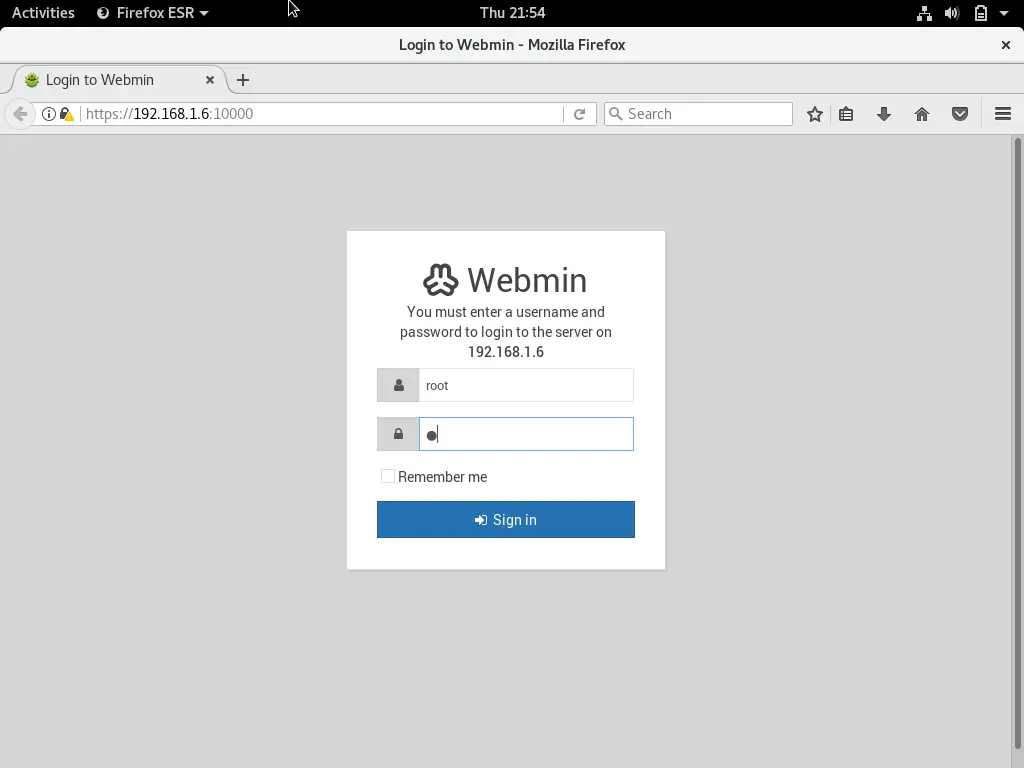
Once you logged in, Webmin may redirect you to its dashboard where you can get basic information about your system.
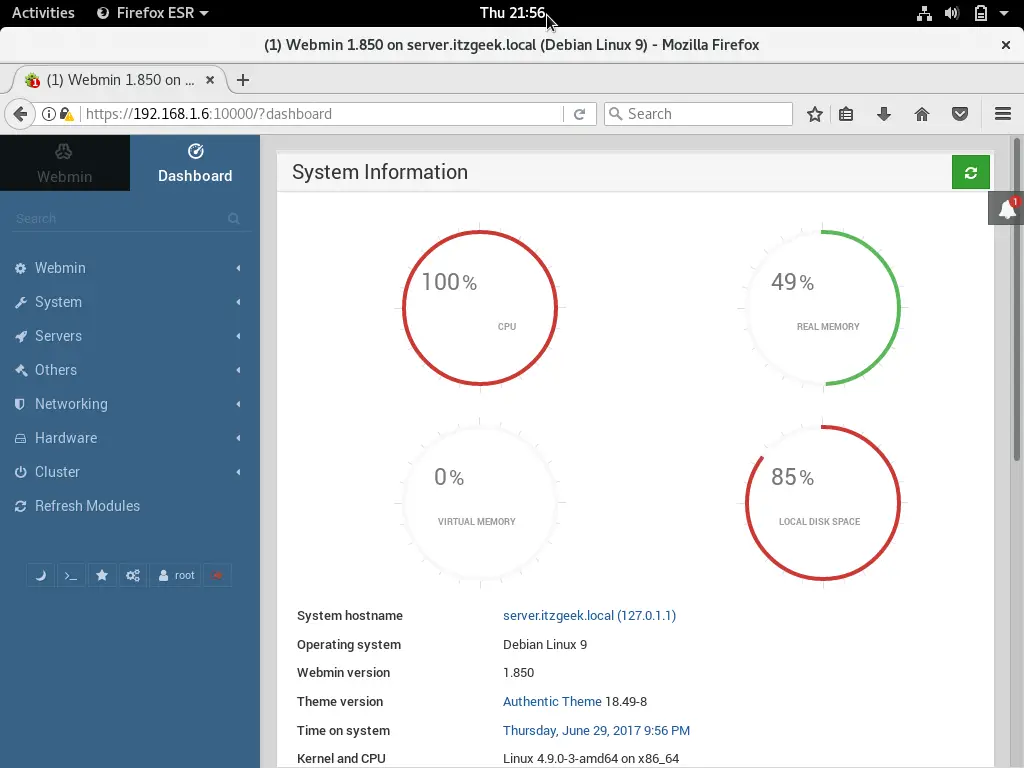
To manage or configure any service or application, choose the desired one from the left pane.
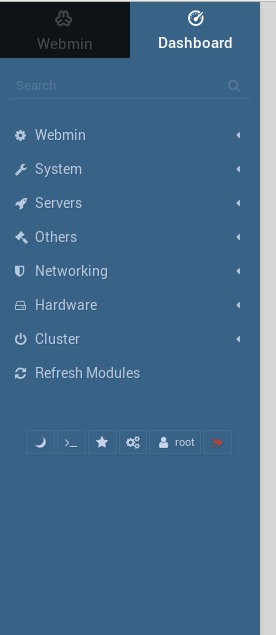
One important feature of Webmin is web-based ssh terminal. You can initiate the terminal by clicking the below icon or use “Alt+k”

Web-based SSH terminal:
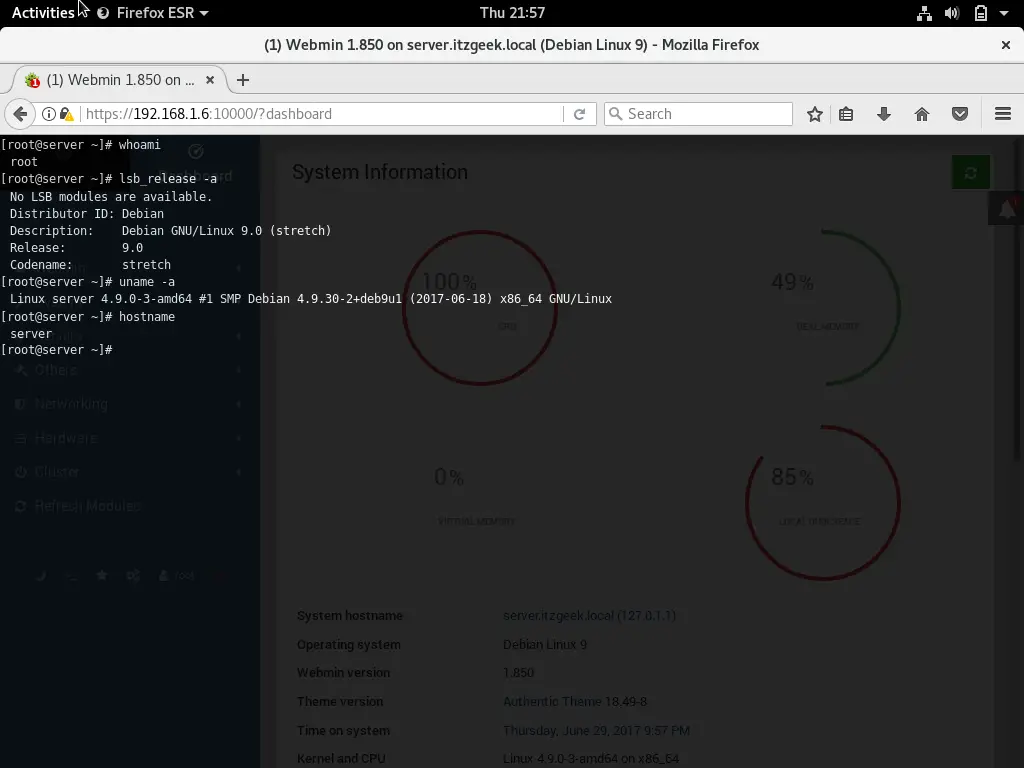
That’s All.
