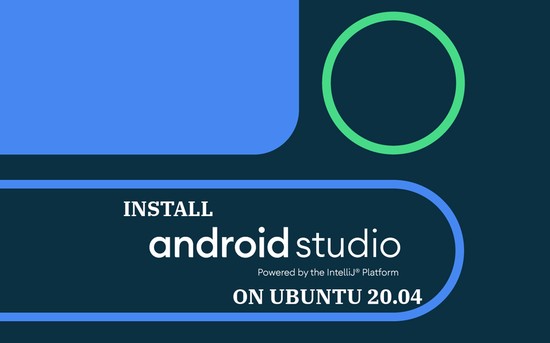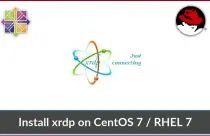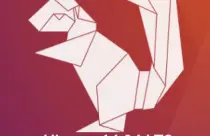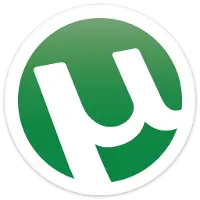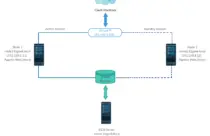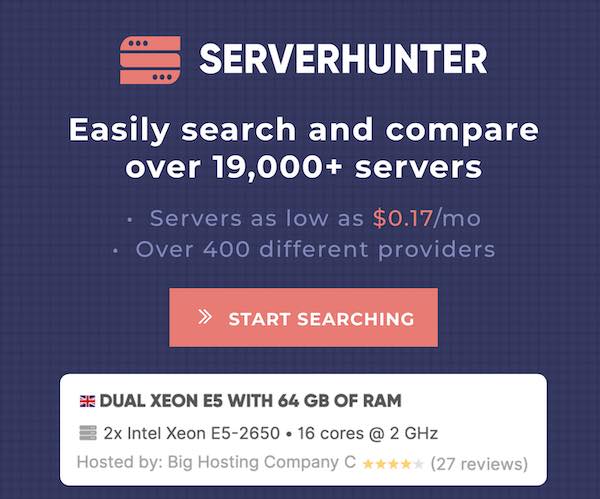How To Install MongoDB 4.4 / 4.2 / 4.0 on Debian 10
MongoDB is an open-source document-oriented database designed for both scalability and developer agility in mind. It uses JSON-like documents with dynamic schemas to store information (data).
MongoDB is available for Linux, Windows, OS X, FreeBSD, and Solaris.
Add MongoDB Repository
MongoDB Inc provides MongoDB packages for Debian 10.
Install the certificate management server for downloading and managing certificates.
sudo apt update
sudo apt install -y dirmngr gnupg wget
MongoDB 4.4
wget -qO - https://www.mongodb.org/static/pgp/server-4.4.asc | sudo apt-key add -
echo "deb http://repo.mongodb.org/apt/debian buster/mongodb-org/4.4 main" | sudo tee /etc/apt/sources.list.d/mongodb-org-4.4.list
MongoDB 4.2
wget -qO - https://www.mongodb.org/static/pgp/server-4.2.asc | sudo apt-key add -
echo "deb http://repo.mongodb.org/apt/debian buster/mongodb-org/4.2 main" | sudo tee /etc/apt/sources.list.d/mongodb-org-4.2.list
MongoDB 4.0
This workaround may not be suitable for production use and may cause unexpected results. Use it with caution.
wget -qO - https://www.mongodb.org/static/pgp/server-4.0.asc | sudo apt-key add -
echo "deb http://deb.debian.org/debian stretch main" | sudo tee /etc/apt/sources.list.d/mongodb-org-4.0.list
sudo apt update
sudo apt install -y libcurl3
echo "deb http://repo.mongodb.org/apt/debian stretch/mongodb-org/4.0 main" | sudo tee /etc/apt/sources.list.d/mongodb-org-4.0.list
Install MongoDB
Update the repository index.
sudo apt update
Install the MongoDB packages using the apt command. The name of the MongoDB package is mongodb-org.
sudo apt install -y mongodb-org
Post Installation
Filesystem (Optional)
You can either use XFS or EXT4 filesystem to hold the MongoDB database (/var/lib/mongodb). If possible, use the XFS filesystem for better performance.
Security Checklist
Create Admin User
By default, MongoDB doesn’t restrict access to its data, which means anyone can read and modify data. To restrict access, you would need create the database administrative user first.
Access Control
Now, Enable access control to enforce authentication, and that allows only identified users to perform actions based on their roles.
sudo nano /etc/mongod.conf
Add the below lines.
security:
authorization: enabled
After enabling the access control, proceed to create an admin user for daily operation.
Disable Huge Pages
Transparent huge pages often create performance issues for database loads. So, MongoDB recommends the transparent huge pages be disabled for best performance.
Create a systemd file.
sudo nano /etc/systemd/system/disable-transparent-huge-pages.service
Place the below lines into the above file.
[Unit]
Description=Disable Transparent Huge Pages (THP)
DefaultDependencies=no
After=sysinit.target local-fs.target
Before=mongod.service
[Service]
Type=oneshot
ExecStart=/bin/sh -c 'echo never | tee /sys/kernel/mm/transparent_hugepage/enabled > /dev/null'
[Install]
WantedBy=basic.target
Reload the systemd daemon to read new services.
sudo systemctl daemon-reload
Start the service.
sudo systemctl start disable-transparent-huge-pages
Enable the service to ensure transparent huge pages be disabled on system boot.
sudo systemctl enable disable-transparent-huge-pages
Validate if huge pages are disabled.
cat /sys/kernel/mm/transparent_hugepage/enabled
Output:
always madvise [never]
Start Service
MongoDB services can be started/stopped by the easy known commands.
Start MongoDB service with,
sudo systemctl start mongod
Enable MongoDB service to start automatically on system startup.
sudo systemctl enable mongod
Check the status of MongoDB service, run.
sudo systemctl status mongod
Output: ● mongod.service - MongoDB Database Server Loaded: loaded (/lib/systemd/system/mongod.service; enabled; vendor preset: enabled) Active: active (running) since Mon 2020-08-10 09:40:57 EDT; 22s ago Docs: https://docs.mongodb.org/manual Main PID: 2319 (mongod) Memory: 67.4M CGroup: /system.slice/mongod.service └─2319 /usr/bin/mongod --config /etc/mongod.conf Aug 10 09:40:57 debian10 systemd[1]: Started MongoDB Database Server. Aug 10 09:41:02 debian10 systemd[1]: /lib/systemd/system/mongod.service:10: PIDFile= references path b
Confirm the version of MongoDB.
mongod --version
Output:
db version v4.4.0
Build Info: {
"version": "4.4.0",
"gitVersion": "563487e100c4215e2dce98d0af2a6a5a2d67c5cf",
"openSSLVersion": "OpenSSL 1.1.1d 10 Sep 2019",
"modules": [],
"allocator": "tcmalloc",
"environment": {
"distmod": "debian10",
"distarch": "x86_64",
"target_arch": "x86_64"
}
}
Access MongoDB
Connect to MongoDB shell by using the mongo command.
mongo
Output:
MongoDB shell version v4.4.0
connecting to: mongodb://127.0.0.1:27017/?compressors=disabled&gssapiServiceName=mongodb
Implicit session: session { "id" : UUID("70a272d5-cfbf-43b3-a0d2-19ff49b51e51") }
MongoDB server version: 4.4.0
Welcome to the MongoDB shell.
For interactive help, type "help".
For more comprehensive documentation, see
https://docs.mongodb.com/
Questions? Try the MongoDB Developer Community Forums
https://community.mongodb.com
>
Conclusion
That’s All. I hope you have learned how to install MongoDB on Debian 10. Please share your feedback in the comments section.




![How To Upgrade To Linux Mint 20 From Linux Mint 19 [Detailed Guide]](/post/how-to-upgrade-to-linux-mint-20/featured_hu3b6c6a25dd04b6406f79faf78c8c0be6_108894_550x0_resize_q90_lanczos.jpg)