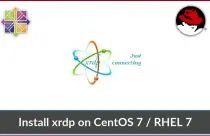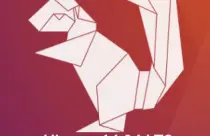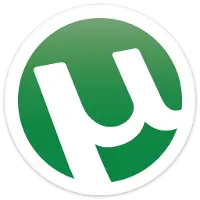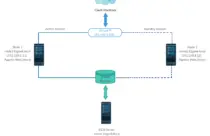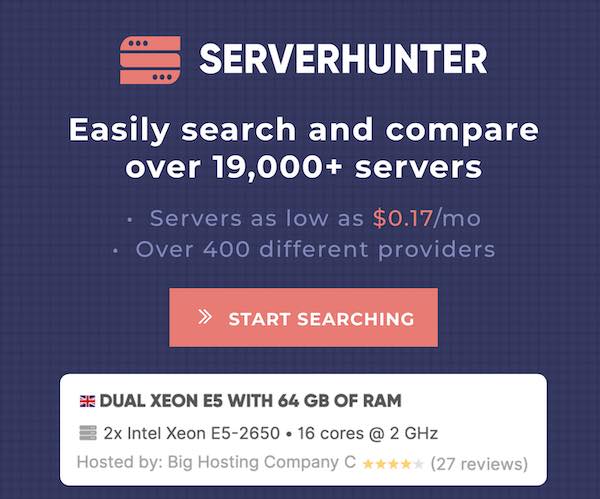How To Install Plex Media Server On Ubuntu 20.04 / Linux Mint 20
Plex is a media server that helps you organize your videos, musics, and photos and allows you to stream them to your devices at any time and from anywhere.
Plex supports Linux, FreeBSD, macOS, Windows, and various NAS systems.
This guide will show you how to set up the Plex Media Server on Ubuntu 20.04 / Linux Mint 20.
Install Plex Media Server
The installation of the Plex Media Server is a very simple, and straight forward one. Plex Inc offers deb packages from the official repository for the Linux operating system.
Add Plex Repository
Import the Plex repository’s GPG key using the curl command.
sudo apt update
sudo apt install -y curl
curl https://downloads.plex.tv/plex-keys/PlexSign.key | sudo apt-key add -
Add the Plex repository to your system.
echo "deb https://downloads.plex.tv/repo/deb public main" | sudo tee /etc/apt/sources.list.d/plexmediaserver.list
Install Plex Media Server
Now, update the apt repository index and then install the latest version of the Plex Media Server.
sudo apt update
sudo apt install -y plexmediaserver
Plex Media Server package places repository configuration in /etc/apt/sources.list.d directory for rece]iving updates. Since we already have placed the plexmediaserver.list in the repository directory, the installer may ask you the below question to replace the file or keep the existing file. Type Y to replace and then press Enter.
Configuration file '/etc/apt/sources.list.d/plexmediaserver.list'
==> File on system created by you or by a script.
==> File also in package provided by package maintainer.
What would you like to do about it ? Your options are:
Y or I : install the package maintainer's version
N or O : keep your currently-installed version
D : show the differences between the versions
Z : start a shell to examine the situation
The default action is to keep your current version.
*** plexmediaserver.list (Y/I/N/O/D/Z) [default=N] ? Y
Installing new version of config file /etc/apt/sources.list.d/plexmediaserver.list ...
Start Plex Media Server
By now, Plex Media Server should be up and running, you check the status of it using the below command. If the service is in a stopped state, use the sudo systemctl start plexmediaserver command to start it.
sudo systemctl status plexmediaserver
Output:
● plexmediaserver.service - Plex Media Server Loaded: loaded (/lib/systemd/system/plexmediaserver.service; enabled; vendor preset: enabled) Active: active (running) since Fri 2020-07-03 04:02:43 EDT; 50s ago Process: 2098 ExecStartPre=/bin/sh -c /usr/bin/test -d "${PLEX_MEDIA_SERVER_APPLICATION_SUPPORT_DIR}" |> Main PID: 2100 (Plex Media Serv) Tasks: 111 (limit: 9488) Memory: 247.1M CGroup: /system.slice/plexmediaserver.service ├─2100 /usr/lib/plexmediaserver/Plex Media Server ├─2144 Plex Plug-in [com.plexapp.system] /usr/lib/plexmediaserver/Resources/Plug-ins-79e214ead> ├─2187 /usr/lib/plexmediaserver/Plex Tuner Service /usr/lib/plexmediaserver/Resources/Tuner/Pr> ├─2217 Plex Plug-in [tv.plex.agents.music] /usr/lib/plexmediaserver/Resources/Plug-ins-79e214e> ├─2311 Plex Plug-in [com.plexapp.agents.thetvdb] /usr/lib/plexmediaserver/Resources/Plug-ins-7> ├─2631 Plex Plug-in [com.plexapp.agents.themoviedb] /usr/lib/plexmediaserver/Resources/Plug-in> ├─2705 Plex Plug-in [org.musicbrainz.agents.music] /usr/lib/plexmediaserver/Resources/Plug-ins> ├─2706 Plex Plug-in [tv.plex.agents.movie] /usr/lib/plexmediaserver/Resources/Plug-ins-79e214e> └─2802 Plex Plug-in [com.plexapp.agents.imdb] /usr/lib/plexmediaserver/Resources/Plug-ins-79e2> Jul 03 04:02:43 ubuntu2004 systemd[1]: Starting Plex Media Server... Jul 03 04:02:43 ubuntu2004 systemd[1]: Started Plex Media Server.
Configure Plex Media Server
Initial Configuration
Open your browser and access the Plex Media Server set up page by going to the below URL.
You will see the below screen. To use the Plex Media Server, you will need to create a Plex account or sign in with your existing account or sign in Google/Facebook/Apple account.
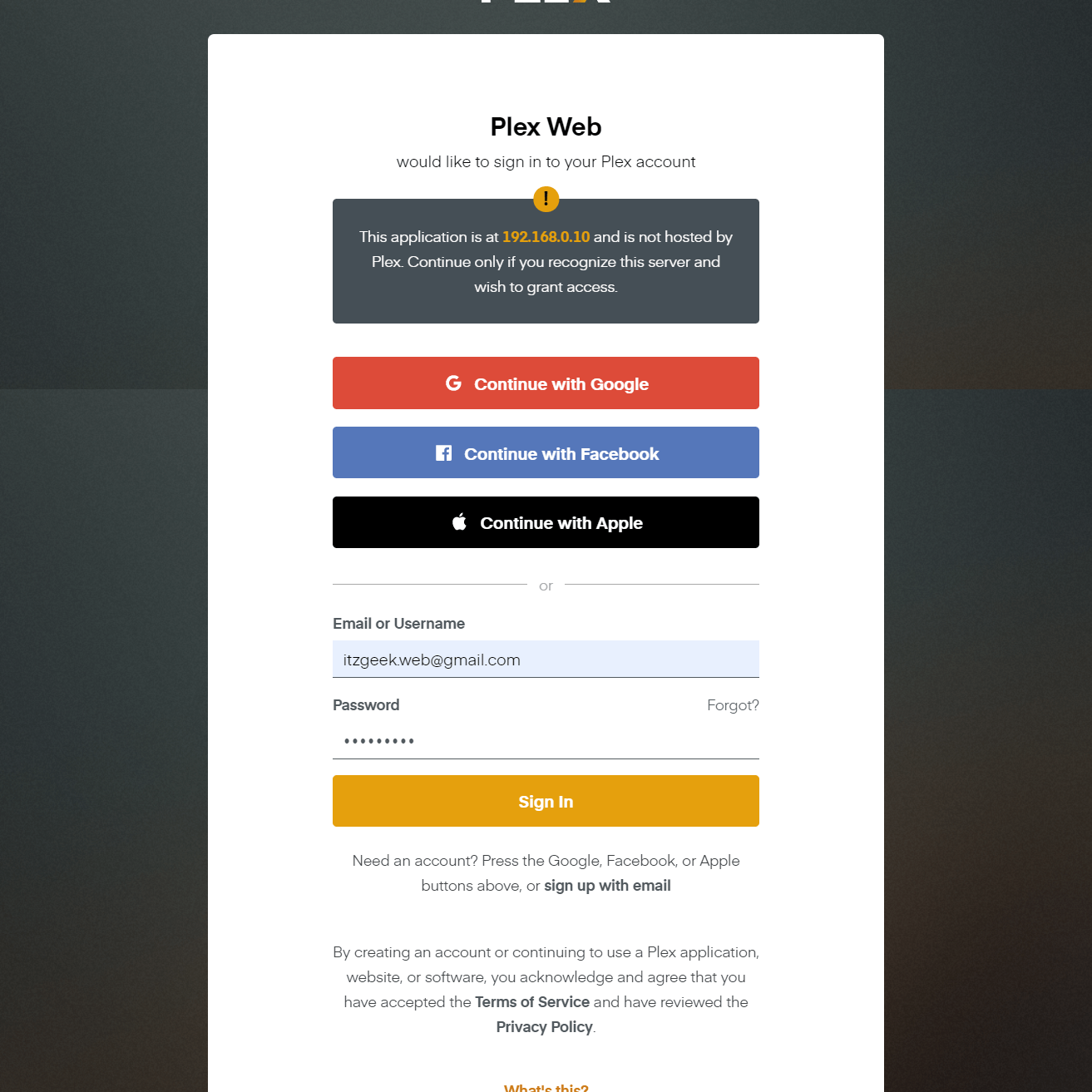
Once you sign up for the new account/sign in, you will be redirected to the below page, where it shows How Plex Works. Click the GOT IT.
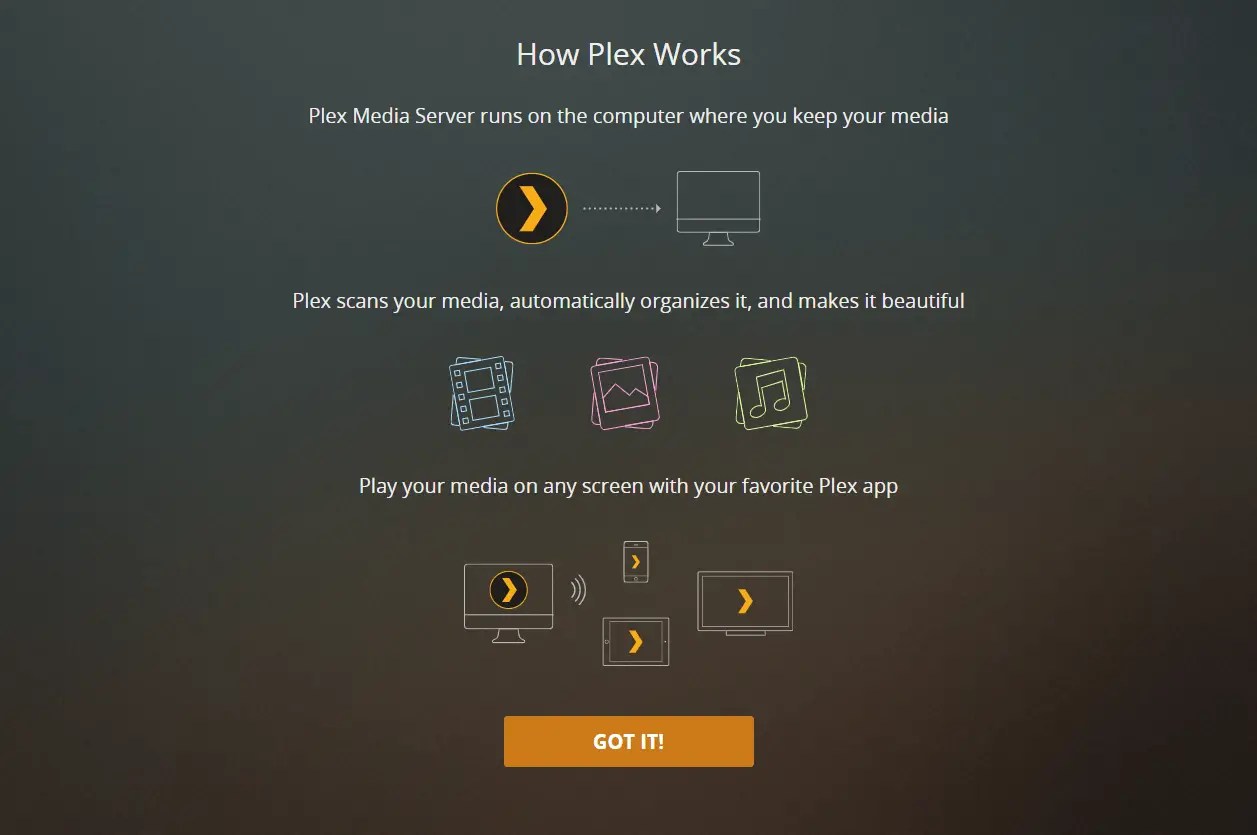
You may wish to subscribe to Plex Pass that gives you numerous features such as Offline videos, Watch and record TV broadcasts, Camera Upload, Parental controls, etc. Click the close button if you do not want to subscribe to Plex Pass.
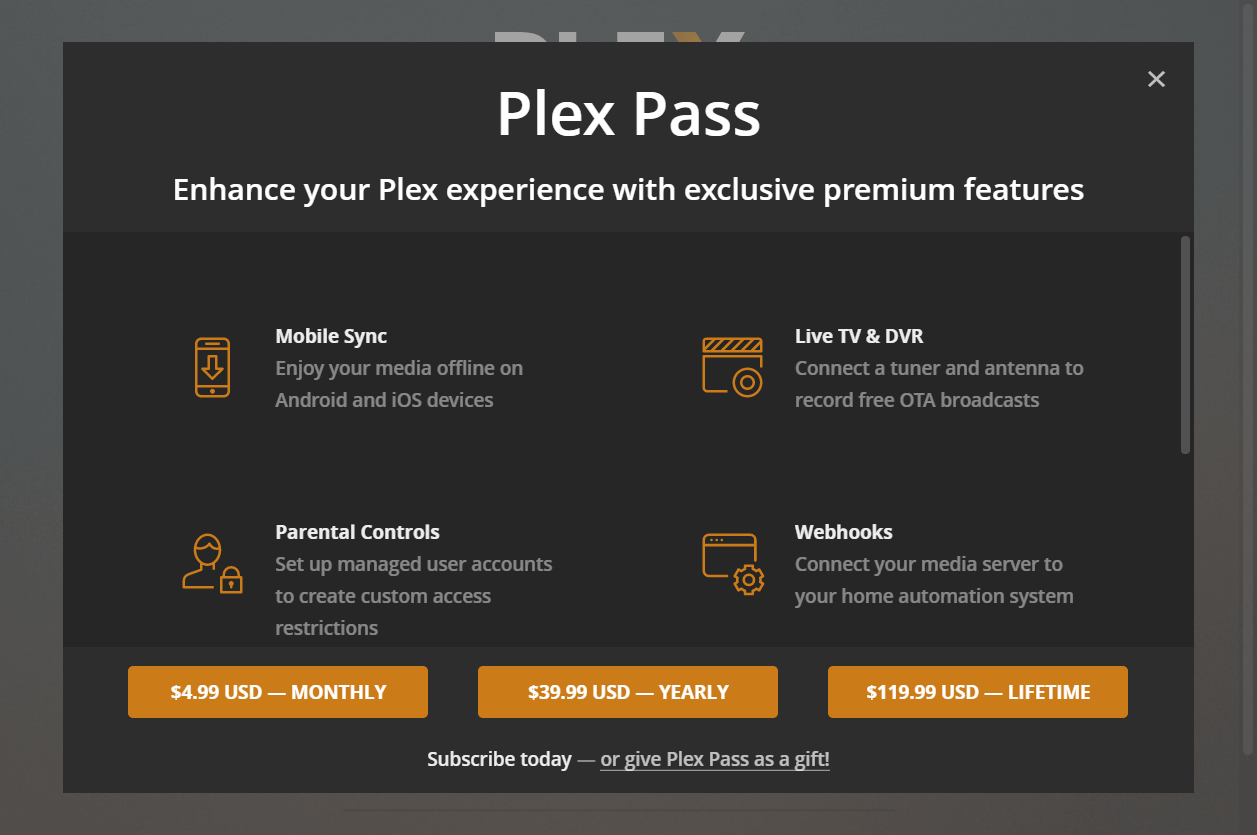
On the next screen set the Plex Server name and click Next. Leave the box checked for Allow me to access my media outside my home.
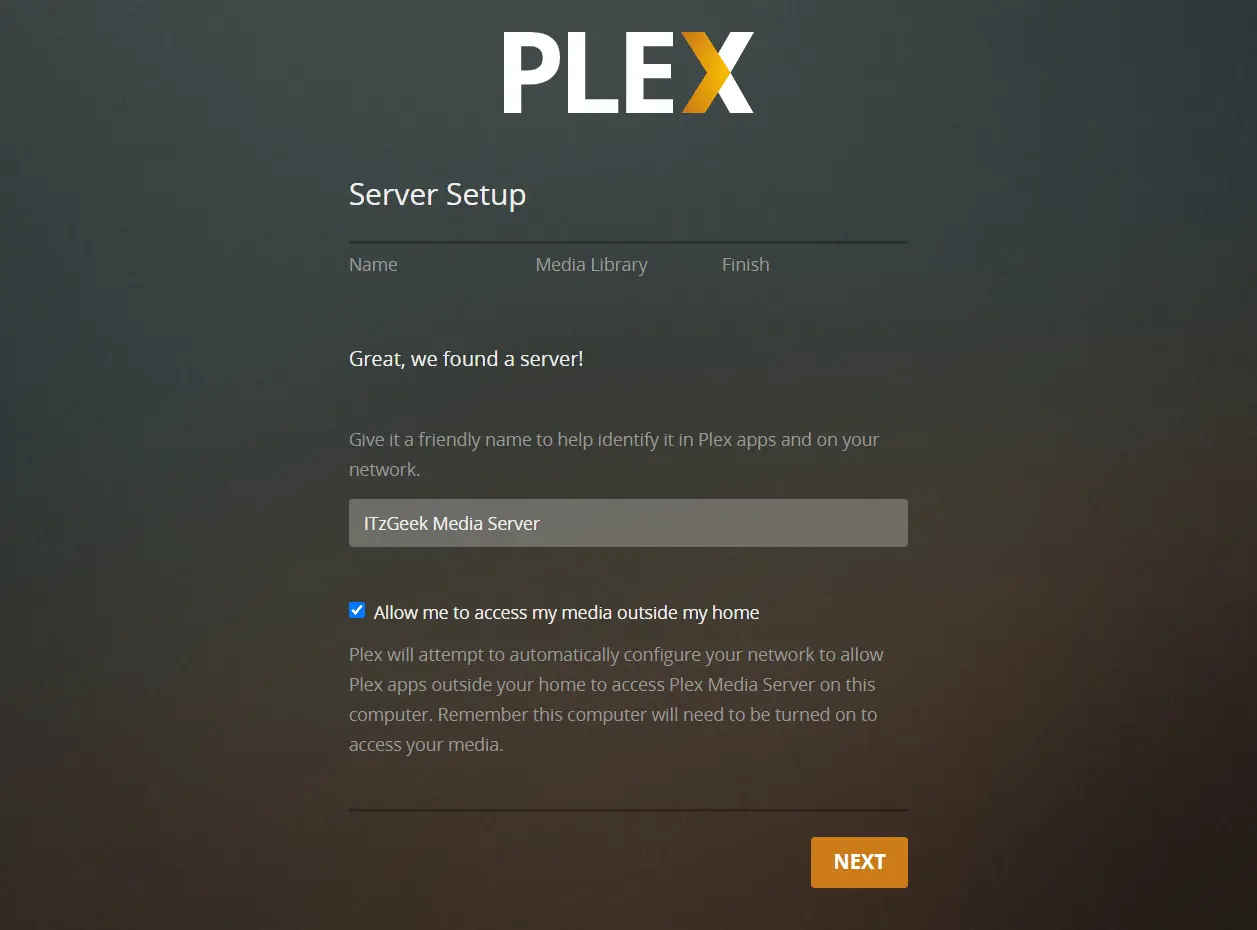
Add Media Library
First, we will create a folder for placing movies and tv shows. Here, for this demo, I will create a folder /movies and add it to the Plex media server as a library.
sudo mkdir /movies
sudo chown plex.plex /movies/
Click on ADD LIBRARY.

Select the Library type suitable for your media folder and then name your library. Click NEXT.
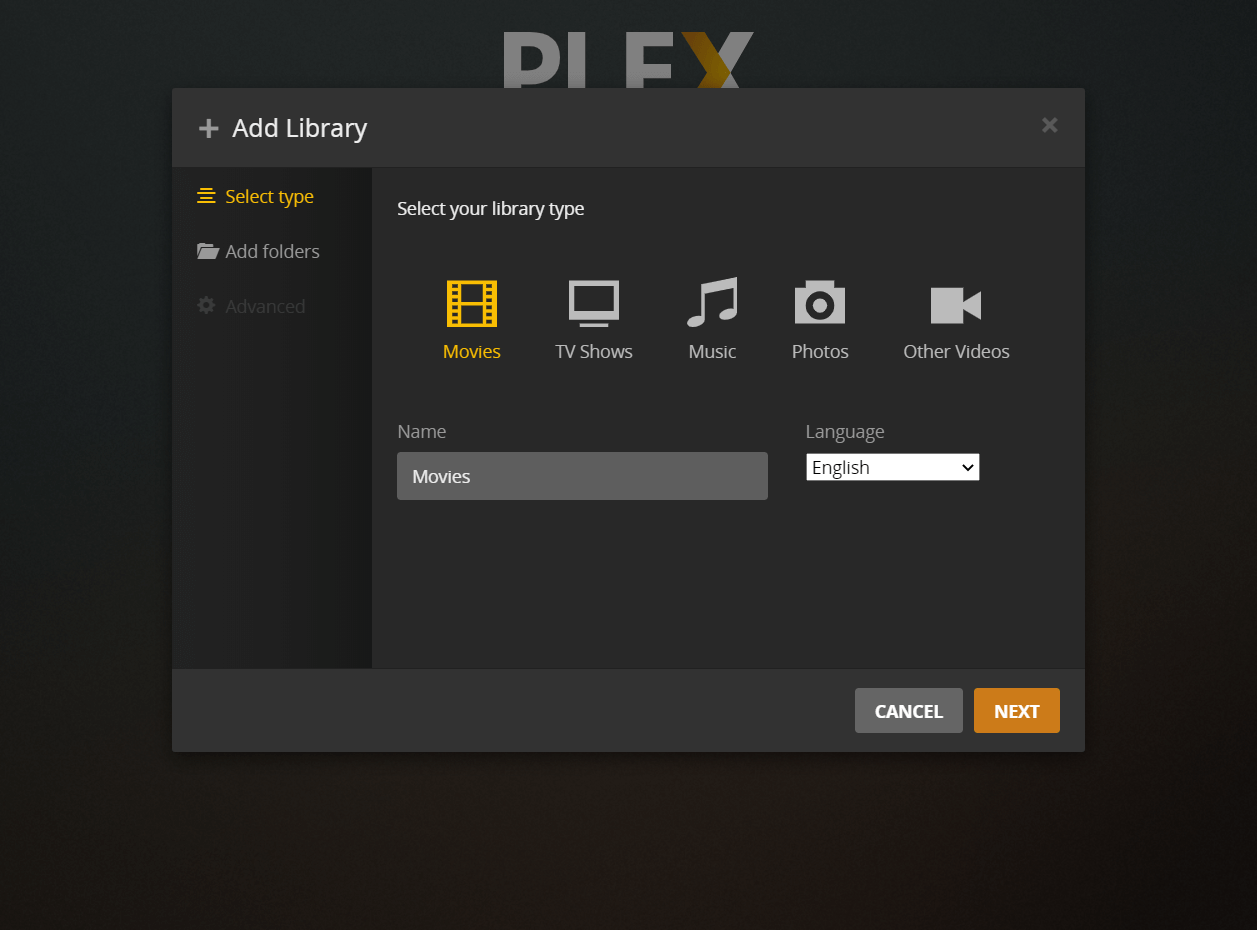
On the next screen, click the BROWSE FOR MEDIA FOLDER.
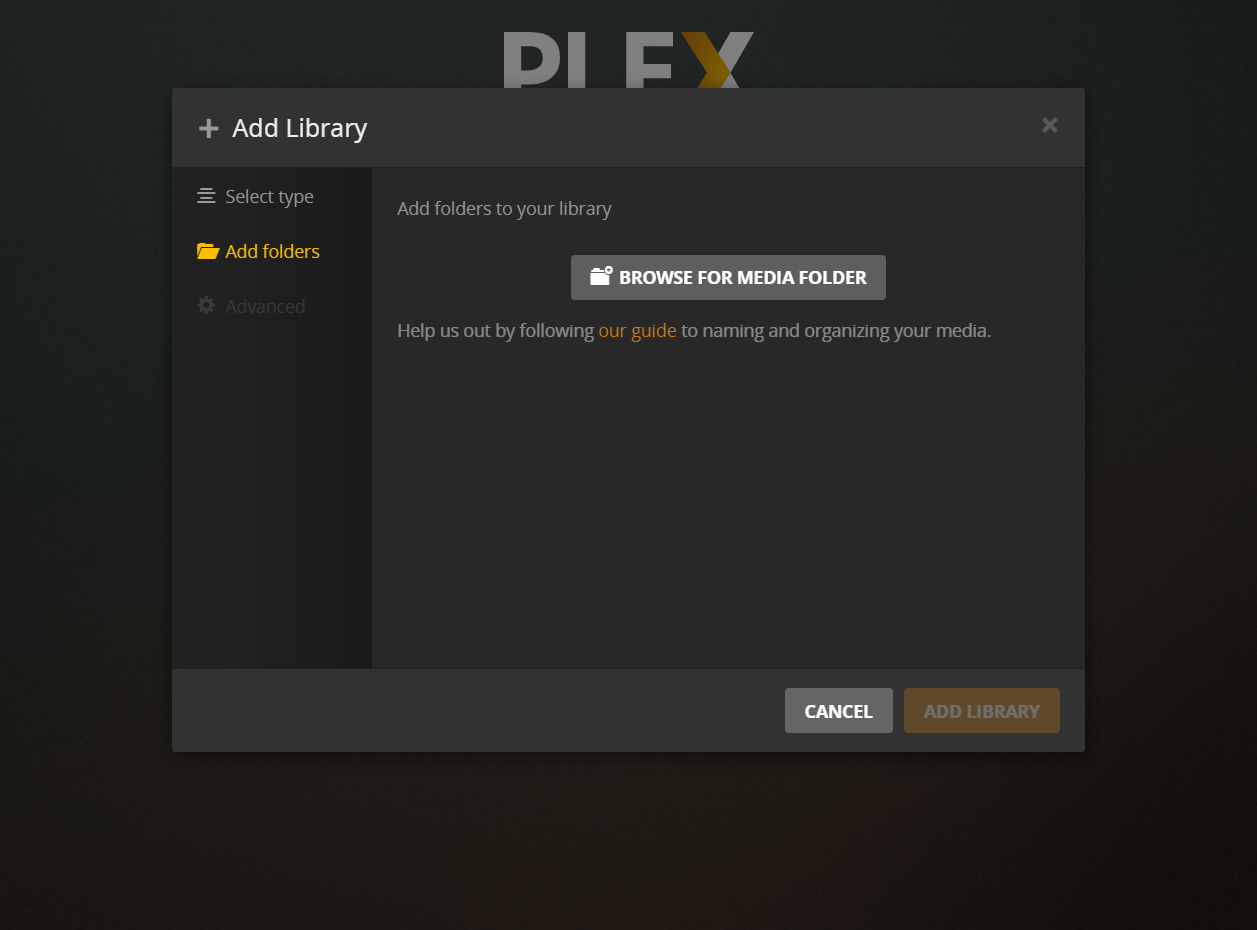
Choose the media folder manually or type the folder path and then click ADD.
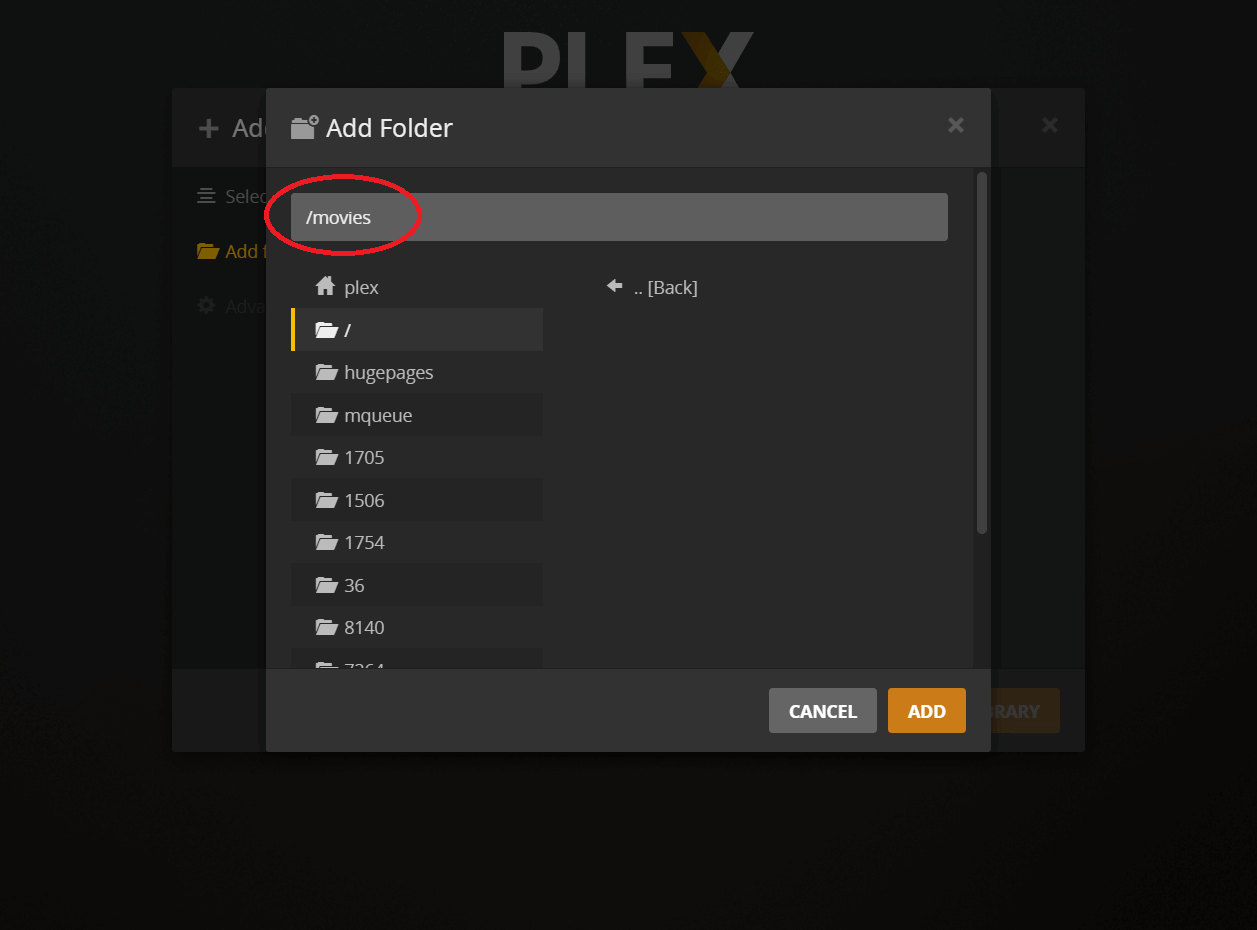
Finally, click the ADD LIBRARY.
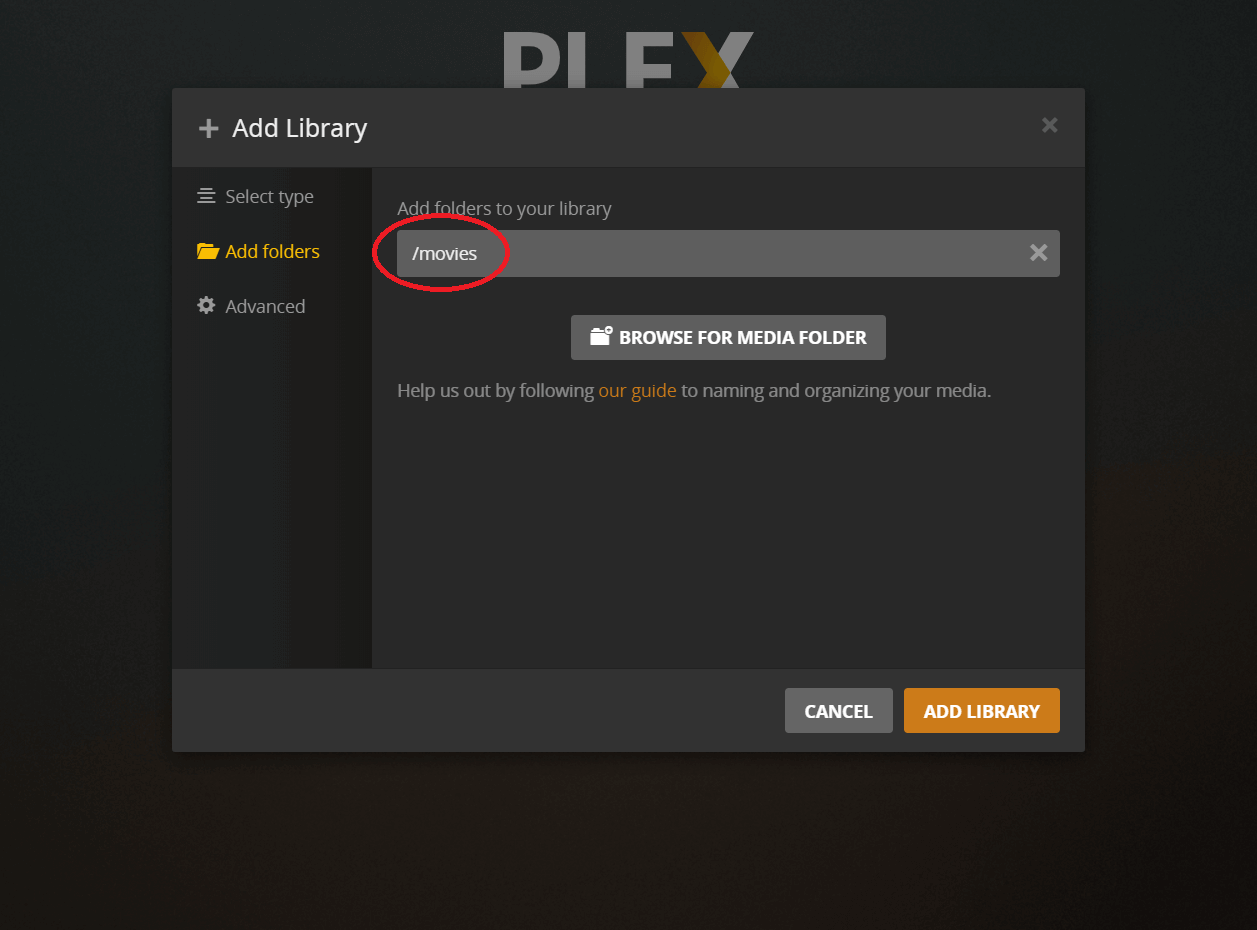
You should see the added library we added just now. Click NEXT.
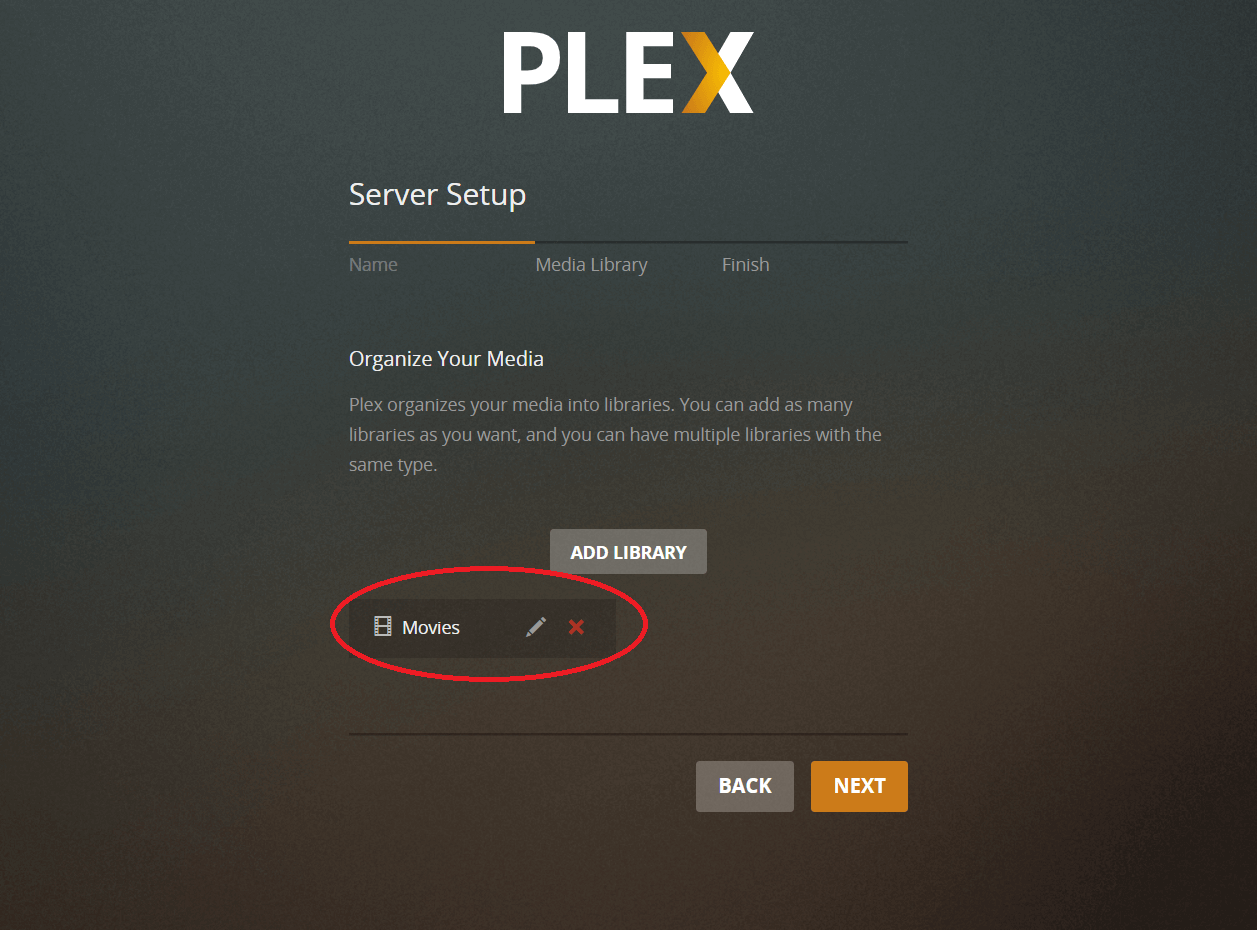
Click DONE to complete the Plex Media Setup.
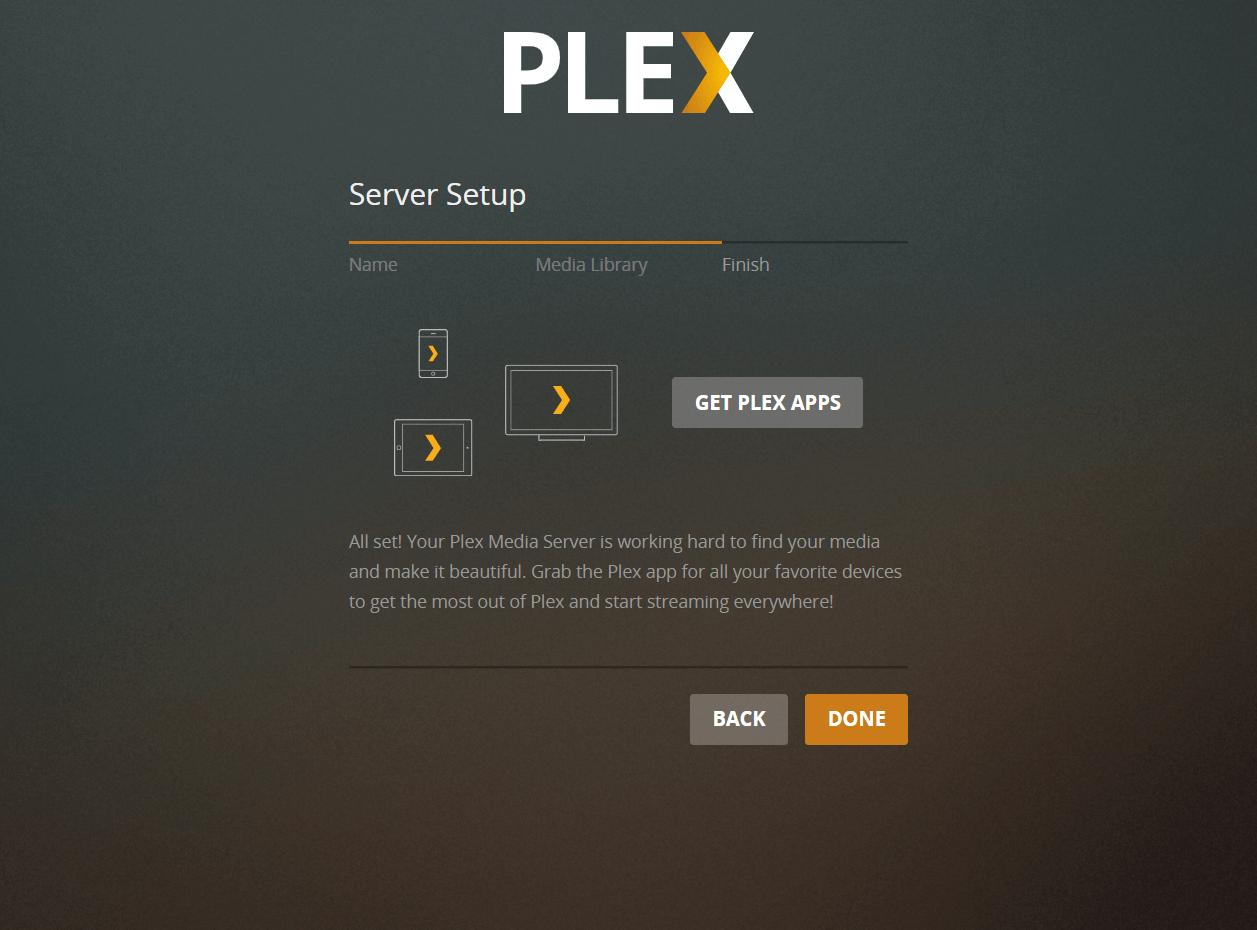
Using Plex Media Server
Upon completing the Plex Media Server set up, you would see the media page shown below.
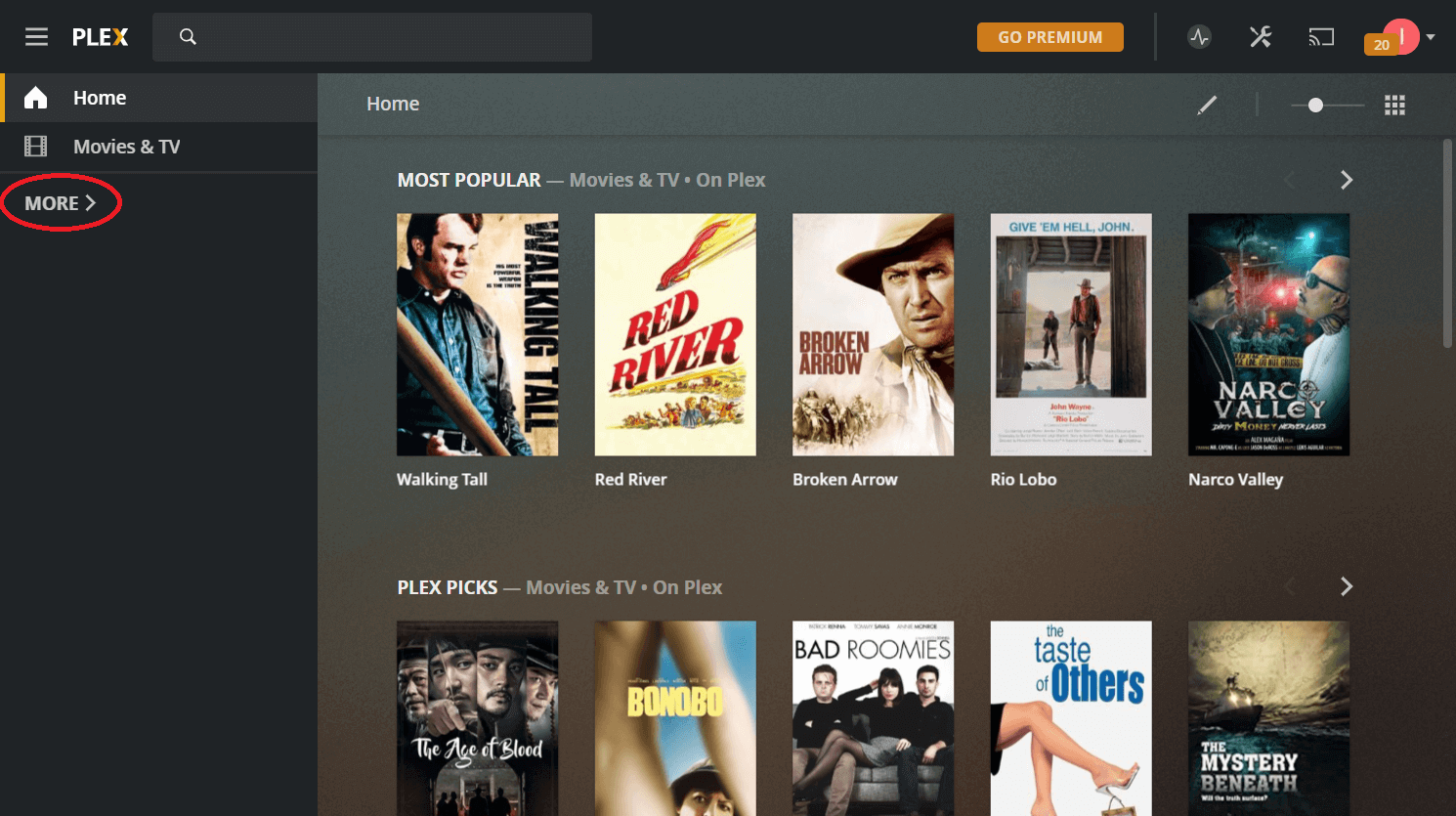
Click MORE on the above page to access the Media server.
To list your movie collection, you would need to upload your movies to /movies. Then, click three dots (⋮) next to your media library and then click Scan Library Files.
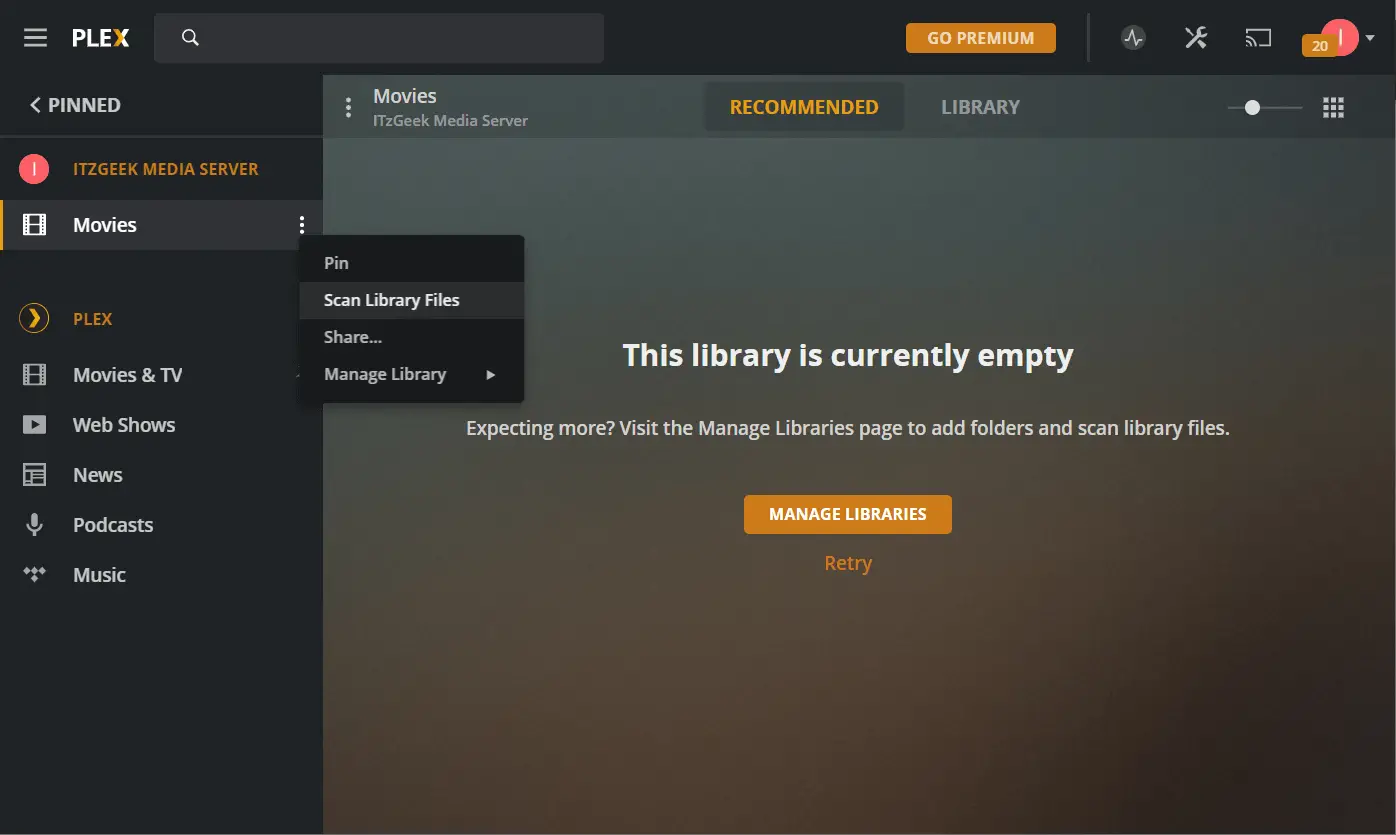
Wait for a minute or two, movies you have uploaded should be listed in the Movies library.
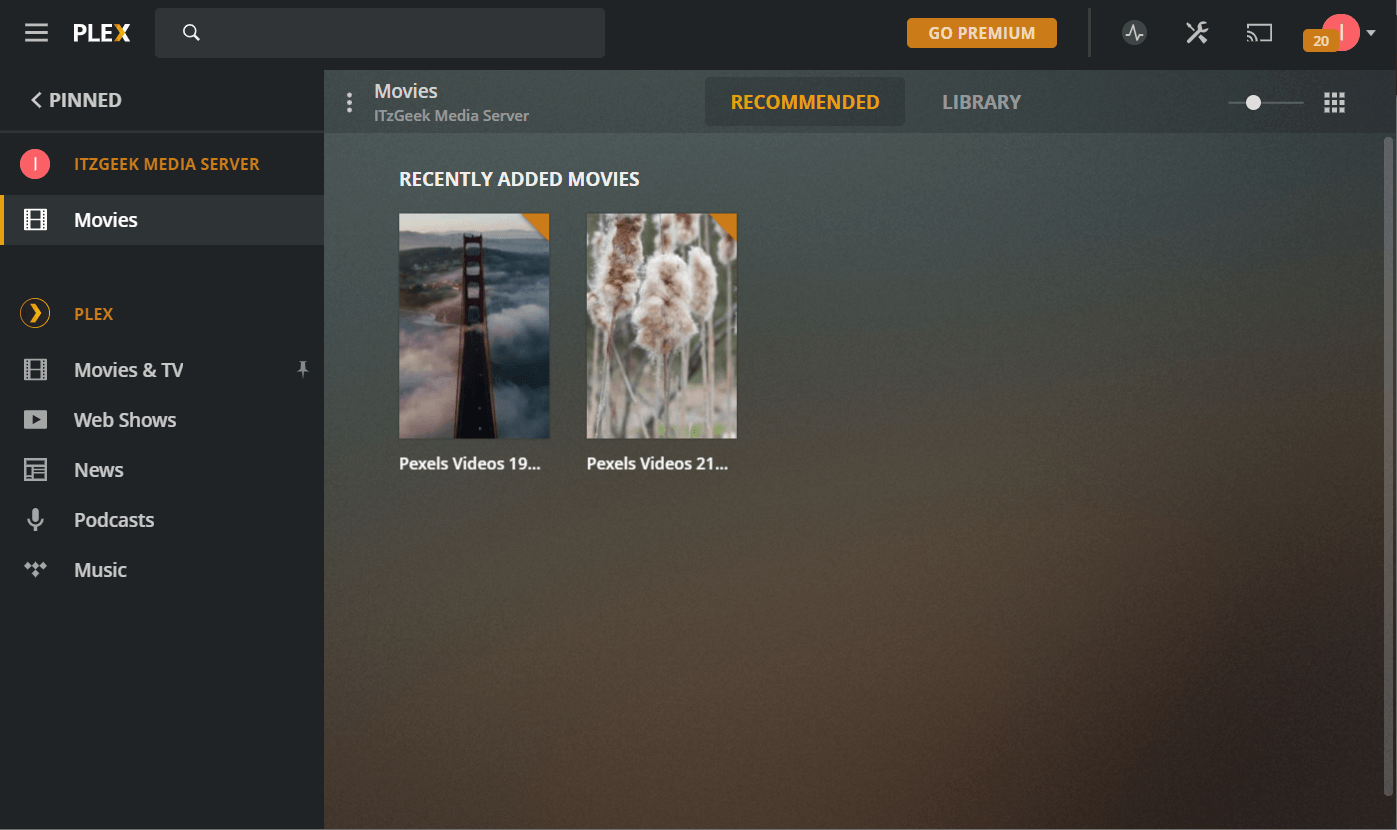
Update Plex Media Server
Enable the Plex repository on your system by running the below command.
sudo sed -i 's/\#\ deb/deb/g' /etc/apt/sources.list.d/plexmediaserver.list
When a new version of the Plex Media Server is released, you can update it with the following command.
sudo apt update
sudo apt --only-upgrade install plexmediaserver
Conclusion
That’s All. You have successfully installed a Plex Media Server on Ubuntu 20.04 / Linux Mint 20. Plex player apps are available for Android, iOS, Fire TV, Chromecast, Roku, and many more devices to play music, photos, videos from Plex Media Server.
![How To Upgrade To Ubuntu 20.04 From Ubuntu 18.04 / Ubuntu 19.10 [Detailed Guide]](/post/how-to-upgrade-to-ubuntu-20-04/featured_hu8b7fad8701aaa8998bccee63d00edef2_86059_550x0_resize_q90_lanczos.jpg)
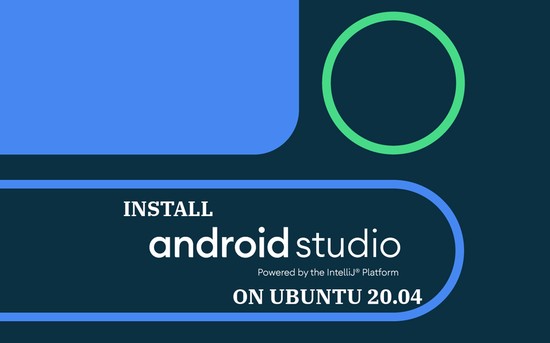
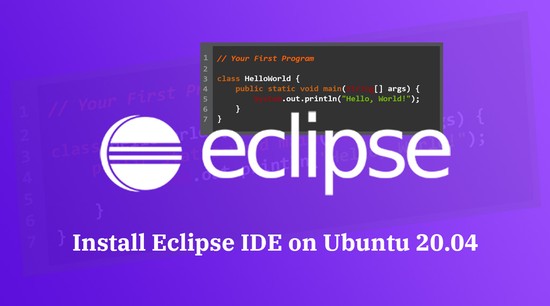
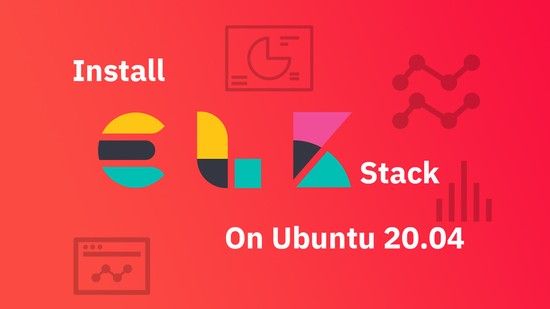




![How To Upgrade To Linux Mint 20 From Linux Mint 19 [Detailed Guide]](/post/how-to-upgrade-to-linux-mint-20/featured_hu3b6c6a25dd04b6406f79faf78c8c0be6_108894_550x0_resize_q90_lanczos.jpg)