Top Important Docker Commands – Working with Docker Containers
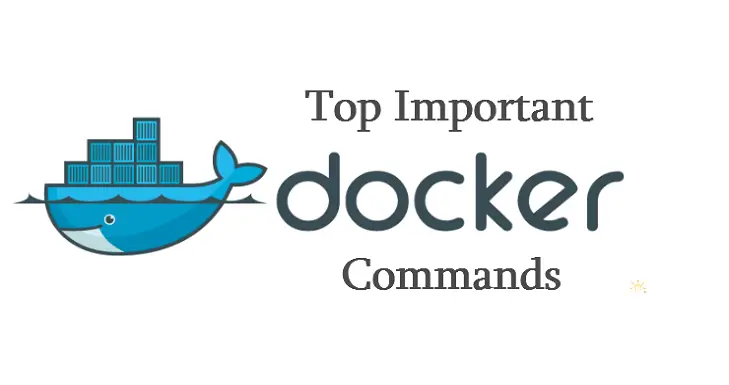
In this post, we will be working with Docker container CLI, to interact with Docker containers. This guide focuses on important commands that we use generally in Docker environment.
Before going ahead, take a look at the installation of docker on famous Linux distributions.
1. Installing Docker on CentOS 7 / RHEL 7
2. Installing Docker on Ubuntu 16.04
Docker information:
Let’s check Docker version installed on the machine.
# docker -v Docker version 1.5.0, build a8a31ef/1.5.0
You can also use version command to get to know more about components and versions in use.
# docker version Client version: 1.5.0 Client API version: 1.17 Go version (client): go1.3.3 Git commit (client): a8a31ef/1.5.0 OS/Arch (client): linux/amd64 Server version: 1.5.0 Server API version: 1.17 Go version (server): go1.3.3 Git commit (server): a8a31ef/1.5.0
The info command prints the location of different components, shows how many containers and images are there, as well as it gives the information about the operating system, kernel version, CPU, Memory, and hostname.
# docker info Containers: 0 Images: 4 Storage Driver: devicemapper Pool Name: docker-253:1-369-pool Pool Blocksize: 65.54 kB Backing Filesystem: extfs Data file: /dev/loop0 Metadata file: /dev/loop1 Data Space Used: 564.9 MB Data Space Total: 107.4 GB Metadata Space Used: 942.1 kB Metadata Space Total: 2.147 GB Udev Sync Supported: true Data loop file: /var/lib/docker/devicemapper/devicemapper/data Metadata loop file: /var/lib/docker/devicemapper/devicemapper/metadata Library Version: 1.02.90 (2014-09-01) Execution Driver: native-0.2 Kernel Version: 3.17.4-301.fc21.x86_64 Operating System: Fedora 21 (Twenty One) CPUs: 1 Total Memory: 978.3 MiB Name: server.itzgeek.com ID: 6DOI:SVVM:GP3C:4O7D:L5OG:VQBB:B4EO:C7GJ:4WNH:XR7L:U7BZ:LQFU
Working with Docker containers:
The search command allows you to search for Docker images in Docker registry, lets search images related to WordPress.
# docker search wordpress
The pull command allows you download Docker images from the registry . By default, it downloads from Docker public registry. Also, you can download images from your registry.
Here is the tutorial on how to push your Docker images to Docker Hub.
# docker pull centos
List the available Docker images on the system.
# docker images
You can remove downloaded images using rmi command; below command removes Ubuntu image from the local system.
# docker rmi ubuntu
The following command is widely used to create containers, uses the “centos” docker image to create a container.
# docker run -dit --name docker-centos --hostname="centos" centos /bin/bash
-d = Running a docker container in the background
-i = Running a docker container in interactive mode.
-t = Allocates tty terminal wich is required to attach to the container.
–name = Name of a docker container
–hostname = Set a host to container
Check the running containers using ps command.
# docker ps -a CONTAINER ID IMAGE COMMAND CREATED STATUS PORTS NAMES 1f99133e0387 centos:latest "/bin/bash" About a minute ago Up About a minute docker-centos
The attach command lets you to attach to running container (docker-centos), you can see the hostname is set to centos, also run some test commands like “df -h” to see the mount points details.
[root@server ~]# docker attach docker-centos [root@centos /]# df -h Filesystem Size Used Avail Use% Mounted on /dev/mapper/docker-253:1-369-14d43fd37613411218528b599dd1c39a7b19ae2041a26a2cb170f52e8bc591e8 9.8G 254M 9.0G 3% / tmpfs 490M 0 490M 0% /dev shm 64M 0 64M 0% /dev/shm /dev/mapper/fedora--server-root 50G 1.9G 45G 4% /etc/hosts tmpfs 490M 0 490M 0% /proc/kcore
The docker run command allows you to run a command in a container. For example, let’s get an information of mount points within a container.
–rm = removes the container when the process exits.
# docker run --rm centos /usr/bin/df -h Filesystem Size Used Avail Use% Mounted on /dev/mapper/docker-253:1-369-8c3daee9969e4096047fa7b6802cccefe2b78ac176347d5b0feb9d4df4156c6d 9.8G 254M 9.0G 3% / tmpfs 490M 0 490M 0% /dev shm 64M 0 64M 0% /dev/shm /dev/mapper/fedora--server-root 50G 1.9G 45G 4% /etc/hosts tmpfs 490M 0 490M 0% /proc/kcore
The top command shows running process and their details.
# docker top docker-centos UID PID PPID C STIME TTY TIME CMD root 3442 2121 0 21:44 pts/2 00:00:00 /bin/bash
The stats command does live stream of resource usage statistics, the output of this command will look like a normal top command.
# docker stats docker-centos
The cp command will help you to copy files/folders from containers to a host system; the following command will copy “to be copied” to /root of a host machine.
# docker cp docker-centos:/tobecopied /root/
The kill command sends the SIGTERM to kill a running container.
# docker kill docker-centos
The start command lets you start a stopped container; let’s start the docker-centos.
# docker start docker-centos
The restart command helps you to restart a container.
# docker restart docker-centos
The stop command lets you stop a container gracefully
# docker stop docker-centos
The rename command allows you to change the name of the container, following command rename the docker-centos to MyCentOS.
# docker rename docker-centos MyCentOS
The rm command will allow you to remove a container.
# docker rm MyCentOS
Hope you are now able to work with Docker containers.
Reference: Docker
