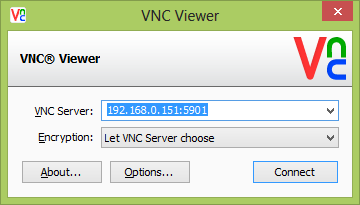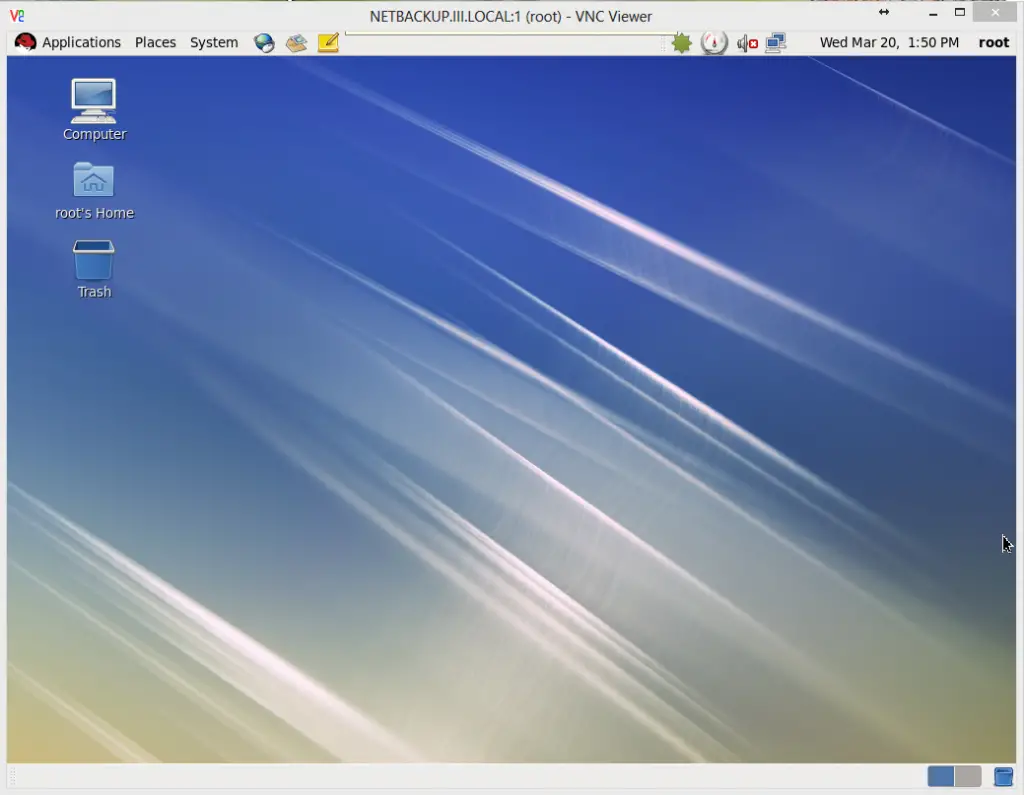Configure VNC on CentOS 6 / RHEL 6

The following simple guide helps you to setup the VNC server on RHEL/CentOS 6 machines, VNC help to share the desktop with the other machines which have a client installed. By default, VNC server and client are not installed, you need to setup the vnc server manually.
Before installing, configure yum repository using iso image or DVD ROM. Install the VNC using the yum command. Server must have installed with either GNOME or KDE desktop
Start VNC server.
You need to setup the password to access the desktop, So enter the password that you wish.
You will require a password to access your desktops.
Password:
Verify:
Once entered the password, you will get information about the desktop session. Desktop session is 1 as per below information if you need another session issue the vncserver command on the terminal; you will get a session 2 and increments whenever issuing the same command again.
New ‘LINUX.ITZGEEK.COM:1 (root)’ desktop is LINUX.ITZGEEK.COM:1
Creating default startup script /root/.vnc/xstartup
Starting applications specified in /root/.vnc/xstartup
Log file is /root/.vnc/LINUX.ITZGEEK.COM:1.log
Add iptables entry to allow incoming connection. Assuming that you have created only one desktop session. Default listening port is 5900, If you have created the first session, it will be 5901 and so on.
Take remote desktop.
ipaddress:5901 or ipaddress:1