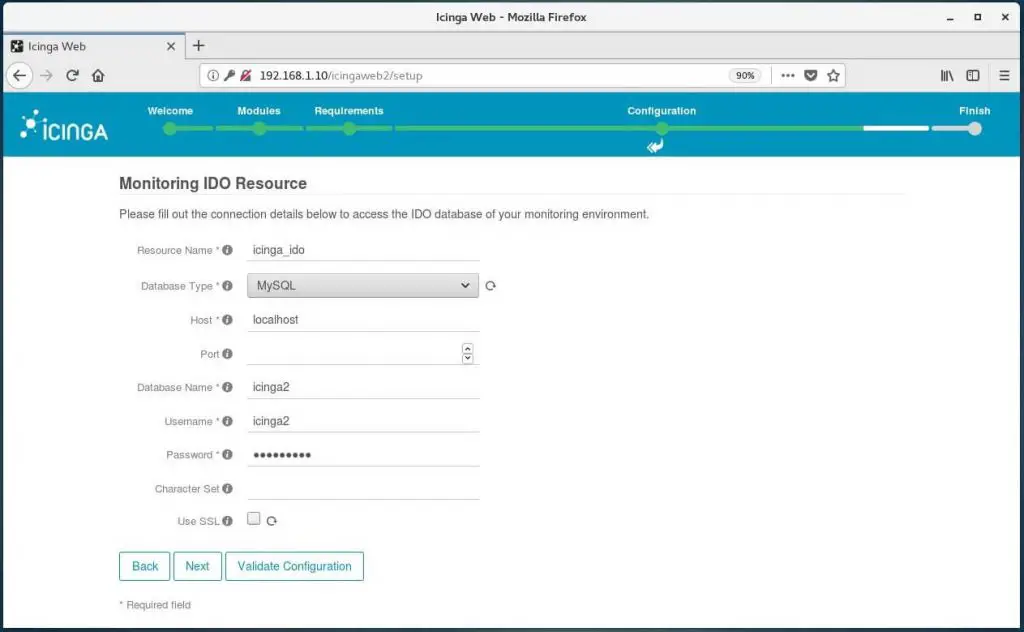How To Setup Icinga Web 2 on CentOS 7 / RHEL 7
Set the authentication backend name and then click Next.
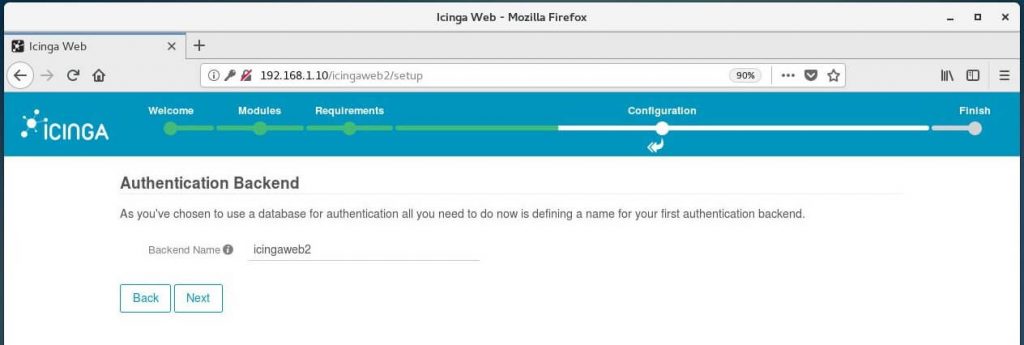
Enter the admin account details on the next screen. Keep a note of this account information as you would need this for accessing Icinga Web 2, later.
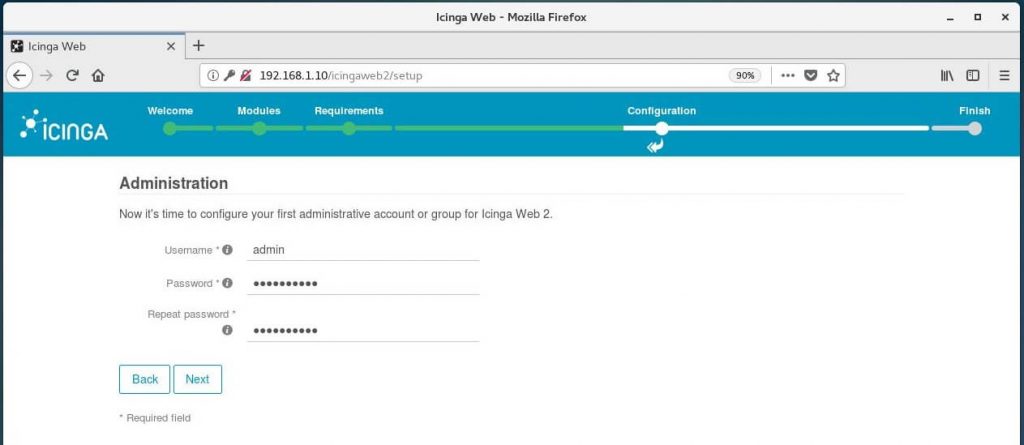
Choose where to save the application and logging-related configurations. Click Next.
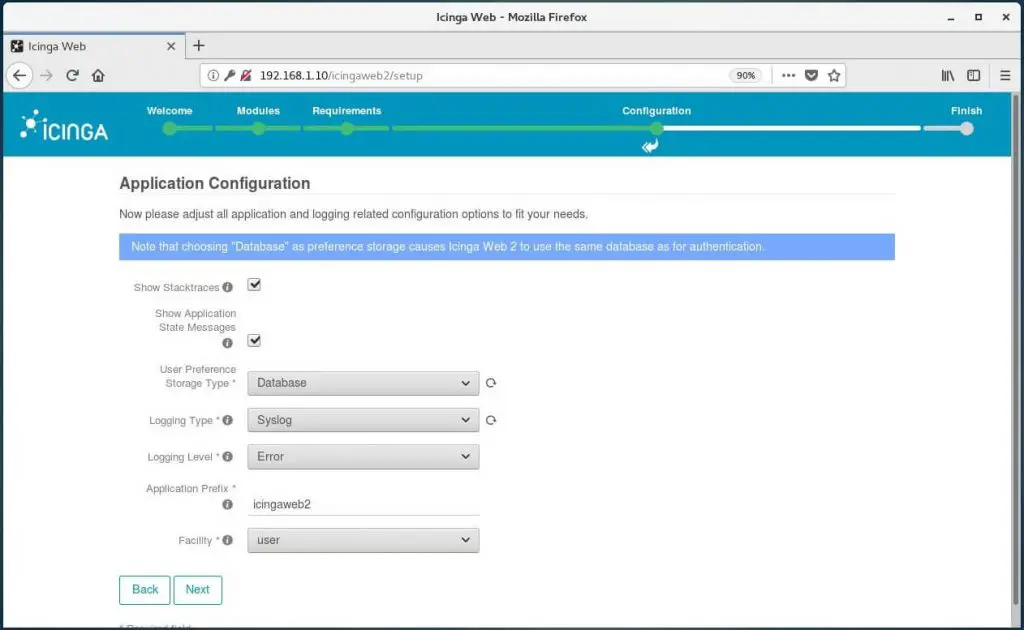
Review your settings on the next screen.
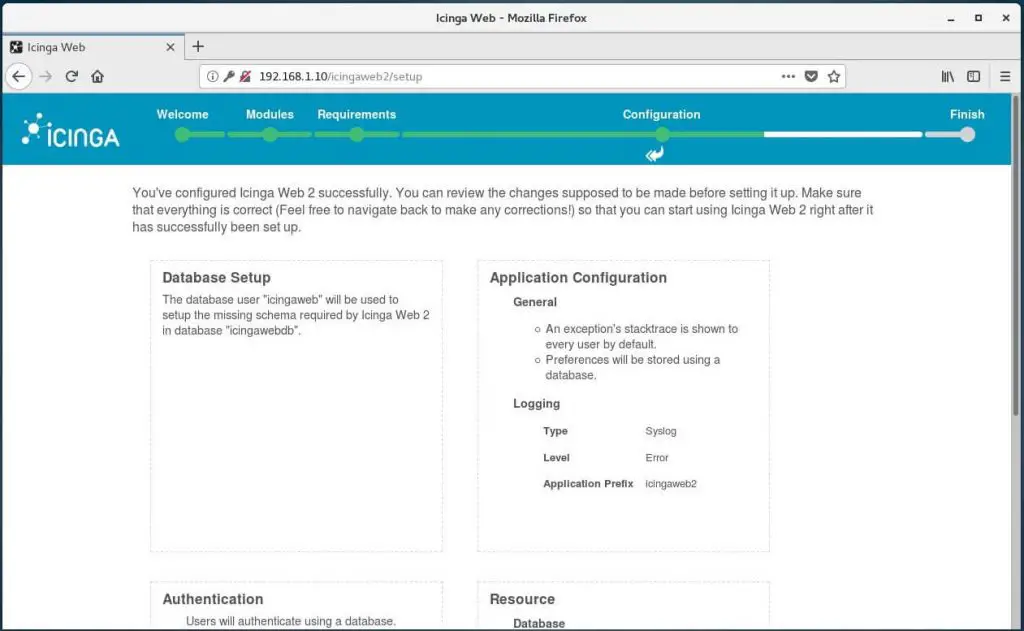
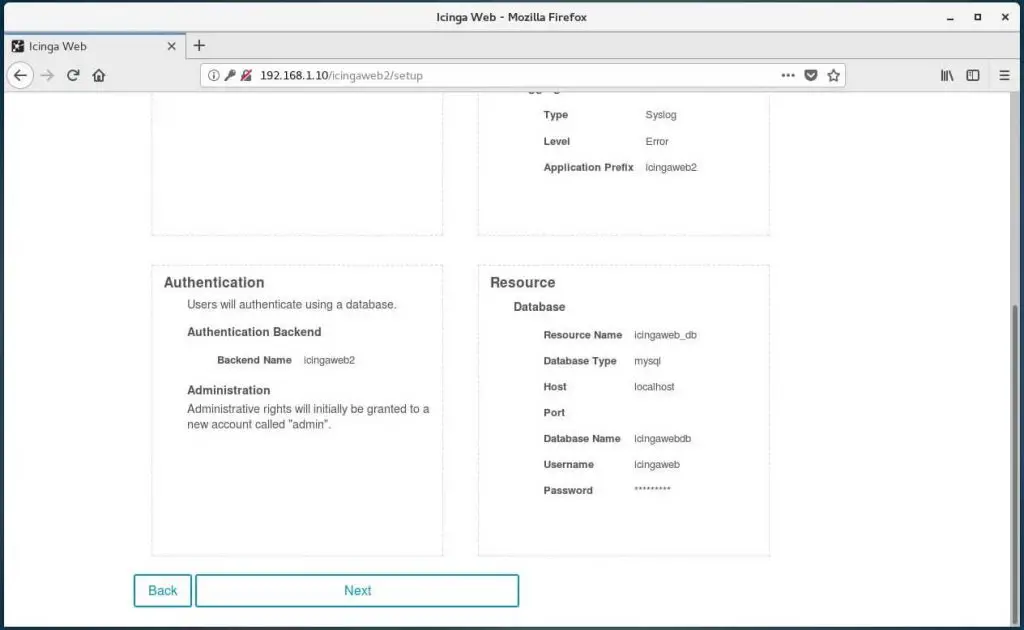
Click Next.
Click Next on the configuration of the monitoring module for Icinga Web 2.
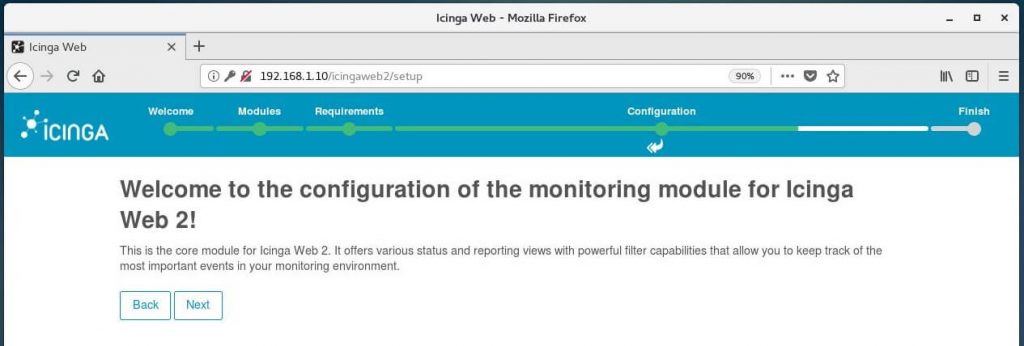
Configure monitoring back end which tells how Icinga Web 2 retrieve the monitoring information. Here, we use IDO.
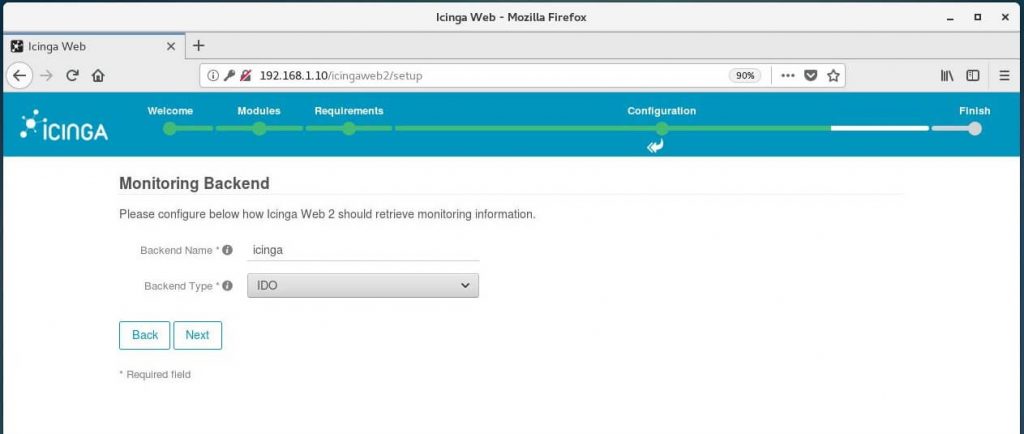
Enter the IDO database details on the following screen and then click Next.