How To Install Eclipse IDE on CentOS 7 / RHEL 7
Eclipse is one of the most widely used IDE (Integrated Development Environment) for the Java application development. Integrated Development Environment or IDE provides many features such as authoring, modifying, compiling, deploying and debugging software.
Eclipse is not only used for developing Java application. It can be used to develop applications in C, C++, COBOL, Java, Perl, PHP, Python, R, Ruby (including Ruby on Rails framework), Scala, Clojure, Groovy, and Scheme.
Development environments include the Eclipse Java development tools (JDT) for Java, Eclipse CDT for C/C++ and Eclipse PDT for PHP, among others.
A lot of plugins available for Eclipse by which you can extend it’s ability as much as you want.
Prerequisites
Open a terminal (Applications >> System Tools >> Terminal) and then switch to root user.
$ su -
Install Java
Before installing Eclipse, make sure you have installed JDK on your machine. You can either install Oracle JDK or OpenJDK.
For this post, I will use OpenJDK 8 here.
yum -y install java-1.8.0-openjdk
Verify the Java version on your machine.
java -version
Output:
openjdk version "1.8.0_212" OpenJDK Runtime Environment (build 1.8.0_212-b04) OpenJDK 64-Bit Server VM (build 25.212-b04, mixed mode)
Install Eclipse
Download latest eclipse package (v2019-03) over from the official page using a web browser.
OR
Download the Eclipse package over a terminal using the following command (risk of being changed).
wget https://ftp.jaist.ac.jp/pub/eclipse/technology/epp/downloads/release/2019-03/R/eclipse-java-2019-03-R-linux-gtk-x86_64.tar.gz
Extract the Eclipse package to your desired directory (/opt).
tar -zxvf eclipse-java-2019-03-R-linux-gtk-x86_64.tar.gz -C /opt
Symlink the Eclipse executable to /usr/bin path so all users in your system can use Eclipse IDE.
ln -sf /opt/eclipse/eclipse /usr/bin/eclipse
Setup Eclipse Menu Entry
Create a Gnome launcher.
vi /usr/share/applications/eclipseide.desktop
Place the following content in the above file.
[Desktop Entry] Encoding=UTF-8 Name=Eclipse IDE Comment=Eclipse IDE Exec=/usr/bin/eclipse Icon=/opt/eclipse/icon.xpm Categories=Application;Development;Java;IDE Version=1.0 Type=Application Terminal=0
Start Eclipse
Command line
eclipse
Graphical Mode
Go to Application >> Programming >> Eclipse.
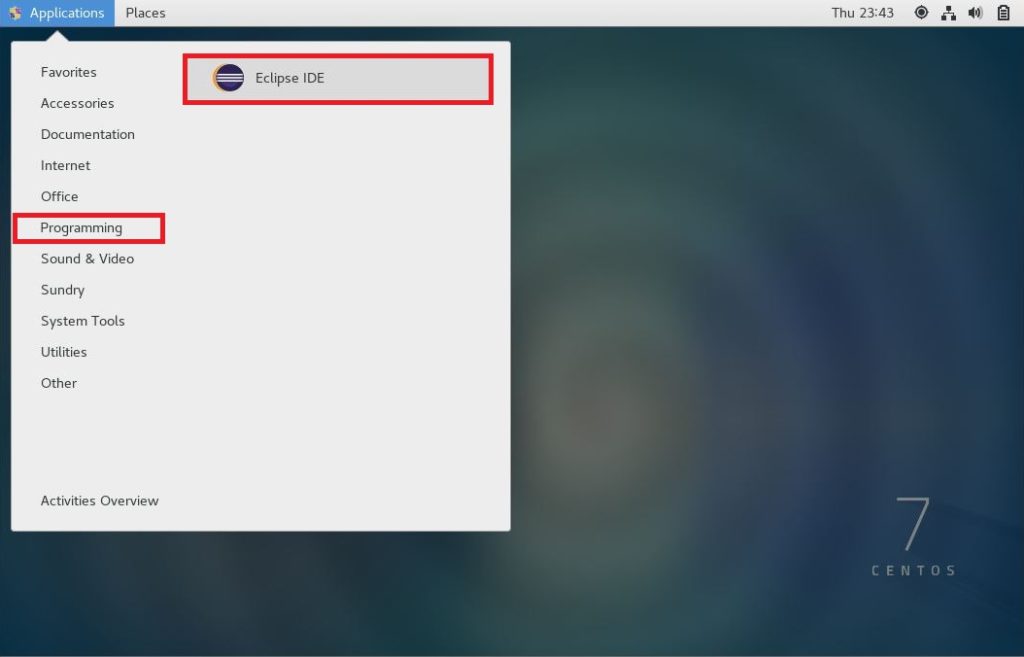
Configure workspace for Eclipse.
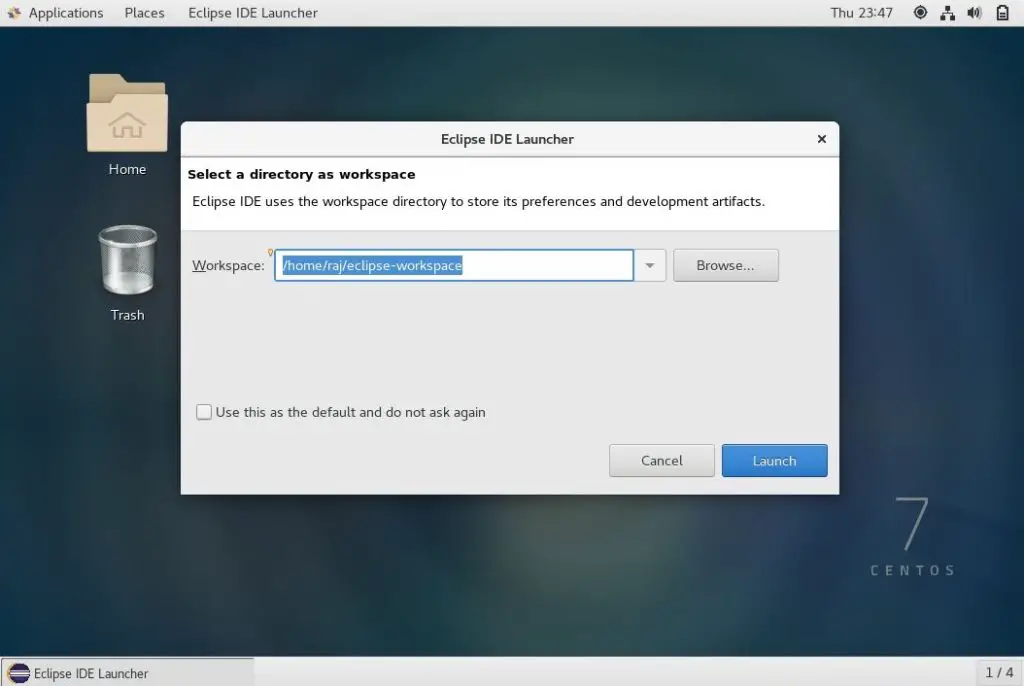
Eclipse IDE running on CentOS 7:
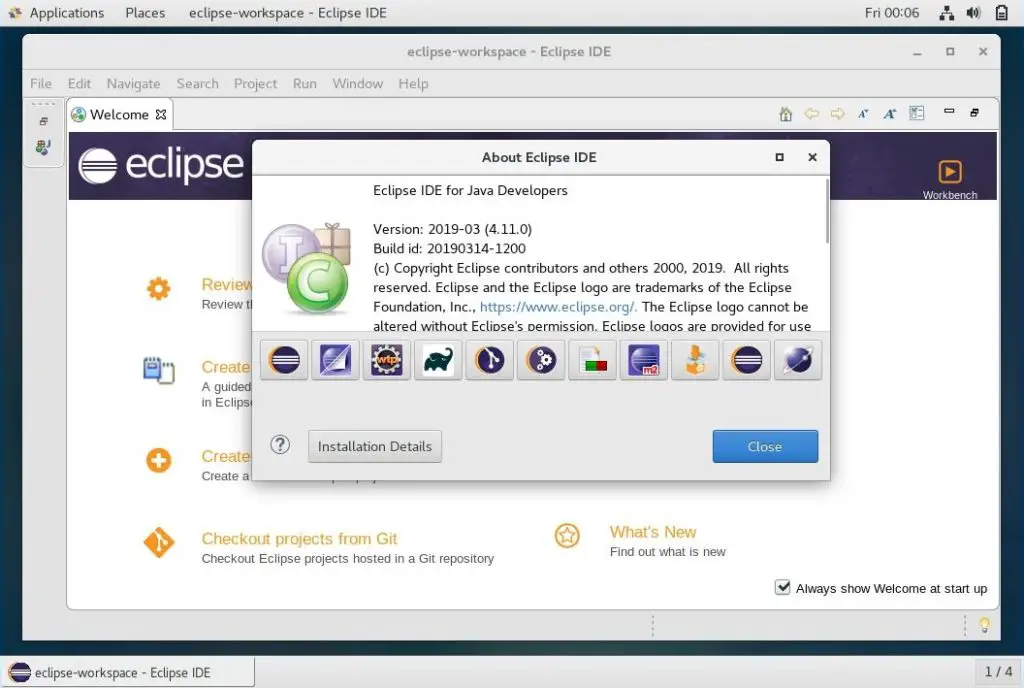
Conclusion
In this post, you have learned how to install Eclipse IDE on CentOS 7. You can visit Eclipse Market Place to download plugins to extend the functionality of Eclipse IDE.
