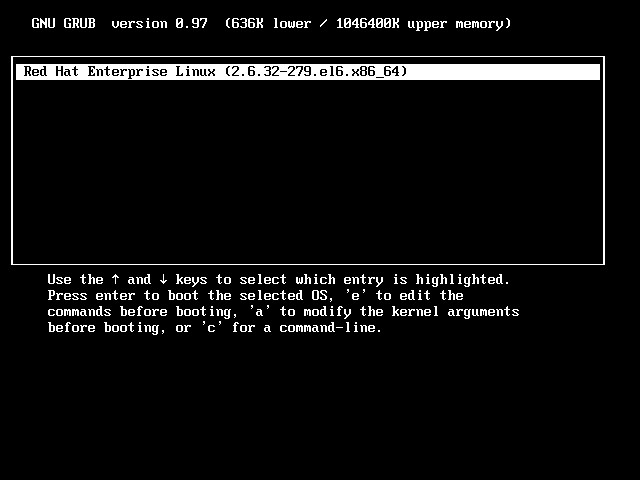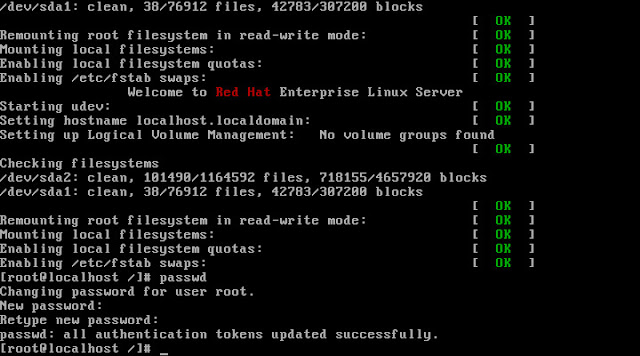Linux Admins are quite lazy and tend to forget everything (some times) except their commands and config-file directives, everything includes passwords also. In such case admin has to recover his own password to login as root. Recovering the root password is quite simple compared to other work. To recover the password. machine has to start with single user mode; because in single user mode system won’t ask for password to login. Follow the steps to recover the password.
Start the machine, press any key to enter in to the menu.
The menu lists the number of operating system installed on the machine, in my case i have only one operating system installed on the machine. The list will look like below. Select your opertaing system by using arrows and press a to modify the kernel arguments.
At the end of kernel type single and then press enter.
Now you will get the hash prompt without asking root password.
Just issue the passwd command to reset the password. Reboot your machine.
Login with new password.
Search Term:
Linux Single User Mode,
CentOS Single User Mode,
Single User mode in Linux,
Single User mode in CentOS,
Fedora Single User mode,
Setup Single User Mode,
Setup single use mode CentOS,
Setup single user mode redhat,
Reset root password on Linux,
Reset root password on CentOS,
Reset root password on Fedora,
Reset root Password on Redhat,
Root password reset on Linux,
Root password reset on CentOS,
Linux root password reset,
CentOS root password reset,
Redhat root password reset,