How to Install Android Studio on Fedora 36 / Fedora 35
Android Studio is a robust integrated development environment (IDE) for Android development based on IntelliJ IDEA. It is the first choice for an app developer to develop Google’s Android operating system applications.
It is available for Windows, Linux, macOS, and Chrome OS.
Here, we will see how to install Android Studio on Fedora 36 / Fedora 35.
System Requirements
You will need a Fedora system with GNOME or KDE Desktop, VT support (optional), and 8 GB RAM or more for Android Studio installation.
Install KVM on Fedora
First, check whether your CPU supports Intel VT / AMD SVM or not.
egrep --color 'vmx|svm' /proc/cpuinfo | wc -l
Output: If the output is non-zero, your machine has Intel or AMD virtualization support.
8
Then, install the KVM to have hardware acceleration for the better performance of Android Studio if your machine supports VT technology.
sudo dnf install -y qemu-kvm bridge-utils libvirt virt-install
Install Android Studio on Fedora 36
You can follow any of the below methods to install Android Studio on Fedora 36.
1. Using Snap
2. Using Official Package
1. Install Android Studio Using Snap
Android studio is available as a snap package for Fedora operating system. So, first, install the Snap package management on your system.
sudo dnf install -y snapd sudo ln -s /var/lib/snapd/snap /snap sudo snap install core && sudo snap refresh core
Then, install Android Studio using the snap command.
sudo snap install android-studio --classic
The installation will take some time to complete. After installing Android Studio, verify the Android Studio installation using the below command.
sudo snap list android-studio
Output:
Name Version Rev Tracking Publisher Notes android-studio 2021.2.1.14 121 latest/stable snapcrafters classic
You may need to link the executable to /usr/local/bin directory so that you can start Android Studio using the android-studio command.
sudo ln -sf /snap/bin/android-studio /usr/local/bin/android-studio
2. Install Android Studio From Official Archive
First, install 32-bit libraries for Android Studio installation.
sudo dnf install -y zlib.i686 ncurses-libs.i686 bzip2-libs.i686
Then, open a web browser and visit the below link to download the latest version of Android Studio from the official website.
OR
Use the below command to download the Android Studio package using the terminal.
cd /tmp wget https://dl.google.com/dl/android/studio/ide-zips/2021.2.1.14/android-studio-2021.2.1.14-linux.tar.gz
Next, extract the downloaded archive using the tar command.
sudo tar -zxvf android-studio-*-linux.tar.gz sudo mv android-studio /opt/
Then link the executable to /bin directory so that you can start Android Studio using the android-studio command.
sudo ln -sf /opt/android-studio/bin/studio.sh /usr/local/bin/android-studio
You may like to create a desktop entry so that you can start Android Studio from the Activities menu.
sudo vi /usr/share/applications/android-studio.desktop
Use the following information in the above file.
[Desktop Entry] Version=1.0 Type=Application Name=Android Studio Comment=Android Studio Exec=bash -i "/opt/android-studio/bin/studio.sh" %f Icon=/opt/android-studio/bin/studio.png Categories=Development;IDE; Terminal=false StartupNotify=true StartupWMClass=jetbrains-android-studio Name[en_GB]=android-studio.desktop
Launch Android Studio
Start Android Studio by going to Activities >> Search for Android Studio or running the android-studio command in the terminal.
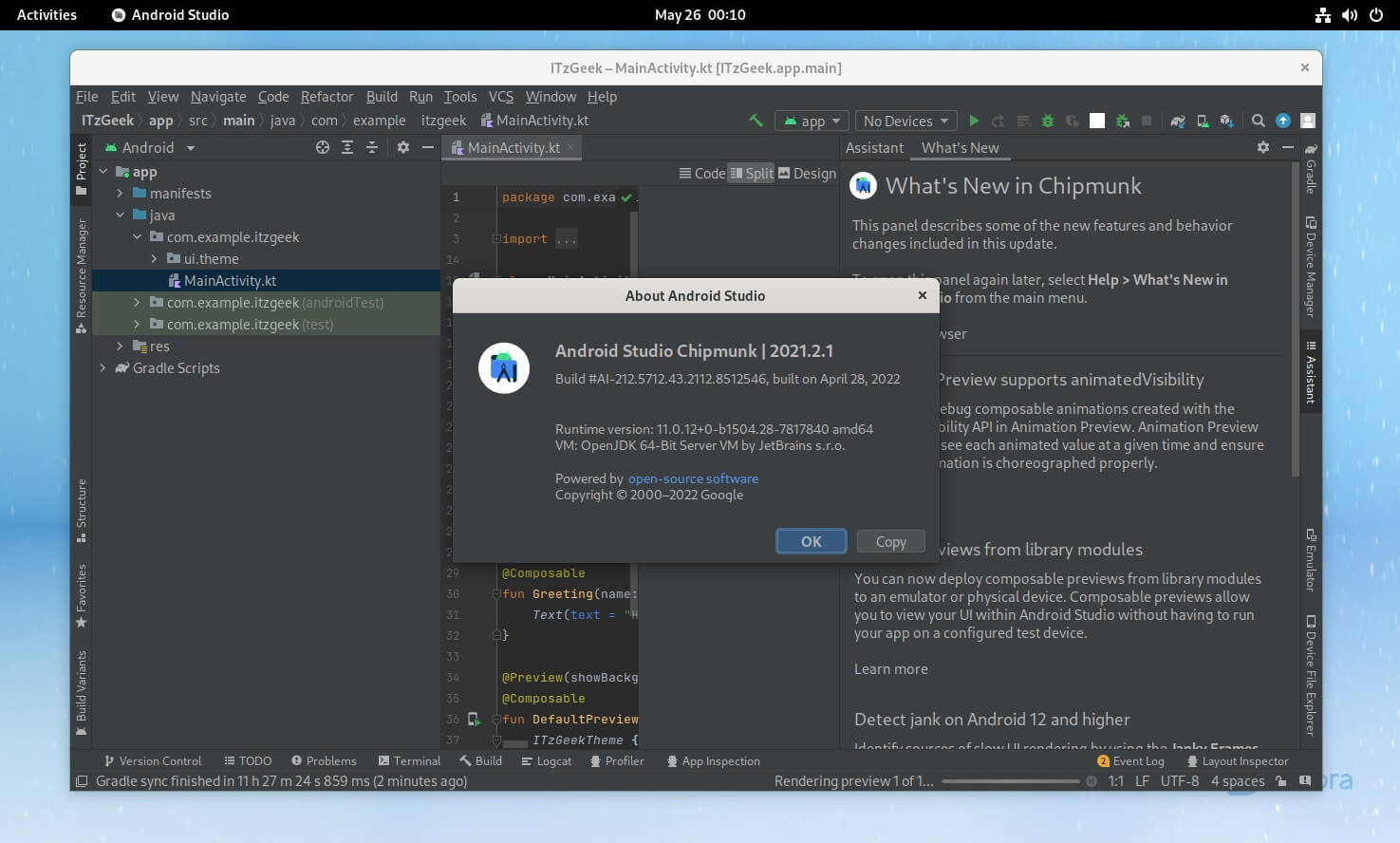
Conclusion
That’s All. I hope you have learned how to install Android Studio on Fedora 36 / Fedora 35.
