How To Install Eclipse IDE on Fedora 36 / Fedora 35
Eclipse is an open-source integrated development environment (IDE) that helps you develop software applications and components by providing tools to compile code, debug applications, and much more.
Eclipse IDE is mainly used for developing Java applications. But, you can also develop applications in other languages, such as PHP, Python, Perl, R, etc., via plug-ins.
Here, we will see how to install Eclipse IDE on Fedora 36 / Fedora 35.
Install Java JDK
Eclipse requires a Java development kit 11 or newer. So, either install Oracle Java JDK or OpenJDK for Eclipse installation.
For this demo, I will use OpenJDK 17.
sudo dnf install -y java-17-openjdk-devel
After the installation of Java JDK installation, verify the Java version.
java -version
Output:
openjdk version "17.0.3" 2022-04-19 OpenJDK Runtime Environment 21.9 (build 17.0.3+7) OpenJDK 64-Bit Server VM 21.9 (build 17.0.3+7, mixed mode, sharing)
Install Eclipse IDE On Fedora 36
You can install Eclipse IDE on Fedora in two ways,
1. Install Eclipse IDE Using Installer
First, download the latest version of the Eclipse installer from the official page using a web browser or terminal using the following commands.
wget https://mirror.umd.edu/eclipse/oomph/epp/2022-03/R/eclipse-inst-jre-linux64.tar.gz
Then, extract the Eclipse installer package.
tar -xzvf eclipse-inst-jre-linux64.tar.gz
And then, run the Eclipse installer as a regular user.
cd eclipse-installer/ ./eclipse-inst
Follow the installer wizard to install the Eclipse IDE.
1. Choose Eclipse IDE for Java Developers for developing Java applications. You can also choose to install other Eclipse IDE variants.
2. Select /usr/lib/jvm/java-11-openjdk as a Java VM and then choose the Installation Folder (under your home directory) for Eclipse installation. Then, click INSTALL
3. Click Accept Now to accept the Eclipse Software Foundation User Agreement
4. Then, wait for the installation of Eclipse IDE to complete
5. Finally, click LAUNCH to start the Eclipse IDE
2. Install Eclipse IDE Manually
First, download the latest version of Eclipse IDE for Java Developers (v2022-03 R) using a web browser or a terminal. You can also download Eclipse IDE for C/C++ and PHP development from the same page.
wget https://mirror.umd.edu/eclipse/technology/epp/downloads/release/2022-03/R/eclipse-java-2022-03-R-linux-gtk-x86_64.tar.gz
Then, extract the Eclipse IDE files to your desired directory (/opt).
sudo tar -xzvf eclipse-java-2022-03-R-linux-gtk-x86_64.tar.gz -C /opt
Now, link the Eclipse executable to the /usr/bin path so that you can launch it with the eclipse command in the terminal.
sudo ln -sf /opt/eclipse/eclipse /usr/bin/eclipse
Next, create an Eclipse IDE launcher for the GNOME desktop to start it from Activities.
sudo vi /usr/share/applications/eclipse.desktop
Then, copy and paste the following content into the above file.
[Desktop Entry] Encoding=UTF-8 Name=Eclipse IDE Comment=Eclipse IDE for Java Developers Exec=/usr/bin/eclipse Icon=/opt/eclipse/icon.xpm Categories=Application;Development;Java;IDE Type=Application Terminal=0
Launch Eclipse IDE
You can launch Eclipse IDE by going to Activities >> Search for Eclipse IDE for Java Developers or using the eclipse command in the terminal.
On the first launch, you will need to choose a workspace for Eclipse.
Eclipse IDE running on Fedora:
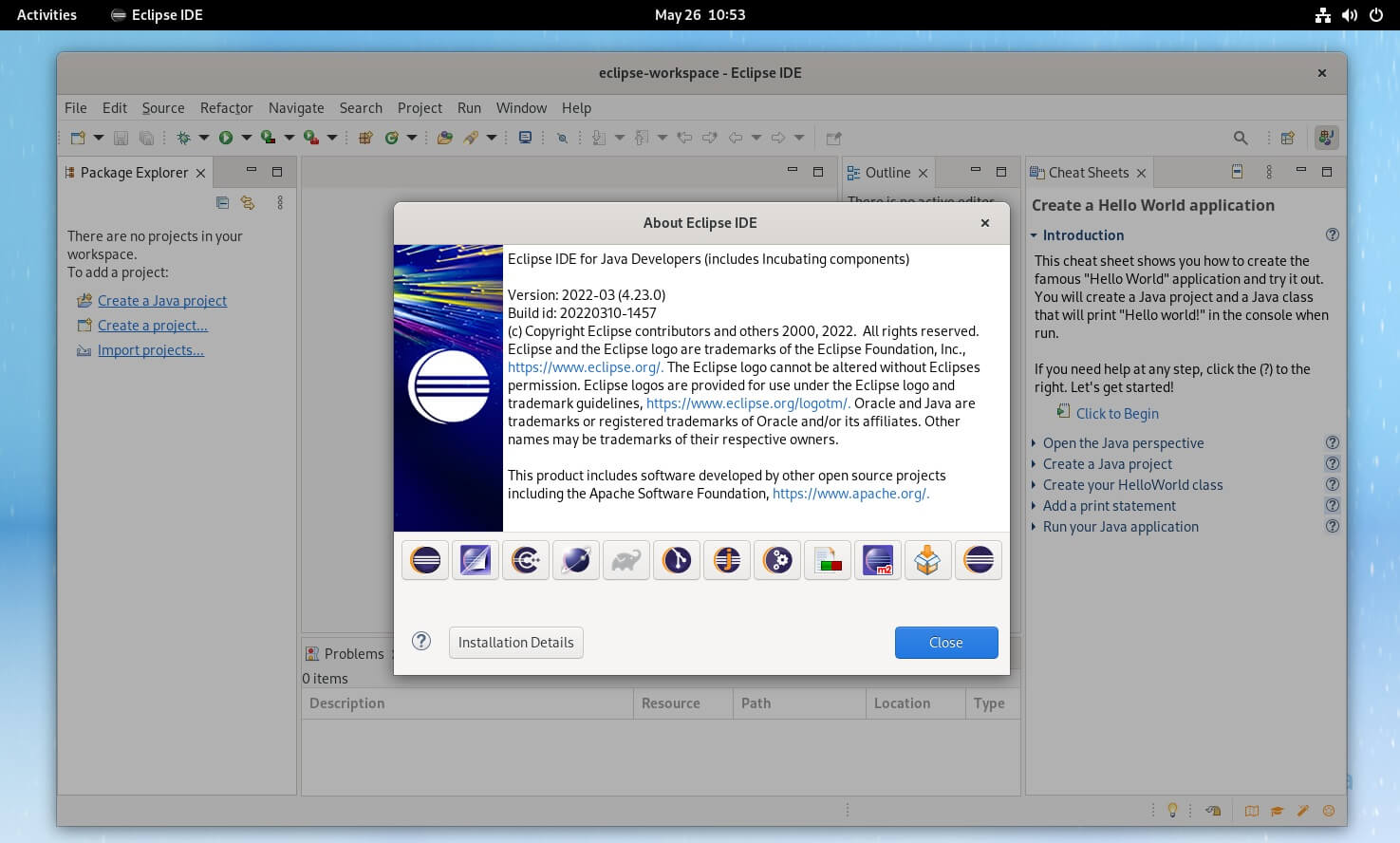
Conclusion
That’s All. I hope you have learned how to install Eclipse IDE on Fedora 36 / Fedora 35.
