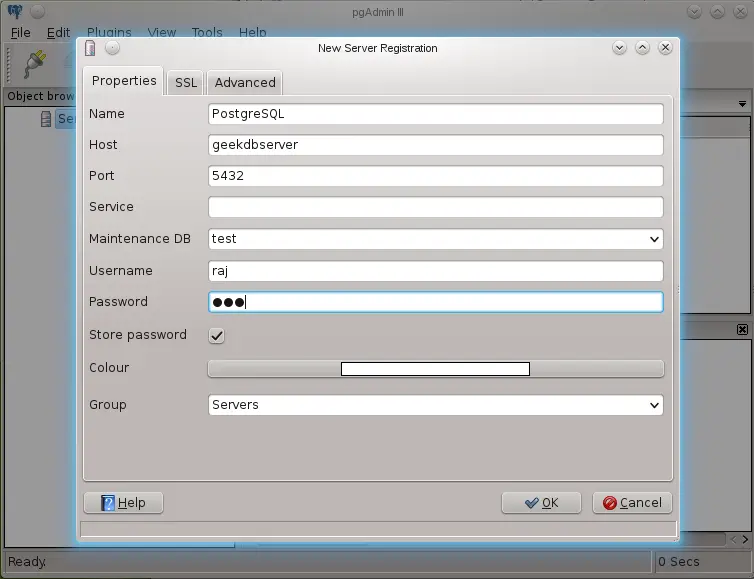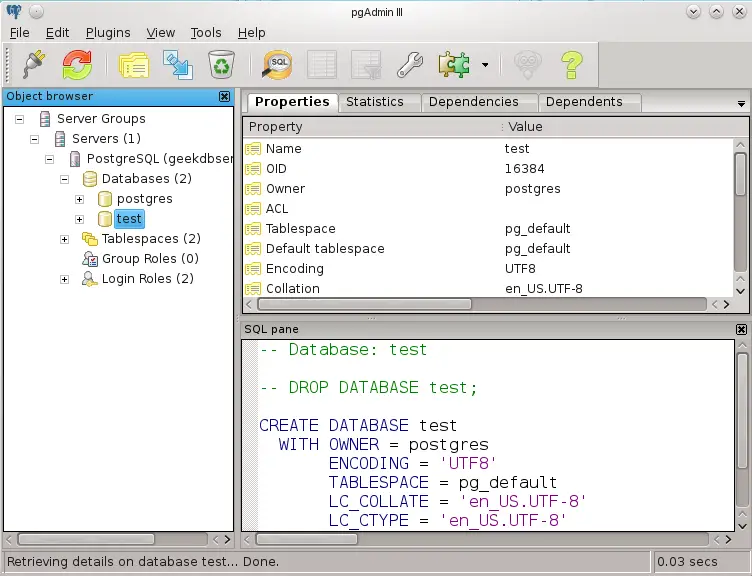Install PostgreSQL 9.1 with pgAdmin3 on openSUSE 12.1
 PostgreSQL is an object-relational database management system (ORDBMS) available for many platforms including Linux, FreeBSD, Solaris, Microsoft Windows and Mac OS X. It is released under the PostgreSQL License, which is an MIT-style license, and is thus free and open source software. PostgreSQL is developed by the PostgreSQL Global Development Group, consisting of a handful of community volunteers employed and supervised by companies such as Red Hat and EnterpriseDB. It implements the majority of the SQL:2008 standard, is ACID-compliant, is fully transactional (including all DDL statements), has extensible data types, operators, and indexes, and has a large number of extensions written by third parties.
PostgreSQL is an object-relational database management system (ORDBMS) available for many platforms including Linux, FreeBSD, Solaris, Microsoft Windows and Mac OS X. It is released under the PostgreSQL License, which is an MIT-style license, and is thus free and open source software. PostgreSQL is developed by the PostgreSQL Global Development Group, consisting of a handful of community volunteers employed and supervised by companies such as Red Hat and EnterpriseDB. It implements the majority of the SQL:2008 standard, is ACID-compliant, is fully transactional (including all DDL statements), has extensible data types, operators, and indexes, and has a large number of extensions written by third parties.
The vast majority of Linux distributions have PostgreSQL available in supplied packages. Mac OS X starting with Lion has PostgreSQL server as its standard default database in the server edition and PostgreSQL client tools in the desktop edition.
New features in PostgreSQL 9.1:
PostgreSQL moving beyond the traditional relational-database feature set with new, ground-breaking functionality that is unique to PostgreSQL. The streaming replication feature introduced in release 9.0 is significantly enhanced by adding a synchronous-replication option, streaming backups, and monitoring improvements. Major enhancements include:
- Allow synchronous replication
- Add support for foreign tables
- Add per-column collation support
- Add extensions which simplify packaging of additions to PostgreSQL
- Add a true seriaizable isolation level
- Support unlogged tables using the UNLOGGED option in CREATE TABLE
- Allow data-modification commands (INSERT/UPDATE/DELETE) in WITH clauses
- Add nearest-neighbor (order-by-operator) searching to GiST indexes
- Add a SECURITY LABEL command and support for SELinux permissions control
- Update the PL/Python server-side language
Here is the tutorial about installing PostgreSQL 9.1.3 and pgAdmin on openSUSE 12.1.
Open Terminal and then Switch to root user.
raj@geeksite:~ $ su -
Install PosgreSQL 9.1.3:
By default the PostgreSQL packages are available in repository; please issue the following command to install PostgreSQL 9.1.3.
root@geeksite:~ # zypper in postgresql postgresql-contrib postgresql-devel postgresql-docs postgresql-plperl postgresql-plpython postgresql-pltcl postgresql-server
Configuring PostgreSQL 9.1.3 server:
Restart or Start the PostgreSQL server.
root@geeksite:~ # systemctl restart postgresql.service
PostgreSQL normally listens on the localhosts only, if would you like to enable the PostgreSQL to listen on all ip addresses; edit the /var/lib/pgsql/data/postgresql.conf .
root@geeksite:~ # vi /var/lib/pgsql/data/postgresql.conf
Go to Connections and Communications section, find the “listen_address” variable. Uncomment the “listen_addresses” and place “*” instead of “localhost”
Before editing:
#listen_addresses = "localhost"
After editing:
listen_addresses = "*"
Add your network to access database remotely; Edit /var/lib/pgsql/data/pg_hba.conf .
root@geeksite:~ # vi /var/lib/pgsql/data/pg_hba.conf
Add the following line according to your network configuration with md5 password authentication (Enable remote access of database).
# Local networks
host all all xx.xx.xx.xx/xx md5
# Example
host all all 192.168.0.0/24 md5
host all all 127.0.0.1/32 md5
Restart the PostgreSQL server.
root@geeksite:~ # systemctl restart postgresql.service
Confirm the PostgreSQL listening.
root@geeksite:~ # netstat -ant | grep 5432
tcp 0 0 0.0.0.0:5432 0.0.0.0:* LISTEN
tcp6 0 0 :::5432 :::* LISTEN
Creating Database:
Login as postgres user.
root@geeksite:~ # su -l postgres
create the database called “test”
postgres@geeksite:~ $ createdb test
Login into the database.
postgres@geeksite:~ $ psql test
Create a new user called “raj” to manage the databases.
test=# CREATE USER raj WITH SUPERUSER LOGIN PASSWORD 'raj';
Login with the superuser.
sam@geeksite~: $ psql -h geekdbserver -d test -U raj
Installing pgAdmin:
The command line administration will be good for the people who has full experience on PostgreSQL, but for the beginner pgAdmin will be best option to manage the databases. Install it by issue the following command.
root@geeksite:~ # zypper install pgadmin3
Start pgAdmin3.
root@geeksite:~ # pgadmin3
Connect to the database server using pgAdmin.
Screen shot of the pgAdmin after connected to the PosrgreSQL server.
Now you can manage the databases through the GUI-administration console.
That’s all!.