How to Install and Manage Multiple Kernels on Arch Linux
Arch Linux allows installing a wide variety of Linux kernels in addition to the stable kernel. You can install four officially supported Linux kernels and eleven unofficial kernels per your requirements.
Here, we will see how to install and manage multiple kernels on Arch Linux.
Install Linux Kernels on Arch Linux
Stable kernel
This kernel is the primary and stable kernel installed on your system by default.
pacman -Sy linux linux-headers
LTS kernel
This kernel is long-term-supported and will be supported until the end of October 2023.
pacman -Sy linux-lts linux-lts-headers
Hardened kernel
This kernel mainly focuses on security parameters by applying hardening patches to mitigate kernel and userspace exploits.
pacman -Sy linux-hardened linux-hardened-headers
Zen kernel
This kernel provides better performance than the stable kernel.
pacman -Sy linux-zen linux-zen-headers
After installing the Linux kernels on Arch Linux, regenerate the grub.cfg file with the below command.
grub-mkconfig -o /boot/grub/grub.cfg
Then, reboot your system.
reboot
Boot Right Linux Kernel on Arch Linux
In the Arch Linux GRUB Menu, select Advanced options for Arch Linux and then press enter.
By default, the GRUB groups installed kernels in a submenu, which is why you will not be able to see multiple kernel entries in the main grub menu itself.
READ: How to disable GRUB submenu on Arch Linux
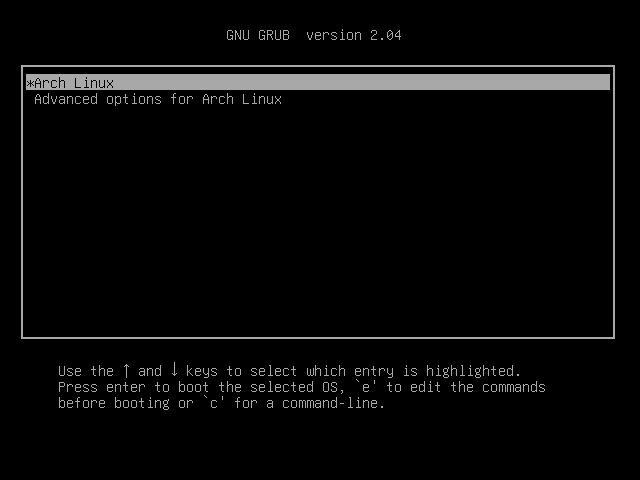
Now, you can choose the kernel you want your system to boot from.
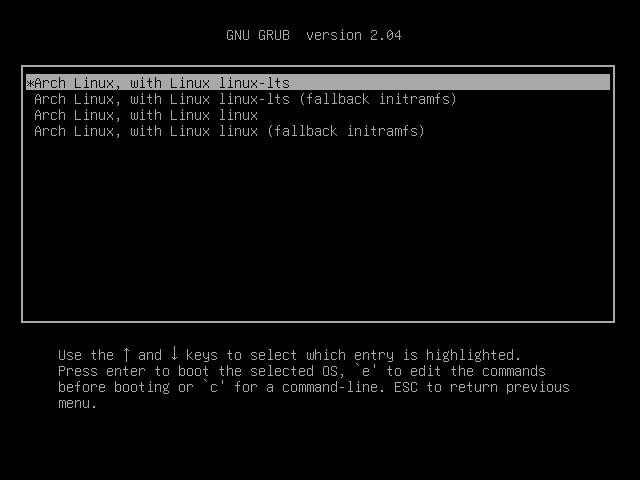
Remove Linux Kernels on Arch Linux
In case you do not wish to have specific kernels, use the pacman command to remove them.
# Stable kernel pacman -Rsu linux linux-headers # LTS kernel pacman -Rsu linux-lts linux-lts-headers # Hardened kernel pacman -Rsu linux-hardened linux-hardened-headers # Zen kernel pacman -Rsu linux-zen linux-zen-headers
After removing the Linux kernels on Arch Linux, regenerate the grub.cfg with the below command.
grub-mkconfig -o /boot/grub/grub.cfg
Then, reboot your system.
reboot
Conclusion
That’s All. I hope you learned how to install and manage multiple kernels on Arch Linux.
