How to Install VirtualBox on Arch Linux
VirtualBox is open-source virtualization software that helps us run multiple guest operating systems (virtual machines) on a single host machine.
It supports the guest virtual machines running Windows, Linux, BSD, OS/2, Solaris, Haiku, and OSx86 operating systems.
Here, we will see how to install VirtualBox on Arch Linux.
Update Arch Linux
Before installing the VirtualBox package, update the Arch Linux packages with Pacman.
pacman -Syyu
Then, reboot the system.
reboot
Install VirtualBox on Arch Linux
The VirtualBox package is available on the Arch Linux repository. So, you can easily install VirtualBox using the pacman command.
pacman -Syy virtualbox
While installing, you will need to choose the right VirtualBox host module package based on the kernel your system currently boots into (uname -r) as Arch Linux supports installing multiple Linux kernels.
- For the Linux stable kernel (linux), choose
virtualbox-host-modules-arch - For any other kernel, including Linux LTS kernel (linux-lts), choose
virtualbox-host-dkms
To compile VirtualBox modules, you will also need to install kernel headers.
For the Linux stable kernel (linux), install the below package.
pacman -Syy linux-headers
For the Linux LTS kernel (linux-lts), install the below package.
pacman -Syy linux-lts-headers
If you use any other kernel, you can find the right kernel headers by searching the Arch Linux package.
Install VirtualBox Guest Additions Disc on Arch Linux
The VirtualBox guest addition disc provides installer packages via an ISO image for installing guest additions onto the installed virtual machines. You can find the .iso file at /usr/lib/virtualbox/additions/VBoxGuestAdditions.iso on Arch Linux.
pacman -Syy virtualbox-guest-iso
Install VirtualBox Extension Pack on Arch Linux
The Oracle Extension Pack provides additional features such as USB 2.0/3.0, VirtualBox Remote Desktop Protocol, and much more. It is released under a non-free license only available for personal use.
You can install the virtualbox-ext-oracle package from the seblu repository or manually by downloading the Oracle Extension Pack and installing it via VirtualBox GUI (File >> Preferences >> Extensions).
Launch VirtualBox
After the installation, you can launch VirtualBox by running the virtualbox command in the terminal or by going to Application Launcher.
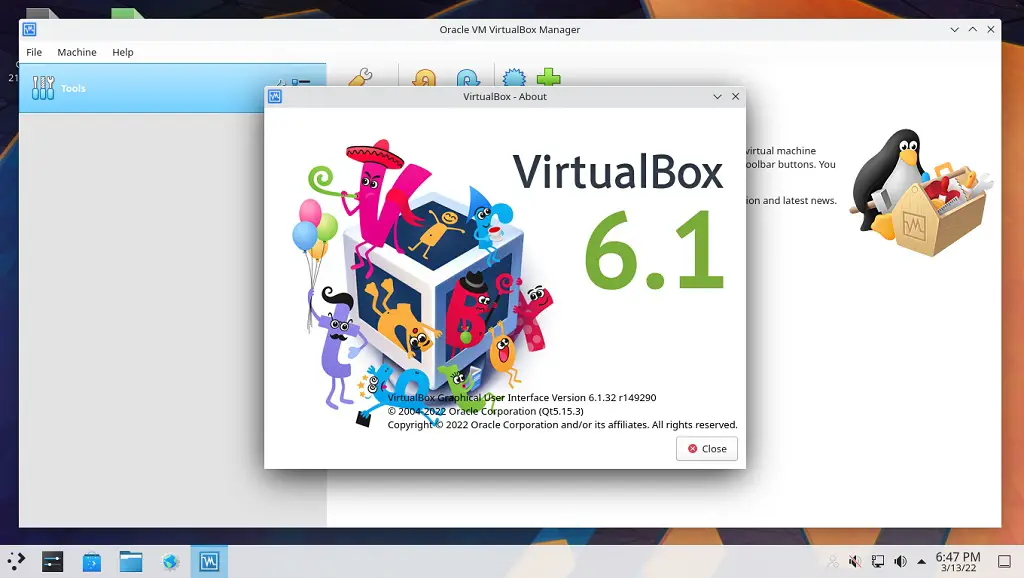
Conclusion
That’s All. I hope you have successfully installed VirtualBox on Arch Linux.
