How To Install Eclipse IDE on Debian 11
Eclipse is an open-source integrated development environment (IDE) that helps programmers develop software applications and software components by providing developers with tools to compile code, debug applications, and much more.
Eclipse IDE is mainly used for developing Java applications. But, you can also develop applications in other programming languages such as PHP, Python, Perl, R, etc., via plug-ins.
Here, we will see how to install Eclipse IDE on Debian 11.
Install Java
Eclipse requires Java to be available on your machine. So, go and install the Java JDK. You can either install Oracle Java JDK or OpenJDK.
For this demo, I will use OpenJDK 11.
sudo apt update sudo apt install -y openjdk-11-jdk
Verify the Java version on your machine.
java -version
Output:
openjdk version "11.0.12" 2021-07-20 OpenJDK Runtime Environment (build 11.0.12+7-post-Debian-2) OpenJDK 64-Bit Server VM (build 11.0.12+7-post-Debian-2, mixed mode, sharing)
Install Eclipse On Debian 11
Install Eclipse IDE Using Installer
Download the latest version of the Eclipse installer from the official page using a web browser.
OR
Download the Eclipse eclipse installer over a terminal using the following command.
sudo apt install -y wget wget https://mirror.umd.edu/eclipse/oomph/epp/2021-09/R/eclipse-inst-jre-linux64.tar.gz
Then, extract the Eclipse installer package.
tar -xzvf eclipse-inst-jre-linux64.tar.gz
Now, run the installer as a regular user.
cd eclipse-installer/ ./eclipse-inst
Follow the installer wizard to install the Eclipse IDE.
1. Choose Eclipse IDE for Java Developers
2. Select /usr/lib/jvm/java-11-openjdk-amd64 as a Java VM and then choose the Installation Folder (under your home directory) for Eclipse installation. Then, click INSTALL
3. Click Accept Now to accept the Eclipse Software Foundation User Agreement
4. Then, wait for the Eclipse IDE installation to complete
5. Finally, click LAUNCH to start the Eclipse IDE
Install Eclipse IDE Manually
Visit the Eclipse download page to download the latest version of Eclipse IDE for Java Developers (v2021-09 R) using a web browser. You can also download Eclipse IDE for C/C++, PHP development from the same page.
OR
First, download the Eclipse IDE for Java Developers using the below command in the terminal.
wget https://mirror.umd.edu/eclipse/technology/epp/downloads/release/2021-09/R/eclipse-java-2021-09-R-linux-gtk-x86_64.tar.gz
Then, extract the Eclipse IDE files to your desired directory (/opt).
sudo tar -xzvf eclipse-java-2021-09-R-linux-gtk-x86_64.tar.gz -C /opt
Now, link the Eclipse executable to the /usr/bin path so that all users in your system can use Eclipse IDE.
sudo ln -sf /opt/eclipse/eclipse /usr/bin/eclipse
Next, create an Eclipse IDE application launcher for the GNOME desktop.
sudo nano /usr/share/applications/eclipse.desktop
Copy and paste the following content into the above file.
[Desktop Entry] Encoding=UTF-8 Name=Eclipse IDE Comment=Eclipse IDE for Java Developers Exec=/usr/bin/eclipse Icon=/usr/eclipse/icon.xpm Categories=Application;Development;Java;IDE Type=Application Terminal=0
Launch Eclipse IDE
You can launch Eclipse IDE by going to Activities >> Search for Eclipse IDE for Java Developers or using the eclipse command in the terminal.
Choose a workspace for Eclipse and then click Launch.
Eclipse IDE running on Debian:
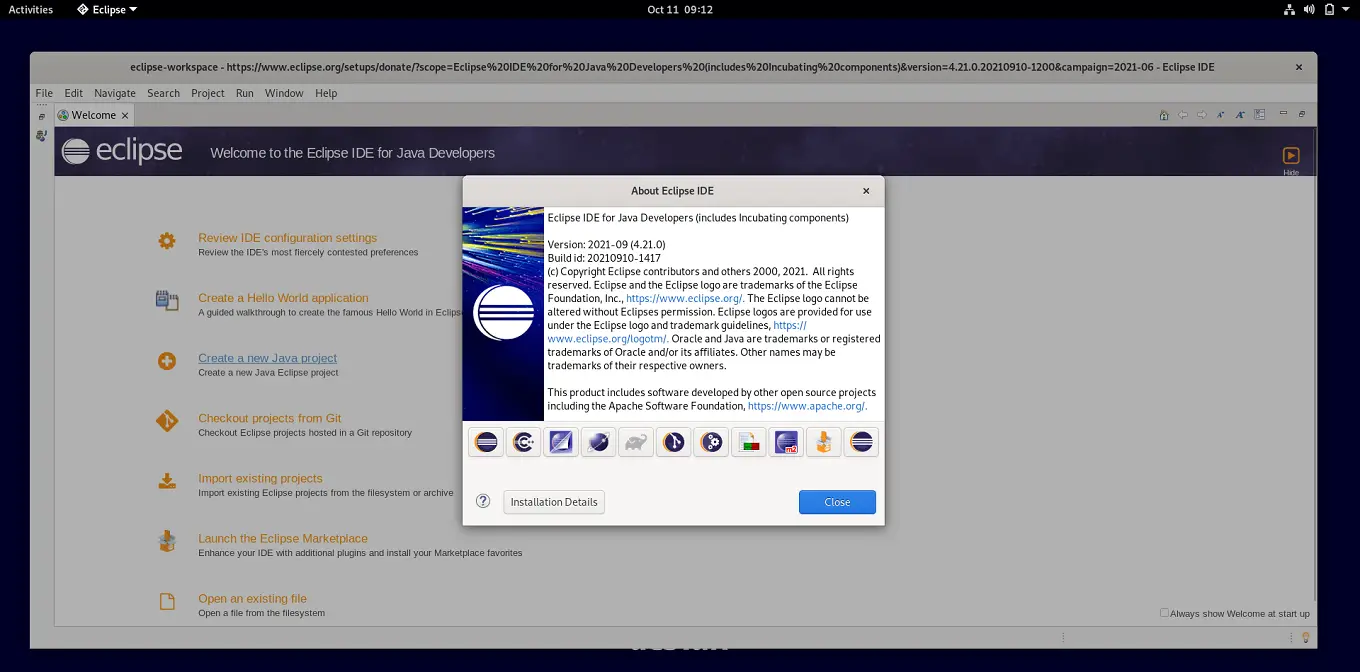
Conclusion
That’s All. I hope you have learned how to install Eclipse IDE on Debian 11.
