How To Install Opera Browser on Ubuntu 18.04 / 16.04 & Linux Mint 19 / 18
Opera is a freeware web browser developed by Opera Software AS. Opera runs on computer operating systems including Microsoft Windows, Mac OS, and Linux.
Opera is also available for Android, and iOS (Opera Mini).
Here is the tutorial about installing Opera browser on Ubuntu 18.04 / 16.04 & Linux Mint 19 / Linux Mint 18.
Install Opera Browser
Open Terminal ( Ctrl + Alt + T).
Import the public signing key for Opera.
wget -qO- https://deb.opera.com/archive.key | sudo apt-key add -
Run the following command to add Opera browser repository to the system.
echo "deb https://deb.opera.com/opera-stable/ stable non-free" | sudo tee /etc/apt/sources.list.d/opera-stable.list
Update the repository index.
sudo apt-get update
Install the Opera browser using the apt command.
sudo apt-get install -y opera-stable
Want to try Opera beta, run:
sudo apt-get install -y opera-beta
While installing Opera, the installer will ask you to set up Opera repository for easy upgrade of Opera browser by which you can easily upgrade Opera during the regular system upgrades. Choose Yes and press enter.
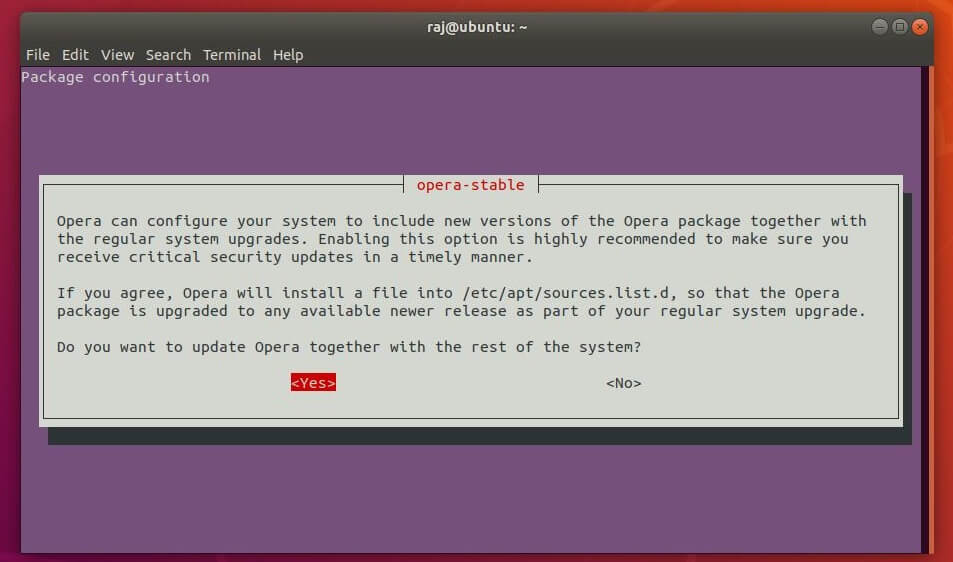
Access Opera Browser
Ubuntu 18.04: Activities >> Search for Opera.

Ubuntu 16.04: Dash >> Search for Opera.
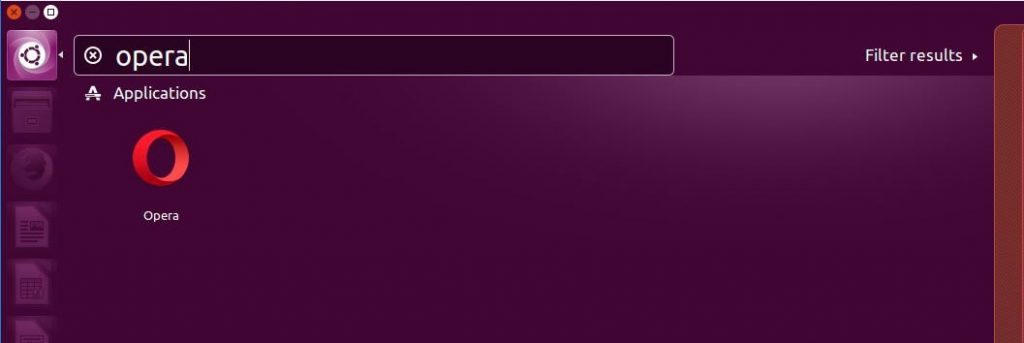 Linux Mint 19 / Linux Mint 18 [Cinnamon Desktop] : Menu >> Internet >> Opera.
Linux Mint 19 / Linux Mint 18 [Cinnamon Desktop] : Menu >> Internet >> Opera.
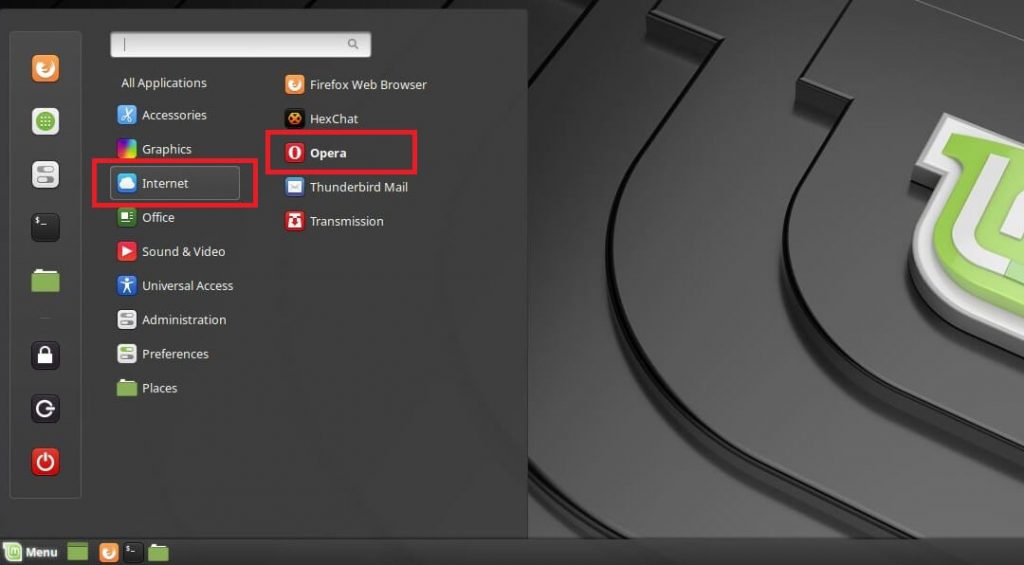
OR
opera
To start, Opera Browser beta.
opera-beta
Opera Browser Running on Ubuntu 18.04:
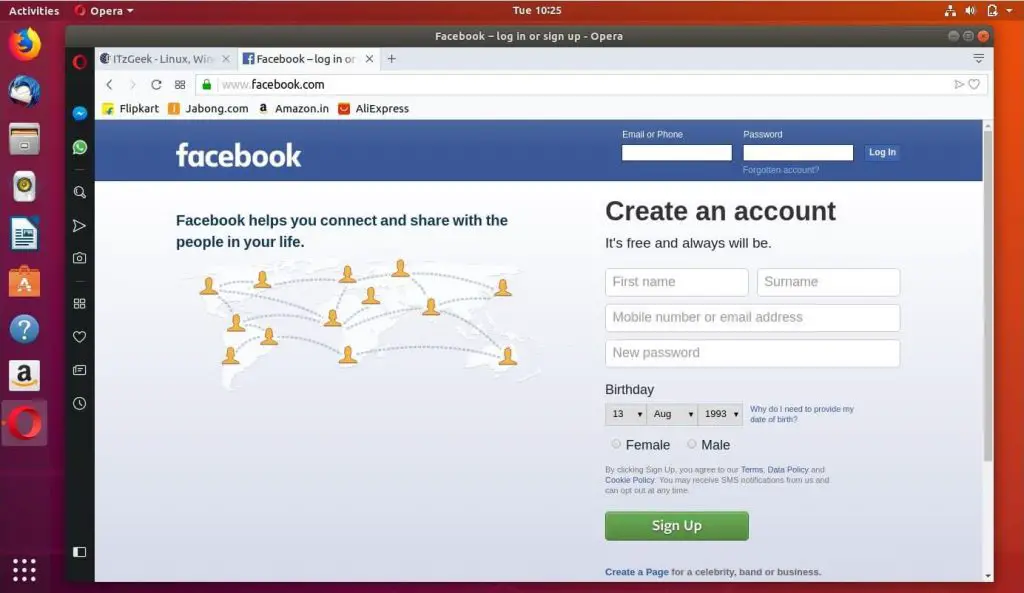
Opera Browser Running on Ubuntu 16.04:
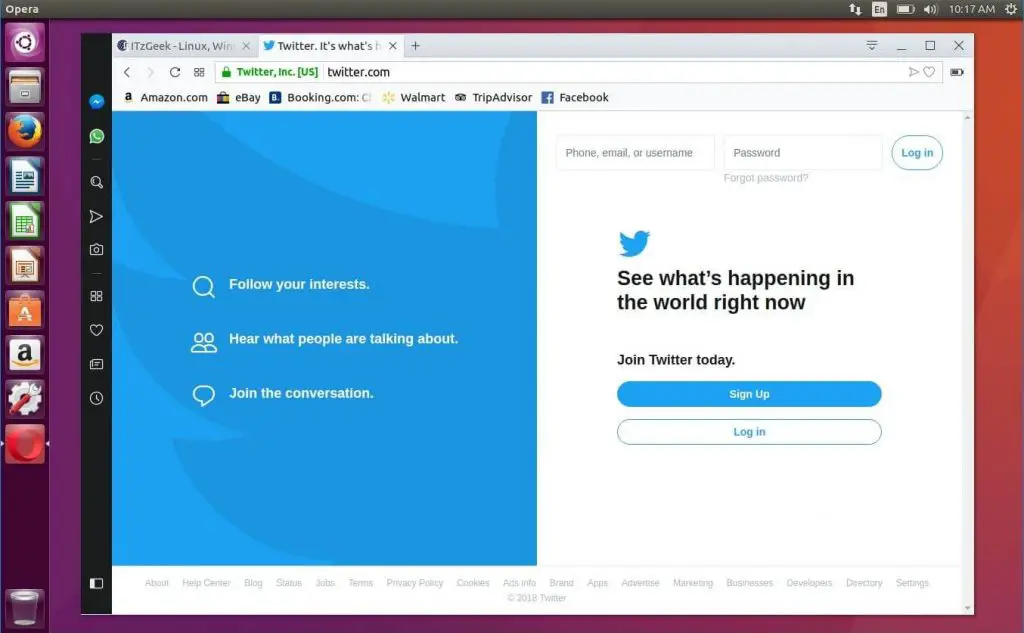
Opera Browser Running on Linux Mint:
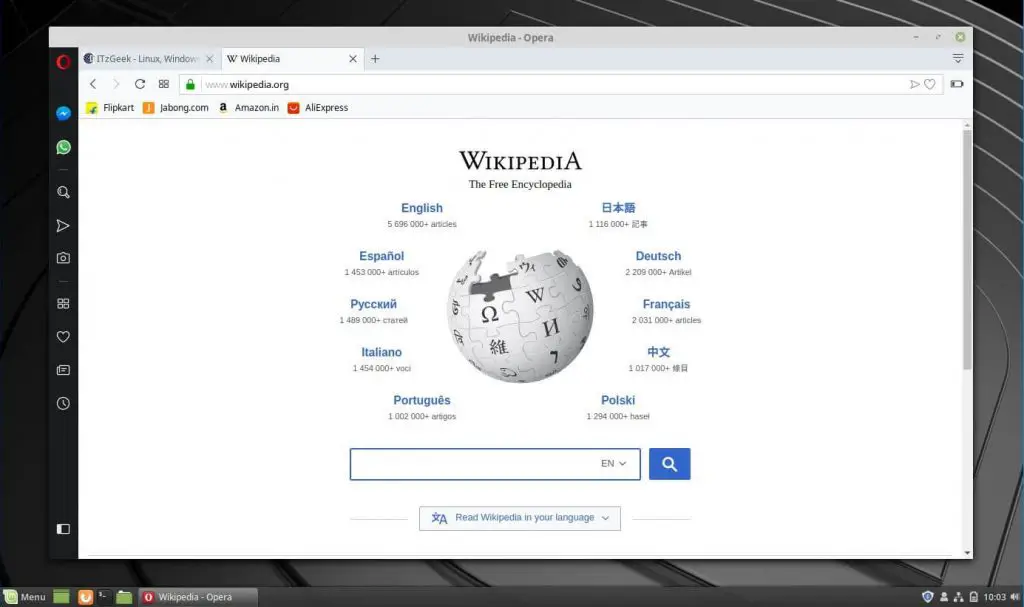
That’s all.
