3 effective methods to transfer iPhone contacts to Android without any losing
As many upgraded android mobiles with latest features are in the market that is overruling the mobile market thus some of the users are going to switch from iPhone to Android. It means you have to transfer all your contacts and important data from iOS to Android. How to do it? Both the devices differ in their operating systems so most of the user thinks that it could be difficult to transfer data. It’s really simple to do so, and there are different ways which you can use.
Here few solutions are described for such users to transfer their data easily to their new Android device. You need a VFC card for all the methods that will be described in the article. So, make sure you have the card.
Methods 1: Transfer contacts from iPhone to Android via iCloud
iCloud is the first and easy way to transfer your contacts. Go to iCloud.com, select the list of contacts either individually or by selecting all. You will need a VFC card for transfer. Connect the card to computer and select exportvcard. A file will download on the device; now connect your android to computer. Copy the file from computer to android and select importvcard.
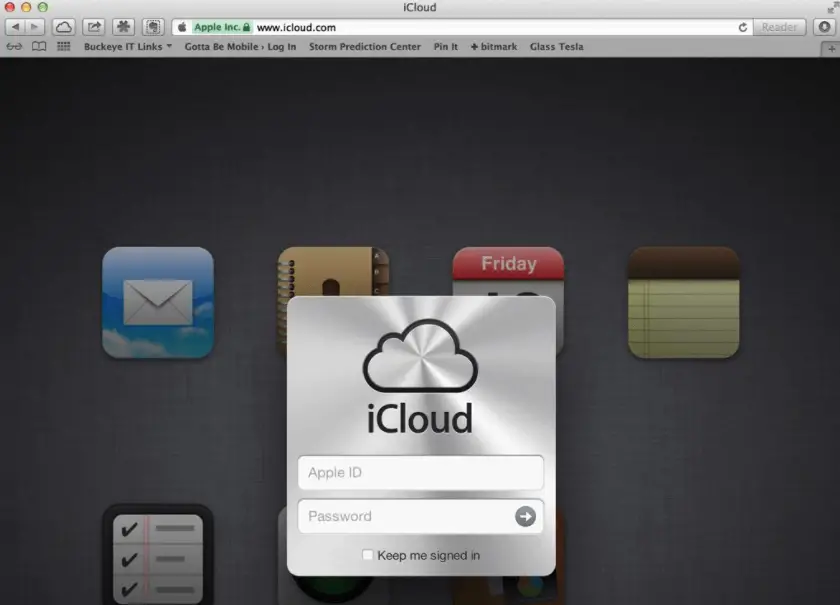
Methods 2: Transfer iPhone contacts to Android via a transfer app
You can also transfer contacts via app where you will need no help of the computer.
Step 1– Download this application and Launch it on your computer.
Step2-The application will ask for access to contacts after the iPhone and computer are connected, click YES to permit it.
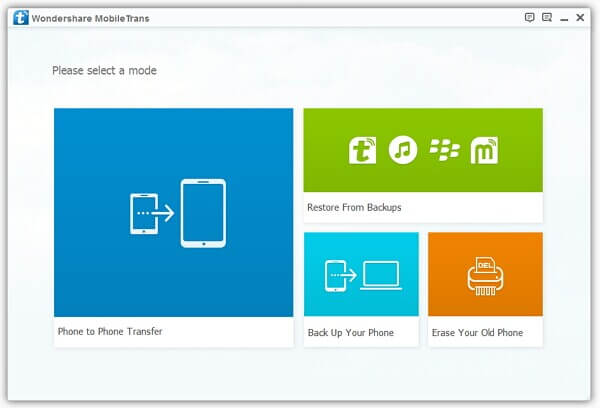
Setp3- After these contacts are detected on your computer, you have to select these data that you want to transfer
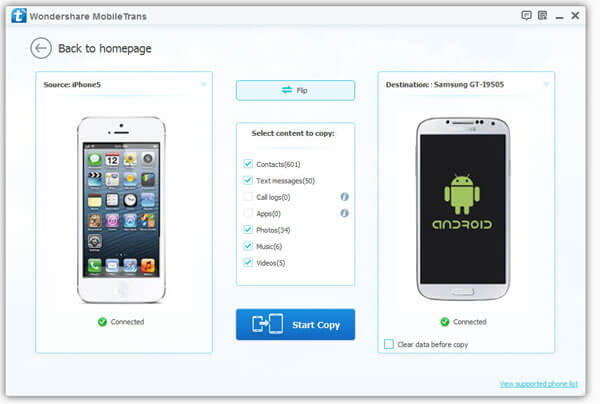
Setp4- When the above steps are completed, you can start to transfer contacts between iPhone and Android
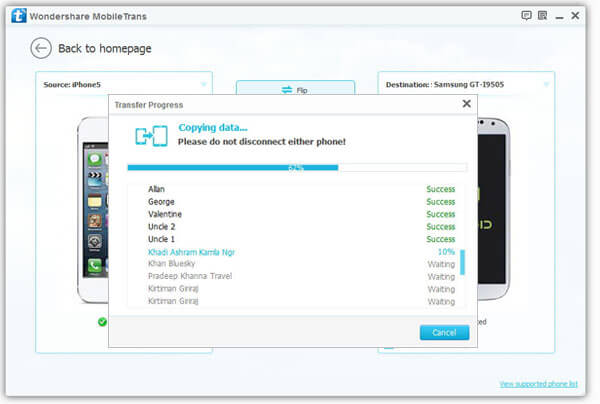
All your contacts from iPhone will transfer to Android. There are other methods as well as transfer via iTunes that is the most used method and manual transfer as well. If you manually do it, then it will take lots of your time, and you may become confused. However, this method is useful only when you have small lists of contacts otherwise use all the mentioned above methods.
Methods 3: Transfer contacts to Android via Gmail
If you use google for your most of the activity on mobile, then there is an easy way for you. Follow these steps. Go to an iCloud platform as mentioned above.
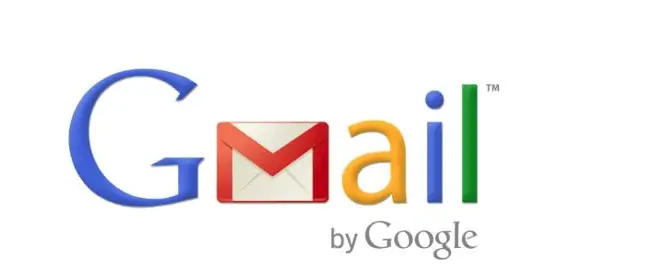
Click on the contacts that or save the complete list of contacts. To do so, click on gear button. Then select exportvcard, again the VCF file will download on the device. The first process is same as the first method. For next process, log in to the Gmail account, click on Gmail logo, click on contacts that are shown below the Gmail logo. In that option, click on more and then select Import. Again click on import, and all your contacts will sync to the devices.
Conclusion
We hope these methods have helped you a lot. All the methods are proven and will help you to get all your contacts from iPhone to Android. The methods 2 is fast and safe for them as you can transfer other phone data, but it is not a free tool,
You can get more from https://www.iphonetransferrecovery.com/ if you are interested
This post is sponsored by WonderShare, and views expressed here are solely those of sponsor.
