
WordPress is the most widely used open source web blogging and content management software written in php and MySQL, even ITzGeek uses WordPress. Here is the small tutorial on setting up WordPress installation on openSUSE 13.2, this is very simple as like having a bear; wont take more than 5 min.
Prerequisites:
WordPress requires Apache, PHP and MySQL. You can look at how to install LAMP on openSUSE 13.2.
Create Database:
Login into MariaDB.
mysql -u root -p
Create the desired database for WordPress.
CREATE DATABASE wordpress;
Create a user with password.
CREATE USER 'wpuser'@'localhost' IDENTIFIED BY 'wppassword';
Grant the permission to the created user to access database.
GRANT ALL PRIVILEGES ON wordpress.* TO 'wpuser'@'localhost';e
FLUSH PRIVILEGES;
Configure WordPress:
Download latest WordPress from official site, you can use following command in terminal.
wget https://wordpress.org/latest.tar.gz
Extract it.
tar -zxvf latest.tar.gz
Move the extracted files to /srv/www/htdocs directory.
mv wordpress/* /srv/www/htdocs
Copy the wp-sample-config.php file and make it as wp-config.php file.
cp /srv/www/htdocs/wp-config-sample.php /srv/www/htdocs/wp-config.php
Edit the config file and mention the database information.
vi /srv/www/htdocs/wp-config.php
Default will look like below.
/** The name of the database for WordPress */
define(‘DB_NAME’, ‘database_name_here‘);
/** MySQL database username */
define(‘DB_USER’, ‘username_here‘);
/** MySQL database password */
define(‘DB_PASSWORD’, ‘password_here‘);
/** MySQL hostname */
define(‘DB_HOST’, ‘localhost‘);
Modified entries according to the created user and database will look like.
/** The name of the database for WordPress */
define(‘DB_NAME’, ‘wordpress‘);
/** MySQL database username */
define(‘DB_USER’, ‘wpuser‘);
/** MySQL database password */
define(‘DB_PASSWORD’, ‘wppassword‘);
/** MySQL hostname */
define(‘DB_HOST’, ‘localhost‘);
Make the apache user as the owner to WordPress directory.
chown -R wwwrun /srv/www/htdocs
Install WordPress:
Open your browser and visit https://your-ip-address/.
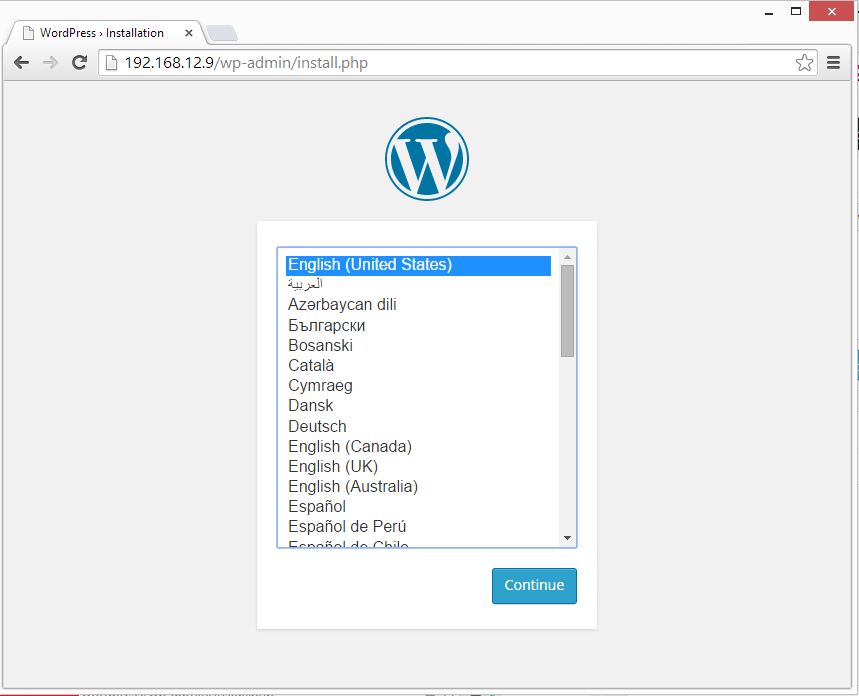
Enter the site information and click on Install WordPress. In next page, click on continue. You will be asked to enter the password to access the WordPress admin section.
That’s All!.
