Fedora 22 upgrade from Fedora 21 using Fedup

Fedora 22 has been released on 26-05-2015, you may now looking upgrade option for Fedora 21. This guide will help you to upgrade Fedora 21 Server/Workstation/Cloud to Fedora 22 Server/Workstation/Cloud.
Note: Before going ahead, it is recommended to take a backup of important files and configuration; this will help us restoring the system back to its previous state.
Switch to root user
$ su
Now update your Fedora 21 to its latest available patch versions.
# yum update
Once done, reboot your system
# reboot
Now install fedup utility and fedora release package.
# yum install fedup fedora-release
Now upgrade Fedora using following command.
# fedup --network 22
Once the packages are install, reboot your machine.
# reboot
Now you could see the System Upgrade (fedup) in the grub boot menu, system will automatically boot into that upgrade menu.
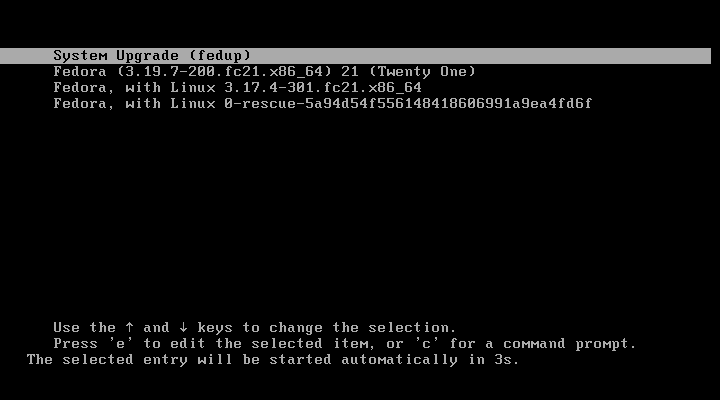
Following screen shows the upgdradation is in progress.
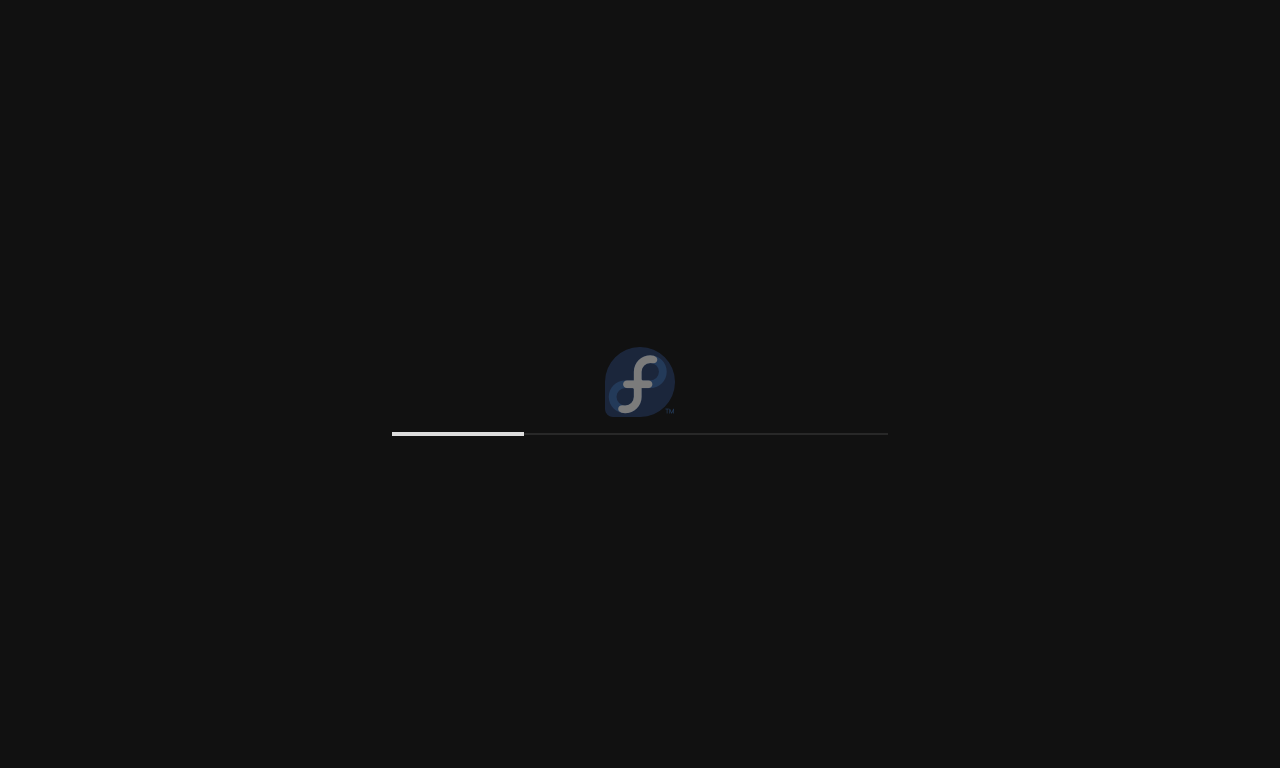
If you press Esc button, you would see what is going on background.
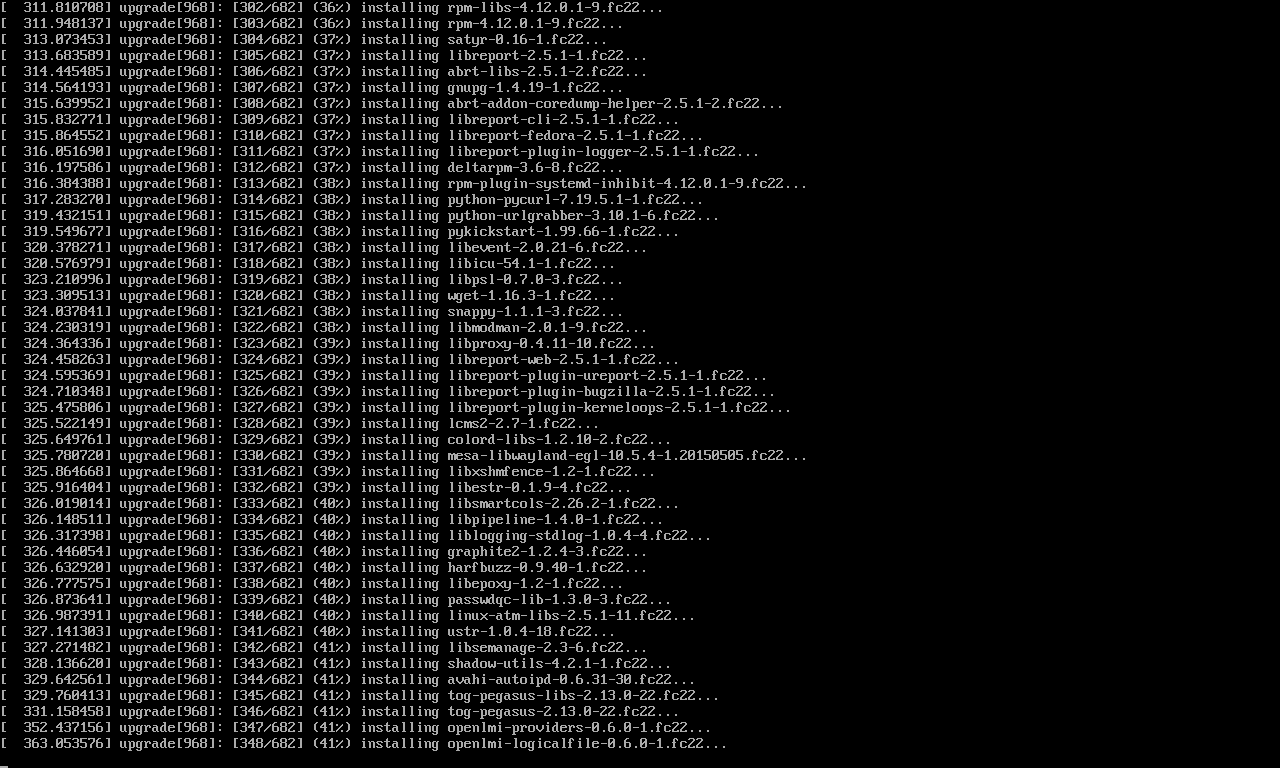
Once the system is upgraded, you would see Fedora 22 in grub menu.
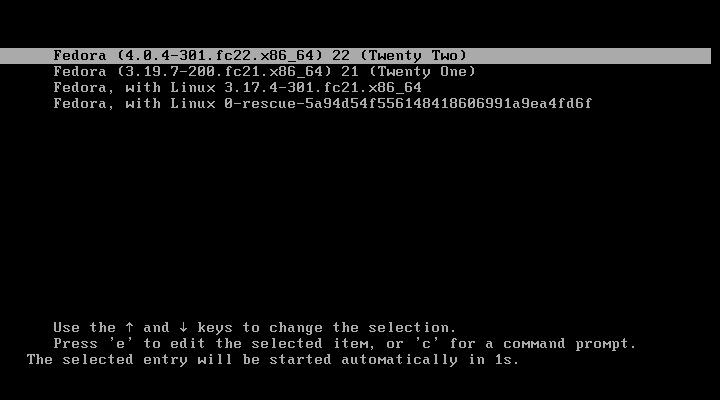
The following screen shows the login page of Fedora Server 22.
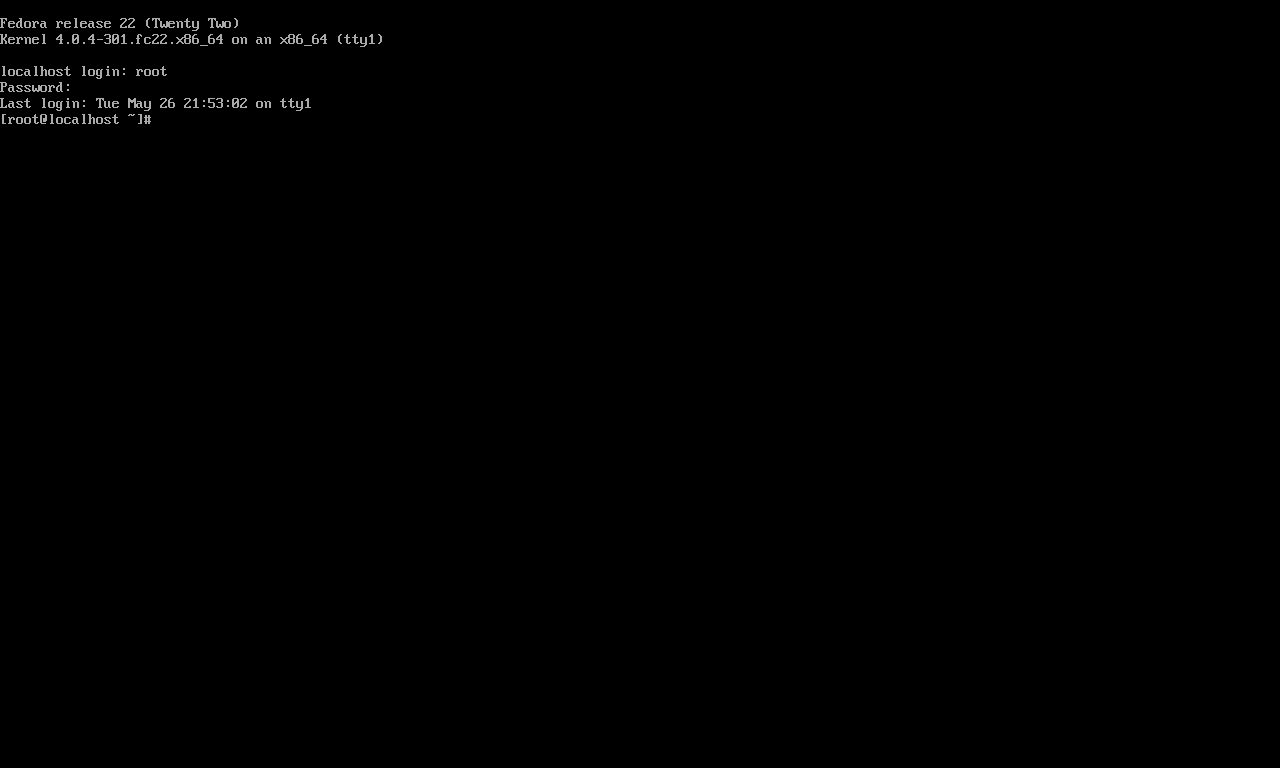
Post Install:
Rebuild RPM DB to prevent checksum error.
# rpm --rebuilddb
Run distro sync
# dnf distro-sync --setopt=deltarpm=0
Use rpmconf tool to search for .rpmnew, .rpmsave and .rpmorig files, you will asked to do Keep current version, place back old version, watch the diff or merge.
# dnf install rpmconf # rpmconf -a
Incase you have a google chrome installed on system, recommend you to remove and then install it again.
That’s All!!!.
