Install VirtualBox Guest Additions on Fedora 15, CentOS/RHEL 6/6.2/5.7
 Everybody knows that VirtualBox is open source virtualization product for enterprise and for home use too. it comes with a extra package called VirtualBox Guest addition.This is special software package that is distributed with the VirtualBox to improve the performance of the guest operating system. like mouse pointer integration,shared folder and many more. For more information of VirtualBox Guest Addition Features go HERE.
Everybody knows that VirtualBox is open source virtualization product for enterprise and for home use too. it comes with a extra package called VirtualBox Guest addition.This is special software package that is distributed with the VirtualBox to improve the performance of the guest operating system. like mouse pointer integration,shared folder and many more. For more information of VirtualBox Guest Addition Features go HERE.
Here is the tutorial about the installation of VirtualBox guest additions in Fedora 15, CentOS 5/6 and RHEL 5/6.
Step 1: Open Terminal (Applications —-> System Tools —-> Terminal)
Step 2: Switch to root user.
[geeksite@geeksite]$ su -
password:
Step 3: Update the Kernel.
[root@geeksite]# yum update kernel*
Step 4: Install the Kernel headers and Developer packages.
[root@geeksite]# yum -y install kernel-devel kernel-headers dkms gcc gcc-c++
Step 5: Reboot the Machine.
[root@geeksite]# reboot
Step 6: Mount VirtualBox Guest Addition from View Menu.
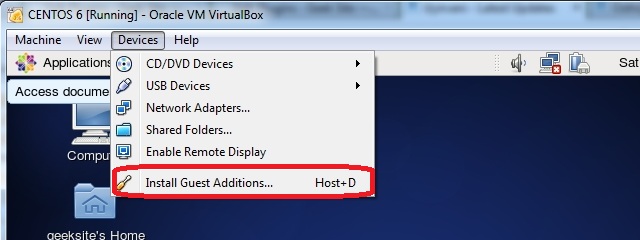
Step 7: Guest Addition will automatically mount on /media/VBOXADDITIONS_4.1.8_75467, go to /media/VBOXADDITIONS_4.1.8_75467 directory.
[geeksite@geeksite]$ su -
password:
[root@geeksite]# cd /media/VBOXADDITIONS_4.1.8_75467
Step 9: Export kernel Environment.
[root@geeksite]# KERN_DIR=/usr/src/kernels/2.6.32-71-el6.x86_64
[root@geeksite]# export KERN_DIR
Step 8: Install Guest Additions.
[root@geeksite]#./VBoxLinuxAdditions.run
Output looks like below.
Verifying archive integrity... All good.
Uncompressing VirtualBox 4.1.8 Guest Additions for Linux.........
VirtualBox Guest Additions installer
Removing installed version 4.1.8 of VirtualBox Guest Additions...
Removing existing VirtualBox DKMS kernel modules [ OK ]
Removing existing VirtualBox non-DKMS kernel modules [ OK ]
Building the VirtualBox Guest Additions kernel modules
Building the main Guest Additions module [ OK ]
Building the shared folder support module [ OK ]
Building the OpenGL support module [ OK ]
Doing non-kernel setup of the Guest Additions [ OK ]
You should restart your guest to make sure the new modules are actually used
Installing the Window System drivers
Installing X.Org Server 1.7 modules [ OK ]
Setting up the Window System to use the Guest Additions [ OK ]
You may need to restart the hal service and the Window System (or just restart
the guest system) to enable the Guest Additions.
Installing graphics libraries and desktop services componen[ OK ]
Step 9: Reboot Machine and get Fedora 15, CentOS 5/6 and RHEL 5/6 work with VirtualBox guest Addition.
[root@geeksite]# reboot
If you have any problem in installing VirtualBox Guest Addition in CentOS 6.2 go HERE.
