Create your cloud storage with ownCloud 6 on Linux Mint 17

ownCloud is a web suite that provides a cloud storage over the network, data can be uploaded via web browser or using software client. Data will be stored on the server and can be downloaded or access any time with browser or desktop client or smartphone app. The project is based on PHP and a SQLite, MySQL, Oracle or PostgreSQL database, so it can run on all platforms that meet these requirements. It provides almost all possibility of functions that are available on commercial suites; it is released under AGPLv3 license, so you can setup own cloud storage server without any additional cost. Commercial version of ownCloud is also available.
Features:
The following are the list of features available on ownCloud.
- File storage in conventional directory structures
- Cryptography
- Synchronization of data with th desktop, web client or mobile app.
- Calendar (also as CalDAV)
- Task scheduler
- Address book (also as CardDAV)
- Music streaming (through Ampache)
- User and group administration (via OpenID or LDAP)
- Sharing of content across groups or public URLs
- Online text editor with syntax highlighting and code folding
- Bookmarking
- URL shortening Suite
- Photo gallery
- PDF viewer (using pdf.js)
- Viewer for ODF Files (.odt, .odp, .ods)
New Features in ownCloud 6:
- Supports uploading of avatar picture.
- Shows thumbnail of documents
- Supports web conflict dialogue box when the file already exits.
- With activity feed, you can see whats going on
- New design
- User can restore the deleted files.
Here is the small guide to setup ownCloud 6 on Linux Mint 17.
Prerequisites:
As mentioned earlier, it is based on PHP and database combination, database can be any of the above four. To setup ownClound on Linux Mint 14, MySQL database is the best to choose over others. So install PHP, Apache web server and MySQL server on Linux Mint.
sudo apt-get install apache2 php5 php5-mysql php5-gd mysql-server
While installing MySQL server, you will be asked to setup a password for MySQL root user.
Download and Setup:
Download ownCloud from official website or enter the fallowing command on terminal.
wget https://download.owncloud.org/community/owncloud-6.0.4.tar.bz2
Extract the archive.
sudo tar -jxvf owncloud-6.0.4.tar.bz2
Move ownCloud under Apache server document root.
sudo mv owncloud /var/www/owncloud
Create a data directory under the /var/www/owncloud, it will hold the data uploaded by the users.
sudo mkdir /var/www/owncloud/data
Allow the web server to read and write the files on cloud directory.
sudo chown -R www-data:www-data /var/www/owncloud/
Create Database:
MySQL server must be started before creating the database, login to MySQL server.
mysql -u root -p
Create database called “clouddb”
create database clouddb;
Allow “clouddbuser” to access the “clouddb” database on localhost with predefined password.
grant all on clouddb.* to 'clouddbuser'@'localhost' identified by 'password';
Configure Apache server:
While configuring Apache web server, it is recommended that you to enable .htaccess to get a enhanced security features, create new virtual host for ownCloud.
sudo nano /etc/apache2/sites-enabled/000-ownclowd.conf
Add the following lines.
<Directory /var/www/>
Options Indexes FollowSymLinks MultiViews
AllowOverride All
Order allow,deny
allow from all
</Directory>
Remember to restart the services.
sudo /etc/init.d/apache2 restart
Configure ownCloud:
Open up web browser, point a url to https://your-ip-address/owncloud. Browser will automatically take you to ownCloud setup page where it must be configured before going to live. Enter admin user name, password, data folder location and database details.
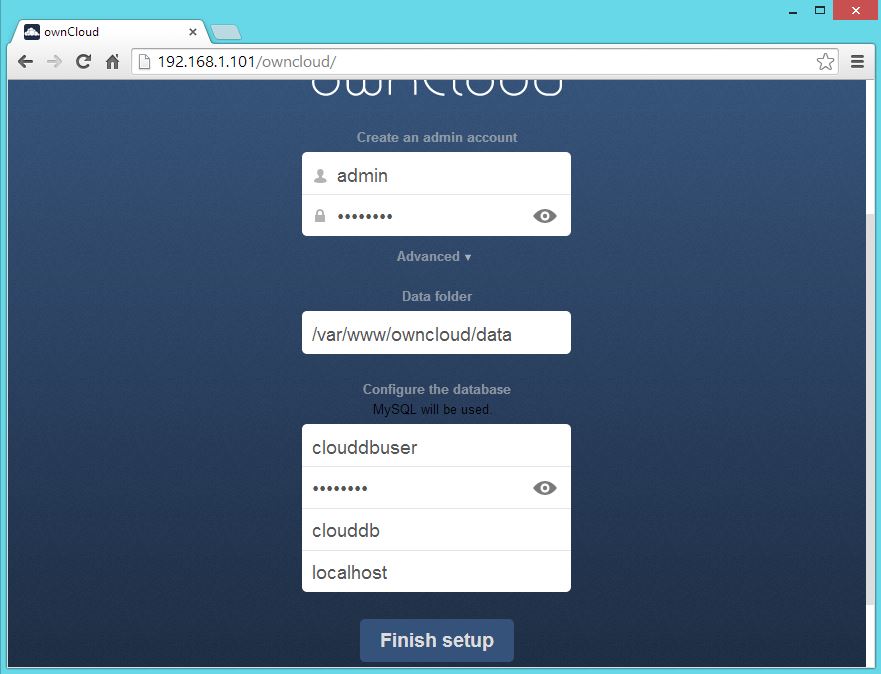
Alternately you can also download ownCloud client or apps for smart phones to upload the files.
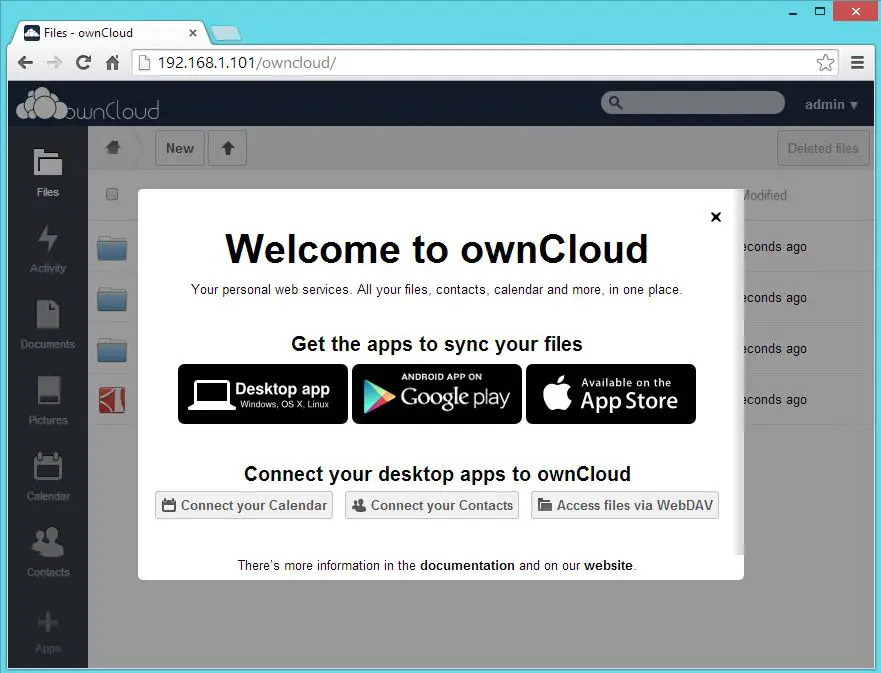
Now you can start upload a files via browser.
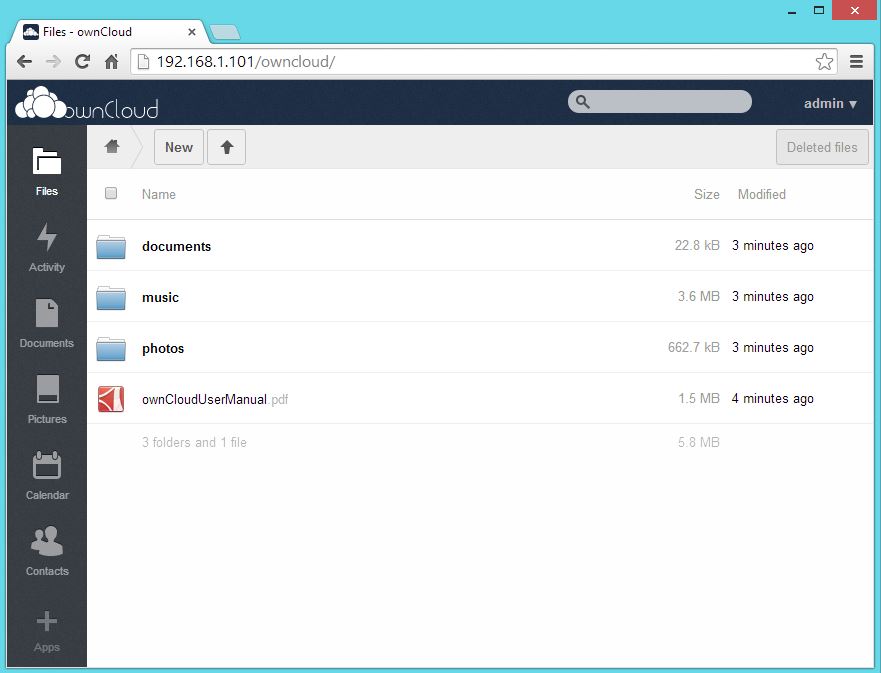
That’s All!.
