How To Install μTorrent (uTorrent) on Linux Mint 19 / Linux Mint 18
µTorrent is the most widely used BitTorrent client next to Xunlei, owned by BitTorrent Inc. It is available for Microsoft Windows and Mac OS. A µTorrent Server is available for Linux.
Here is the guide to install µTorrent on Linux Mint 19 / Linux Mint 18.
If you are looking for an open source alternative to uTorrent, then go for qBittorrent.
READ: Install qBittorrent on Linux Mint 19 / Linux Mint 18 – Alternative to uTorrent
Install μTorrent (uTorrent) on Linux Mint 19 / Linux Mint 18
Open a terminal ( Ctrl + Alt + T ). Install the libraries for µTorrent.
sudo apt-get update sudo apt-get install libssl1.0.0 libssl-dev wget
Download the µTorrent from the official website or enter the following command to download the latest version (3.3).
### 32 bit ### wget https://download-new.utorrent.com/endpoint/utserver/os/linux-i386-ubuntu-13-04/track/beta/ -O utserver.tar.gz ### 64 bit ### wget https://download-new.utorrent.com/endpoint/utserver/os/linux-x64-ubuntu-13-04/track/beta/ -O utserver.tar.gz
Extract the downloaded file in to /opt directory.
sudo tar -zxvf utserver.tar.gz -C /opt/
Grant the permission to the extracted directory for running the uTorrent Server.
sudo chmod 777 /opt/utorrent-server-alpha-v3_3/
Link the uTorrent Server to /usr/bin/ directory.
sudo ln -sf /opt/utorrent-server-alpha-v3_3/utserver /usr/bin/utserver
Start μTorrent (uTorrent)
Command Line
Start the uTorrent Server by executing the following command.
utserver -settingspath /opt/utorrent-server-alpha-v3_3/ &
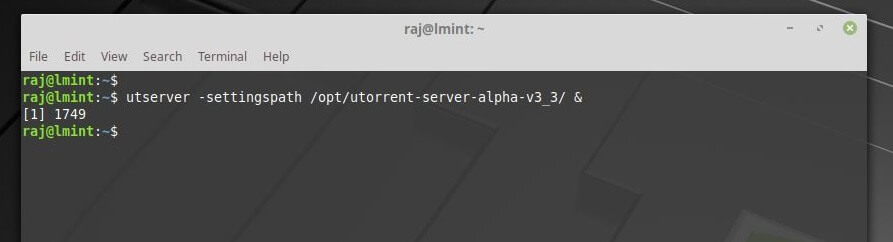
Graphical Mode
Follow the below steps to create a launcher for μTorrent (uTorrent).
Create a .desktop file inside the /usr/share/applications/ directory.
sudo nano /usr/share/applications/utorrent.desktop
Place the following content into the utorrent.desktop file.
[Desktop Entry] Name=uTorrent GenericName=BitTorrent Client for Linux Comment=uTorrent Client Exec=utserver -settingspath /opt/utorrent-server-alpha-v3_3/ & Terminal=false Type=Application Icon=/opt/utorrent-server-alpha-v3_3/docs/ut-logo.gif StartupNotify=false
Now, you can start the uTorrent service from Menu >> All Applications.
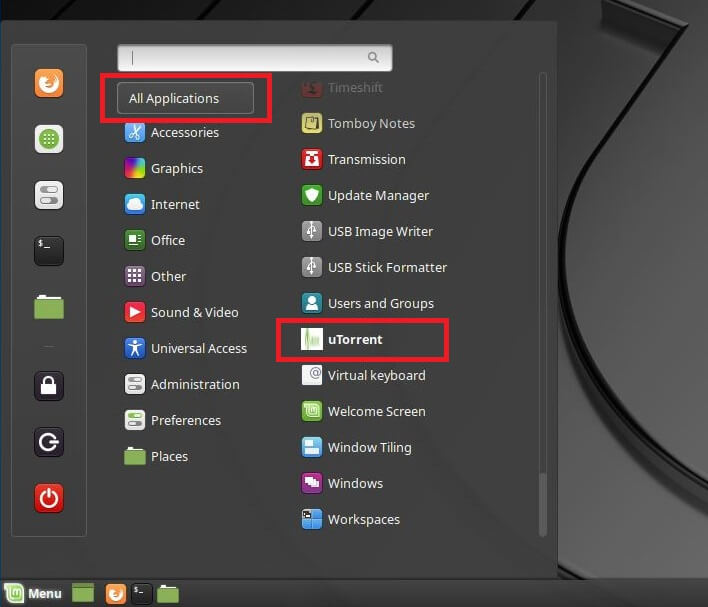
Access μTorrent (uTorrent)
Navigate the web browser to the following address.
Username is admin, and leave the password field empty.
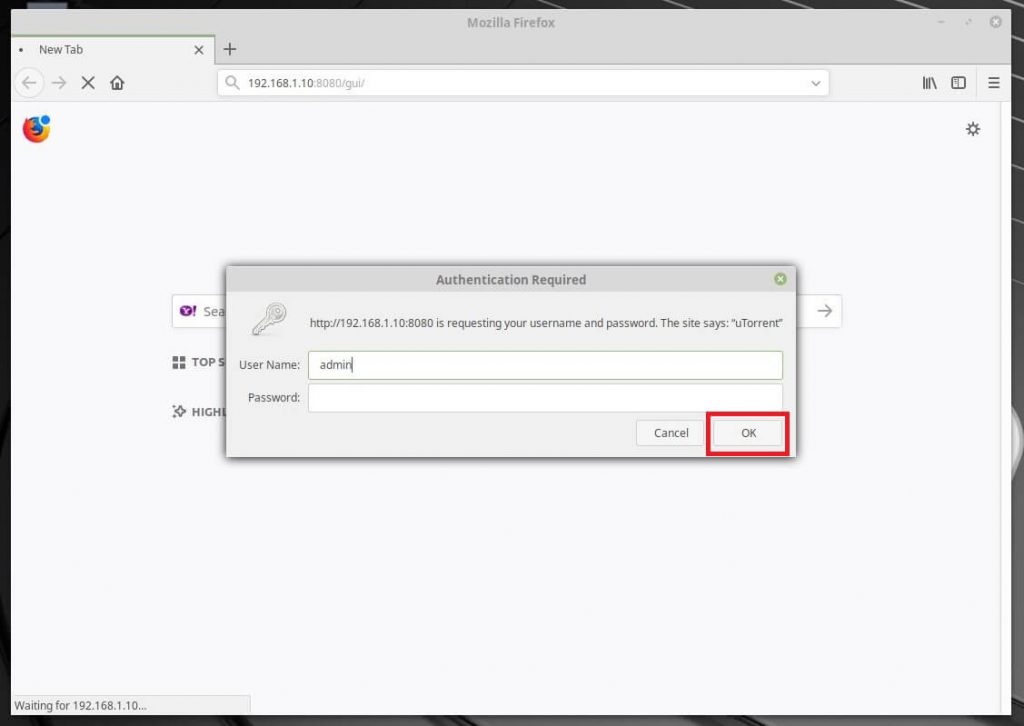
By default, your downloads are stored in ~/Downloads (/home/<user>/Downloads) directory.
To change the download directory, go to μtorrent Web UI >> Settings >> Directories >> Put new downloads in and set the desired download directory.
uTorrent running on Linux Mint 19:
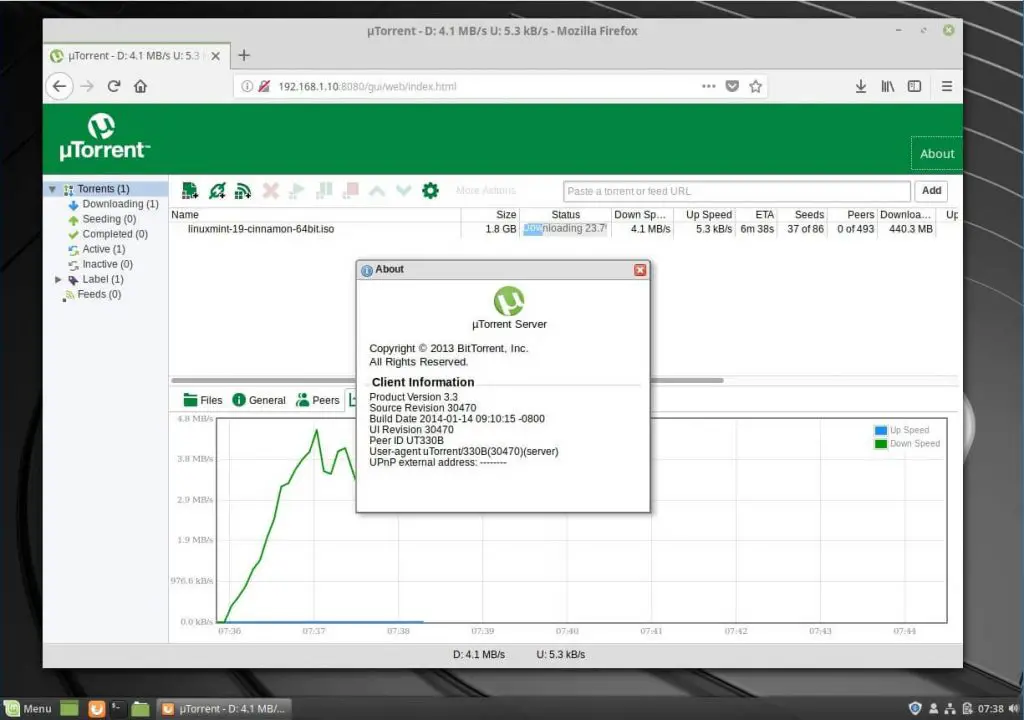
That’s All.
