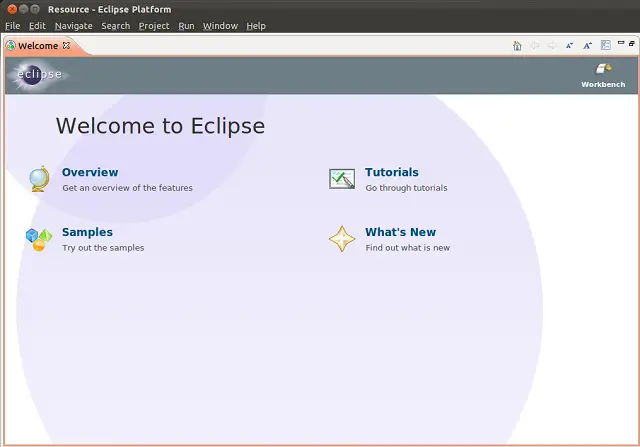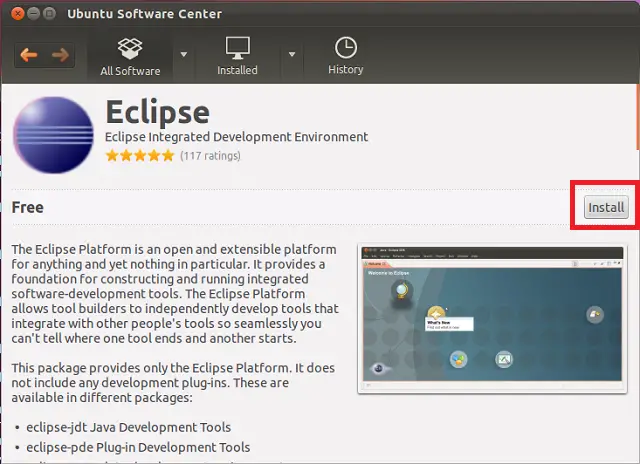How to install Eclipse IDE on Ubuntu 11.10 “Oneiric Ocelot”
 Eclipse is one of the most widely used IDE (Integrated Development Environment) for the Java application development. Integrated Development Environment or IDE provides many features such as authoring, modifying, compiling, deploying and debugging software. The aim is to abstract the configuration necessary to piece together command line utilities in a cohesive unit, which theoretically reduces the time to learn a language, and increases developer productivity. It is also thought that the tight integration of development tasks can further increase productivity. For example, code can be parsed while being written, providing instant feedback on syntax errors.
Eclipse is one of the most widely used IDE (Integrated Development Environment) for the Java application development. Integrated Development Environment or IDE provides many features such as authoring, modifying, compiling, deploying and debugging software. The aim is to abstract the configuration necessary to piece together command line utilities in a cohesive unit, which theoretically reduces the time to learn a language, and increases developer productivity. It is also thought that the tight integration of development tasks can further increase productivity. For example, code can be parsed while being written, providing instant feedback on syntax errors.
As already you know Ubuntu 11.10 is the most popular Linux desktop, so this post will help a beginner java programmer in getting started on Ubuntu with Eclipse IDE. Eclipse is not only used for developing Java application, it can be used to develop applications in various programming languages including Ada, C, C++, COBOL, Java, Perl, PHP, Python, R, Ruby (including Ruby on Rails framework), Scala, Clojure, Groovy and Scheme. It can also be used to develop packages for the software Mathematica. Development environments include the Eclipse Java development tools (JDT) for Java, Eclipse CDT for C/C++ and Eclipse PDT for PHP, among others. Lot of plugins available for Eclipse so that you can extend ability as much you want.
Open terminal (Applications —–> Accessories ——> Terminal or Ctrl + Alt + T).
Install Eclipse.
raj@geeksite~/$ sudo apt-get install eclipse
The above one will only install the Eclipse platform; if you want to develop the Java you need to manually install JDT (Java Developer Tools) plugin. Install JDT using following command.
raj@geeksite~/$ sudo apt-get install eclipse-jdt
If you are C/C++ Programmer, install the plugin.
raj@geeksite~/$ sudo apt-get install eclipse-cdt
If you are plugin developer, install the plugin.
raj@geeksite~/$ sudo apt-get install eclipse-pde
You can also install it by using Ubuntu Software Center. Still you need to install plugin as per your job requirements.
That’s All.