How to install Ubuntu 15.10 Server – Wily Werewolf

Ubuntu 15.10 has been released on 22 october 2015, it will be supported for 9 months. This guide will help you to get Ubuntu installed on you machine, before going to installation; let’s take a look at what is new in this release.
- Ubuntu 15.10 comes with 4.2 kernel.
- Ubuntu 15.10 includes the latest OpenStack release
Download Ubuntu 15.10 from More, put the CD on the CD-ROM drive, change the boot sequence accordingly so that CD-ROM can boot first.
OR
If you want to install Ubuntu from the USB flash Disk, change the boot sequence according to the USB mass storage to boot first.
Select the Language and press Enter.

For installing the Ubuntu 15.10, Select Install Ubuntu 15.10.
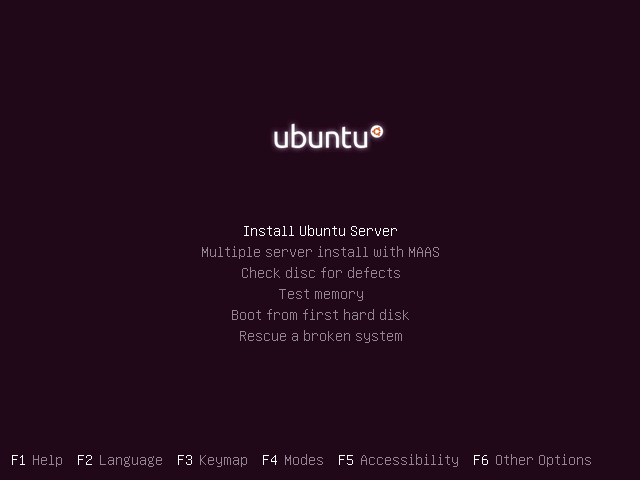
Select the language of your choice, this will be default language for the installed system.
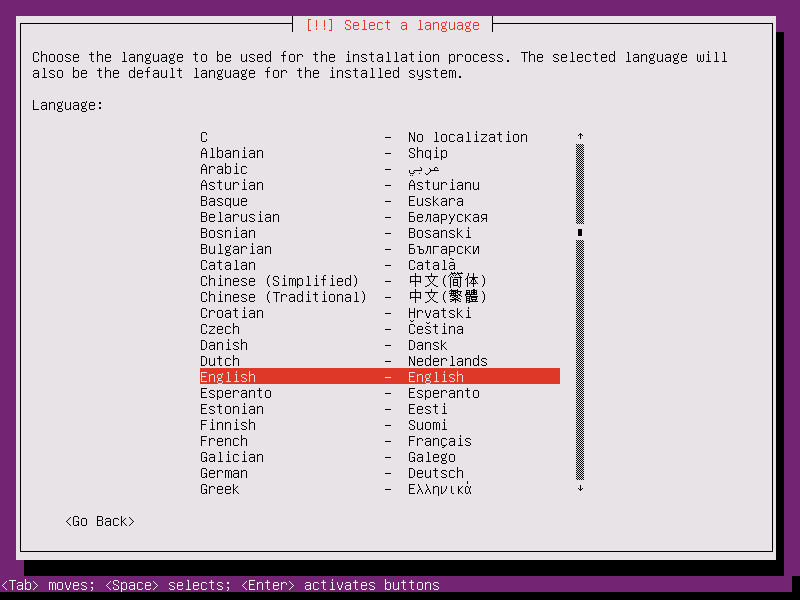
Select your geographical location.
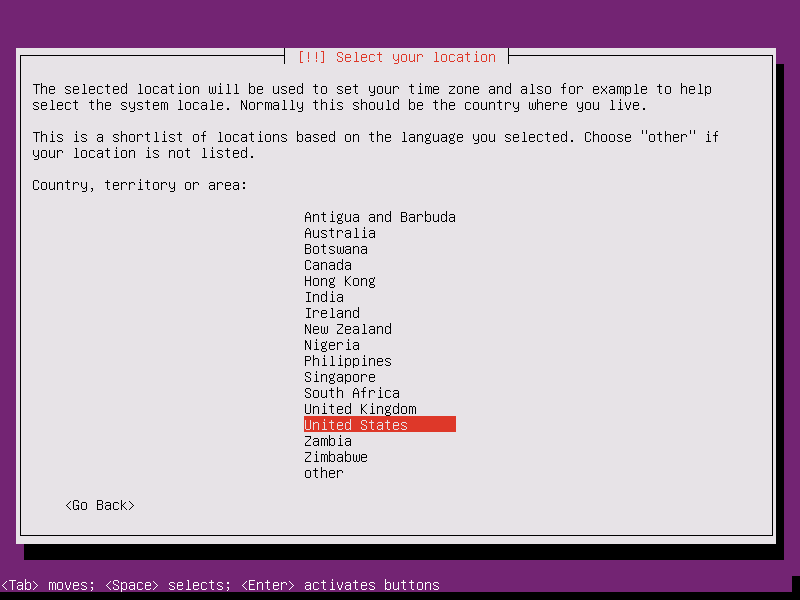
Select No to manually set up a keyboard layout.
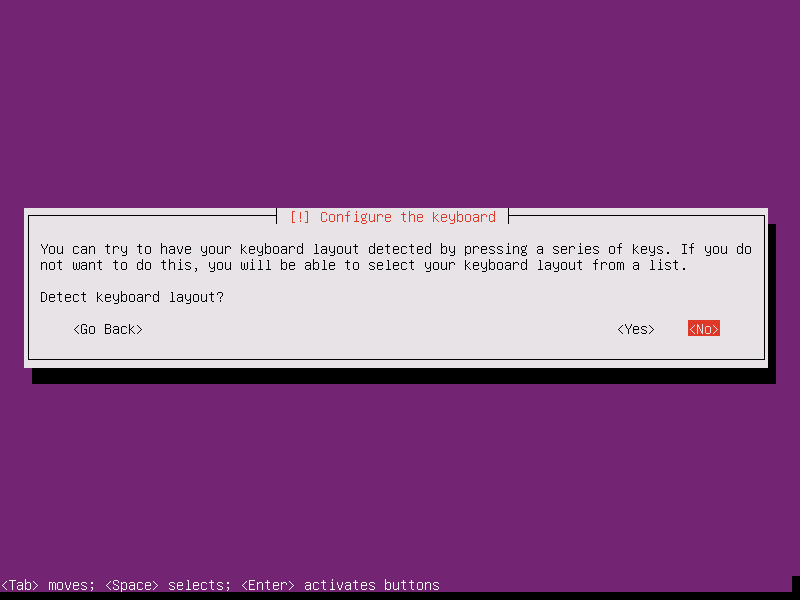
Now, select the country of origin for the keyboard of this computer.
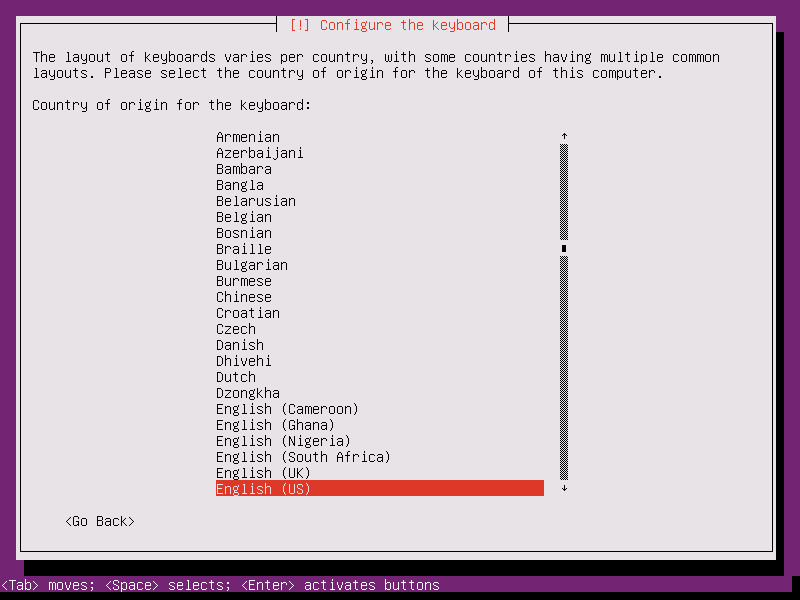
select the keyboard layout.
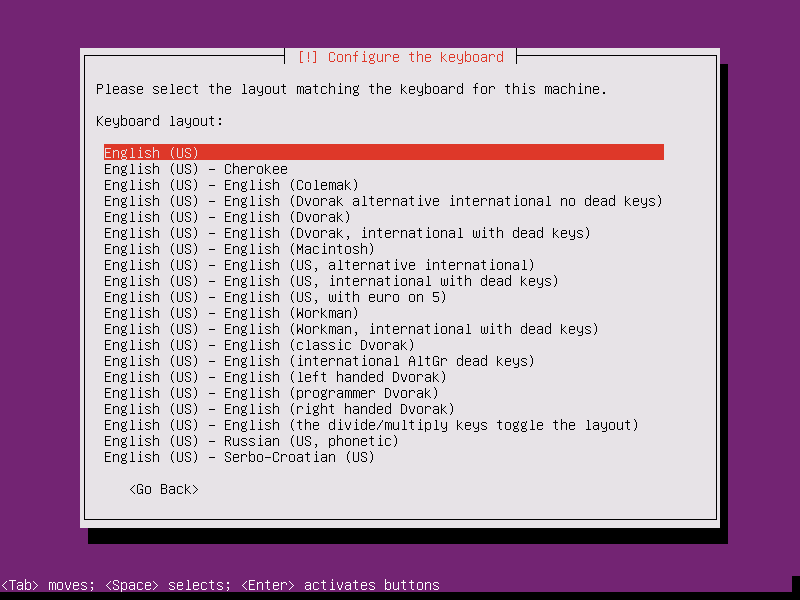
Set the hostname for your machine.
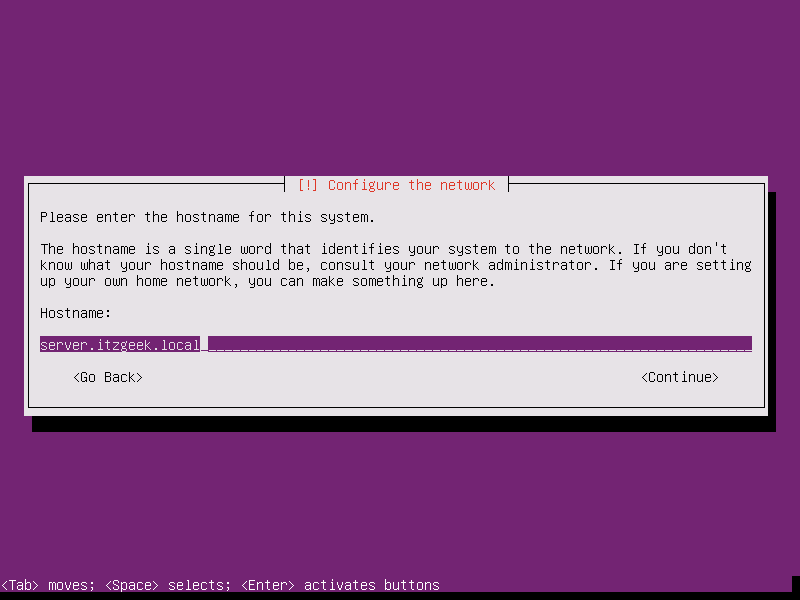
Enter full name for your login account.
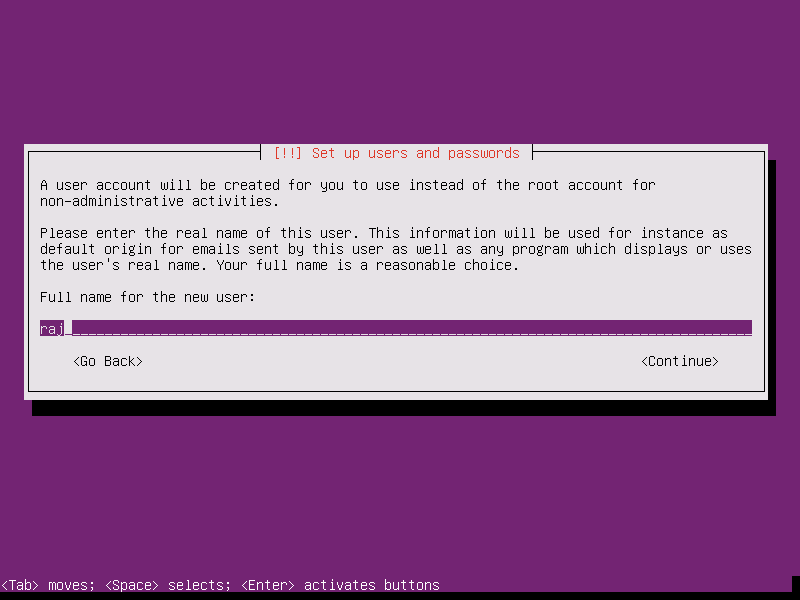
Enter the username for your account.
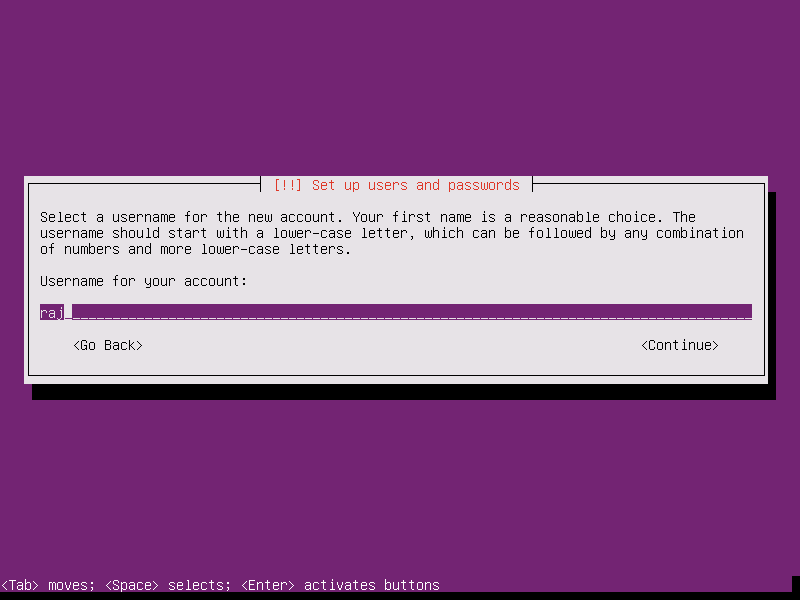
Set the password for the account you just created.
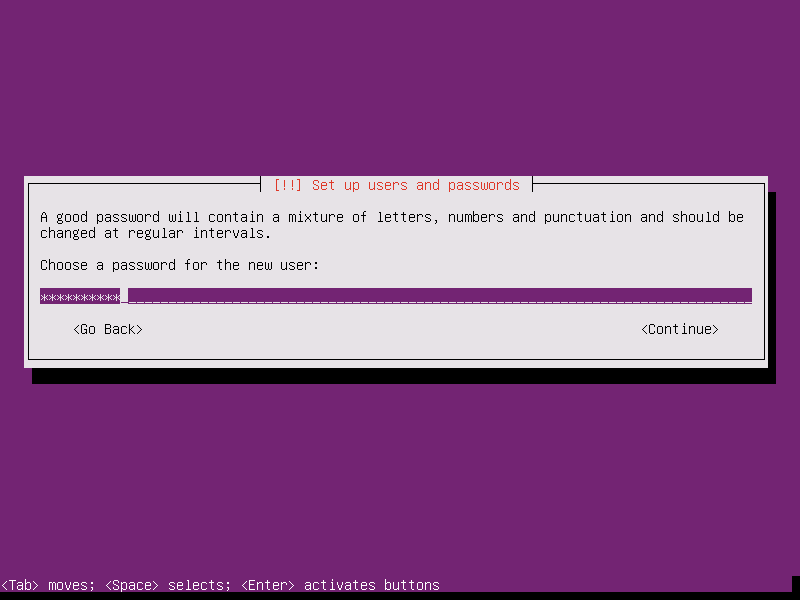
Re-enter the password to verify.
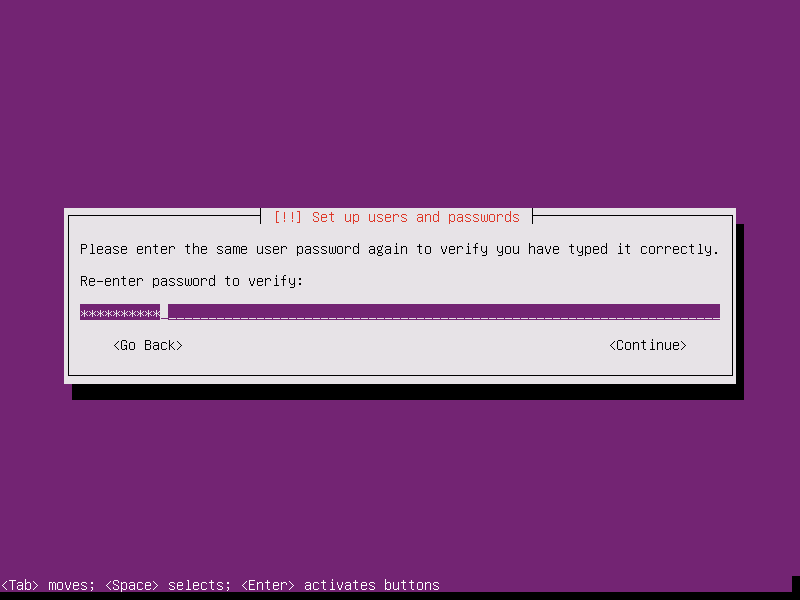
If you want to encrypt your home directory, select Yes. Otherwise select No.
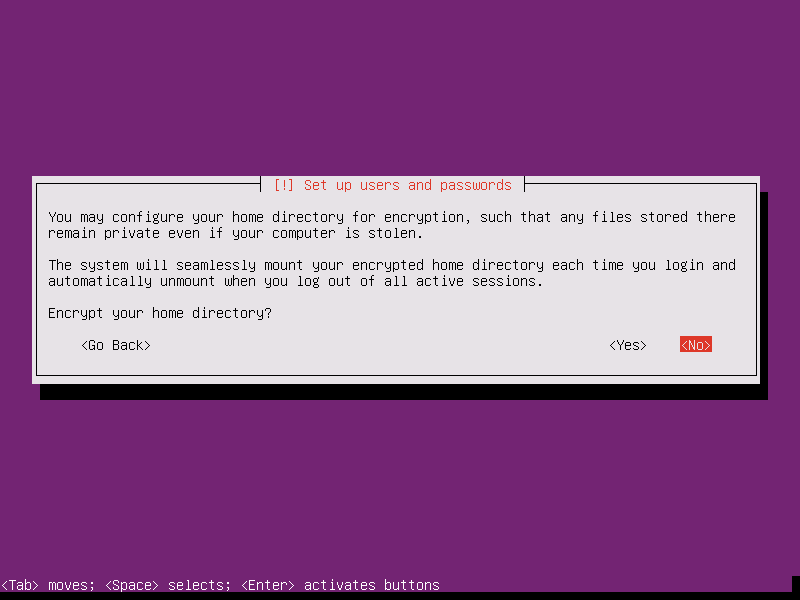
If you have internet connectivity to your system, installer will automatically set you the Time zone. If time zone is not set properly, select No to manually set the time zone. In my case, time zone is set automatically by the ubuntu installer.
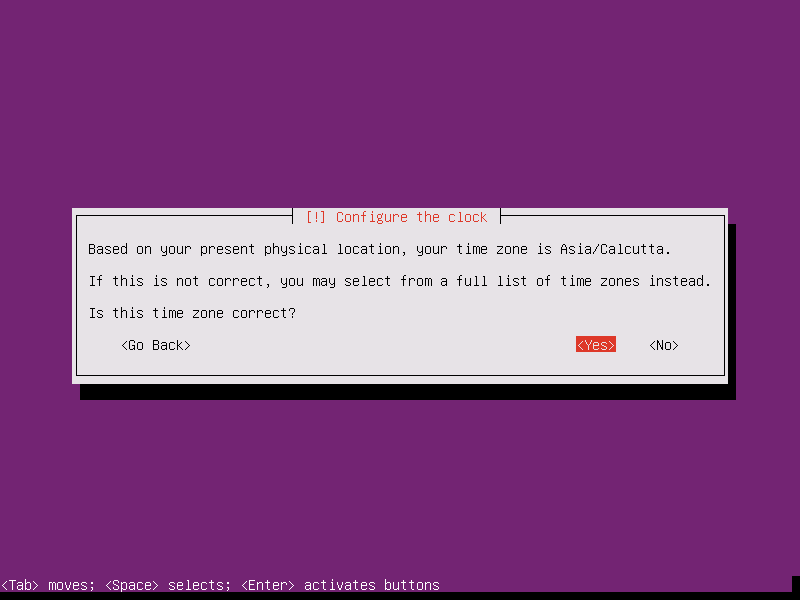
On the partitioning screen, select the partitioning method. For a demo, I chose Guided – use entire disk and set up LVM. This option will do automatic partition for filesystem with LVM.
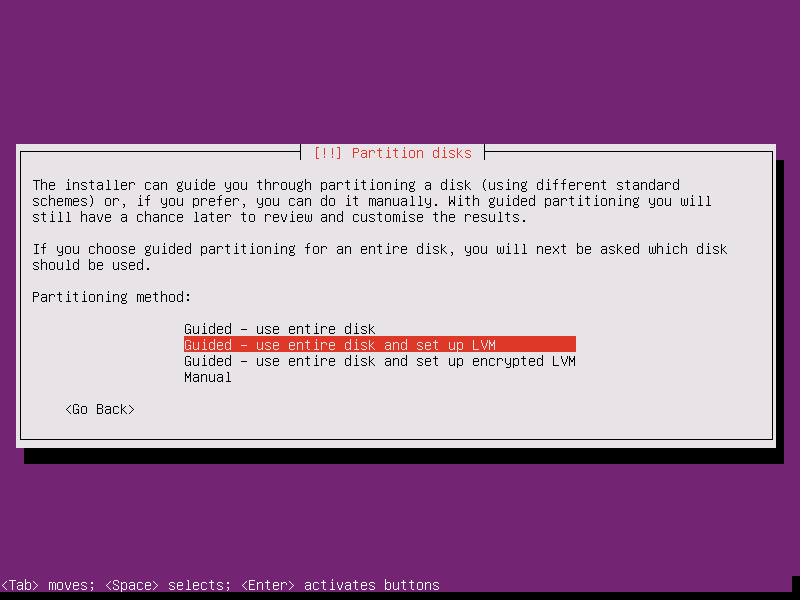
Select the hard disk to create partitions.
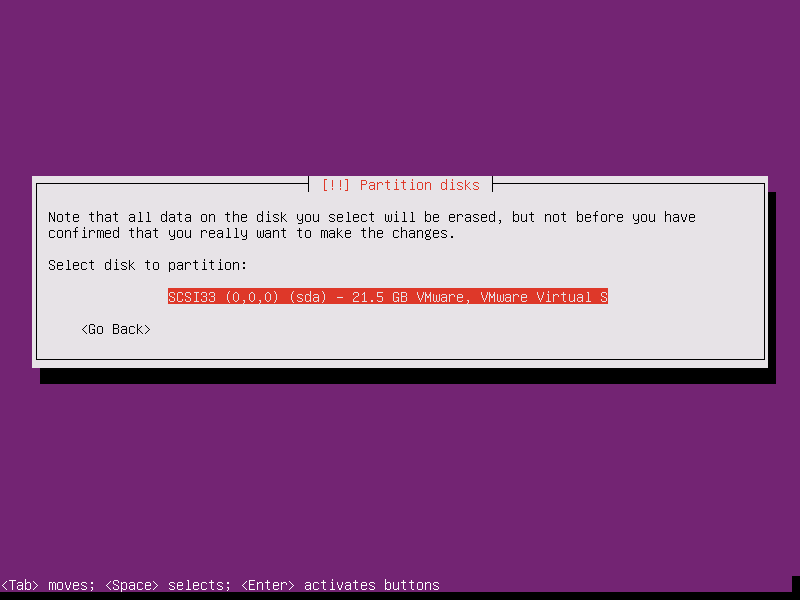
Confirm changes.
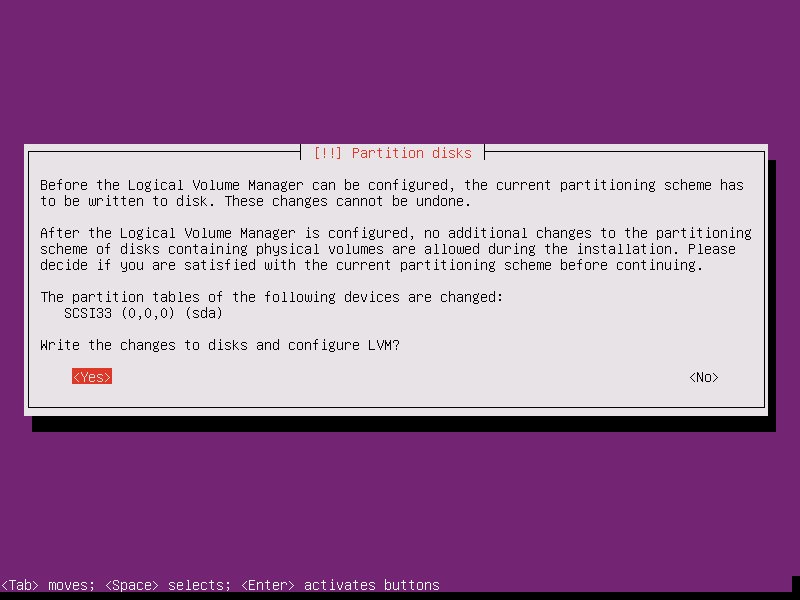
Mention the size of the volume group, you keep the default.
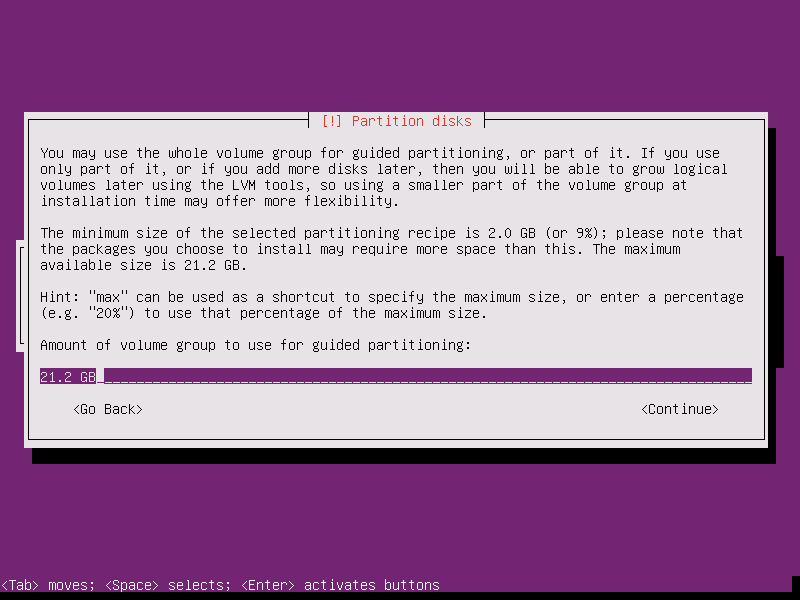
Select Yes to write the changes to disks.
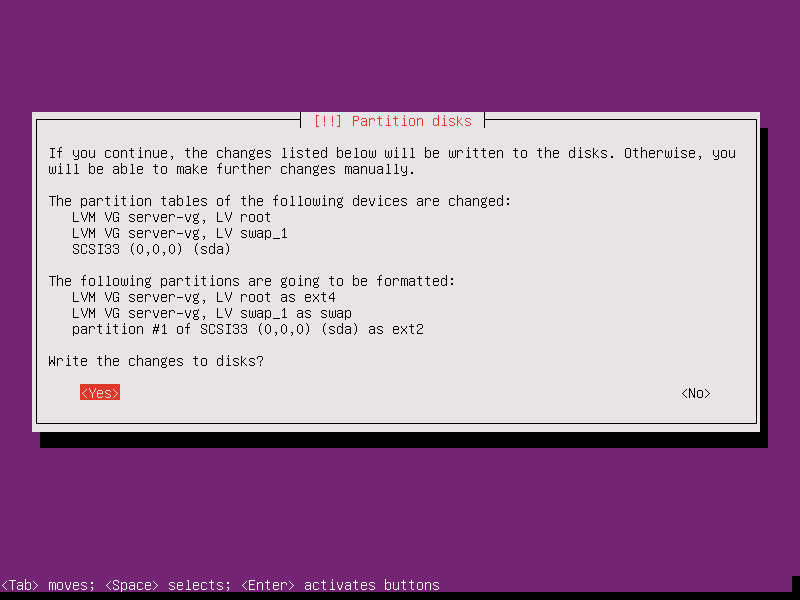
Set HTTP proxy to connect your machine with internet.
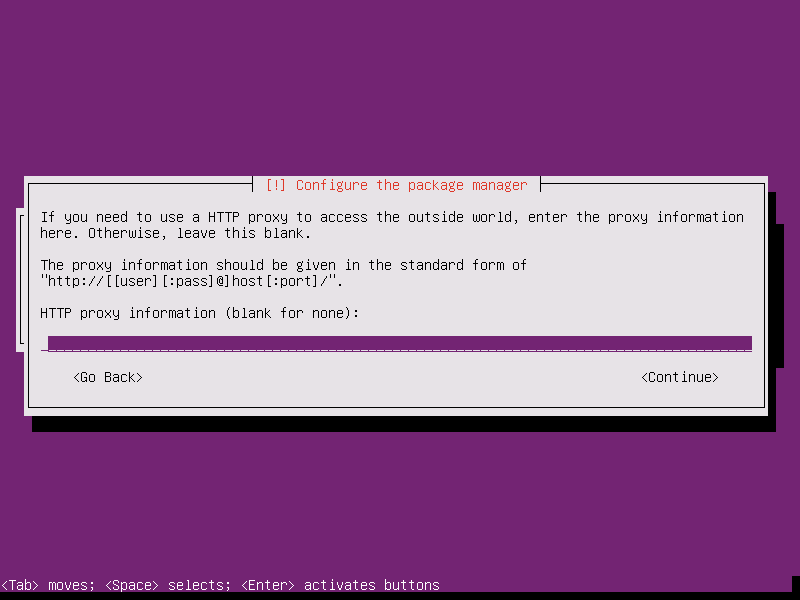
Select how do you want to manage upgrades on this machine.
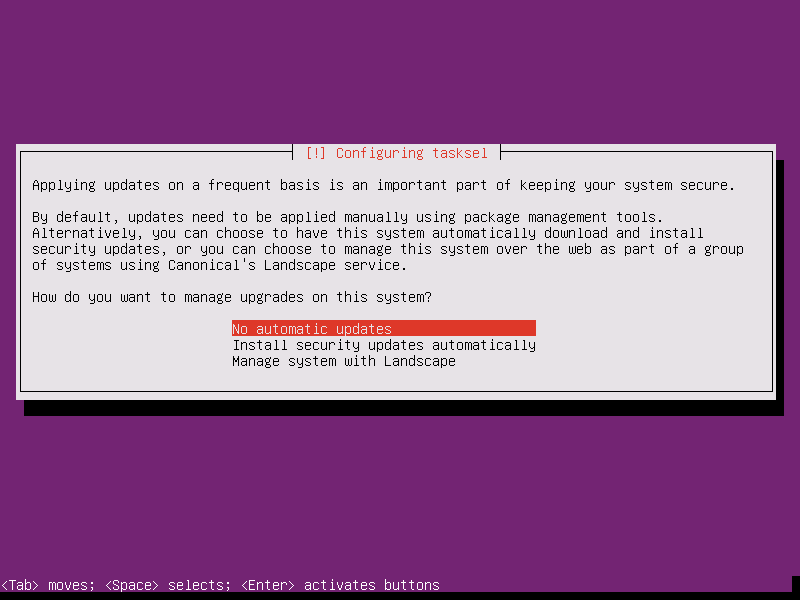
Select the software that you want to install along with the OS installation, i chose to install OpenSSH server for ssh connectivity.
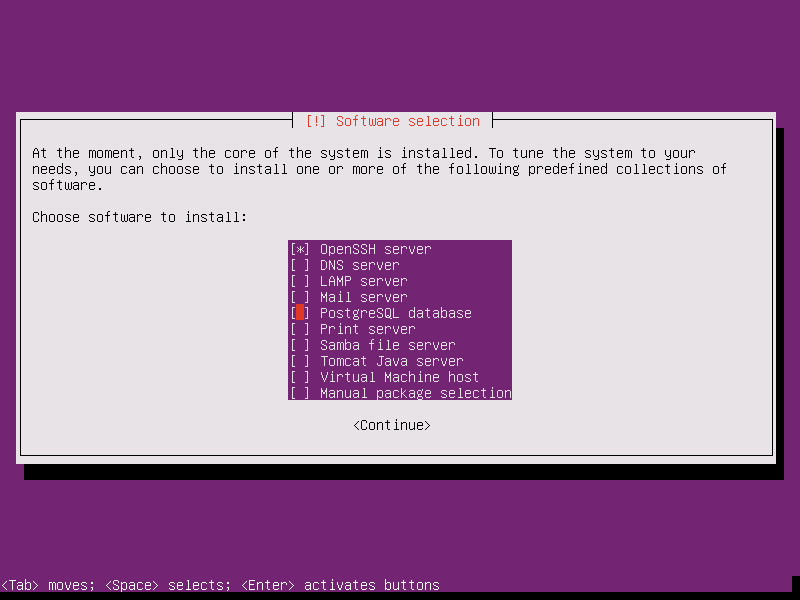
Now, system will start installing the packages.
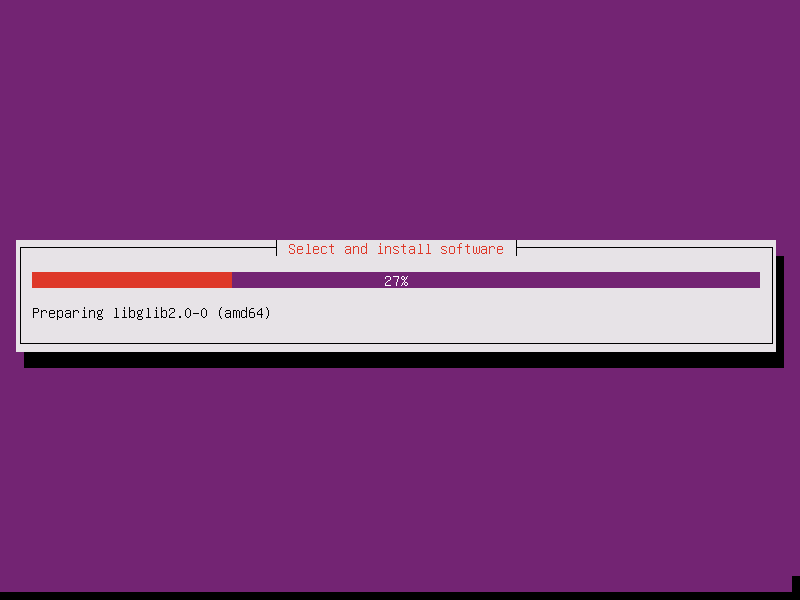
Select Yes to install the GRUB boot loader to the master boot record.
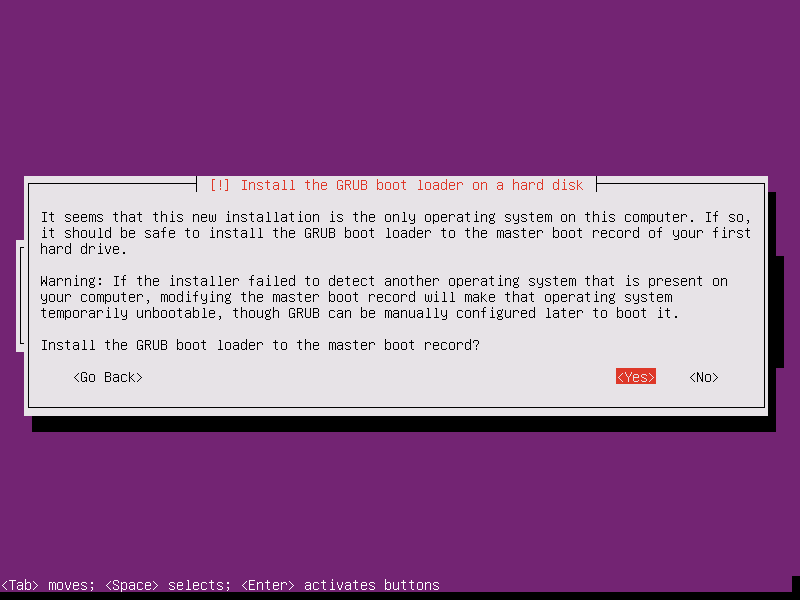
Ubuntu 15.10 installation is completed, select Continue to reboot the system.
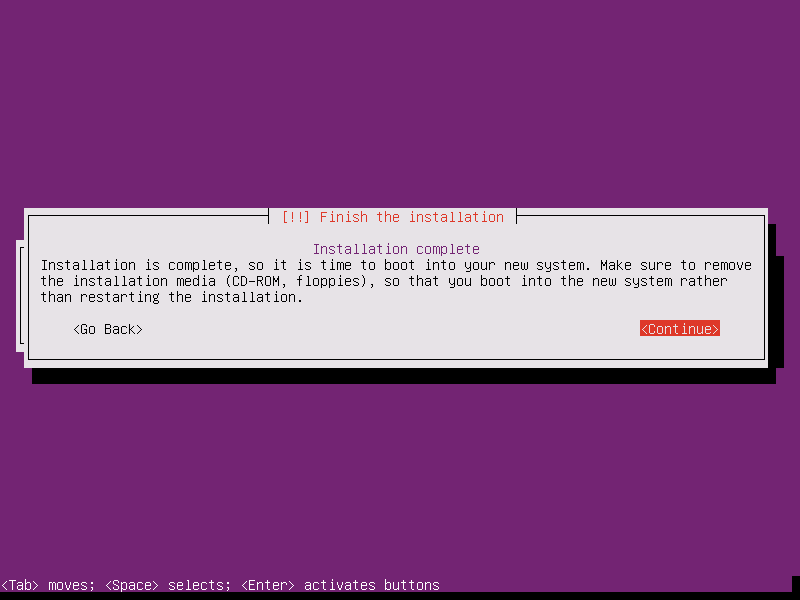
Login with your username and password.
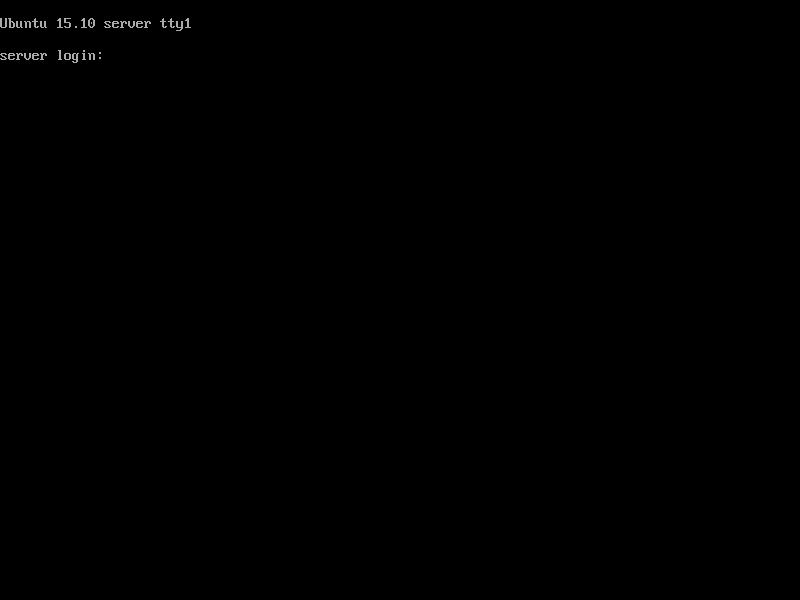
That’s All. You have successfully installed Ubuntu 15.10.
