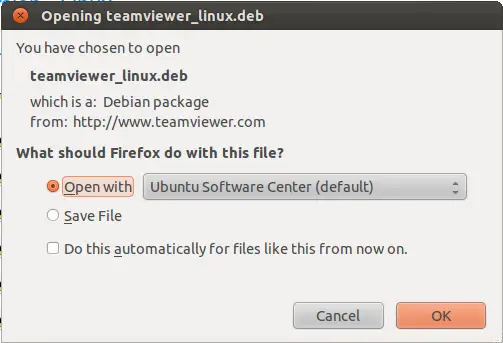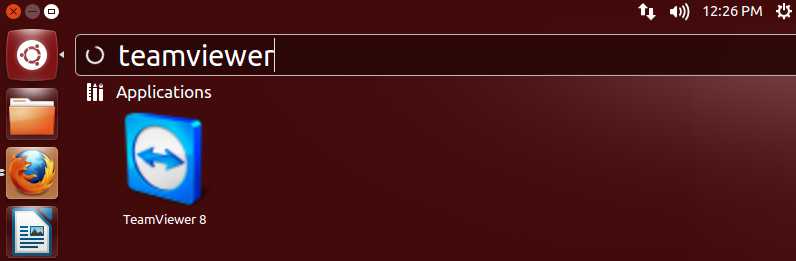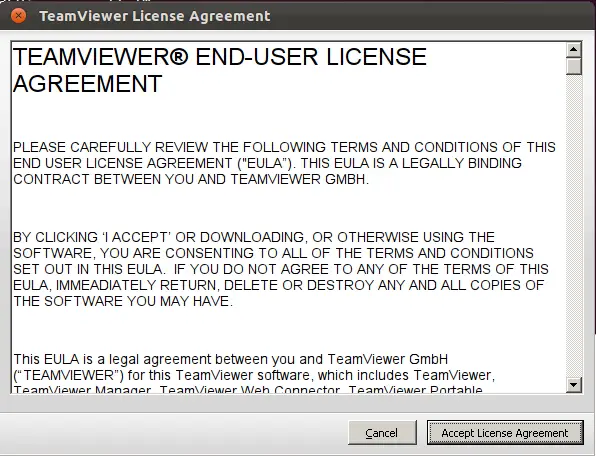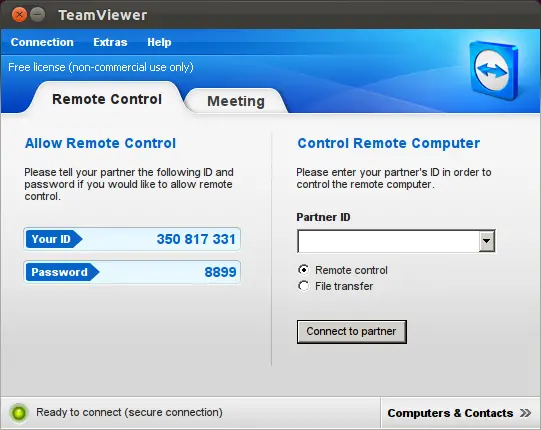Install Team Viewer on Ubuntu 12.10
 TeamViewer is the most widely used application for remote control, desktop sharing, online meetings, web conferencing and file transfer between computers. It supports Microsoft Windows, Mac OS X, Linux, iOS, and Android operating systems. It has options to access a machine via web browser, this is mainly used for remote control of computers, collaboration and presentation features are included.
TeamViewer is the most widely used application for remote control, desktop sharing, online meetings, web conferencing and file transfer between computers. It supports Microsoft Windows, Mac OS X, Linux, iOS, and Android operating systems. It has options to access a machine via web browser, this is mainly used for remote control of computers, collaboration and presentation features are included.
Here is the tutorial about installing TeamViewer on Ubuntu 12.10 (Linux), please follow the steps to get it installed.
Method 1:
Step 1: Download TeamViewer for Linux from the official website. Open with Ubuntu Software Center.
Step 2: Click on Install Button.
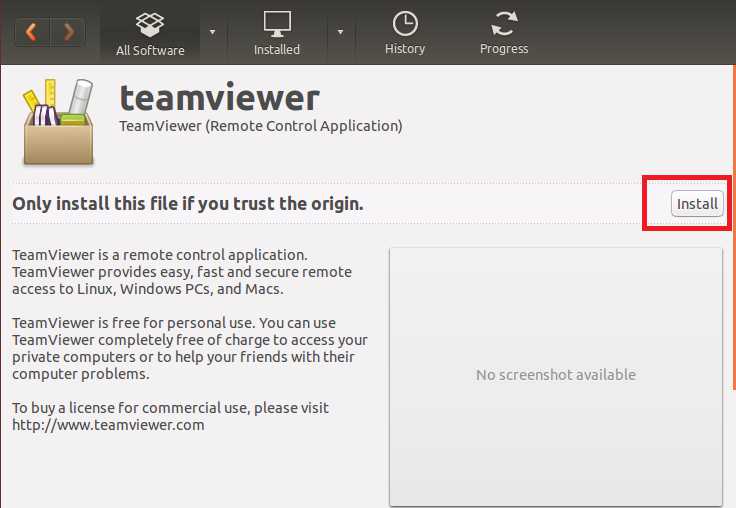
Step 3: Start TeamViewer.
Method 2:
Step 1: Open Terminal ( Dash Home ——> Search for Terminal).
Step 2: Download TeamViewer.
raj@itzgeek:~$ wget https://download.teamviewer.com/download/teamviewer_linux.deb
### 64 bit ###
raj@itzgeek:~$ wget https://download.teamviewer.com/download/teamviewer_linux_x64.deb
Step 3: Install TeamViewer.
raj@itzgeek:~$ sudo dpkg -i teamviewer_linux.deb
### 64 bit ###
raj@itzgeek:~$ sudo dpkg -i teamviewer_linux_x64.deb
Step 3: Start TeamViewer.
If you are starting the TeamViewer for first time, accept the License agreement.
Once Accepted, you will get the window with ID and Password.
That’s All. You have successfully installed TeamViewer on Ubuntu 12.10.
Note: TeamViewer is not designed to run under root privileges, with root user it will not run. If you want it to run any way, there is a solution to run TeamViewer under root privileges.