How to Install TeamViewer on Fedora 27 / Fedora 26/25/24
TeamViewer is a most widely used application for remote control, desktop sharing, online meetings, web conferencing and file transfer between computers. This tutorial guides you how to install TeamViewer on Fedora 27 / Fedora 26.
It also supports Microsoft Windows, Mac OS X, iOS, and Android operating systems.
You can access a machine running TeamViewer using a web browser, and this is mainly used for remote control of computers. Also, collaboration and presentation features are included in TeamViewer.
Step 1: Switch to the root user.
$ su -
Step 2: Install wget using DNF command.
dnf install -y wget
Step 3: Download the latest version of TeamViewer using the wget command.
### 64 Bit ### wget https://download.teamviewer.com/download/linux/teamviewer.x86_64.rpm ### 32 Bit ### https://download.teamviewer.com/download/linux/teamviewer.i686.rpm
Step 4: Install the TeamViewer using the dnf command.
### 64 Bit ### dnf -y install teamviewer.x86_64.rpm ### 32 Bit ### dnf -y install teamviewer.i686.rpm
Step 5: Start TeamViewer (Activities >> Search >> TeamViewer)
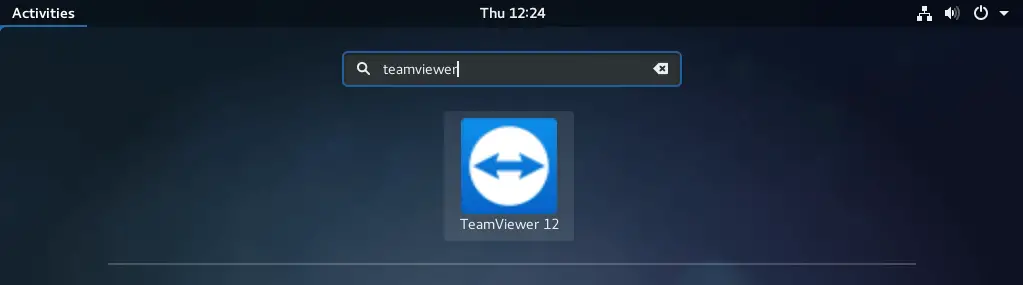
OR
teamviewer
If you are starting the TeamViewer for the first time, you would need to accept the License agreement.
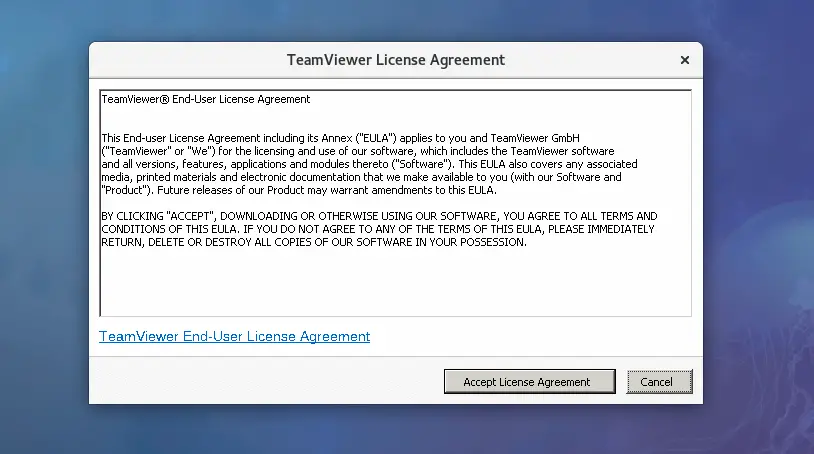
You will now get the window with ID and Password:
Fedora 27:

Fedora 26:
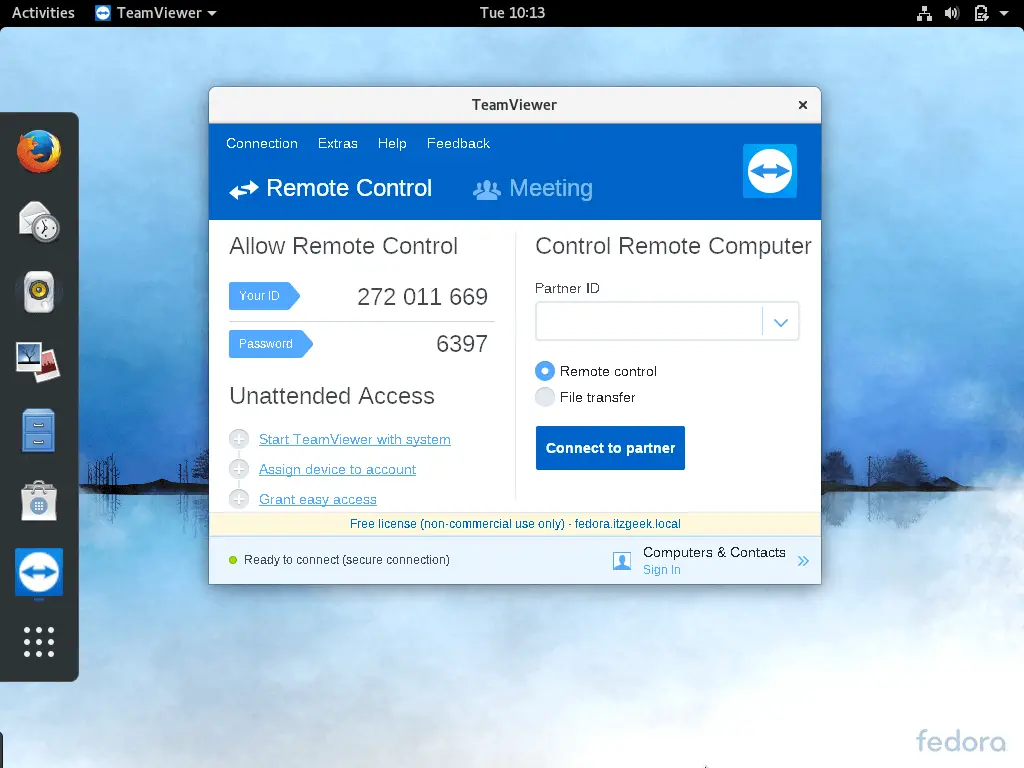
That’s All. You have successfully installed TeamViewer on Fedora 27 / Fedora 26.
