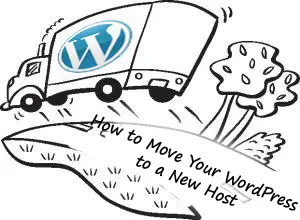 WordPress is the one of the most widely used platform for blogging in the word wide web. Some time you may plan to move wordpress website from one hosting to another hosting for any reason such like Poor service and Support.
WordPress is the one of the most widely used platform for blogging in the word wide web. Some time you may plan to move wordpress website from one hosting to another hosting for any reason such like Poor service and Support.
This article explains How-To move wordpress from old server to the new server.
Assembtion:
- I referring installation like old server and new server for moving wordpress site.
- I am taking username & Password of the two sql server are different
Backup old WordPress Website:
The first thing you need to backup all files of your old website wordpress root. Make a folder on windows and download all files to that folder using ftp. You can use the FileZilla client to download the files from the old server.
Backup or Export Old WordPress database:
Note: In your Web hosting Cpanel Control panel you will find the PhpMYAdmin in the Database Section. This will help you to Export the Database from Old Server.
The second thing you need to export your WordPress database. Export the database in SQL format not with any other format . Make sure to export the complete database.
Edit the configuration file.
Already you have downloaded wordpress website root with all directories by using FileZilla. in that directory you will find the wp-config.php. this is the main configuration file for the wordpress site. you have to edit the configuration file accordign to your new server. The following derivatives are important, and that to be filled properly. To edit that wp-config.php use wordpad or notepad.
- define(‘DB_NAME’, ‘
linuxhow‘); —–> Database name of the New Server - define(‘DB_USER’, ‘
all‘); ——-> Database username of the New Server - define(‘DB_PASSWORD’, ‘
all‘) ——–> Database Password for the User - define(‘DB_HOST’, ‘
localhost‘); ——–> Database Server ( Normally Localhost) - $table_prefix = ‘wp_’; ———-> Table prefix for wordpress database (Don’t change unless Multi site)
you have to place your setting in the xxxxx place.
Import old database to new MySQL server:
Create the New database with the same name that you mentioned in the wp-config.php. Import the old wordpress database to New server by using import option in the phpMyAdmin.
Update the Database:
Once old wordpress database is imported, we need to do configuration on the database for changing the Home page url. for that we have to excute the small sql command on the phpMyAdmin. Click on the Sql command line from the Menu in phpMyAdmin and excute the following.
UPDATE wp_options SET option_value = replace(option_value, 'https://www.oldgeeksite.in', 'https://www.newgeeksite.in') WHERE option_name = 'home' OR option_name = 'siteurl';Upload all files to New Server:
Upload all files that you have already downloaded to New Sever by using the FileZilla Client.
Next is to update the Permalinks and Privacy settings, for that you need to login to wordpress administration by using url like “https://www.newgeeksite.in/wpadmin ”
- Go to Settings > Permalinks and click Save Changes. This will create the .htaccess file so all permalinks will work.
- Go to Settings > Privacy and set the site to visible. This is only necessary if, when you first set up the site on your server, you unchecked “make this site visible to search engines”. Recommend keep the site invisible until you deploy it.
Thats All, Now you can check your new WordPress website.
