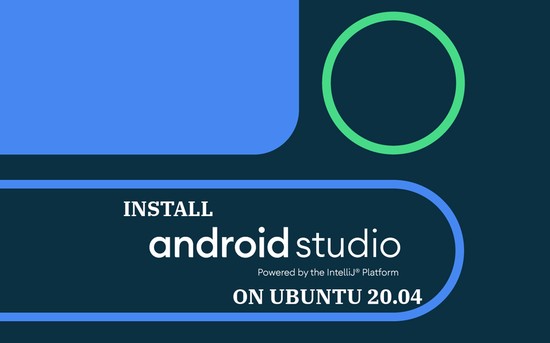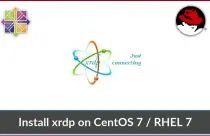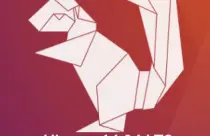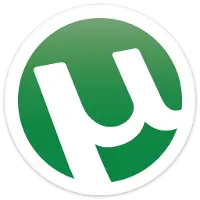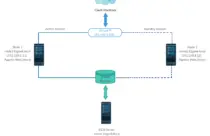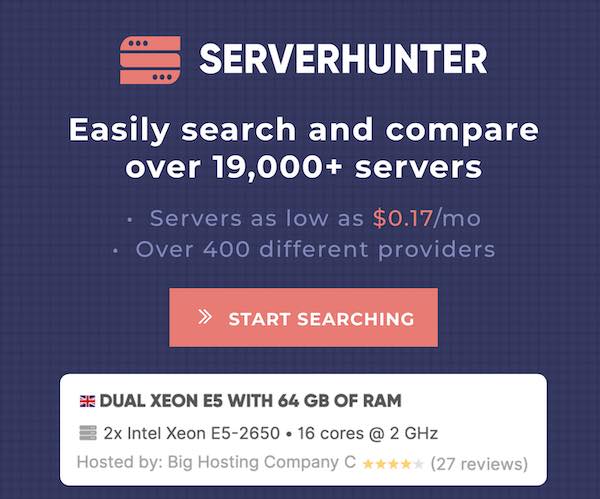How To Install MariaDB on Ubuntu 20.04
MariaDB is an opensource database server forked from the popular database management system MySQL. It replaced MySQL as a default database server for most of the Linux operating systems.
Here, we will see how to install MariaDB on Ubuntu 20.04.
Install MariaDB on Ubuntu 20.04
You can get MariaDB packages from the Ubuntu repository or Official MariaDB mirror.
Install MariaDB from MariaDB Mirror
MariaDB foundation offers MariaDB v10.4 for Ubuntu 20.04. You can choose any one of the mirrors from the MariaDB downloads page to download it.
sudo apt update
sudo apt install -y software-properties-common apt-transport-https ca-certificates
Add MariaDB’s signing key to your system.
sudo apt-key adv --fetch-keys 'https://mariadb.org/mariadb_release_signing_key.asc'
Use the add-apt-repository command to add the MariaDB repository to your system.
sudo add-apt-repository 'deb [arch=amd64,arm64,ppc64el] http://sfo1.mirrors.digitalocean.com/mariadb/repo/10.4/ubuntu focal main'
READ: add-apt-repository command not found on Ubuntu – Quick Fix
Now, install MariaDB using the following command.
sudo apt update
sudo apt install -y mariadb-server mariadb-client
Use mysql_secure_installation to set the MariaDB root password and secure the installation of the MariaDB server.
sudo mysql_secure_installation
Output:
NOTE: RUNNING ALL PARTS OF THIS SCRIPT IS RECOMMENDED FOR ALL MariaDB
SERVERS IN PRODUCTION USE! PLEASE READ EACH STEP CAREFULLY!
In order to log into MariaDB to secure it, we'll need the current
password for the root user. If you've just installed MariaDB, and
haven't set the root password yet, you should just press enter here.
Enter current password for root (enter for none): << Just Press Enter
OK, successfully used password, moving on...
Setting the root password or using the unix_socket ensures that nobody
can log into the MariaDB root user without the proper authorisation.
You already have your root account protected, so you can safely answer 'n'.
Switch to unix_socket authentication [Y/n] N << Since we set MariaDB root password, we do not need to enable unix_socket authentication
... skipping.
You already have your root account protected, so you can safely answer 'n'.
Change the root password? [Y/n] Y << Set MariaDB root password
New password: *** << Enter New Psssword
Re-enter new password: *** << Re-Enter New Password
Password updated successfully!
Reloading privilege tables..
... Success!
By default, a MariaDB installation has an anonymous user, allowing anyone
to log into MariaDB without having to have a user account created for
them. This is intended only for testing, and to make the installation
go a bit smoother. You should remove them before moving into a
production environment.
Remove anonymous users? [Y/n] Y << Remove Anonymous Users
... Success!
Normally, root should only be allowed to connect from 'localhost'. This
ensures that someone cannot guess at the root password from the network.
Disallow root login remotely? [Y/n] Y << Disallow root login remotely
... Success!
By default, MariaDB comes with a database named 'test' that anyone can
access. This is also intended only for testing, and should be removed
before moving into a production environment.
Remove test database and access to it? [Y/n] Y << Remove test database
- Dropping test database...
... Success!
- Removing privileges on test database...
... Success!
Reloading the privilege tables will ensure that all changes made so far
will take effect immediately.
Reload privilege tables now? [Y/n] Y << Reload Tables
... Success!
Cleaning up...
All done! If you've completed all of the above steps, your MariaDB
installation should now be secure.
Thanks for using MariaDB!
Install MariaDB from Ubuntu Repository
Installing from the Ubuntu default repository is a straightforward way. Ubuntu 20.04 ships MariaDB v10.3.
Use the apt command to install MariaDB.
sudo apt update
sudo apt install -y mariadb-server mariadb-client
Use mysql_secure_installation to set the MariaDB root password and secure the installation of the MariaDB server.
sudo mysql_secure_installation
Output:
NOTE: RUNNING ALL PARTS OF THIS SCRIPT IS RECOMMENDED FOR ALL MariaDB
SERVERS IN PRODUCTION USE! PLEASE READ EACH STEP CAREFULLY!
In order to log into MariaDB to secure it, we'll need the current
password for the root user. If you've just installed MariaDB, and
you haven't set the root password yet, the password will be blank,
so you should just press enter here.
Enter current password for root (enter for none): << Just Press Enter
OK, successfully used password, moving on...
Setting the root password ensures that nobody can log into the MariaDB
root user without the proper authorisation.
Set root password? [Y/n] Y << Set MariaDB root password
New password: *** << Enter New Psssword
Re-enter new password: *** << Re-Enter New Password
Password updated successfully!
Reloading privilege tables..
... Success!
By default, a MariaDB installation has an anonymous user, allowing anyone
to log into MariaDB without having to have a user account created for
them. This is intended only for testing, and to make the installation
go a bit smoother. You should remove them before moving into a
production environment.
Remove anonymous users? [Y/n] Y << Remove Anonymous Users
... Success!
Normally, root should only be allowed to connect from 'localhost'. This
ensures that someone cannot guess at the root password from the network.
Disallow root login remotely? [Y/n] Y << Disallow root login remotely
... Success!
By default, MariaDB comes with a database named 'test' that anyone can
access. This is also intended only for testing, and should be removed
before moving into a production environment.
Remove test database and access to it? [Y/n] Y << Remove test database
- Dropping test database...
... Success!
- Removing privileges on test database...
... Success!
Reloading the privilege tables will ensure that all changes made so far
will take effect immediately.
Reload privilege tables now? [Y/n] Y << Reload Tables
... Success!
Cleaning up...
All done! If you've completed all of the above steps, your MariaDB
installation should now be secure.
Thanks for using MariaDB!
Login as MariaDB root user.
sudo mysql -u root -p
No password required
use mysql;
update user set plugin='mysql_native_password' where user='root';
flush privileges;
quit;
Now you can log in as the MariaDB root user without any problem.
Access MariaDB
To access MariaDB shell for creating databases or any database related activities, run the following command on the terminal.
sudo mysql -u root -p
Enter the password of the MariaDB root user that you have set when you secure the mysql_secure_installation installation.
Once after entering the password, you would get the MariaDB shell.
Welcome to the MariaDB monitor. Commands end with ; or \g. Your MariaDB connection id is 58 Server version: 10.3.22-MariaDB-1ubuntu1 Ubuntu 20.04 Copyright (c) 2000, 2018, Oracle, MariaDB Corporation Ab and others. Type 'help;' or '\h' for help. Type '\c' to clear the current input statement. MariaDB [(none)]>
Control MariaDB service
In case you want to start/stop the MariaDB, you can use the following command.
sudo systemctl start mariadb
sudo systemctl stop mariadb
Conclusion
That’s All. Please share your feedback in the comments section.

![How To Upgrade To Ubuntu 20.04 From Ubuntu 18.04 / Ubuntu 19.10 [Detailed Guide]](/post/how-to-upgrade-to-ubuntu-20-04/featured_hu8b7fad8701aaa8998bccee63d00edef2_86059_550x0_resize_q90_lanczos.jpg)
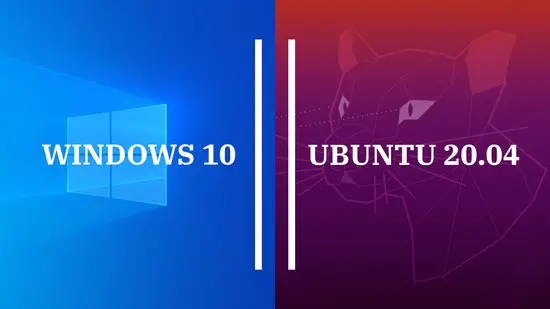
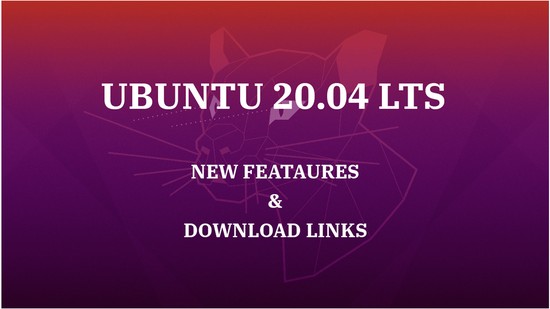




![How To Upgrade To Linux Mint 20 From Linux Mint 19 [Detailed Guide]](/post/how-to-upgrade-to-linux-mint-20/featured_hu3b6c6a25dd04b6406f79faf78c8c0be6_108894_550x0_resize_q90_lanczos.jpg)