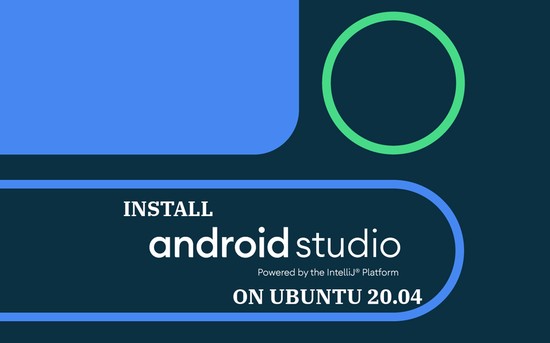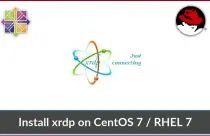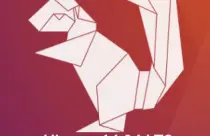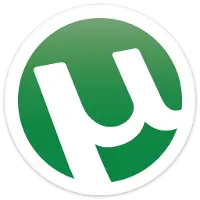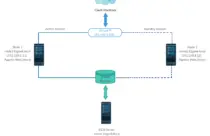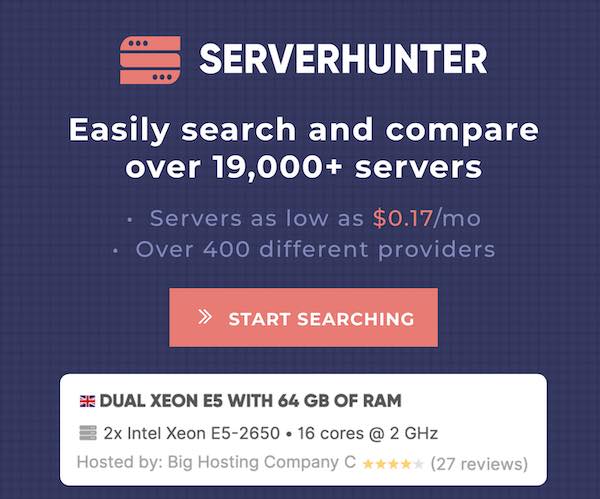How To Install Monit on Ubuntu 18.04 / Ubuntu 16.04
Monit is an open-source process monitoring tool for Linux operating system that monitors the system processes for problems. Whenever the services or process goes down, Monit will automatically do the maintenance or repair of a particular process (i.e., restarting the service) to bring back online.
Monit can also be used for managing and monitoring of files, directories, and devices for permission changes, timestamps changes, size changes, and checksum changes.
It logs to its log file and notifies the user via customizable email messages.
This guide will help you to install Monit on Ubuntu 18.04 / Ubuntu 16.04.
Install Monit
Update the repository index.
sudo apt update
Monit is available on Ubuntu repositories, so you can use the apt to install it.
sudo apt install -y monit
Configure Monit
The main configuration file of Monit is /etc/monit/monitrc and additional configuration files for process/service are usually placed in /etc/monit/conf-available and /etc/monit/conf-enabled directories.
Edit the main configuration file to configure important parameters of Monit’s to meet our requirements.
sudo nano /etc/monit/monitrc
If you want to change the time intervals between service check, edit the below value.
set daemon 30
Set the mail server information for relaying the alerts generated by Monit.
set mailserver mx.itzgeek.local port 25
Specify an email address on which you want to be alerted in case of any failures/events.
set alert [email protected]
If you only want alert emails for specific events like Timeout and Ping failed events, use the below alert filtering.
set alert [email protected] only on { timeout, icmp }
Check out How to filter an event.
By default, Monit sends only one notification for the failure of service and another one when it recovers. If you want to be alerted on each N cycle if service remains in the failed state.
For example, to get alerts for four cycles, you can use the below settings.
alert [email protected] with reminder on 4 cycles
Enable Monit Web Interface
Monit also comes with an embedded web interface to view the status of services and manage them through a web browser.
By default, the Monit web interface is disabled. To enable it, edit the Monit configuration file /etc/monit/monitrc.
sudo nano /etc/monit/monitrc
Look for the set httpd port 2812 line and change the following entries.
set httpd port 2812 and
use address 0.0.0.0 # Listen all interface
allow 0.0.0.0/0 # Allow admin user to login to web interface from anywhere
allow admin:monit # require user 'admin' with password 'monit'
#with ssl { # enable SSL/TLS and set path to server certificate
# pemfile: /etc/ssl/certs/monit.pem
#}
Restart the Monit service.
sudo systemctl restart monit
Check whether the Monit service is listening correctly on all interfaces.
sudo netstat -antup | grep -i monit
Output: tcp 0 0 0.0.0.0:2812 0.0.0.0:* LISTEN 3450/monit
Access Monit Web Interface
Access the web interface by using the below URL.
You need to use the username as admin and password as monit to access the Monit’s web interface.
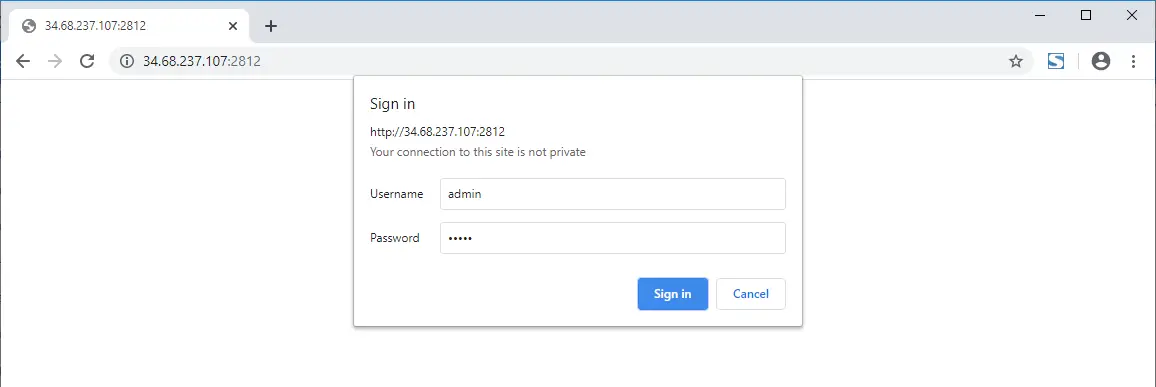
Monit’s home page will look like this.
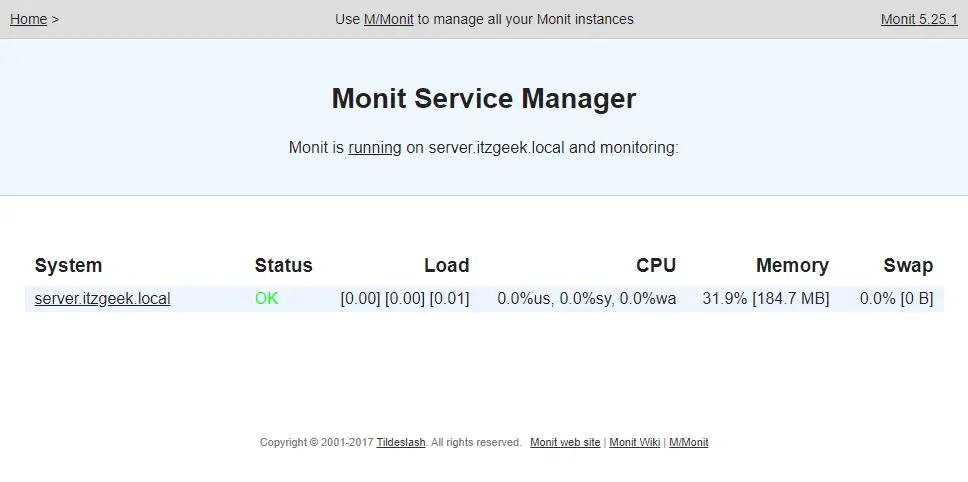
Click on server.itzgeek.local to see the detailed information of Monit.
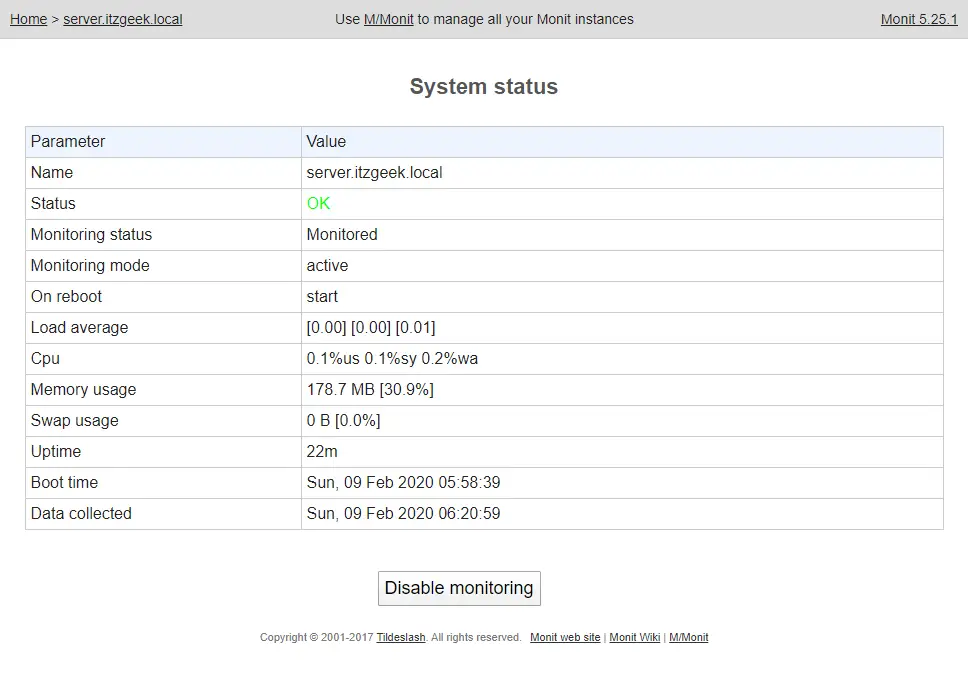
You can also use Monit’s command-line interface to see the status of Monit.
sudo monit status
Output: Monit 5.25.1 uptime: 1m System 'server.itzgeek.local' status OK monitoring status Monitored monitoring mode active on reboot start load average [0.07] [0.02] [0.01] cpu 0.0%us 0.1%sy 0.1%wa memory usage 177.9 MB [30.7%] swap usage 0 B [0.0%] uptime 22m boot time Sun, 09 Feb 2020 05:58:39 data collected Sun, 09 Feb 2020 06:21:29
Configure Services For Monitoring
Pre-defined Service Configuration Templates
Monit also comes with a pre-defined configuration template for some of process and services. The templates are found in /etc/monit/conf-available/ directory, and you can enable them by creating a symbolic link to /etc/monit/conf-enabled/ directory.
sudo ls -al /etc/monit/conf-available/
Output: total 72 drwxr-xr-x 2 root root 4096 Feb 9 07:00 . drwxr-xr-x 6 root root 4096 Feb 9 06:20 .. -rw-r--r-- 1 root root 481 Nov 28 2017 acpid -rw-r--r-- 1 root root 640 Nov 28 2017 apache2 -rw-r--r-- 1 root root 455 Nov 28 2017 at -rw-r--r-- 1 root root 691 Nov 28 2017 cron -rw-r--r-- 1 root root 602 Nov 28 2017 mdadm -rw-r--r-- 1 root root 669 Nov 28 2017 memcached -rw-r--r-- 1 root root 703 Nov 28 2017 mysql -rw-r--r-- 1 root root 521 Nov 28 2017 nginx -rw-r--r-- 1 root root 192 Feb 9 07:00 ntp -rw-r--r-- 1 root root 471 Nov 28 2017 openntpd -rw-r--r-- 1 root root 950 Nov 28 2017 openssh-server -rw-r--r-- 1 root root 683 Nov 28 2017 pdns-recursor -rw-r--r-- 1 root root 1421 Nov 28 2017 postfix -rw-r--r-- 1 root root 869 Nov 28 2017 rsyslog -rw-r--r-- 1 root root 501 Nov 28 2017 smartmontools -rw-r--r-- 1 root root 306 Nov 28 2017 snmpd
Monitor Apache With Monit
Let us monitor the Apache2 service using the pre-defined template provided by Monit.
Symlink the templates to /etc/monit/conf-enabled/ directory.
sudo ln -s /etc/monit/conf-available/apache2 /etc/monit/conf-enabled/
Reload Monit service to take effect of changes.
sudo systemctl reload monit
Access the Monit web interface. You would find the new services that we configured using the template.
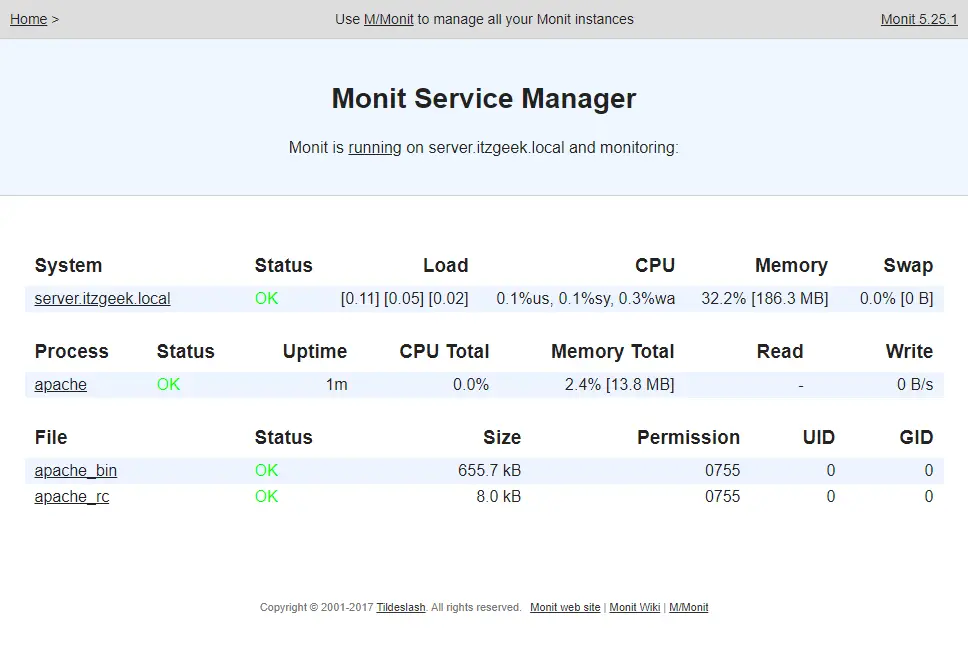
Manually Configure Monit for NTP
Configure Monit to start when the NTP daemon dies for any reason. Create the config file called ntp under /etc/monit/conf-available directory.
sudo nano /etc/monit/conf-available/ntp
Append the following config to the above file.
check process ntp with pidfile /var/run/ntpd.pid
start program = "/etc/init.d/ntp start"
stop program = "/etc/init.d/ntp stop"
if failed host 127.0.0.1 port 123 type udp then alert
Enable the configuration file symlinking to /etc/monit/conf-enabled/ directory.
sudo ln -s /etc/monit/conf-available/ntp /etc/monit/conf-enabled/
Verify the Monit syntax.
sudo monit -t
Output: Control file syntax OK
Reload Monit service to take effect of changes.
sudo systemctl reload monit
You should see the NTP service on the web interface.
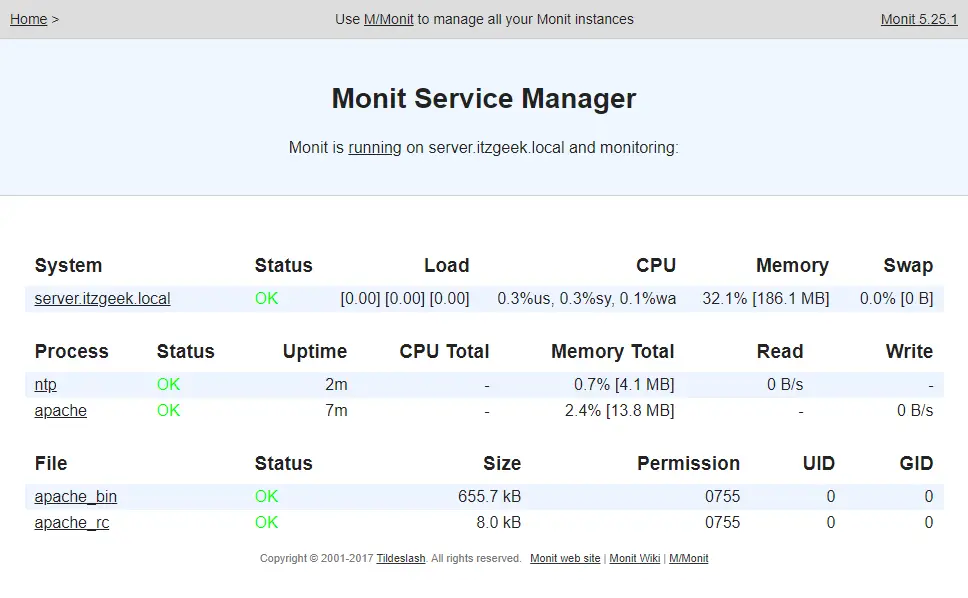
Click on the service name to see detailed information about the service.
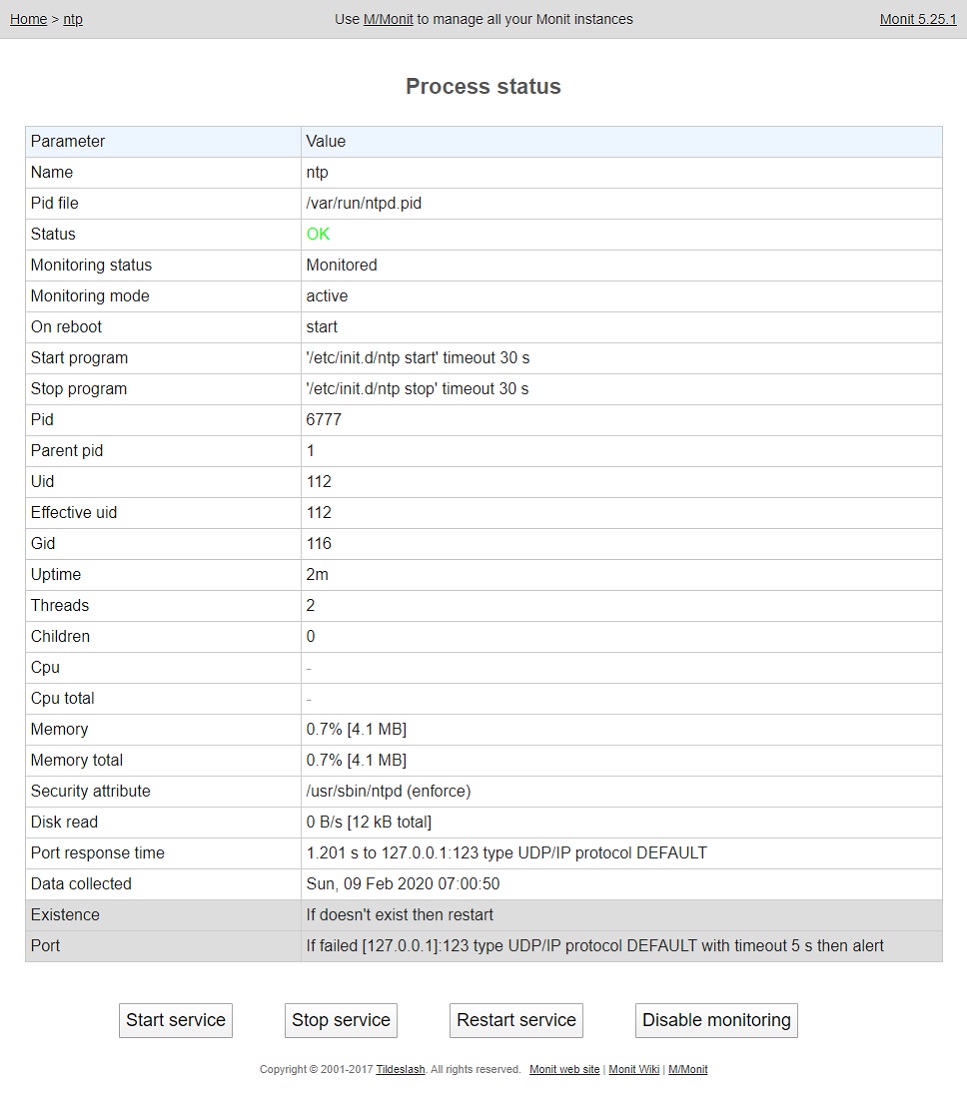
Test Monit
Now, we will test the action that will be taken by Monit when the service or process dies for no reason.
Stop the ntp daemon.
sudo systemctl stop ntp
Wait for 30 seconds. NTP service will be up and running because of Monit. You can check the Monit log to find out.
sudo tail -f /var/log/monit.log
Output: [UTC Feb 9 07:01:51] error : 'ntp' process is not running [UTC Feb 9 07:01:51] info : 'ntp' trying to restart [UTC Feb 9 07:01:51] info : 'ntp' start: '/etc/init.d/ntp start' [UTC Feb 9 07:02:21] info : 'ntp' process is running with pid 6889
Conclusion
That’s All. We have successfully configured Monit on Ubuntu 18.04 / Ubuntu 16.04. We welcome your feedback, please post your valuable comments below.



![How To Upgrade To Linux Mint 20 From Linux Mint 19 [Detailed Guide]](/post/how-to-upgrade-to-linux-mint-20/featured_hu3b6c6a25dd04b6406f79faf78c8c0be6_108894_550x0_resize_q90_lanczos.jpg)