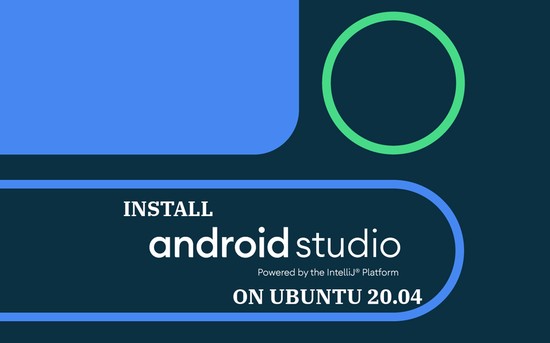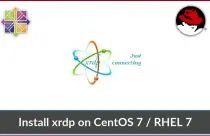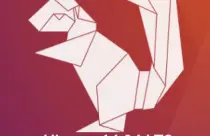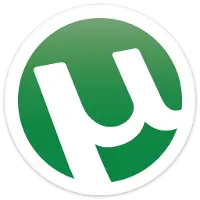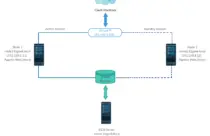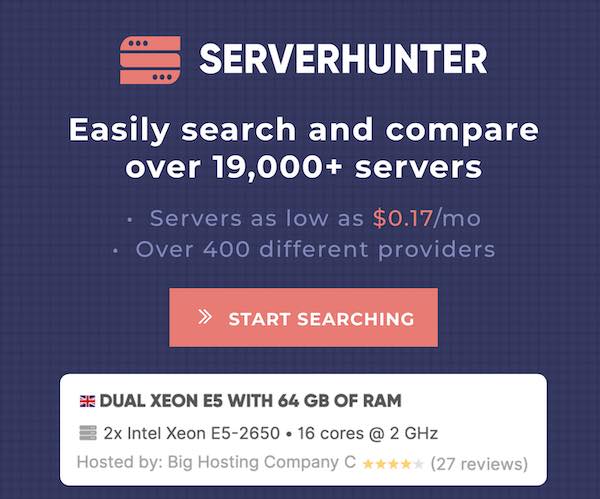How To Install Nagios On Ubuntu 20.04
Nagios is one of the most widely used open-source monitoring tools for monitoring the services and applications that run on Windows and Linux operating systems.
With the help of Nagios, you can monitor basic services such as HTTP, FTP, SSH, SMTP, etc., and attributes such as CPU load, memory, disk usage, logged in users, running processes, etc.
Nagios can also monitor routers and other network devices.
Here, we will see how to install Nagios on Ubuntu 20.04.
Prerequisites
Nagios doesn’t come in .deb package format. So, we need to compile it from the source. Install the below packages for compiling Nagios.
sudo apt update
sudo apt install -y build-essential apache2 php openssl perl make php-gd libgd-dev libapache2-mod-php libperl-dev libssl-dev daemon wget apache2-utils unzip
Create a user and group for Nagios. Then add the nagios and apache user (www-data) to the part of the nagcmd group that allows the external commands to be executed through the Nagios web interface.
sudo useradd nagios
sudo groupadd nagcmd
sudo usermod -a -G nagcmd nagios
sudo usermod -a -G nagcmd www-data
Install Nagios Core
Download Nagios
Download the Nagios core (v4.4.5) tarball using the terminal with wget command. Else, you can visit the official website to download the latest version of Nagios core.
cd /tmp
wget https://assets.nagios.com/downloads/nagioscore/releases/nagios-4.4.5.tar.gz
tar -zxvf /tmp/nagios-4.4.5.tar.gz
cd /tmp/nagios-4.4.5/
Compile Nagios
Execute below commands to compile the Nagios from the source code.
sudo ./configure --with-nagios-group=nagios --with-command-group=nagcmd --with-httpd_conf=/etc/apache2/sites-enabled/
sudo make all
sudo make install
sudo make install-init
sudo make install-config
sudo make install-commandmode
Configure Nagios
Nagios places configuration files in the /usr/local/nagios/etc directory. These default configuration files should work fine.
Edit the /usr/local/nagios/etc/objects/contacts.cfg file and change the email address associated with the nagiosadmin contact definition to the email address you would like to use for receiving alert notification.
sudo nano /usr/local/nagios/etc/objects/contacts.cfg
Change the email address field to receive the alerts.
define contact{
contact_name nagiosadmin ; Short name of user
use generic-contact ; Inherit default values from generic-contact template (defined above)
alias Nagios Admin ; Full name of user
email [email protected] ; <<***** CHANGE THIS TO YOUR EMAIL ADDRESS ******
}
Install Nagios Web Interface
Install the Nagios web interface with the below command
sudo make install-webconf
Create a user account (nagiosadmin) to access the Nagios web interface. Remember the password you assign to this account – you will need it later.
sudo htpasswd -c /usr/local/nagios/etc/htpasswd.users nagiosadmin
Run the following command.
sudo a2enmod cgi
Restart Apache webserver.
sudo systemctl restart apache2
Install Nagios Plugins
Download the Nagios plugins for monitoring the system services. Place it into /tmp directory.
cd /tmp
wget https://nagios-plugins.org/download/nagios-plugins-2.3.3.tar.gz
tar -zxvf /tmp/nagios-plugins-2.3.3.tar.gz
cd /tmp/nagios-plugins-2.3.3/
Compile and install the plugins.
sudo ./configure --with-nagios-user=nagios --with-nagios-group=nagios
sudo make
sudo make install
Start Nagios
Verify the sample Nagios configuration files before starting it.
sudo /usr/local/nagios/bin/nagios -v /usr/local/nagios/etc/nagios.cfg
Output:
Nagios Core 4.4.5
Copyright (c) 2009-present Nagios Core Development Team and Community Contributors
Copyright (c) 1999-2009 Ethan Galstad
Last Modified: 2019-08-20
License: GPL
Website: https://www.nagios.org
Reading configuration data...
Read main config file okay...
Read object config files okay...
Running pre-flight check on configuration data...
Checking objects...
Checked 8 services.
Checked 1 hosts.
Checked 1 host groups.
Checked 0 service groups.
Checked 1 contacts.
Checked 1 contact groups.
Checked 24 commands.
Checked 5 time periods.
Checked 0 host escalations.
Checked 0 service escalations.
Checking for circular paths...
Checked 1 hosts
Checked 0 service dependencies
Checked 0 host dependencies
Checked 5 timeperiods
Checking global event handlers...
Checking obsessive compulsive processor commands...
Checking misc settings...
Total Warnings: 0
Total Errors: 0
Things look okay - No serious problems were detected during the pre-flight check
Enable Nagios service to start automatically at system startup.
sudo systemctl enable nagios
Now, start the Nagios service.
sudo systemctl start nagios
Access Nagios Web Interface
Now access the Nagios web interface by going following URL in your web browser.
Enter the username (nagiosadmin) and password you specified earlier.
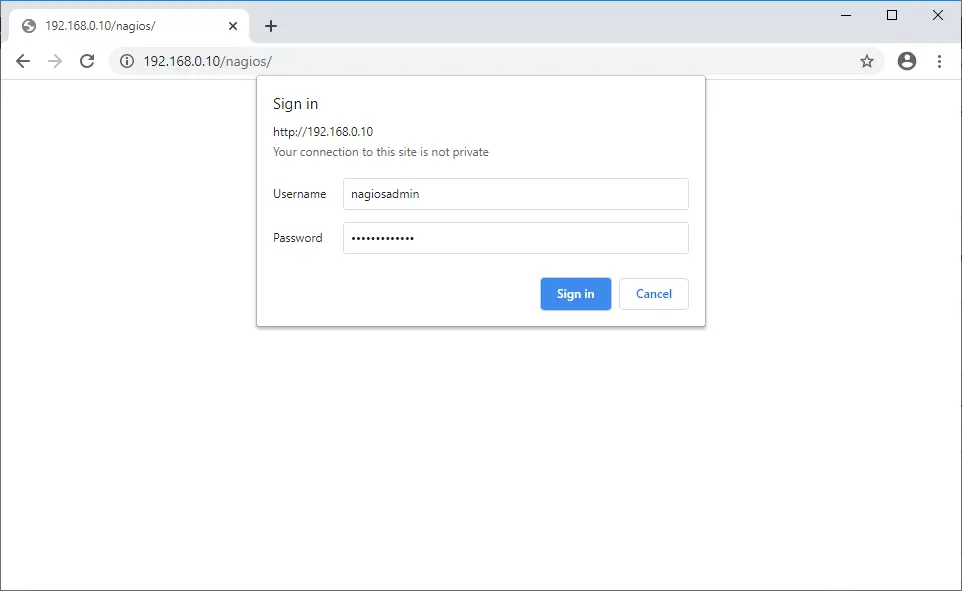
Upon successful login, you would get the Nagios’s home page.
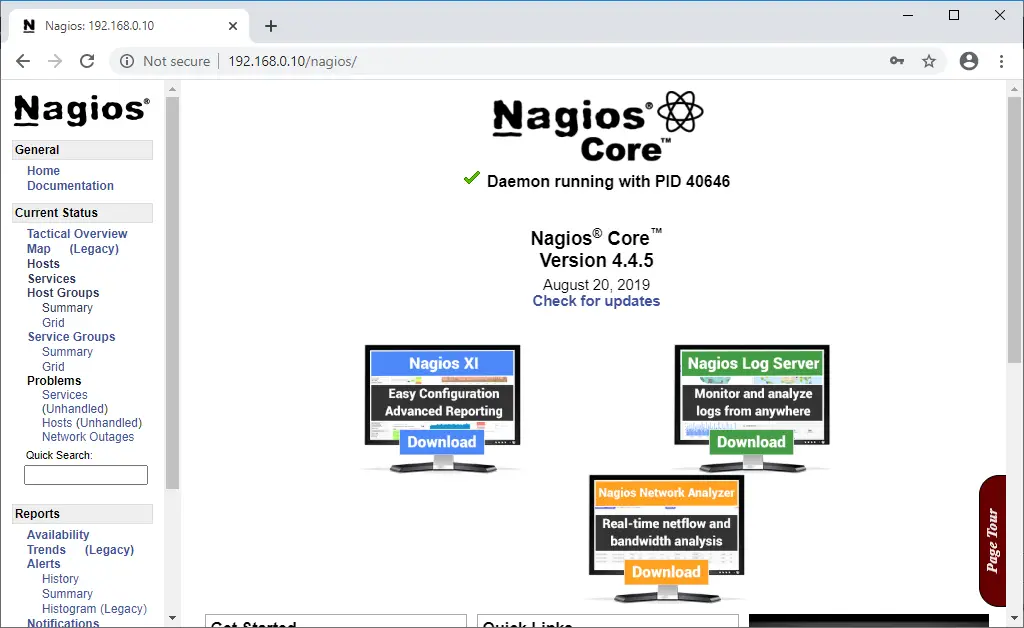
Click on Hosts to see the servers that are being monitored.
By default, Nagios can monitor only the localhost, i.e., Nagios server. So, if you want to monitor remote machines, then you need to use the NRPE plugin on the remote hosts.
READ: How To Monitot Remote Linux Host With Nagios
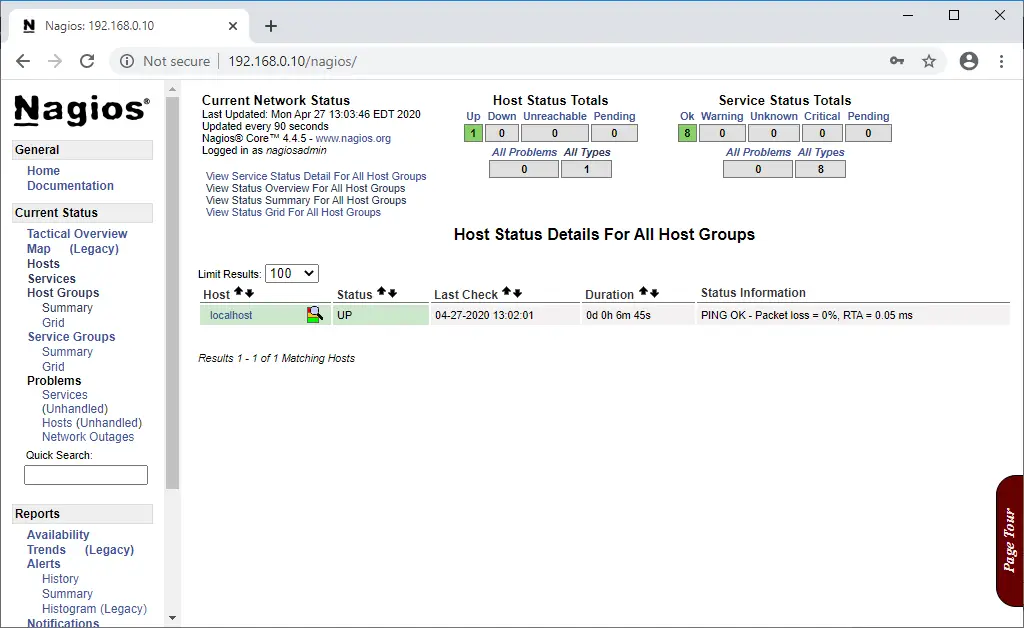
Clicking on Services in the left pane to services being monitored by Nagios.
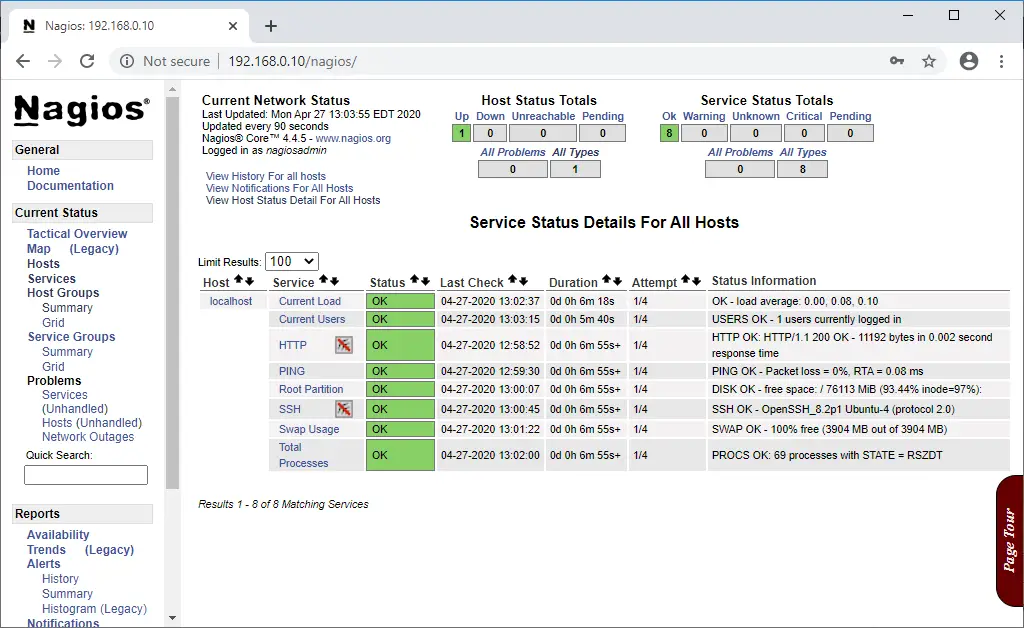
Conclusion
That’s All. I hope, by now, you have Nagios up and running on your Ubuntu 20.04. You might want to read how to monitor remote Linux machines with the NRPE plugin. Please share your feedback in the comments section.
![How To Upgrade To Ubuntu 20.04 From Ubuntu 18.04 / Ubuntu 19.10 [Detailed Guide]](/post/how-to-upgrade-to-ubuntu-20-04/featured_hu8b7fad8701aaa8998bccee63d00edef2_86059_550x0_resize_q90_lanczos.jpg)
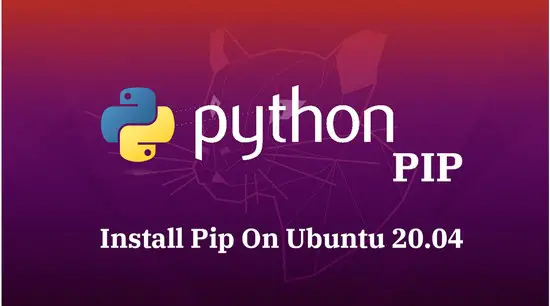


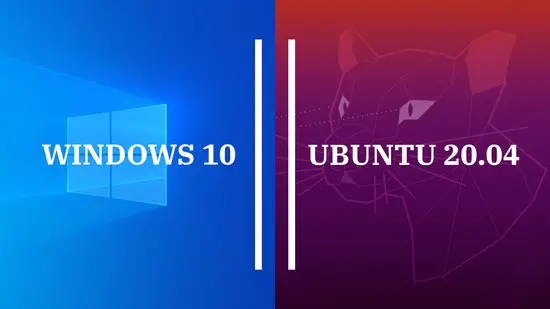



![How To Upgrade To Linux Mint 20 From Linux Mint 19 [Detailed Guide]](/post/how-to-upgrade-to-linux-mint-20/featured_hu3b6c6a25dd04b6406f79faf78c8c0be6_108894_550x0_resize_q90_lanczos.jpg)