3 Best Ways To Reset Login/Admin Password For Windows 10 Computer
An attractive quote from Clifford Stoll reads, “Treat your password like your toothbrush. Don’t let anybody else use it, and get a new one every six months”. Yes, many of us follow this rule. But, the worst thing that happens whenever we change our password is that we tend to forget the new one. There can be nothing frustrating than forgetting your Windows 10 PC password. But, fret not! We are here to identify the three ways in which you can reset the password for your Windows 10 PC. In fact, we will evaluate the pros and cons of these three tools that you can use in this process:
Method1: Reset Windows 10 Login Password With Hash Suite
You might have heard about Hash Suite. Yes, you are right. It is the Windows program. The purpose of this program is to test the security of hashes in a password. The important objective of this tool is to give you the reports with statistics to easily fix weak passwords. Of course, it can help you reset your Windows 10 password as well. Hash Suite is available as a free trial to download, and it belongs to the security and privacy category.
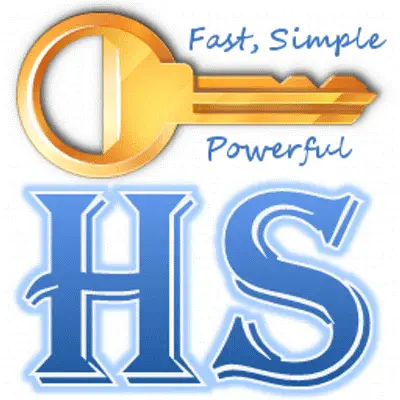 Steps to recover Windows 10 login password using Hash Suite
Steps to recover Windows 10 login password using Hash Suite
1. Initially, you will have to extract the hashes from the Security Account Manager or SAM File.
2. Once you extract, Hash Suit will permit you to crack these hashes for recovering the passwords that you have forgotten.
3. The next step is to import hashes into the hash suite. To do this, you will have to launch the software.
4. Once the software is launched, click on “Local Accounts” in the import menu. This will help with loading all the hashes for all the accounts on the Windows 10 PC.
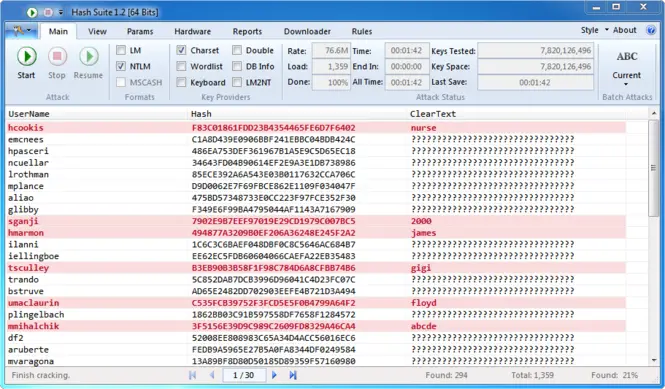 5. Once the hashes load, the software will offer you the dictionary and the brute force attack methods of recovering the password.
5. Once the hashes load, the software will offer you the dictionary and the brute force attack methods of recovering the password.
6. Now, select the suitable parameters on the interface.
7. Then, follow the on-screen instructions to recover the password.
Cons
- The problem with this software is that you should have the technical expertise to use it.
- The software has been designed for IT security consultants, IT Security personnel, and system administrators.
- As it is difficult to operate, this software might not help all.
Method2: Using Ophcrack To Crack Windows 10 Computer Without Password
Ophcrack is yet another free tool available. It is open-source software with GPL License. It can crack your Windows login password. It helps with this process by using LM Hashes via rainbow tables. This software can import the hashes from a wide range of formats that encompasses direct dumping from SAM Files of Windows. Not just in Windows systems, this software can crack most passwords in most systems within a few minutes. But, will it work for you to crack the Windows 10 Password? Understanding the pros and cons will help you:
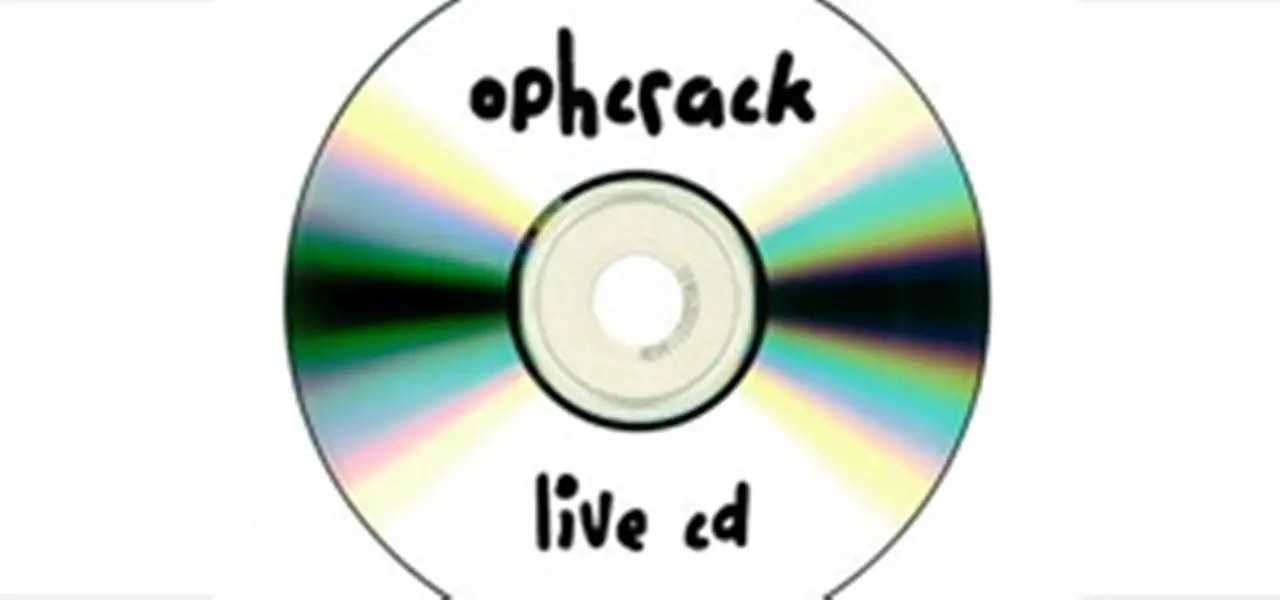 Steps to recover password using Ophcrack
Steps to recover password using Ophcrack
1. Visit the website of Ophcrack and select the right Ophcrack Version for Windows 10 computer
2.Download the Ophcrack LiveCD ISO File and burn the LiveCD File to a flash drive or a disc
3. Restart the system with this CD or flash drive, wait until the Ophcrack LiveCD menu appears.
4. After Ophcrack loads, you get the hard drive partition information displayed and use the software to recover the password.
5. Finally, you will have the password and write it down, reboot the computer and you can logon to the computer with a new password.
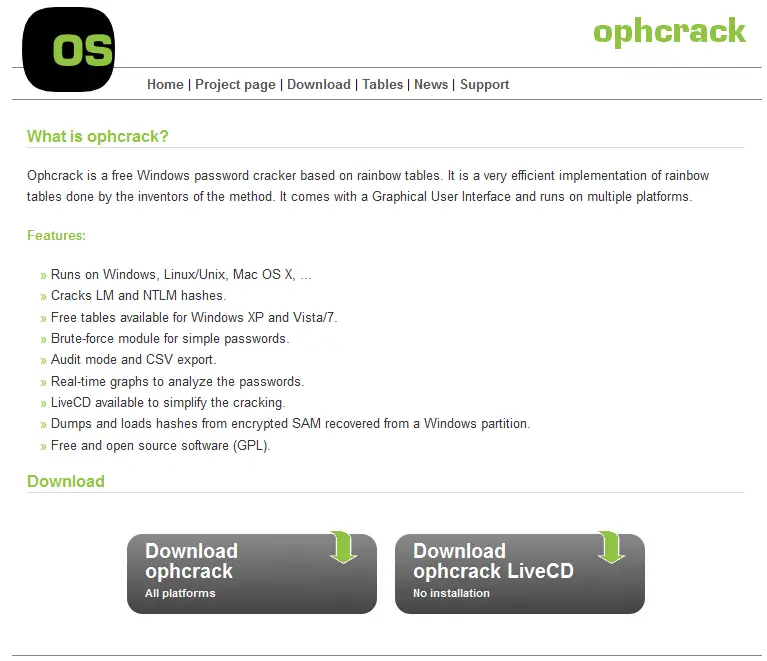 Cons
Cons
- It might not work if your password is more than 14 characters
- If you have antivirus programs in your system, it might not work. The reason is that some antivirus programs identify Ophcrack as a virus or Trojan.
- It cannot work on Windows 8, 8.1 and 10
Method3: Reset Computer Via Windows 10 Password Reset Software
Let me tell you one thing here. Even though we introduce Windows 10 Password Reset software as the third tool in this post, it is not the worst of the other two. In fact, it has better features and user-friendly as compared to the other two programs discussed above. In addition to resetting your Windows 10 password, it can also help you bypass and unlock the password with ease.
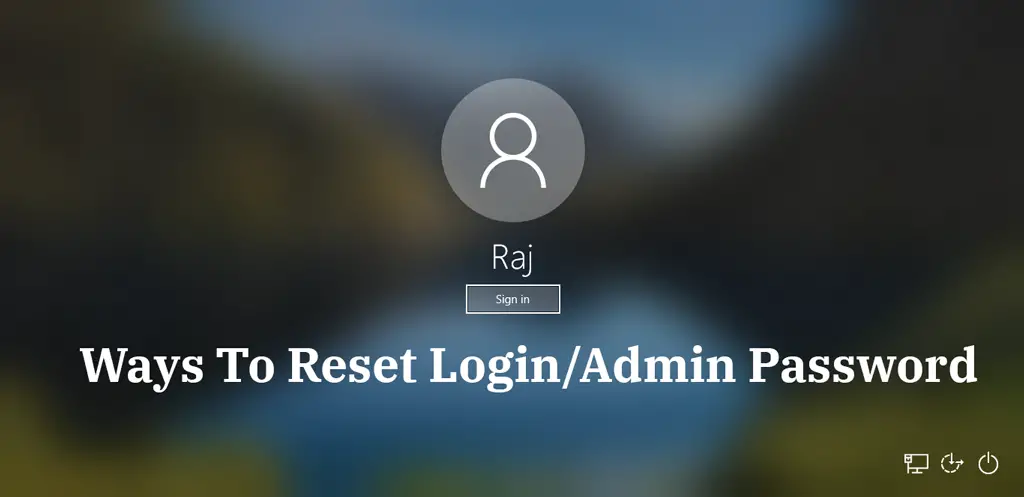
Steps to reset the password using Windows 10 Password Reset Software
Here is the process you will have to follow to do this:
1.Burn a Bootable USB/DVD/ CD
Download the full version of Windows 10 Password Reset software on a working computer.
Insert a blank USB/DVD/CD (It is a capacity of 1GB or more) into the working computer, then launch this software to start making a bootable USB, DVD or CD.
2. Boot locked PC from the USB /DVD/CD
Now, insert the bootable USB/DVD/CD into the computer that forgot the password. Next, reboot computer, keep pressing F2, F8 and delete keys to get into the BIOS Setup Utility, change the boot device priority, set 1st boot device to USB /CD/DVD, then click the enter button to save the changes made.
3.Reset Windows User/Login Password
Once the system boots from USB/DVD/CD Drive, the computer will automatically identify the Windows 10 Password Reset software and will list local users/Login password. Just select the user for whom the password reset should be done and click “Reset Password”. Finally, you can normally log into the computer without entering any passwords.
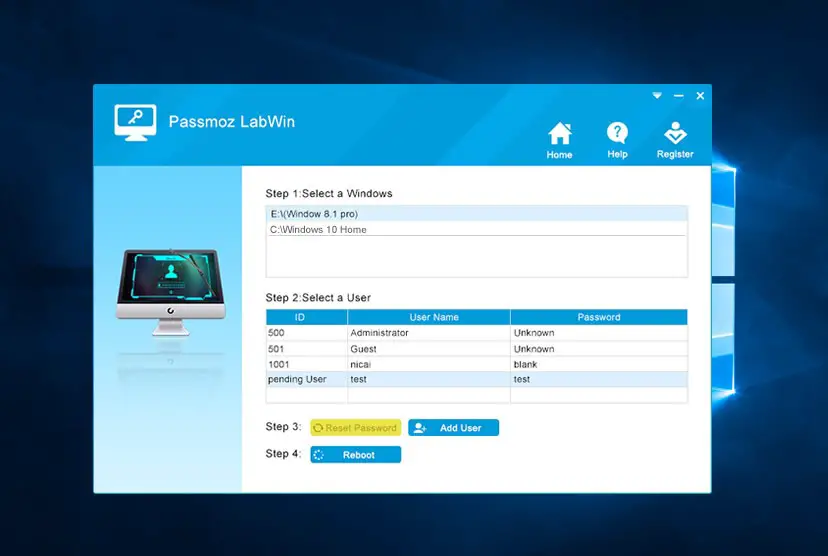 Conclusion
Conclusion
When comparing the three methods to reset the password in your Windows 10 PC, the best option you can choose is the final option. The reason is that even though the other two are free software programs, they need technical expertise. But, the final software in addition to providing you many benefits and features will also help with an easy resetting of Windows password.
