Overview of VMware Server 2.0
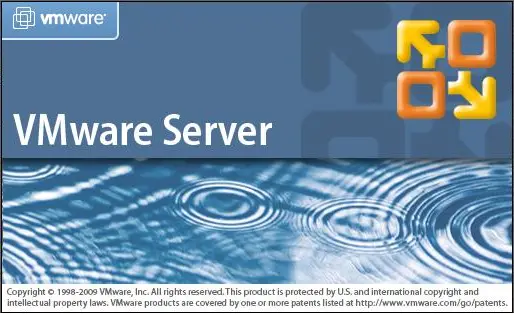
VMware Server is a free virtualization product for Microsoft Windows and Linux servers. It enables you to quickly provision new server capacity by partitioning a physical server into multiple virtual machines.You can use VMware Server to provision a wide variety of plug‐and‐play virtual appliances for commonly used infrastructure.
Hardware Support:
- Any standard x86‐compatible or x86‐64‐compatible personal computer
- A wide variety of Windows, Linux, Solaris, and other guest operating systems,including 64‐bit operating systems
- Two‐way Virtual SMP
- Intel Virtualization Technology (Intel VT)
- AMD‐Virtualization (AMT‐V)
Benefits of VMware Server:
- Provision a new server without purchasing more hardware by locating multiple virtual machines on the same host.
- Run Windows, Linux, and other operating systems and applications without software conflicts because virtual machines are completely isolated from one another and from the physical host.
- Move virtual machines from one physical host to another without having to reconfigure them.
System Requirements:
You can install the VMware Server software on a Windows or Linux server. You can store virtual machines on the server host or locate them on a network share.
- Standard x86‐compatible or x86‐64‐compatible server with up to 16 processors.Hosts with 32‐bit IA‐32 processors and IA‐32 processors with 64‐bit extensions are supported.
- 733MHz or faster CPU minimum.
- Minimum of 512MB of memory (2GB is recommended). The total amount of memory you can assign to all virtual machines running on a single host is limited only by the amount of memory on the host computer.
- IDE and SCSI hard drives are supported.
- At least 1.7GB free disk space is required for basic installation. You can delete the installer afterwards to reclaim approximately 600MB disk space.
- IDE and SCSI optical drives are supported. CD‐ROM and DVD‐ROM drives are supported. ISO disk image files are supported.
- Any Ethernet controller supported by the host operating system.
Windows Host Operating System Requirements:
You must use a Windows server operating system.
64‐bit host computers can run the following operating systems for 64‐bit extended
systems:
- Windows Server 2008 x64 Standard Edition
- Windows Server 2008 x64 Enterprise Edition
- Windows Server 2003 x64 Standard Edition, SP1, SP2, R2
- Windows Server 2003 x64 Web Edition, SP1, SP2
- Windows Server 2003 x64 Enterprise Edition, SP1, SP2, R2
32‐bit host computers can run the following operating systems:
- Windows Server 2008 Standard Edition
- Windows Server 2008 Enterprise Edition
NOTE Operating systems and service packs that are not listed are not supported for use as a host operating system for VMware Server.
NOTE Windows 2008 Server Core installations are not supported.
NOTE Windows 2008 Server Core installations are not supported.
- Windows Server 2003 Standard Edition, SP1, SP2, R2
- Windows Server 2003 Web Edition, SP1, SP2
- Windows Server 2003 Enterprise Edition, SP1, SP2, R2
- Windows Small Business Server 2003 Standard Edition, R2
- Windows Small Business Server 2003 Premium Edition, R2
- Windows 2000 Server SP3, SP4
- Windows 2000 Advanced Server, SP3, SP4
Linux Host Operating system Requirements:
64‐bit host computers can run the following operating systems for 64‐bit extended
systems:
- Mandriva Corporate Server 4
- Red Hat Enterprise Linux 5.1
- Red Hat Enterprise Linux 5.0
- Red Hat Enterprise Linux AS 4.5
- Red Hat Enterprise Linux ES 4.5
- Red Hat Enterprise Linux WS 4.5
- SUSE Linux Enterprise Server 10.1
- SUSE Linux Enterprise Server 10 SP1
- SUSE Linux Enterprise Server 10
- SUSE Linux Enterprise Server 9 SP4
- Ubuntu Linux 8.04
- Ubuntu Linux 7.10
- Ubuntu Linux 7.04
- Ubuntu Linux 6.10
- Ubuntu Linux 6.06
32‐bit host computers can run the following operating systems:
- Mandrake Linux 10.1
- Mandriva Corporate Server 4
- Red Hat Enterprise Linux 5.1
- Red Hat Enterprise Linux 5.0
- Red Hat Enterprise Linux AS 4.5
- Red Hat Enterprise Linux ES 4.5
- Red Hat Enterprise Linux WS 4.5
- SUSE Linux Enterprise Server 10.1
- SUSE Linux Enterprise Server 10 SP1
- SUSE Linux Enterprise Server 10
- SUSE Linux Enterprise Server 9 SP4
- TurboLinux Enterprise Server 10
- Ubuntu Linux 8.04
- Ubuntu Linux 7.10
- Ubuntu Linux 7.04
- Ubuntu Linux 6.10
- Ubuntu Linux 6.06
Web Access and VMware Remote Console Client System Requirements:
VI Web Access enables you to manage virtual machines from a Web browser on the host or a remote client. VMware Remote Console enables you to interact with the guest operating system on the host or a remote client. It is installed as a Web browser add‐on. To use VI Web Access or install VMware Remote Console, run one of the following Web browsers:
- Mozilla Firefox 2.0 or 3.0 for Linux
- Mozilla Firefox 2.0 or 3.0 for Windows
- Internet Explorer 6.0 or 7.0 (7.0 recommended)
Supported Guest Operating Systems:
Here are list of operating system that can be install on the VMware server 2.0.
Windows 64-Bit Operating Systems
- Windows Server 2008 x64 Standard Edition
- Windows Server 2008 x64 Enterprise Edition
- Windows Vista x64 Business Edition
- Windows Vista x64 Ultimate Edition
- Windows XP Professional x64
- Windows Server 2003 x64 Standard Edition
- Windows Server 2003 x64 Web Edition
- Windows Server 2003 x64 Enterprise Edition
Windows 32-Bit Guest Operating Systems
- Windows Server 2008 Standard Edition
- Windows Server 2008 Enterprise Edition
- Windows Vista Business Edition
- Windows Vista Ultimate Edition
- Windows XP Professional
- Windows Server 2003 Standard Edition
- Windows Server 2003 Web Edition
- Windows Server 2003 Enterprise Edition
- Windows Small Business Server 2003 Standard Edition
- Windows Small Business Server 2003 Premium Edition
- Windows 2000 Server
- Windows 2000 Advanced Server
Linux 64-Bit Guest Operating Systems
- Mandrake Linux
- Mandriva Linux
- Red Hat Enterprise Linux
- SUSE Linux
- SUSE Linux Enterprise Server
- openSUSE Linux
- Open Enterprise Server (OES)
- Ubuntu Linux
Linux 32-Bit Guest Operating Systems
- Mandrake Linux
- Mandriva Linux
- Red Hat Enterprise Linux
- SUSE Linux
- SUSE Linux Enterprise Server
- openSUSE Linux
- Open Enterprise Server (OES)
- Ubuntu Linux
Sun Solaris 64-Bit Guest Operating Systems
- Solaris x86
Sun Solaris 32-Bit Guest Operating Systems
- Solaris x86
Novell NetWare 32-Bit Guest Operating System
- NetWare
Processor Support for 64-Bit Guest Operating Systems:
VMware Server supports virtual machines with 64‐bit guest operating systems only on host machines that have Intel EM64T VT‐capable or AMD64 revision D or later processors. When you power on a virtual machine with a 64‐bit guest operating system,
VMware Server performs an internal check. If the host CPU is not a supported 64‐bit processor, you cannot power on the virtual machine. VMware also provides a standalone utility that you can use without VMware Server to perform the same check and determine whether your CPU is supported for VMware Server virtual machines with 64‐bit guest operating systems. You can download the 64‐bit processor check utility from https://www.vmware.com/download.
Once the Machine meets the above requirement, you can start to install VMware Server on your host.
To install VMware Server on Linux Operating System Host.
To install VMware Server on Windows Operating System Host.
