Take VNC during OS installation or OS booting
 Normally VNC can be used to take the remote screen of the other machine where VNC server installed. This is not exact of taking the VNC during the normal OS installation or booting, this about taking VNC remote desktop of the during OS installation on VMware Workstation.
Normally VNC can be used to take the remote screen of the other machine where VNC server installed. This is not exact of taking the VNC during the normal OS installation or booting, this about taking VNC remote desktop of the during OS installation on VMware Workstation.
If you are working on the console of the VMware Workstation you can’t easily switch between VMware and other application on the host computer,this will help to over come the worry about Ctrl+Alt for taking the cursor out or other issues.
This post will help you to setup the VNC screen for VMware Workstation.
Step 1: Create the Virtual Machine. Go to menu VM —-> Settings or After creating the virtual machine you will get the window for powering on, below of power on you will get a option for Edit virtual machine.
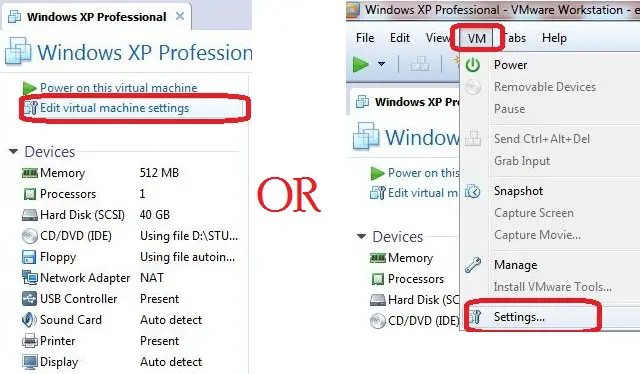
Step 2 : Go to Second tab Options —> VNC connections —-> Enable VNC connection. Password is optional. Look about the port no also, it is important to take remote.
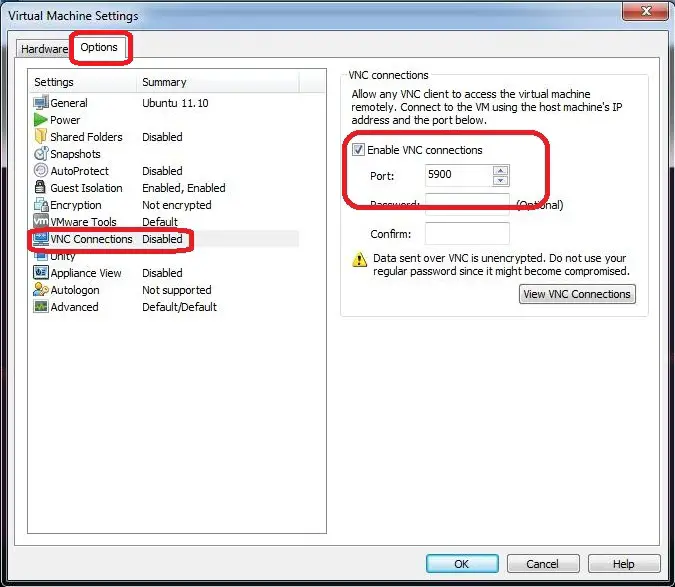
Step 3: Next download VNC viewer for the RealVNC. Open the RealVNC by double clicking on the executable. Type the IP Address with Port No of the machine where your VMware workstation is installed. ( Ex 192.168.1.10:5900). Press Enter.
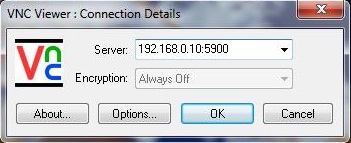
Next image shows the VNC remote during the installation of Windows XP.
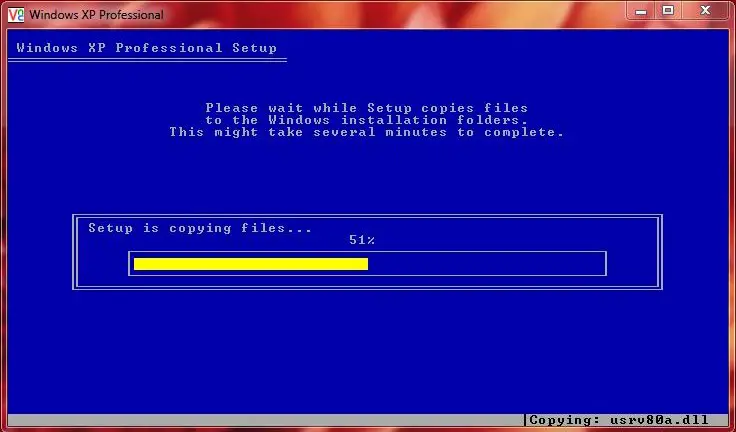
Next image shows the VNC remote during the booting of Windows XP.
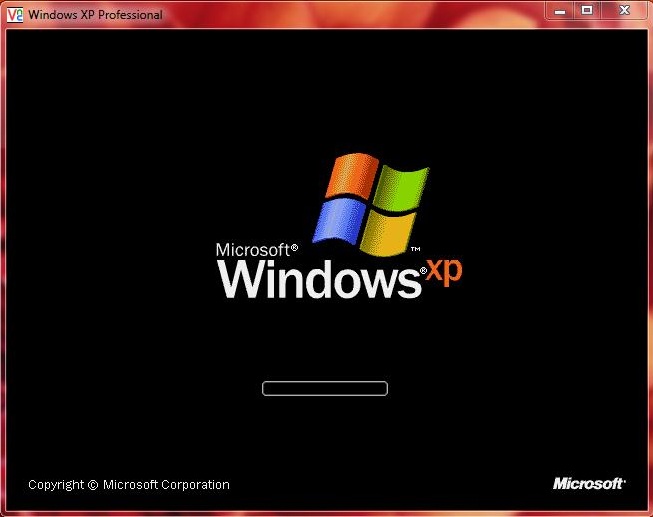
That’s all!. Now you can easily work with the VMware Workstation with VNC viewer.
