How to Install Windows 8 on VMware Workstation | Install Windows 8 in Virtual Machine
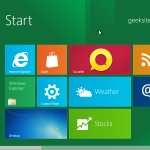 Here is the brief tutorial on installing Windows 8 on VMware Workstation. It is better to install Windows 8 virtually before installing on the PC. Any way this is only developer preview not retail version, so install on VMware Workstation and try the features virtually.
Here is the brief tutorial on installing Windows 8 on VMware Workstation. It is better to install Windows 8 virtually before installing on the PC. Any way this is only developer preview not retail version, so install on VMware Workstation and try the features virtually.
Here i used VMware Workstation 8, I have no idea whether Windows 8 will install on VMware Workstation 7. I am going diretcly to steps to follow for installing Windows 8 on VMware Workstation.
Step 1: Select New Virtual Machine from File menu.
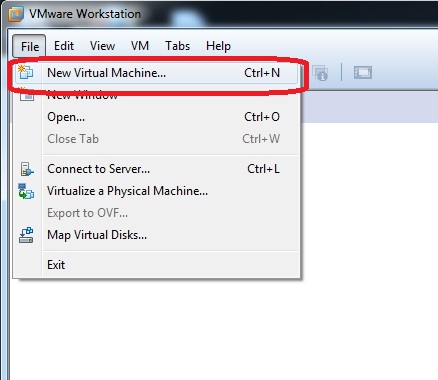
Step 2: Click Next on the New Virtual Machine Wizard.
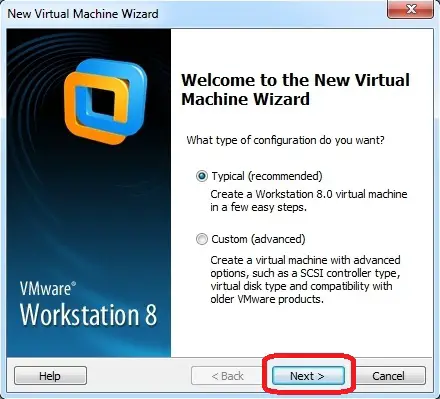
Step 3: Select I will install operating system later and Click Next.
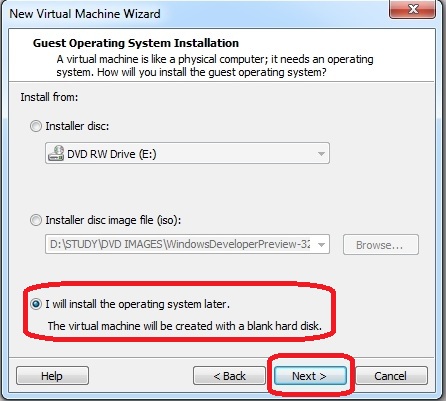
Step 4: Select Guest Operating system = Microsoft Windows, Version = Windows 7 and Click Next to Continue.
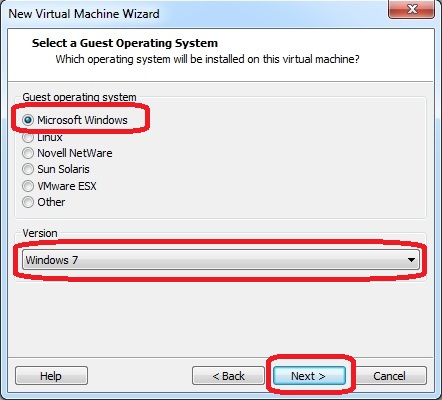
Step 5: Type your Virtual Machine Name and Browse for the Storage location, click Next.
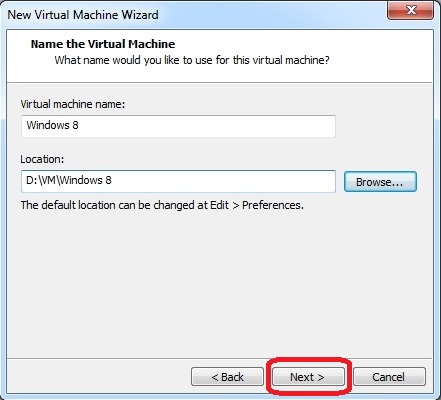
Step 6: Specify the Virtual disk storage capacity and Click Next.
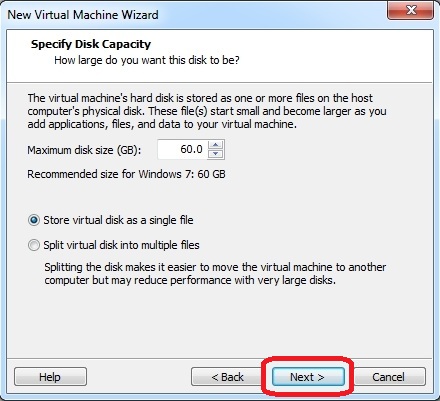
Step 7: In the Next window, click on Customize Hardware.
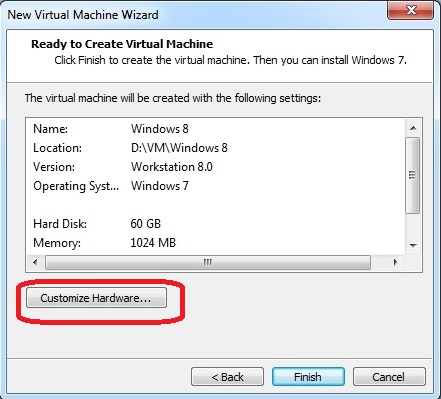
Step 8: Click on CD/DVD and Browse for the ISO image (Here i used ISO image). Click Close button.
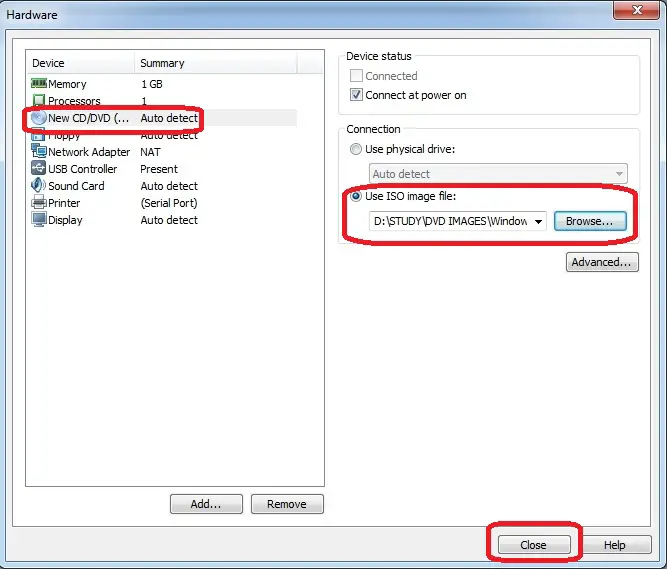
Step 9: Click Finish.
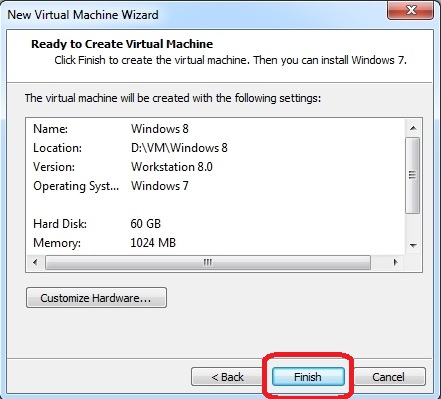
Step 10: Click on Power on this Virtual Machine to power on the Windows 8 VM.
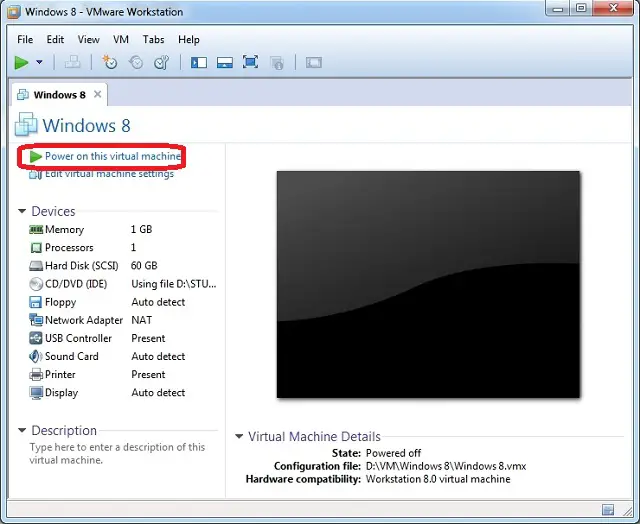
That’s all! The Virtual machine will start boot from ISO image. So the installation will start to initialize automatically. Installation of Windows 8 on VMware Workstation is same like The installation of Windows 8 on PC.
