How to Install VirtualBox on Debian 11
Virtualbox is a free and open-source virtualization software that allows you to create and run a guest operating system (“virtual machines”) such as Linux, Windows, and Solaris.
Virtual machines are beneficial to test the operating systems without touching the host operating system.
In this post, we will see how to install VirtualBox on Debian 11.
Add VirtualBox Repository
First, update the repository index and then install the CURL package.
sudo apt update sudo apt install -y curl
Import the Oracle VirtualBox signing key to your system using the following command.
curl -fsSL https://www.virtualbox.org/download/oracle_vbox_2016.asc | sudo gpg --dearmor -o /usr/share/keyrings/virtualbox-keyring.gpg
Add the VirtualBox repository to your system.
echo "deb [arch=amd64 signed-by=/usr/share/keyrings/virtualbox-keyring.gpg] https://download.virtualbox.org/virtualbox/debian bullseye contrib" | sudo tee /etc/apt/sources.list.d/virtualbox.list
Install VirtualBox on Debian 11
First, update the Debian repository index.
sudo apt update
Then, install any of the VirtualBox versions you want on your system with the below command.
# VirtualBox 6.1 sudo apt install -y virtualbox-6.1 # VirtualBox 6.0 sudo apt install -y virtualbox-6.0 # VirtualBox 5.2 sudo apt install -y virtualbox-5.2
Once the VirtualBox installation is complete, check the VirtualBox Linux kernel module service status using the below command.
sudo systemctl status vboxdrv
Output:
● vboxdrv.service - VirtualBox Linux kernel module Loaded: loaded (/usr/lib/virtualbox/vboxdrv.sh; enabled; vendor preset: enabled) Active: active (exited) since Sat 2021-09-11 08:23:44 CDT; 16min ago Process: 7293 ExecStart=/usr/lib/virtualbox/vboxdrv.sh start (code=exited, status=0/SUCCESS) CPU: 458ms Sep 11 08:23:44 debian11 systemd[1]: Starting VirtualBox Linux kernel module... Sep 11 08:23:44 debian11 vboxdrv.sh[7293]: vboxdrv.sh: Starting VirtualBox services. Sep 11 08:23:44 debian11 vboxdrv.sh[7320]: VirtualBox services started. Sep 11 08:23:44 debian11 systemd[1]: Started VirtualBox Linux kernel module.
Launch VirtualBox
You can launch the VirtualBox by going to Activities >> Search for Oracle VM VirtualBox or with the virtualbox command in the terminal.
The following screenshot shows that VirtualBox is running on Debian 11.
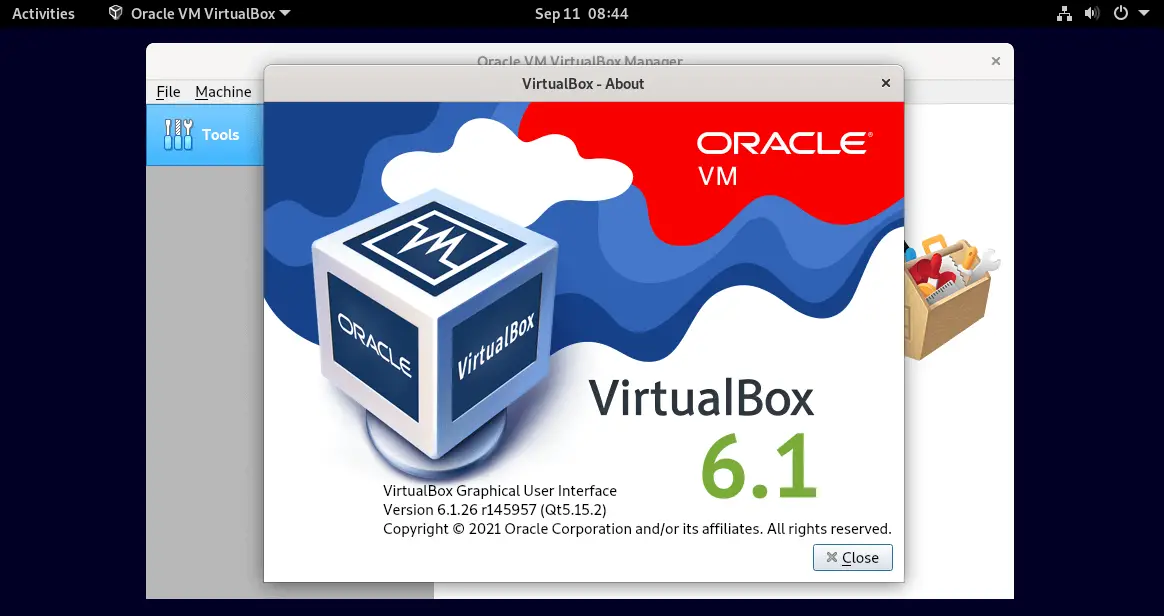
Install Oracle VM VirtualBox Extension Pack
Oracle offers additional functionalities such as USB 2.0/3.0, VirtualBox Remote Desktop Protocol (VRDP) support, Disk encryption, Host webcam passthrough, Intel PXE boot ROM, and PCI passthrough via VirtualBox extension pack.
Follow the steps mentioned in the below link to install VirtualBox Extension Pack.
READ: How To Install Oracle VM VirtualBox Extension Pack on Debian 11
Conclusion
That’s All. I hope you have learned how to install VirtualBox on Debian.
