How To Install Spotify on Ubuntu 18.04 LTS / 17.10 & Ubuntu 16.04
Spotify is a popular choice when it comes to listening music, and podcasts. Its basic features are free with advertisements, while additional features, such as streaming quality, and music downloads, are offered via paid subscription.
Though you can access Spotify over a web browser, you can still go for installing the desktop client of Spotify on Ubuntu. The Desktop client provides you some additional features such as listening to local music files and download music for offline listening.
In this tutorial, we will go through steps to install Spotify on Ubuntu 18.04 / 17.10 & Ubuntu 16.04.
Install Spotify on Ubuntu 18.04 / 17.10 & Ubuntu 16.04.
You can install Spotify on Ubuntu using Ubuntu Software center or Snap or from official Spotify repository.
Method 1: Install Spotify on Ubuntu using Ubuntu Software Center (Ubuntu 18.04 / 17.10 – Only)
You would need Ubuntu One account to install or remove snaps using Ubuntu Software Center in Ubuntu 16.04.
Open up the Ubuntu Software Center from the left pane and search for Spotify and then click Install button to start the installation of Spotify.
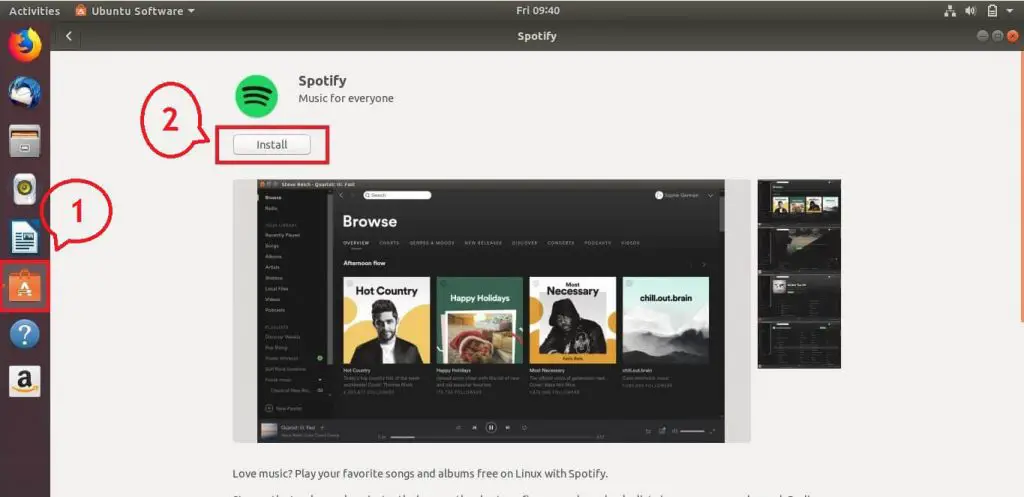
You would need to enter your password to install Spotify.
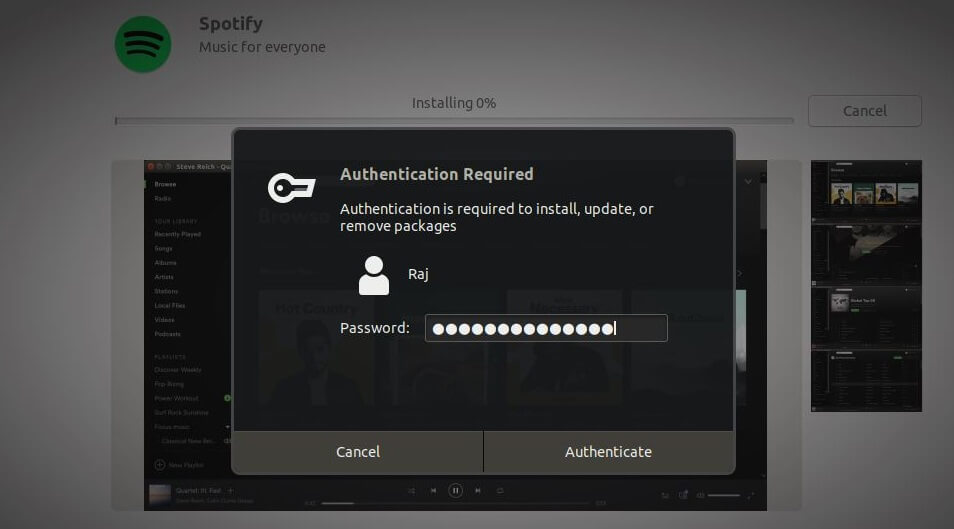
Once the installation is complete, click Launch button to start Spotify application.
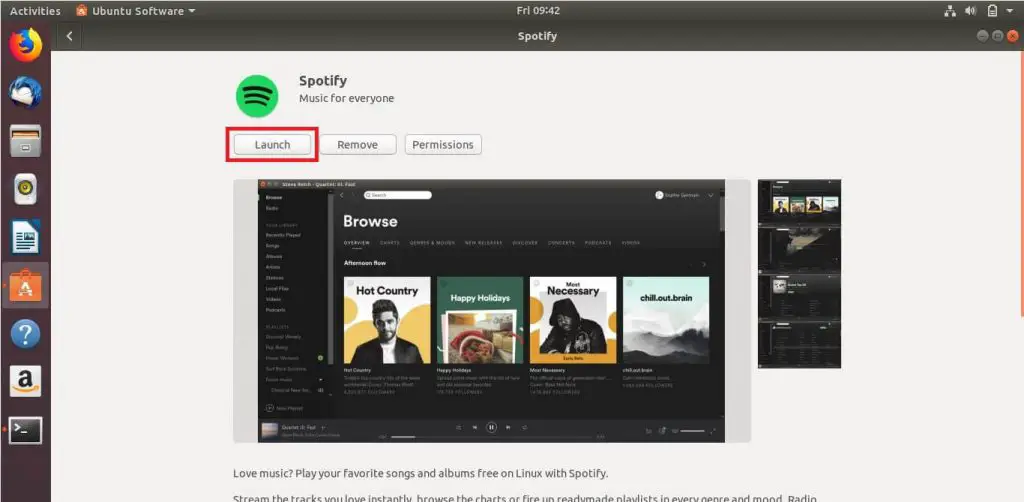
Method 2: Install Spotify on Ubuntu using Snap
You can also install Spotify application using the Snap command. Ensure your system has Snap installed. Snap is a command line equivalent of Ubuntu Software.
sudo snap install spotify
The installation may take few minutes to complete. Verify the Spotify installation using the below command.
sudo snap list spotify
Output:
Name Version Rev Tracking Developer Notes spotify 1.0.77.338.g758ebd78-41 13 stable spotify -
Method 3: Install Spotify using Official Repository
Open a terminal ( Ctrl + Alt + T ) and add the Spotify repository signing keys to your system to verify downloaded packages.
sudo apt-key adv --keyserver hkp://keyserver.ubuntu.com:80 --recv-keys 0DF731E45CE24F27EEEB1450EFDC8610341D9410
Next, add the Spotify repository using the below command.
echo deb https://repository.spotify.com stable non-free | sudo tee /etc/apt/sources.list.d/spotify.list
Update the repository index using the following command.
sudo apt-get update
Install Spotify desktop client using the apt command.
sudo apt-get install spotify-client
Access Spotify
You can start Spotify from the command line by running the following command.
spotify
OR
Ubuntu 18.04 / 17.10: Activities >> Search for Spotify.

Ubuntu 16.04: Dash >> Search for Spotify.

Screenshot of Spotify running on Ubuntu 18.04:
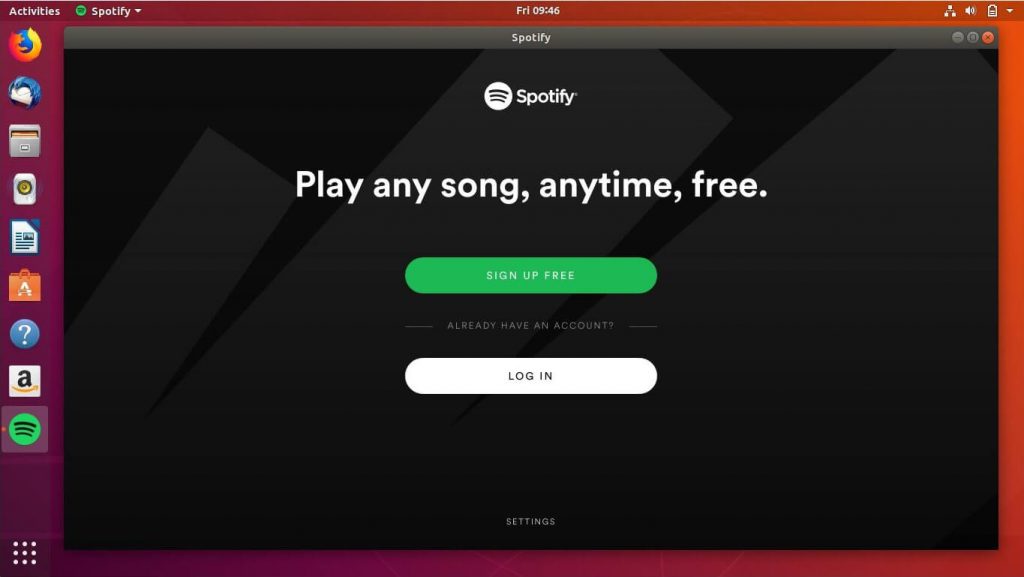
Screenshot of Spotify running on Ubuntu 16.04:
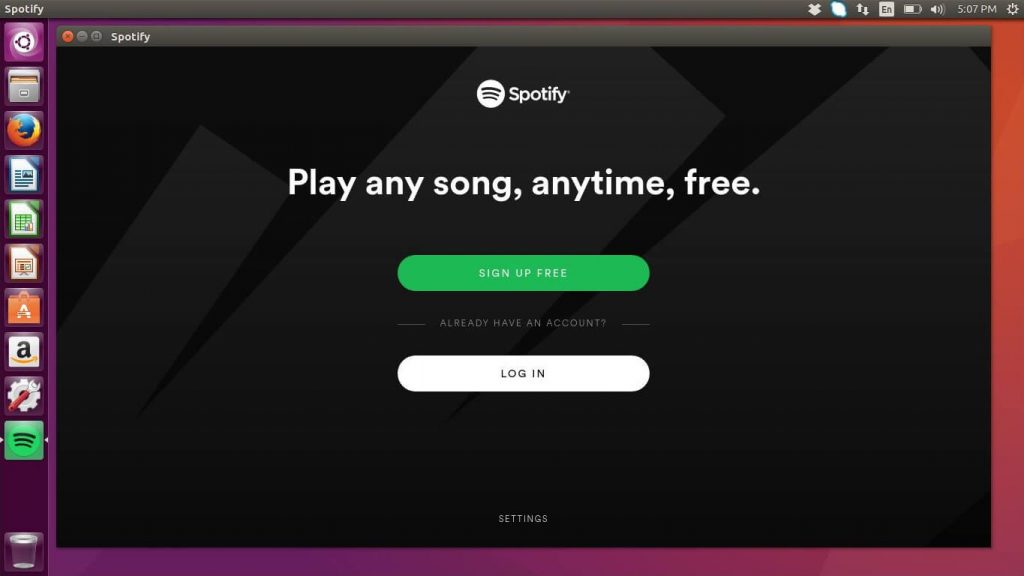
That’s All. You have successfully installed Spotify on Ubuntu 18.04 / 17.10 & Ubuntu 16.04.
