Review: TunesBro WinGeeker Ultimate
Lately, we are done with those conventional periods of old days when forgetting the password to your computer would mean a deadlock and formatting the entire hard disk, or re-installing the operating system afresh, which would inevitably erase all the files and folders, etc. Several such attempts in time deteriorated the hard-disk, and it got crashed very soon.
Now you must wonder how it has been possible to overcome such predicaments for computer users! Well, improvisation in the field of software architecture in the recent times has given way to many solutions to all such conventional ordeals, and here to reset Windows password, we would use one such tool, called TunesBro WinGeeker Ultimate
TunesBro basically bypasses the login-screen without re-installing your operating system and losing any of your data off your system. The basic mechanism of the tool is to delete the registry files in your system responsible for password protection without actually accessing the computer from inside out. So the software simply manipulates the system files to eradicate the password protection from your device.
Features of TunesBro WinGeeker Ultimate:
- It runs in all the Windows operating system, namely Windows XP/7/8/10.
- It nearly supports all the Windows servers, such as 2000/2003/2008/2018.
- It can work on UEFI, DSI, BIOS boot modes.
- It can reset the password of local administrator and domain accounts.
- It is supported in all types of hard drives, for instance, SATA, NTFS, FAT32, etc.
- It is a very fast and reliable program with 100% efficiency.
- It can incorporate or delete profile accounts.
Here in this article, we would demonstrate the steps to guide you on how to use the TunesBro WinGeeker Ultimate utility in the simplest possible way.
Keep reading to cognize the method description.
How to reset Windows password using TunesBro WinGeeker Ultimate tool?
TunesBro is very simple to put to use but before commencing with the procedure, you better need to be acquainted with few basic requirements which are listed as follows:
- A flash drive or bootable CD/DVD of at least 512 MB capacity.
- An accessible computer other than the one which is locked.
- The TunesBro program file.
The steps are given below:
Step 1. Firstly, download the TunesBro utility file from online and install it correctly on a separated computer which is not locked.
Step 2. From the home screen of the computer, right-click on the tool icon and choose ” Run as administrator” to run the program with administrator privileges. Once you have done it, the main interface or operating window of the software would turn up.
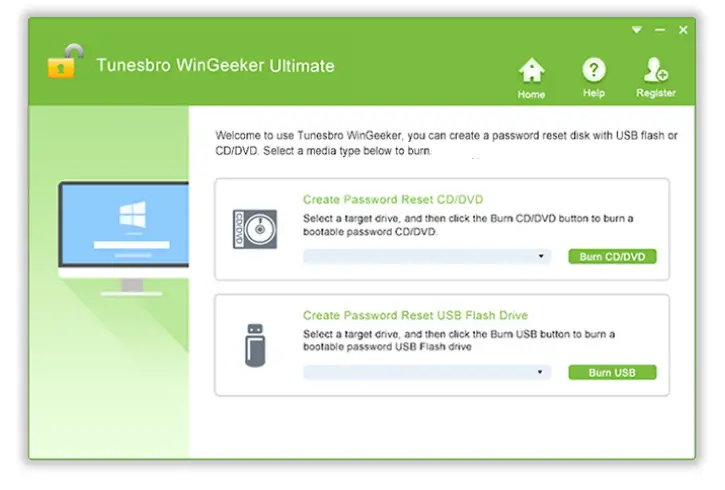
Step 3. Insert a flash drive of 512 capacity at least, and run the program. Choose the media type as “USB drive” when asked.
Step 4. Click on “Burn USB” to burn the ISO program file into the flash drive. When the burning is finished, you will be notified of a message “Burning successfully”. Finally, click “Ok” to finish the process.
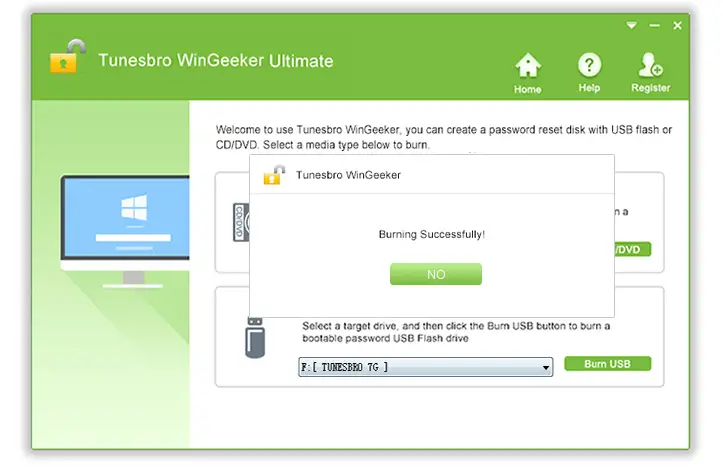
Step 5. Now unplug the flash drive and re-insert it into the locked computer.
Step 6. Enter the Boot BIOS menu by pressing the designated key combination which varies from brands to brands. From the “Boot Device Priority” menu, select the category “USB or CD/DVD drive” and the program will be loaded into the locked computer.
Step 7. Click on the account which you wish to unlock, and then select “Reset Password” and then “Reboot” button to restart the computer afresh.
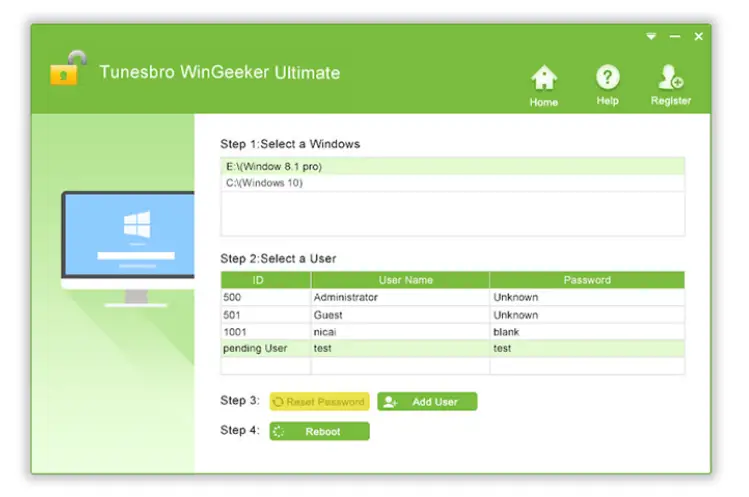
The procedure is complete. So, when you enter your locked computer the next time, you can gain access to your computer without the need of entering any password.
Conclusion:
Forgetting password to your system often ends up with several permanent damages as you have to try all the possible methods like re-installing your operating system, etc. But it would be of no use if you are in a hurry and also the data would be erased accordingly. You can also take this online help guide to help you reset your Windows passwords without losing any data.
Simply don’t create any complicated password combination the next time you password protect your admin account. Even if you forget the password again, you would be few commands afar to use TunesBro WinGeeker Ultimate to unlock your system again.
