How To Install Eclipse IDE on Ubuntu 18.04
Eclipse is a well-known, widely used Integrated Development Environment for developing JAVA application all around the world. It is written in C and Java and released under Eclipse Public License.
Eclipse is not only used for developing applications in various programming languages including COBOL, Ada, C, C++, Perl, PHP, Python, R, Ruby (including Ruby on Rails framework), Clojure, Scala, Groovy, and Scheme.
Development environments include the Eclipse Java development tools (JDT) for Java, Eclipse CDT for C/C++ and Eclipse PDT for PHP, among others.
With the support of plugins available in Eclipse Marketplace, you can extend the functionality of Eclipse.
Prerequisites
To be able to run commands in this post, you must have sudo privileges.
Install Java
Update the system repository index.
sudo apt update
Install the wget package to download the Eclipse IDE from the internet over a terminal.
sudo apt install -y wget
Eclipse requires Java JDK 8 or above to be available on your machine. You can either install Oracle JDK or OpenJDK.
For this demo, I will use OpenJDK 8 here.
sudo apt install -y openjdk-8-jdk
Verify the Java version on your machine.
java -version
Output:
openjdk version "1.8.0_191" OpenJDK Runtime Environment (build 1.8.0_191-8u191-b12-2ubuntu0.18.04.1-b12) OpenJDK 64-Bit Server VM (build 25.191-b12, mixed mode)
Download Eclipse
Download the latest version of Eclipse IDE (2019-03) from the official page using a web browser.
OR
Download the Eclipse package over a terminal using the following command (risk of being changed).
wget https://ftp.jaist.ac.jp/pub/eclipse/technology/epp/downloads/release/2019-03/R/eclipse-java-2019-03-R-linux-gtk-x86_64.tar.gz
Extract Eclipse package to your desired directory (Ex. /usr/).
sudo tar -zxvf eclipse-java-2019-*-R-linux-gtk-x86_64.tar.gz -C /usr/
Symlink the eclipse executable to /usr/bin path so that all users on your machine can able to use Eclipse IDE.
sudo ln -s /usr/eclipse/eclipse /usr/bin/eclipse
Create Eclipse Launcher Icon
Sometimes you may want to have Eclipse launcher icon in GNOME or Dash just like in the Start menu of Windows.
sudo nano /usr/share/applications/eclipse.desktop
Use the following information in the above file.
[Desktop Entry] Encoding=UTF-8 Name=Eclipse IDE Comment=Eclipse IDE Exec=/usr/bin/eclipse Icon=/usr/eclipse/icon.xpm Terminal=false Type=Application StartupNotify=false
Start Eclipse IDE
Command Line
eclipse
GUI
Go to Activities >> Search for Eclipse.
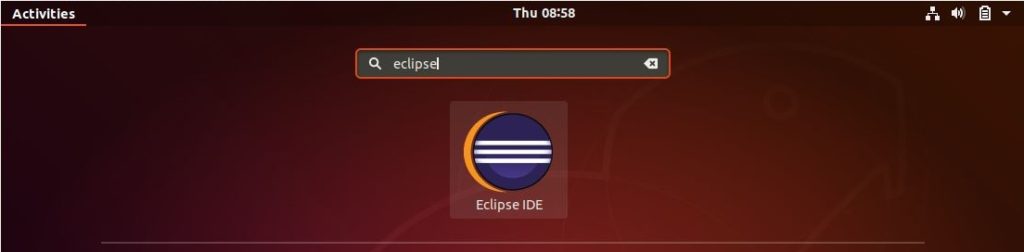
Configure the workspace for Eclipse.
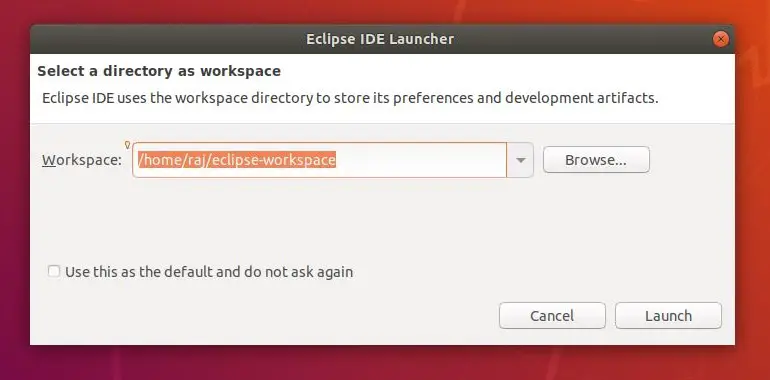
Eclipse IDE 2019-03 running on Ubuntu 18.04:
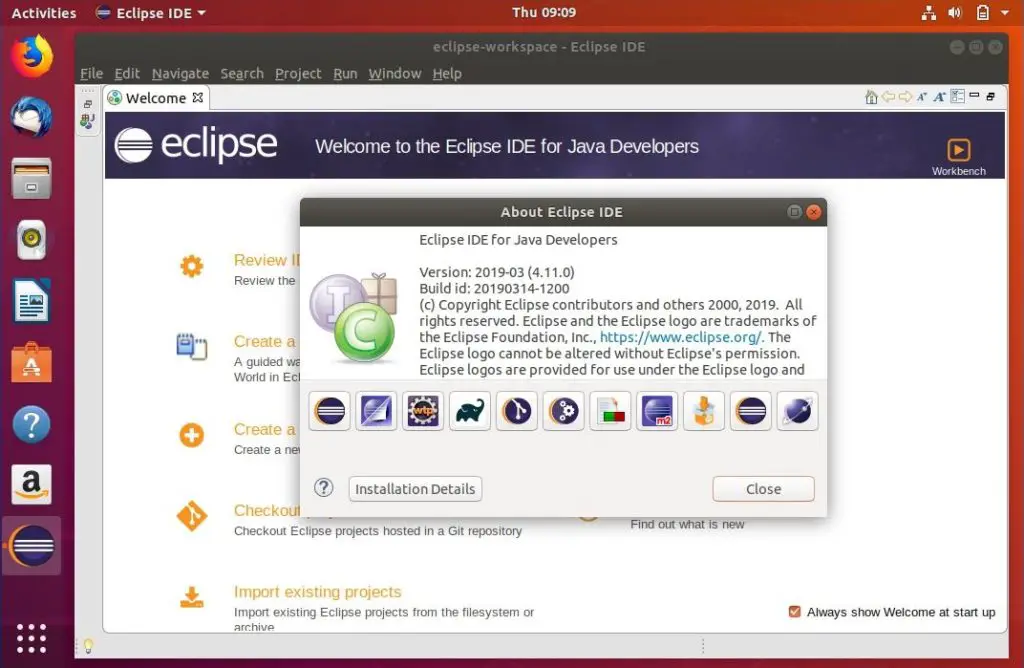
Conclusion
In this post, you have learned how to install Eclipse IDE on Ubuntu 18.04. You can visit Eclipse Market Place to download plugins to extend the functionality of Eclipse IDE.
